HP LaserJet Enterprise M607 Handleiding
Bekijk gratis de handleiding van HP LaserJet Enterprise M607 (20 pagina’s), behorend tot de categorie Printer. Deze gids werd als nuttig beoordeeld door 76 mensen en kreeg gemiddeld 5.0 sterren uit 38.5 reviews. Heb je een vraag over HP LaserJet Enterprise M607 of wil je andere gebruikers van dit product iets vragen? Stel een vraag
Pagina 1/20
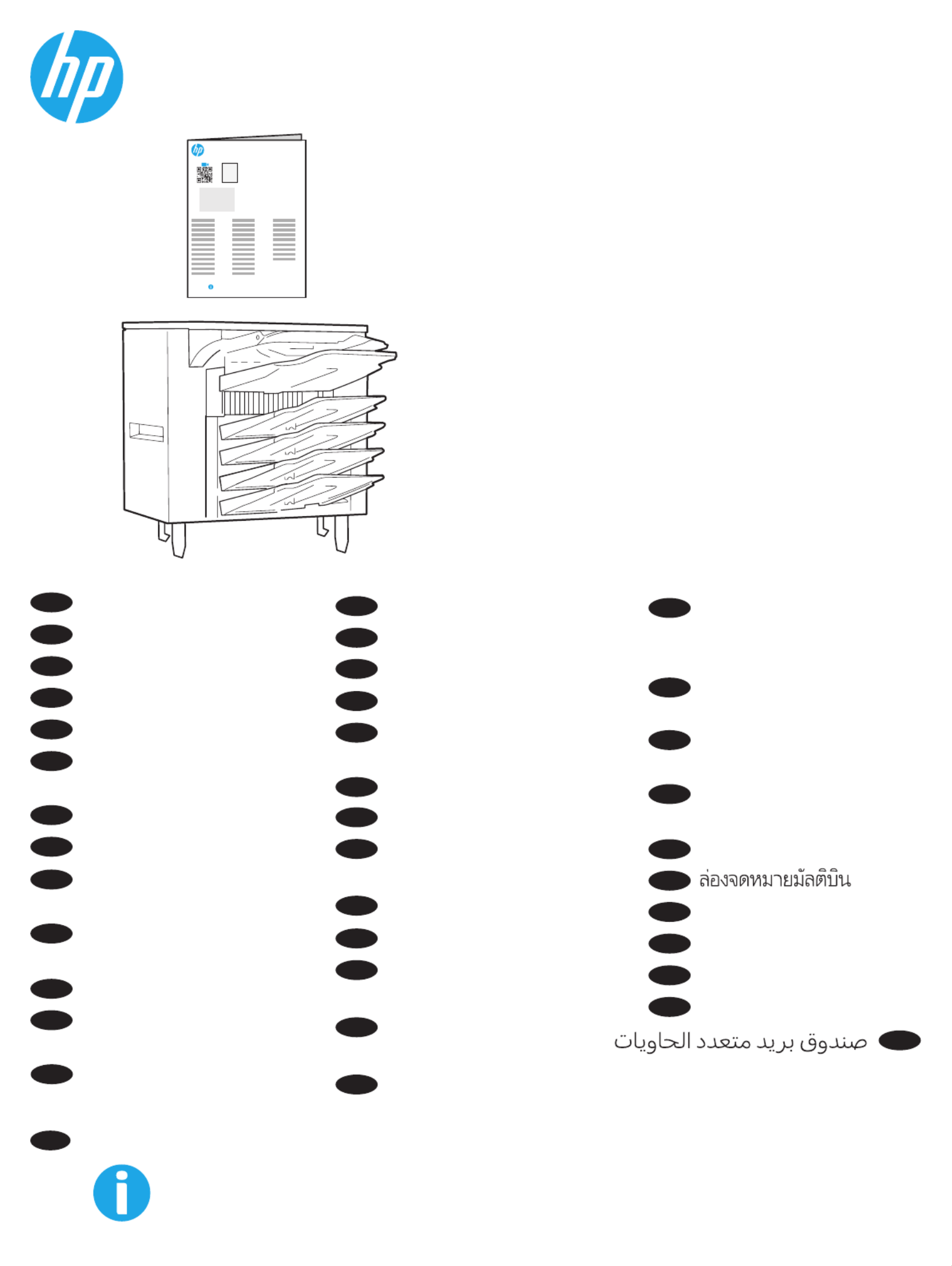
L0H20A
www.support.hp.com
www.support.hp.com
1AB23A
ES Lea esto primero
EN Multibin Mailbox
FR Boîte aux lettres multibac
DE Mehrfachablage
IT Mailbox a più scomparti
ES Buzón multibandeja
BG Пощенска кутия
с много касети
CA Bústia multisafata
ZHCN 多槽邮箱
HR Pisač Mailbox 2 s više
posuda
CS Schránka multifunkčního
zásobníku
DA Multibakkepostkasse
NL Postbus met meerdere
bakken
ET Mitmealuseline postkast
FI Monilokeroinen postilaatikko
EL Θυρίδα πολλών θέσεων
HU Többrekeszes levélszekrény
ID Multibin Mailbox
JA マルチビン メー
ルボックス
KO 멀티빈 우편함
LV Vairāku nodalījumu
pastkastīte
LT Kelių skyrių dėklas.
NO Flerroms postboks
PL Wielopojemnikowa
skrzynka pocztowa
PT Escaninho com diversos
compartimentos
RO Cutie poştală cu
compartimente multiple
RU Почтовый ящик
с несколькими
приемниками
SR Poštansko sanduče
s viče pregrada
SK Schránka s viacerými
priehradkami
SL Poštni nabiralnik
z več predali
SV Multiinkorg
TH
ZHTW 多槽式信箱
TR Multibin Posta Kutusu
UK Лоток Multibin Mailbox
VI
AR
KK Бірнеше себетті пошта
Hộp thư nhiều ngăn

2
2
34
1
5

3
6
7
EN If you are attaching the accessory before installing the printer software, this procedure is not necessary. If you are attaching the accessory after
installing the printer software, perform the following steps:
macOS: The list of installed options should automatically update during the rst print job after installing the accessory.
Windows® 8.0 and 8.1, and Windows 10
1. Right-click on the bottom-left corner of the screen, or left click the Start button for newer versions of Windows 10.
2. Control Panel Hardware and Sound View devices and printers Select . Under , select .
3. Right-click the name of the printer, and then select Printer Properties.
4. Device Settings Click the tab.
5. Update Now Select . Or, in the drop-down menu next to Automatic Conguration, select Update Now.
NOTE: Newer HP PCL-6 V4 drivers do not support . For these drivers, stop and restart the print spooler. Open a search box. In the search Update Now
box, type , and then press the key. Right-click services Enter Print Spooler in the list of services, select , and then right-click and select Stop Start. Or,
simply shut down and restart the computer.
Windows® 7
1. Make sure the printer is turned on and connected to the computer or a network.
2. Devices and Printers Open the Windows® Start menu, and then click .
3. Right-click the name of the printer, and then select Printer Properties.
4. Device Settings Click the tab.
5. Update Now Select . Or, in the drop-down menu next to Automatic Conguration, select Update Now.
Si vous xez l’accessoire avant l’installation du logiciel de l’imprimante, cette procédure n’est pas nécessaire. Si vous connectez l’accessoire après
l’installation du logiciel de l’imprimante, eectuez les étapes suivantes:
macOS : une fois l’accessoire mis en place, la liste des options installées doit se mettre à jour automatiquement lors de la première tâche d’impression.
Windows® 8.0 et 8.1, et Windows 10
1. Cliquez-droit sur le coin inférieur gauche de l’écran ou cliquez-gauche sur le bouton Démarrer pour des versions plus récentes de Windows 10.
2. Sélectionnez Panneau de conguration. Sous Matériel et audio, sélectionnez Aicher les périphériques et imprimantes.
3. Cliquez avec le bouton droit de la souris sur le nom de l'imprimante, puis sélectionnez Propriétés de l'imprimante.
4. Cliquez sur l'onglet Paramètres du périphérique.
5. Sélectionnez Mettre à jour maintenant. Ou, dans le menu déroulant, en regard de Conguration automatique, sélectionnez Mettre à jour maintenant.
REMARQUE : Les pilotes HPPCL.6 V4 plus récents ne prennent pas en charge la fonction Mettre à jour maintenant. Pour ces pilotes, arrêtez et
redémarrez le spouleur d’impression. Ouvrez un champ de recherche. Dans le champ de recherche, saisissez les , puis cliquez sur le touche services
Entrée. Eectuez un clic droit sur Spouleur d’impression dans la liste des services, sélectionnez , puis sélectionnez Arrêter Démarrer .après avoir
eectué un clic droit. Sinon, il vous suit d’arrêter et de redémarrer l’ordinateur.
Windows®7
1. 1. Assurez-vous que l'imprimante est sous tension et qu'elle est connectée à votre ordinateur ou à un réseau.
2. Ouvrez le menu Démarrer de Windows®, puis cliquez sur Périphériques et imprimantes.
3. Cliquez avec le bouton droit de la souris sur le nom de l'imprimante, puis sélectionnez Propriétés de l'imprimante.
4. Cliquez sur l'onglet Paramètres du périphérique.
5. Sélectionnez Mettre à jour maintenant. Ou, dans le menu déroulant, en regard de Conguration automatique, sélectionnez Mettre à jour maintenant.
FR
Product specificaties
| Merk: | HP |
| Categorie: | Printer |
| Model: | LaserJet Enterprise M607 |
Heb je hulp nodig?
Als je hulp nodig hebt met HP LaserJet Enterprise M607 stel dan hieronder een vraag en andere gebruikers zullen je antwoorden
Handleiding Printer HP

5 Juli 2025

5 Juni 2025

17 April 2025

8 April 2025

8 April 2025

8 April 2025

7 April 2025

7 April 2025

2 April 2025

2 April 2025
Handleiding Printer
- Intermec
- Edikio
- Tally Dascom
- Custom
- Ricoh
- Seiko
- Polaroid
- Canon
- ZKTeco
- Testo
- Primera
- Posiflex
- Kogan
- Pantum
- Velleman
Nieuwste handleidingen voor Printer

30 Juli 2025

29 Juli 2025

21 Juli 2025

14 Juli 2025

9 Juli 2025

5 Juli 2025

4 Juli 2025

4 Juli 2025

4 Juli 2025

4 Juli 2025