HP ErgoSoft RIP Color Edition Handleiding
Bekijk gratis de handleiding van HP ErgoSoft RIP Color Edition (10 pagina’s), behorend tot de categorie Hulpprogramma. Deze gids werd als nuttig beoordeeld door 65 mensen en kreeg gemiddeld 4.7 sterren uit 33 reviews. Heb je een vraag over HP ErgoSoft RIP Color Edition of wil je andere gebruikers van dit product iets vragen? Stel een vraag

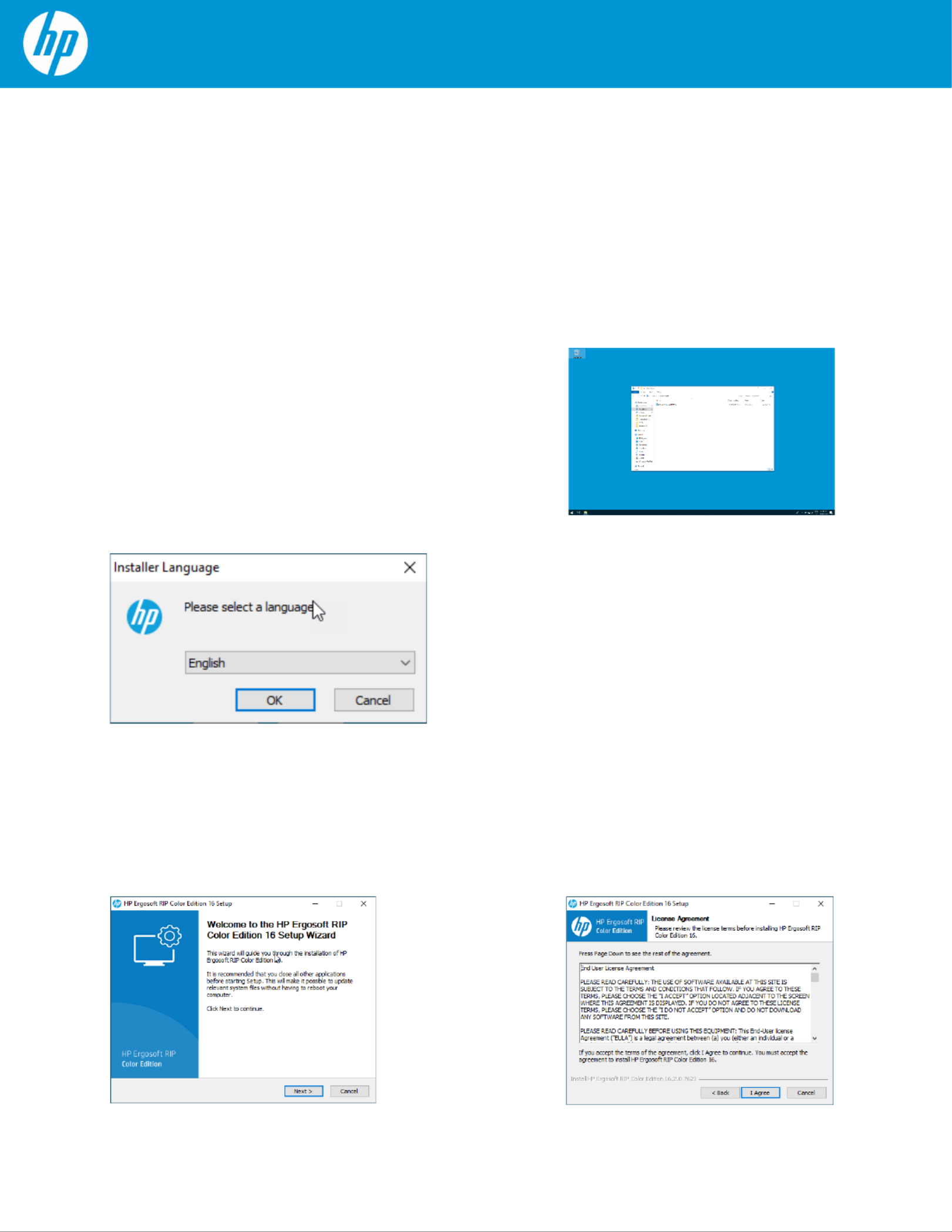
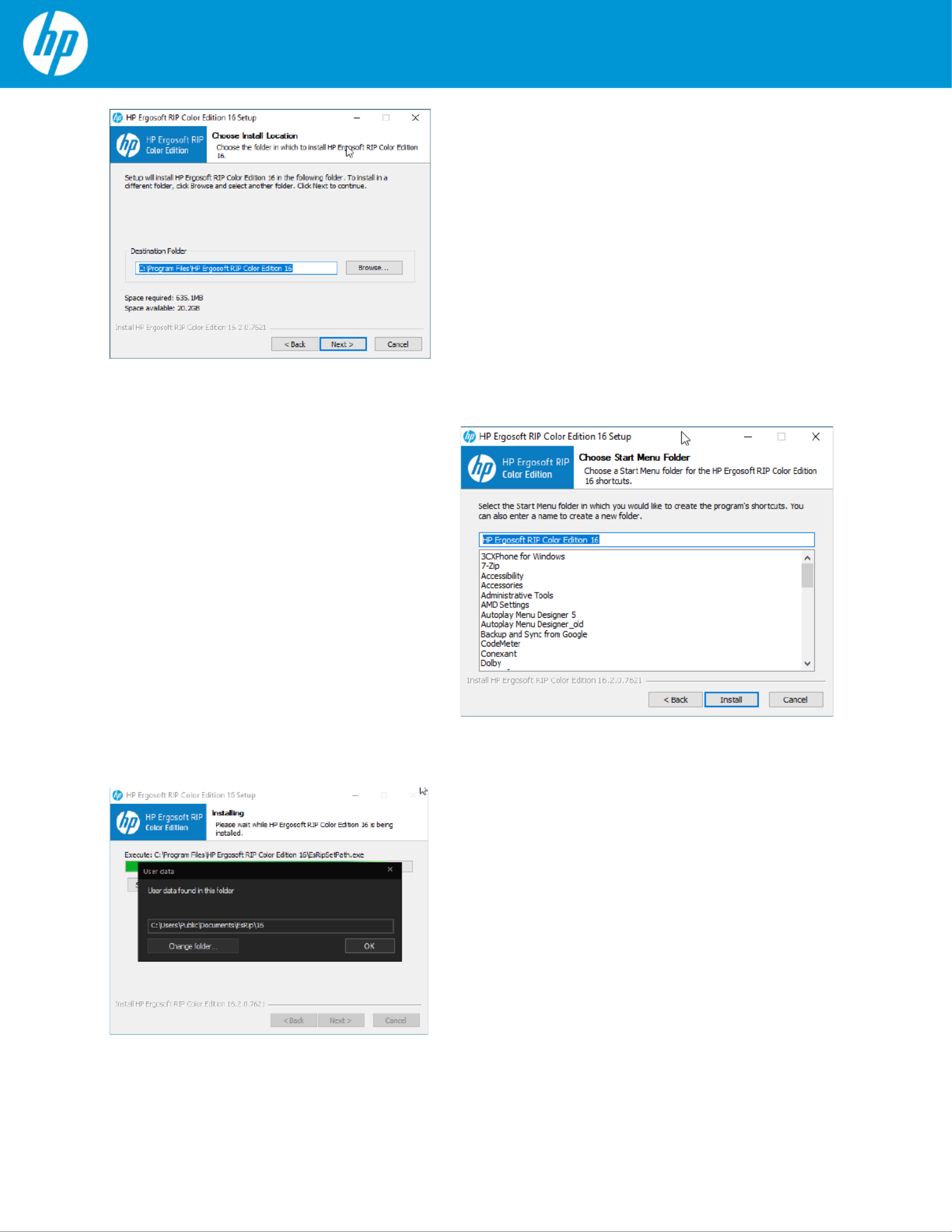
Product specificaties
| Merk: | HP |
| Categorie: | Hulpprogramma |
| Model: | ErgoSoft RIP Color Edition |
Heb je hulp nodig?
Als je hulp nodig hebt met HP ErgoSoft RIP Color Edition stel dan hieronder een vraag en andere gebruikers zullen je antwoorden
Handleiding Hulpprogramma HP

Handleiding Hulpprogramma
Nieuwste handleidingen voor Hulpprogramma

O&O Software PartitionManager 3 Professional Edition Handleiding
28 Oktober 2023
Wasp Inventory Control v5 Std Stock Control Software Handleiding
28 Oktober 2023






