HP ENVY Pro 6455 Handleiding
Bekijk gratis de handleiding van HP ENVY Pro 6455 (141 pagina’s), behorend tot de categorie Printer. Deze gids werd als nuttig beoordeeld door 37 mensen en kreeg gemiddeld 3.9 sterren uit 19 reviews. Heb je een vraag over HP ENVY Pro 6455 of wil je andere gebruikers van dit product iets vragen? Stel een vraag
Pagina 1/141
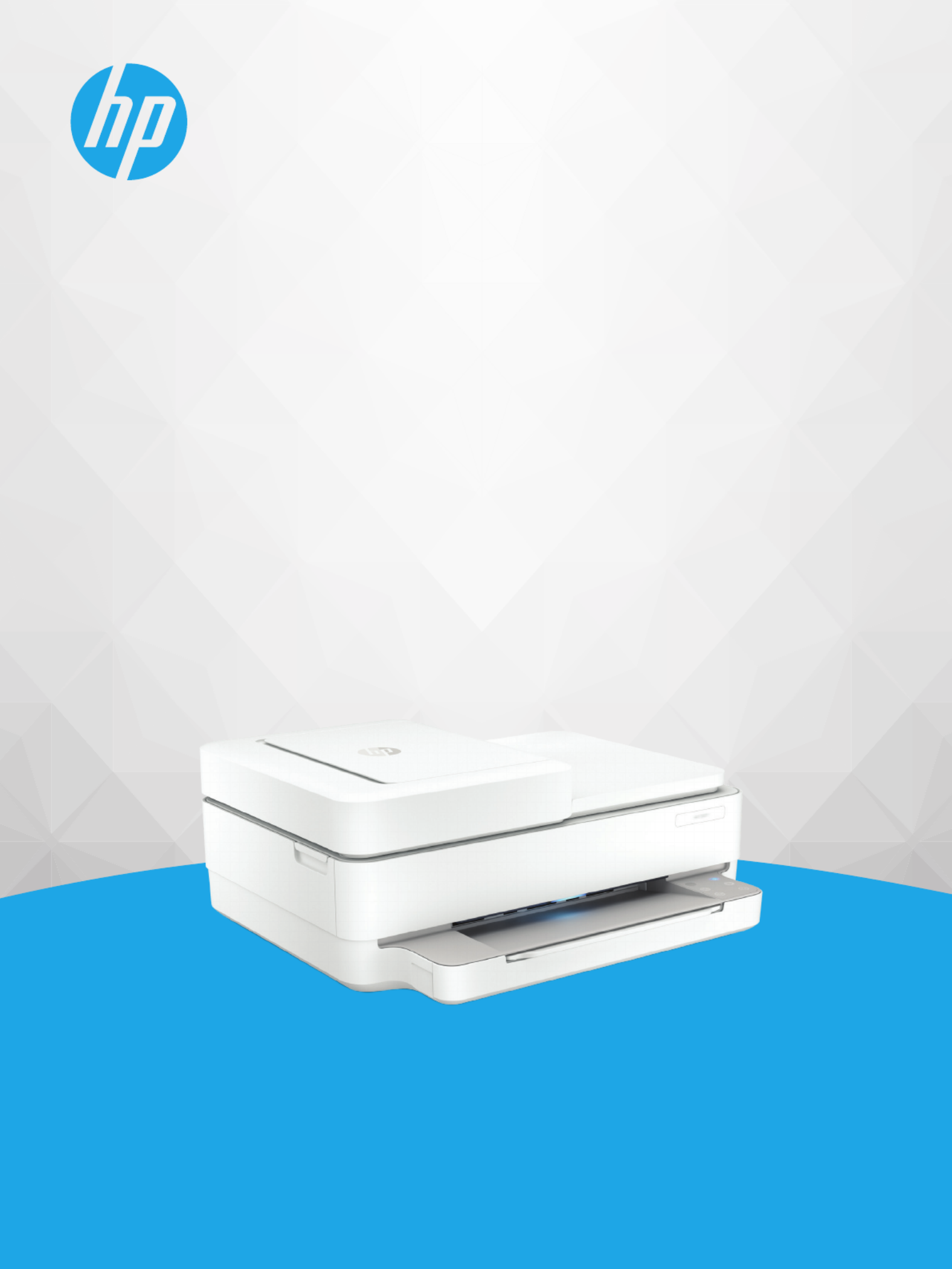
User Guide
HP ENVY Pro 6400 All-in-One series

HP company notices
THE INFORMATION CONTAINED HEREIN IS SUBJECT TO CHANGE WITHOUT NOTICE.
ALL RIGHTS RESERVED. REPRODUCTION, ADAPTATION, OR TRANSLATION OF THIS MATERIAL IS PROHIBITED WITHOUT PRIOR WRITTEN PERMISSION OF
HP, EXCEPT AS ALLOWED UNDER THE COPYRIGHT LAWS. THE ONLY WARRANTIES FOR HP PRODUCTS AND SERVICES ARE SET FORTH IN THE EXPRESS
WARRANTY STATEMENTS ACCOMPANYING SUCH PRODUCTS AND SERVICES. NOTHING HEREIN SHOULD BE CONSTRUED AS CONSTITUTING AN ADDITIONAL
WARRANTY. HP SHALL NOT BE LIABLE FOR TECHNICAL OR EDITORIAL ERRORS OR OMISSIONS CONTAINED HEREIN.
© Copyright 2020 HP Development Company, L.P.
Microsoft and Windows are either registered trademarks or trademarks of Microsoft Corporation in the United States and/or other countries.
Mac, OS X, macOS, and AirPrint are trademarks of Apple Inc., registered in the U.S. and other countries.
ENERGY STAR and the ENERGY STAR mark are registered trademarks owned by the U.S. Environmental Protection Agency.
Android and Chromebook are trademarks of Google LLC.
Amazon and Kindle are trademarks of Amazon.com, Inc. or its ailiates.
iOS is a trademark or registered trademark of Cisco in the U.S. and other countries and is used under license.
Safety information
Always follow basic safety precautions when using this product to reduce risk of injury from re or electric shock.
- Read and understand all instructions in the documentation that comes with the printer.
- Observe all warnings and instructions marked on the product.
- Unplug this product from wall outlets before cleaning.
- Do not install or use this product near water, or when you are wet.
- Install the product securely on a stable surface.
- Install the product in a protected location where no one can step on or trip over the line cord, and the line cord cannot be damaged.
- If the product does not operate normally, see Solve a problem on page 81.
- There are no user-serviceable parts inside. Refer servicing to service personnel.qualied
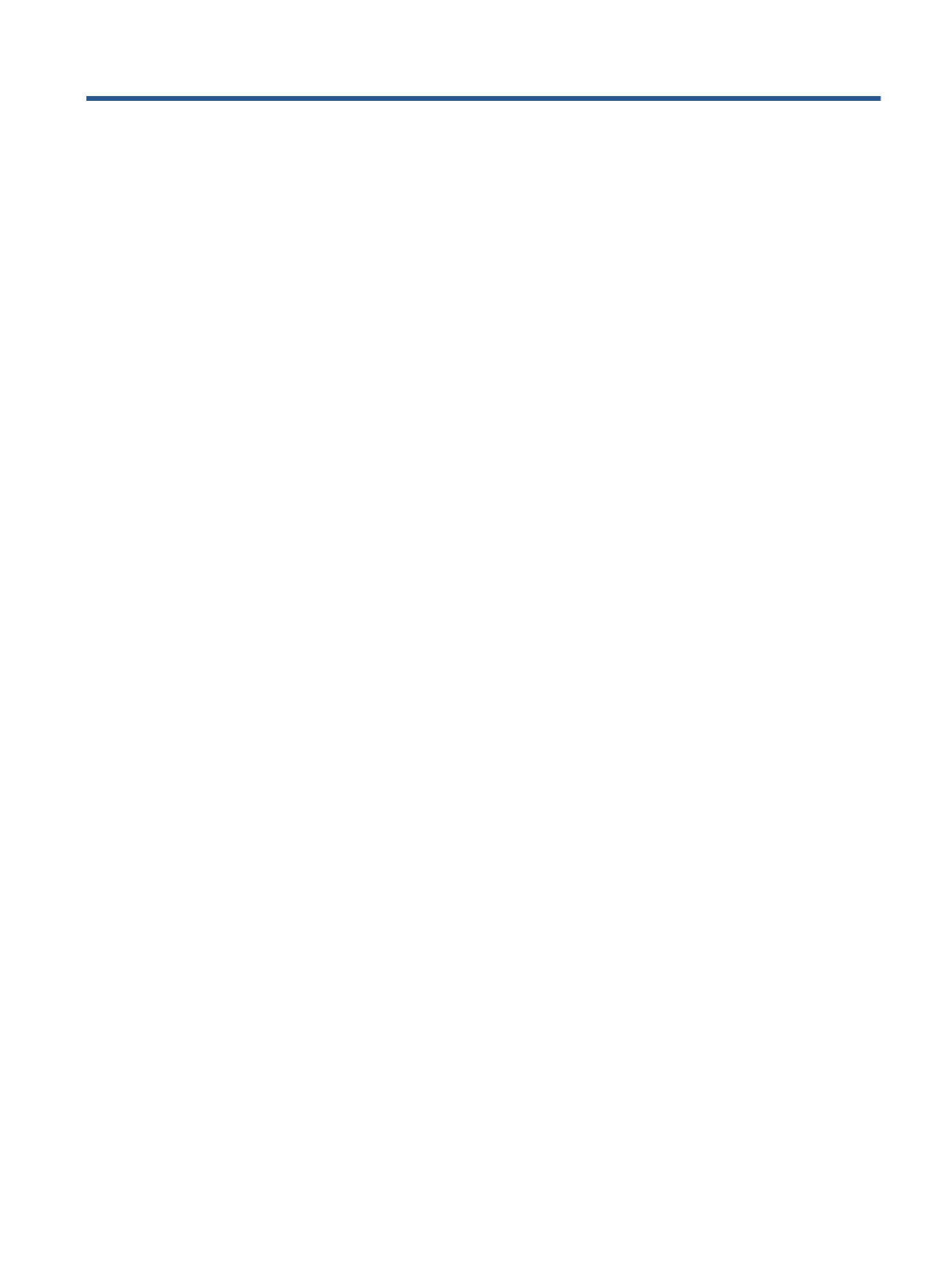
Table of contents
1 Printer parts ................................................................................................................................................. 1
Printer overview ..................................................................................................................................................... 2
Buttons ................................................................................................................................................................... 4
Print reports from control panel ........................................................................................................................... 7
Edge lighting and status lights .............................................................................................................................. 8
Quiet Mode ........................................................................................................................................................... 13
Auto-O ............................................................................................................................................................... 14
Sleep mode .......................................................................................................................................................... 15
Adjust printer lights or volume ............................................................................................................................ 16
2 Load media and paper basics ........................................................................................................................ 17
Load media .......................................................................................................................................................... 18
Load original ........................................................................................................................................................ 21
Change the default paper size detected by the printer ...................................................................................... 23
Paper basics ......................................................................................................................................................... 24
3 Connect your printer .................................................................................................................................... 25
Connect using the HP Smart app ......................................................................................................................... 26
Connect to a wireless network with a router ...................................................................................................... 27
Connect wirelessly without a router .................................................................................................................... 30
Change the connection type ................................................................................................................................ 34
Wireless settings ................................................................................................................................................. 35
Advanced printer management tools (for wireless printers) ............................................................................. 36
Tips for setting up and using a wireless printer .................................................................................................. 37
4 Printer management tools ........................................................................................................................... 38
Use the HP Smart app to print, copy, scan, and troubleshoot ............................................................................ 39
Open the HP printer software (Windows) ............................................................................................................ 40
Toolbox (Windows) .............................................................................................................................................. 41
Embedded web server ......................................................................................................................................... 42
Update the printer ............................................................................................................................................... 44
ENWW iii
Product specificaties
| Merk: | HP |
| Categorie: | Printer |
| Model: | ENVY Pro 6455 |
| Kleur van het product: | Grey, White |
| Gewicht: | 6160 g |
| Breedte: | 432.5 mm |
| Diepte: | 361.1 mm |
| Hoogte: | 174 mm |
| Gewicht verpakking: | 7550 g |
| Breedte verpakking: | 474 mm |
| Diepte verpakking: | 218 mm |
| Hoogte verpakking: | 408 mm |
| Frequentie van processor: | 800 MHz |
| Wi-Fi-standaarden: | 802.11b, 802.11g, Wi-Fi 4 (802.11n), Wi-Fi 5 (802.11ac) |
| USB-poort: | Ja |
| Markt positionering: | Thuis & kantoor |
| Land van herkomst: | Thailand |
| Aantal USB 2.0-poorten: | 1 |
| Stroomverbruik (indien uit): | 0.1 W |
| Duurzaamheidscertificaten: | ENERGY STAR |
| Type processor: | Ja |
| Ondersteunt Windows: | Windows 10, Windows 7 |
| Temperatuur bij opslag: | -40 - 60 °C |
| Ondersteunt Mac-besturingssysteem: | Mac OS X 10.12 Sierra, Mac OS X 10.13 High Sierra, Mac OS X 10.14 Mojave, Mac OS X 10.15 Catalina |
| Luchtvochtigheid bij opslag: | 20 - 80 procent |
| Maximale resolutie: | 4800 x 1200 DPI |
| Aantal printcartridges: | 2 |
| Printkleuren: | Black, Cyan, Magenta, Yellow |
| Papierlade mediatypen: | Glossy paper, Matte paper, Photo paper, Plain paper, Recycled paper |
| HP-segment: | Home, Home office |
| Printtechnologie: | Thermische inkjet |
| Modus voor dubbelzijdig afdrukken: | Auto |
| Printsnelheid (zwart, standaardkwaliteit, A4/US Letter): | 10 ppm |
| Printsnelheid (kleur, standaard, A4/US Letter): | 7 ppm |
| Printen: | Afdrukken in kleur |
| Duplex printen: | Ja |
| Paginabeschrijving talen: | PCL 3 |
| Gebruiksindicatie (maximaal): | 1000 pagina's per maand |
| Kopieën vergroten/verkleinen: | 25 - 200 procent |
| Kopieersnelheid (zwart, standaard, A4): | 8 cpm |
| Kopieersnelheid (standaard, kleur, A4): | 4 cpm |
| Maximale kopieerresolutie: | 300 x 300 DPI |
| Kopiëren: | Kopiëren in kleur |
| Scannen: | Scannen in kleur |
| Soort scanner: | Flatbed-/ADF-scanner |
| Scantechnologie: | CIS |
| Optische scanresolutie: | 1200 x 1200 DPI |
| Max. scangebied: | 215.9 x 297 mm |
| Scansnelheid (kleur): | 3 ppm |
| Scan snelheid (mono): | 7 ppm |
| Modemsnelheid: | 14.4 Kbit/s |
| Faxresolutie (zwart): | 150 x 150 DPI |
| Faxen doorsturen: | Ja |
| Faxen: | Faxen in kleur |
| Totale invoercapaciteit: | 100 vel |
| Totale uitvoercapaciteit: | 25 vel |
| Maximale ISO A-series papierformaat: | A4 |
| ISO A-series afmetingen (A0...A9): | A4, A5, A6 |
| Gemiddeld stroomverbruik ( bedrijfsresultaat ): | - W |
| Slaapstand: | 1.7 W |
| Stroomverbruik (gereed): | 4 W |
| Mobiele printing technologieën: | Apple AirPrint, Mopria Print Service |
| Totaal aantal invoerladen: | 1 |
| ISO C-series sizes (C0...C9): | C6 |
| Energy Star Typical Electricity Consumption (TEC): | 0.31 kWh/week |
| ISO B-series afmetingen (B0...B9): | B5 |
| Afmetingen enveloppen: | DL |
| Cartridge(s) meegeleverd: | Ja |
| Gewicht pallet (imperiaal): | 878 lbs |
| Grijsniveaus: | 256 |
| Duplex scannen: | Nee |
| Maximaal aantal kopieën: | 9 kopieën |
| Dubbelzijdig kopiëren: | Nee |
| Aanbevolen gebruiksindicatie: | 50 - 100 pagina's per maand |
| Afmetingen pallet (B x D x H): | 1219 x 1016 x 2177 mm |
| Automatische documentinvoer (ADF): | Ja |
| Pallet brutogewicht: | 399 g |
| Producten per pallet: | 50 stuk(s) |
| Wifi: | Ja |
| AC-ingangsspanning: | 100 - 240 V |
| AC-ingangsfrequentie: | 50/60 Hz |
| Bedrijfstemperatuur (T-T): | 5 - 40 °C |
| Relatieve vochtigheid in bedrijf (V-V): | 20 - 80 procent |
| Lagen per pallet: | 5 stuk(s) |
| Aantal dozen per palletlaag: | 10 stuk(s) |
Heb je hulp nodig?
Als je hulp nodig hebt met HP ENVY Pro 6455 stel dan hieronder een vraag en andere gebruikers zullen je antwoorden
Handleiding Printer HP

5 Juli 2025

5 Juni 2025

17 April 2025

8 April 2025

8 April 2025

8 April 2025

7 April 2025

7 April 2025

2 April 2025

2 April 2025
Handleiding Printer
- Velleman
- Thomson
- Videology
- IDP
- Dascom
- Agfaphoto
- Tomy
- Brady
- Konica Minolta
- Fujifilm
- MSI
- Ibm
- Paxar
- Mutoh
- Digitus
Nieuwste handleidingen voor Printer

30 Juli 2025

29 Juli 2025

21 Juli 2025

14 Juli 2025

9 Juli 2025

5 Juli 2025

4 Juli 2025

4 Juli 2025

4 Juli 2025

4 Juli 2025