HP Aruba Instant On AP12 Handleiding
HP
Niet gecategoriseerd
Aruba Instant On AP12
Bekijk gratis de handleiding van HP Aruba Instant On AP12 (16 pagina’s), behorend tot de categorie Niet gecategoriseerd. Deze gids werd als nuttig beoordeeld door 183 mensen en kreeg gemiddeld 4.4 sterren uit 92 reviews. Heb je een vraag over HP Aruba Instant On AP12 of wil je andere gebruikers van dit product iets vragen? Stel een vraag
Pagina 1/16

Aruba Instant On AP12 Access Point
Installation Guide
Rev01 | June 2019 1
The Aruba Instant On AP12 dual-radio access point supports IEEE802.11ac Wave 2, delivering high performance
with 3x3 MU-MIMO (Multi-user Multiple-in, Multiple-output) technology, while also supporting 802.11a/b/g/n
wireless services. The AP12 access point is designed for ceiling and wall mount.
Package Contents
1 x AP12 access point
1 x Ceiling mount bracket (suspended ceiling rail)
1 x Wall/ceiling mount bracket (solid surface)
1 x Ethernet cable
Hardware Overview
Figure 1 AP12 (front view)
If you have ordered AP12 bundle, the package would also include a power adapter and cord to power the AP
through an electrical power outlet.
Inform your supplier if there are any incorrect, missing, or damaged parts. If possible, retain the carton,
including the original packing materials. Use these materials to repack and return the unit to the supplier if
needed.
System
Radio

2Aruba Instant On AP12 Access Point | Installation Guide
LEDs
The AP12 access point has two LEDs that indicate the system and radio status of the device.
Ethernet Port
The AP12 is equipped with a 10/100/1000Base-T auto-sensing MDI/MDX Ethernet port. This port supports wired-
network connectivity, in addition to Power over Ethernet (PoE) from IEEE 802.3af and 802.3at compliant power
sources. This device accepts 56V DC (802.3at), or 48V DC (802.3af) nominal as a standard powered device (PD)
from power sourcing equipment, including PoE midspan injector or a PoE-sourcing network infrastructure.
Figure 2 Back Panel
Kensington Lock Slot
The AP12 access point is equipped with a Kensington lock slot for additional security.
Table 1 AP12 Access Point LEDs Status
LED Color/State Meaning
System No Lights Device has no power
Blinking Green Device is starting
Alternating Green/Amber Device is ready for setup
Solid Green Device is ready
Solid Amber Device has detected a problem
Solid Red Device has an issue- immediate action required
Radio No Lights Wi-Fi is not ready, wireless clients cannot connect
Solid Green Wi-Fi is ready, wireless clients can connect
12V 1A
Ethernet Port
Reset Button
DC Power Socket
Kensington Lock Slot

Aruba Instant On AP12 Access Point | Installation Guide 3
Reset Button
The reset button located on the bottom of the device can be used to reset the access point to factory default
settings or turn off/on the LED display.
There are two ways to reset the access point to factory default settings:
Reset the AP during normal operation
Press and hold down the reset button using a small, narrow object such as a paper clip for more than 10
seconds during normal operation.
Reset the AP while powering up
1. Press and hold down the reset button using a small, narrow object such as a paper clip while the access point
is not powered on (either via DC power or PoE).
2. Connect the power supply (DC or PoE) to the access point while the reset button is being held down.
3. Release the reset button on the access point after 15 seconds.
To turn off/on the LED display, press and release the reset button using a small, narrow object, such as a
paperclip for less than 10 seconds during normal operation of the access point.
Power
If PoE is not available, a proprietary Aruba 12V/30W power adapter can be used to power the AP12 access point.
This power adapter is available in the box if you buy the AP12 and power adapter bundle.
Additionally, a locally-sourced AC-to-DC adapter (or any DC source) can be used to power this device, as long as it
complies with all applicable local regulatory requirements and the DC interface meets the following
specifications:
12 Vdc (+/- 5%) and at least 18W
Center-positive 2.1/5.5 mm circular plug, 9.5 mm length
When both 802.3at and DC power sources are available, the DC power source takes precedence. The access
point simultaneously draws a minimal current from the PoE source. In the event that the DC source fails, the
access point switches to the 802.3at source.
Cable Clips
The cable clips on the rear of the access point is used to organize Ethernet cables, as shown in Figure 3. The use
of the cable clips is optional and does not support all types of cables and plugs.
Product specificaties
| Merk: | HP |
| Categorie: | Niet gecategoriseerd |
| Model: | Aruba Instant On AP12 |
Heb je hulp nodig?
Als je hulp nodig hebt met HP Aruba Instant On AP12 stel dan hieronder een vraag en andere gebruikers zullen je antwoorden
Handleiding Niet gecategoriseerd HP

6 Juli 2025
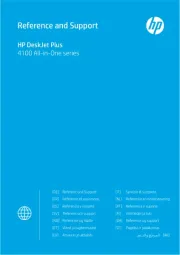
6 Juli 2025

6 Juli 2025
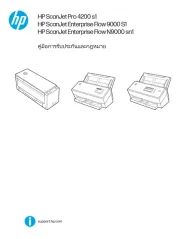
6 Juni 2025

4 Juni 2025
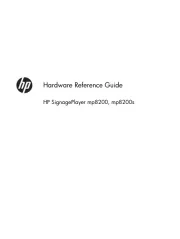
3 Juni 2025
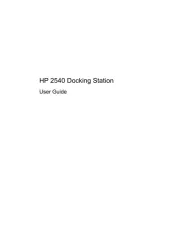
13 Mei 2025
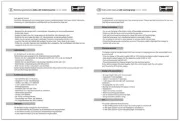
8 Mei 2025

14 April 2025
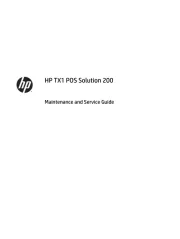
7 April 2025
Handleiding Niet gecategoriseerd
- Zomo
- Clarion
- AS Synthesizers
- Make Noise
- Inventum
- Klipsch
- Burg-Wachter
- JL Audio
- Polk
- SanDisk
- Teia
- Bachmann
- Lamptron
- Novus
- Melinera
Nieuwste handleidingen voor Niet gecategoriseerd

1 Augustus 2025
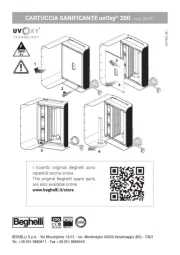
1 Augustus 2025
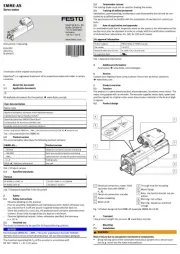
1 Augustus 2025
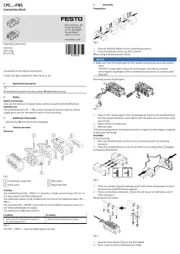
1 Augustus 2025

1 Augustus 2025

1 Augustus 2025
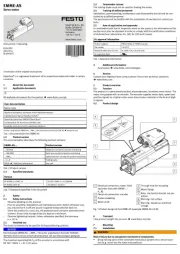
1 Augustus 2025
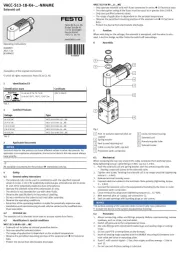
1 Augustus 2025
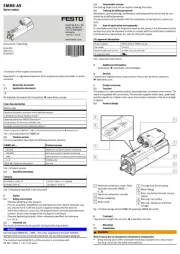
1 Augustus 2025
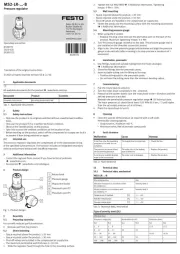
1 Augustus 2025