Griffin PowerMate 2.0 Handleiding
Griffin
Diversen - Overig
PowerMate 2.0
Bekijk gratis de handleiding van Griffin PowerMate 2.0 (10 pagina’s), behorend tot de categorie Diversen - Overig. Deze gids werd als nuttig beoordeeld door 42 mensen en kreeg gemiddeld 4.4 sterren uit 21.5 reviews. Heb je een vraag over Griffin PowerMate 2.0 of wil je andere gebruikers van dit product iets vragen? Stel een vraag
Pagina 1/10

Griffin PowerMate 2.0 User Guide
Release Notes
PowerMate 2.0 for Windows XP® and Windows Vista®
New features in version 2.0:
- Improved and redesigned user interface
- Added ability to drag and drop applications and shortcuts to the interface
- Added/updated default applications and presets
- Added support for multiple users
- Added support for multiple PowerMates
- Added ability to switch/swap settings between PowerMates
- Added ability to import/export settings for each PowerMate
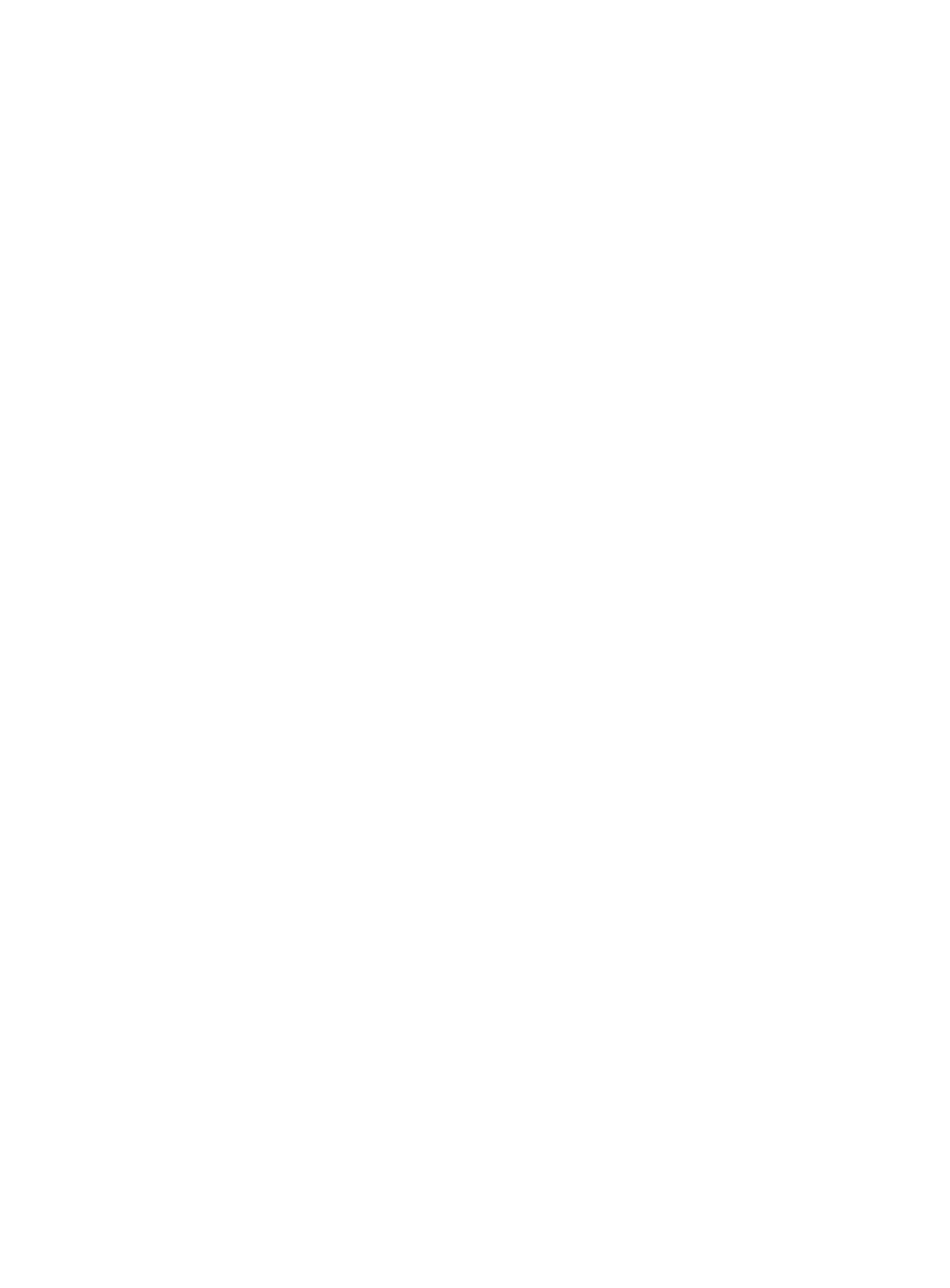
System Requirements
Windows XP or Vista, and a connection to a powered USB hub or
USB keyboard, or a direct USB connection to your computer.
Uninstall Previous Software
Important: If you already have older PowerMate software installed on your
computer, please follow these steps to uninstall it before using 2.0:
1. Unplug your PowerMate.
2. From Add/Remove Programs in your Control Panel, choose the
PowerMate driver.
3. Install the new software and plug in your PowerMate.
Getting Started
PowerMate 2.0 for Windows is distributed as an executable installer.
1. Double-click the installer to run it.
2. The installer will lead you through the installation process. It may
lead you through installation of the .Net 2.0 Framework if you do not
already have it installed.
3. Open from the Start menu. There should be a PowerMate icon in
the Windows toolbar in the lower righthand corner of your screen.
If this is the first time you have run it, the settings editor should open
automatically.
4. Plug in your PowerMate ... or PowerMates, since Version 2.0 now
supports more than one at a time.

PowerMate Controls
First, we'll show you how to add Applications and configure PowerMate
Actions in the PowerMate Settings Editor.
The Settings Editor has a scrolling column on the left that lists those
software applications that you wish to control with PowerMate. To add
an application to the list, click on the + symbol at lower left, or simply
drag its icon into the column. To remove an application, highlight it and
select “Remove” in the Applications menu. You can also choose from a
list of “Default Settings” in the Applications menu.
Next to the + symbol is a disclosure button: Click it to Unhide a list
of currently connected PowerMates so you can assign Actions to each
one independently. If you have only one PowerMate connected, you
can leave this box Hidden.
Product specificaties
| Merk: | Griffin |
| Categorie: | Diversen - Overig |
| Model: | PowerMate 2.0 |
Heb je hulp nodig?
Als je hulp nodig hebt met Griffin PowerMate 2.0 stel dan hieronder een vraag en andere gebruikers zullen je antwoorden
Handleiding Diversen - Overig Griffin

11 Februari 2023

11 Februari 2023
Handleiding Diversen - Overig
- Power Dynamics
- Konig Electronic
- Roland
- Wyse - Dell
- Maxdata
- Allied Telesis
- ZyXEL
- Newstar
- Epson
- Rion
- Audiosonic
- Ebode
- Apple
- Apc
- Western Digital
Nieuwste handleidingen voor Diversen - Overig
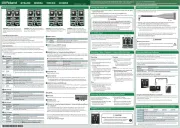
15 Juli 2024

7 Februari 2024

14 Oktober 2023

14 Oktober 2023

14 Oktober 2023

14 Oktober 2023

14 Oktober 2023

14 Oktober 2023

29 September 2023

29 September 2023