GRAUGEAR G-M2DK-CL-20G Handleiding
GRAUGEAR
Cradle/docking station
G-M2DK-CL-20G
Bekijk gratis de handleiding van GRAUGEAR G-M2DK-CL-20G (2 pagina’s), behorend tot de categorie Cradle/docking station. Deze gids werd als nuttig beoordeeld door 11 mensen en kreeg gemiddeld 5.0 sterren uit 6 reviews. Heb je een vraag over GRAUGEAR G-M2DK-CL-20G of wil je andere gebruikers van dit product iets vragen? Stel een vraag
Pagina 1/2

3. Danger of heat generation due to insufficient ventilation of the
product/power supply!
You will be alerted to an imminently hazardous situation which
may result in serious injury or even death!
You will be alerted to a potentially dangerous situation that
could result in serious injury, even death!
You will be alerted to a potentially dangerous situation that
may result in minor injury!
Your attention is drawn to a possible situation that could result
in property damage and possibly environmental damage and
disrupt operations.
If you have any questions, please do not hesitate to contact our support at
support@graugear.de
or visit our website
www.graugear.de
1. Dangers due to electric current and voltage!
2. Possible dangers during assembly due to sharp-edged components!
• Please read the operating instructions before assembly.
• Avoid contact with sharp or pointed objects.
• Do not use force during assembly.
• Only use suitable tools or supplied accessories and tools.
Safety information
For your own safety and to avoid physical damage as well as damage to property, equipment
and loss of data, please observe the following instructions
Warning signs
• Avoid external heat supply and provide air exchange.
• Keep fan outlets and heat sinks free.
• Avoid direct sunlight on the product/power supply.
• Make sure there is enough environmental space for the product/power supply.
• Do not place any objects on the device/power supply.
• Please be sure to read the instructions for use.
• Keep small parts and accessories safe from children.
• Keep and dispose of plastic bags and packaging from children.
• Never put small parts and packaging into children's hands!
4. Danger of suffocation! Danger due to small parts and packaging!
• Please be sure to read the operating instructions.
• Use the product only if all specifications and requirements are met.
• Always perform a data backup of storage media to be installed.
• Always perform a data backup before commissioning.
• Always perform a data backup before connecting new hardware.
• Only use the accessories supplied with the product.
5. Possible data loss / data loss during commissioning.
6. Cleaning of the product.
• Take the product out of operation before each cleaning.
• Do not use aggressive / harsh cleaners.
• Make sure that there is no residual moisture in the device after cleaning.
• It is best to use an antistatic cloth for cleaning.
7.
Disposal of the product - environmental pollution, recycling not possible!
•
Avoid any contact with electrically conductive parts, there is a danger to life due to electric shock.
•
Please read the operating instructions before use.
•
Make sure the product is not energized before opening or working on it.
•
Please do not remove the contact protection cover under any circumstances.
•
Avoid contact with live parts.
•
Do not touch any plug-in connectors with metallic or pointed objects.
•
Use the product only in designated environments.
•
If necessary, operate the product only with power supplies that correspond to the nameplate.
•
Do not expose the product or power supply to moisture and liquid, steam and dust.
•
Do not make any independent modifications to the product.
•
Do not connect / use the product during a thunderstorm.
•
In case of repair, please contact the specialist dealer or GrauGear.
Cutting and hand injuries possible during assembly.
Danger to life due to choking and swallowing.
Irrecoverable data loss possible!.
Damaging cleaning agent - scratches, color changes, moisture damage or short circuit on the device.
"The adjacent symbol on the product and packaging indicates that this product must not
be disposed of with other household waste. If necessary, remove old batteries,
rechargeable batteries and lamps before returning the product (if possible without
destroying the old device and if it is not to be reused).
According to the Waste Electrical and Electronic Equipment (WEEE) Directive, you may
not dispose of this product and any batteries/rechargeable batteries it may contain in
your normal household waste.
If you wish to dispose of this product/batteries, please take them to a suitable disposal
point (recycling collection point in your city) or return them to your point of purchase."
Ohlstedter Strasse 17, 22949 Ammersbek / Germany
Made in China
© Copyright 2021 by CHAB GmbH. All Rights Reserved
Windows and the Windows logo are registered trademarks of Microsoft Corporation.
Apple, macOS, MAC, iTunes and Macintosh are registered trademarks of Apple Computer.
In this case, overheating and/or failure of the product/power supply unit is possible.
www.graugear.de
G-M2DK-CL-20G
Clone Station
for 2x M.2 NVMe SSD
USB3.2 Gen2x2
Using A Brand New Hard Drive
lf you are using a brand new drive, you might have to initialize it
before you can use it.
Open Computer Management >> Storage Disk Management, then
right-click on the disk you want to initialize, and select Initialize Disk
on the drop-down menu.
Please make sure that the correct disk is selected.
Only initialize a disk if you are absolutely sure it
is a brand new one with out any of you data.
Drive is Connected but Missing in File Explorer
Open Computer Management >> Storage Disk Management,
then right-click on the disk marked as Offline and select Online on
the drop-down menu.
Package Contents
Features
Specification
Startup with SSDs
Back
Top
Remove protective films
of thermal pad and paste
it on the M.2 SSD.
Source SSD
Slot
Target SSD
Slot
G-M2DK-CL-20G Aluminum Heatsink
Type-C
®
cable
User Manual
Thermal Pad
Service Card
Rubber Rim
A B
C
Install thermal silicon, M.2 SSD,
and heatsink.
1
Insert the M.2 SSD card
into the slot.
3
Insert the transparent protective
tube into the clone station.
4
5
Put the aluminum alloy radiator
on two Rubber Rim.
2
A
B
C
Connect the power adaspter.
If no use stand-alone clone
function please connect the USB
data cable with the computer.
B
Power ON/OFF
Power in
Type-C
Fan Cooling
Off/Weak/Strong
Power LED
•Interface : M.2 M-Key
•External interface : USB3.2 Gen2x2 Type-C
®
•Controller : JMS586U
•Supports SSD : M.2 NVMe SSD lenghs: 2230, 2242, 2260, 2280 and 22110
•Transfer speed : PCIe USB3.2 Gen2x2 up to 20Gbit/s (Theoretic)
•Product material: Plastic / Aluminum
•Dimensions: L82 x W77 x H133mm
•Cable length: 35cm / 13.78 inches
•Supports PCIe p1-x4 data transfer rates up to 20Gbps
•Bootable SSD cloning, without PC (stand-alone)
•Compatible with M.2 NVMe SSD size of 2230, 2242, 2260, 2280, 22110
•Supports PCIe NVMe M.2 SSD of M-Key
•60mm fan for active cooling
•Premium aluminum heat sink with excellent cooling effort
•One-Key offline clone
•LED indication of the cloning progress
•LED indicator for power and access
•Power adapter 5V / 2A
•Supports Windows
®
and MacOS
®
Clone Button
Clone Process LED Indicators
Work LED Indicator
SOURCETARGET
TARGET ≥ SOURCE
Do not install any disks while
the device is powered .
Power Supply
Adapter
Please make sure the capacity
of the target SSD is larger than
the source SSD or same larger
than the source SSDD, otherwise
the clone function will not work.
(1) Insert M.2 NVMe SSD to Slot (Source Drive) or (Target Drive) or both
simultaneously.
(2) Connect the device with SuperSpeed USB 3.2 Gen2x2 Cable to any Desktop or
Notebook
(3) Connect the Power cord and turn on the device.
(4) Go to Disk Management to format the M.2 NVMe SSD
(5) Ensure the you properly and Safely Remove the USB Device to allow both
slots to turn off
Note : Formatting is necessary for only NEW SSD, any damage caused
during operation will be personal liability.
Desktop/Notebook Clone Station Mode
Instructions for Stand-Alone-Cloning
(only works if the clone station is not connected to the pc.)
1. Before you start cloning, seperate the usb cable from the device.
2.
Now insert the Source-SSD in the slot [SOURCE] and the Target-SSD in the slot [TARGET] ein.
3. Connect the power adaptor in the power outlet and and turn the Clone Station on.
4. Press and hold the Clone Button for at least 5 seconds, until the four conling progression
LED´s 25%-100% start blinking in a row back and forth.
5. Press the clone button again and the clone progression LEDs blink again.
6. As soons as the 25% LED is glowing constantly, the cloning process starts. The LEDs show
the cloning progress. The cloning time depends on the capacity oft p1-he SSD.
7. As soon as the 100% LED is glowing and not blinking anymore, the cloning process is
finished. Please, turn of the Clone Station before removing any SSD.
1. The clone function creates an identical copy of your hard drive – no need to
connect to any computer.
2.
You can copy a bootable system disk without additional software or professional skills.
3. Since the cloning process copies every single byte of the source SSD the process
may take several hours depending on the SSD capacity.
4. After the cloning process is completed, in some cases the computer may not be able
to identify both SSD since they are assigned to the same drive letter. To separate the
drives, you must assign one drive to a new drive letter under "disk management” (Windows).
5. If only one SSD is plugged into slot (SOURCE), and there will be no action when
you press the start button.
6. The capacity of the target SSD must be the same size or larger than source SSD.
7. You may create a new volume with the remaining space on the target SSD
after cloning.
Clone Notes

Hinweis zum Klonen
PC / Notebook Modus
(1) Setzen Sie die M.2 NVMe SSD in den Steckplatz (SOURCE ) oder (TARGET)
oder in beide gleichzeitig ein.
(2) Schließen Sie die Klonstation mit dem USB-Kabel an einen PC oder eines
Notebooks an.
(3) Schließen Sie den Netzadapter an die Steckdose an.
(4) Formatieren* Sie die M.2 NVMe SSD unter Datenträgerverwaltung.
(5) Stellen Sie sicher, dass Sie die Klonstation von Windows sicher trennen, bevor
Sie die sie ausschalten.
*Hinweis: Eine Formatierung ist nur für eine neue SSD erforderlich.
Anweisungen zum Standing-Alone-Klonen
(funktioniert nur, wenn die Klonstation nicht an PC angeschlossen ist.)
1. Bevor Sie mit dem Klonen beginnen, trennen Sie das USB-Kabel vom Gerät ab.
2. Setzen Sie die Quell-SSD in Steckplatz [SOURCE] und die Ziel-SSD in Steckplatz
[TARGET] ein.
3. Schließen Sie den Netzadapter an die Steckdose an und schalten Sie die Klonstation ein.
4. Halten Sie die Klontaste 5 Sekunden gedrückt, bis die vier Klonvorgangsanzeigen
25%-100% zu blinken beginnen.
5. Drücken Sie die Klontaste erneut und die Klonvorgangsanzeige blinken der Reihe nach
hin und zurück. Das Klonen beginnt !
6. Wenn die 25%-Klonvorgangsanzeige konstant leuchtet, bedeutet dies dass 25% wurde
geklont. Sowie 50%, 75% und 100%.....
7. Sobald die Klonvorgangsanzeige 100 % erreicht hat und alle vier Klonvorgangsanzeigen
konstant leuchten, ist der Klonvorgang abgeschlossen. Schalten Sie die Docking Station aus,
bevor Sie die SSDs entnehmen. (Die Klonvorgangszeit hängt von der Kapazität der SSD ab.)
Package Contents
Hauptmerkmale
Specification
M.2 SSD Inbetriebnahme
Hinten
Vorne
Quell-SSD
Ziel-SSD
G-M2DK-CL-20G
A B
C
Stecken Sie die M.2 SSD, das
Wärmeleitpad und den
Kühlkörper zusammen.
1
Setzen Sie die M.2 SSD in
den Steckplatz ein.
3
Setzen Sie das transparente
Schutzrohr in die Klonstation
ein.
4
5
Fixieren Sie sie mit 2
Befestigungsgummis.
2
A
B
C
Verbinden Sie die Klonstation und
den Computer mit dem USB-Kabel.
Schließen Sie den Netzadapter an
die Steckdose an und Schalten Sie
die Klonstation ein.
B
Ein-/Ausschalter
Power in
Type-C
Betrieb LED Klontaste
Kloneverlaufsanzeige
LED-Anzeige
Quell-SSDZiel-SSD
Ziel-SSD≥ Quell-SSD
Setzen Sie keine SSD ein, wenn
die Klonstation eingeschaltet ist.
Stellen Sie sicher, dass die Ziel-SSD
größer oder gleich groß wie die
Quell-SSD ist. Andernfalls wird das
Klonen nicht funktionieren.
www.graugear.de
Klonstation
für 2x M.2 NVMe SSD
USB3.2 Gen2x2
G-M2DK-CL-20G
EMC262702GG
Ohlstedter Straße 17, 22949 Ammersbek / Deutschland
Made in China
© Copyright 2021 by CHAB GmbH. All Rights Reserved
Windows und das Windows-Logo sind eingetragene Warenzeichen der Microsoft Corporation.
Apple, mac OS, MAC, iTunes und Macintosh sind eingetragene Marken von Apple Computer.
Sie werden auf eine unmittelbar gefährliche Situation
aufmerksam gemacht, die zu schweren Verletzungen, bis hin
zum Tod führen kann!
Sie werden auf eine mögliche gefährliche Situation
aufmerksam gemacht, die zu schweren Verletzungen,
bis hin zum Tod führen kann!
Sie werden auf eine mögliche gefährliche Situation
aufmerksam gemacht, die zu leichten Verletzungen führen kann!
Sie werden auf eine mögliche aufmerksam gemacht, Situation
die Sach- und ggf. Umweltschäden verursachen und ggf.
den Betriebsablauf stören kann.
Bei Fragen kontaktieren Sie gerne Support unter support@graugear.de oder besuchen
Sie unsere Internetseite www.graugear.de
1. Gefahren durch elektrischen Strom und Spannung!
2. Gefahren ggf. während der Montage durch scharfkantige Bauteile!
• Bitte lesen Sie vor der Montage die Betriebsanleitung.
• Vermeiden Sie Kontakt mit scharfen, oder spitzen Gegenständen.
• Wenden Sie bei der Montage keine Gewalt an.
• Verwenden Sie nur geeignetes Werkzeug, ggf. mitgeliefertes Zubehör und Werkzeug.
Sicherheitshinweise
Bitte beachten Sie zu Ihrer eigenen Sicherheit und zur Vermeidung von körperlicher Schäden,
sowie von Sach-, Geräteschäden und Datenverlust bitte die nachfolgenden Hinweise
Warnkennzeichen
3. Gefahr durch Wärmeentwicklung augrund Mangelhafter Belüftung
des Produktes/Netzteils!
• Vermeiden Sie externe Wärmezufuhr und sorgen Sie für Luftaustausch.
• Halten Sie Lüfterauslässe und passieve Kühlkörper frei.
• Vermeiden Sie eine direkte Sonneneinstrahlung auf das Produkt/Netzteil.
• Stell Sie sicher das ausreichend Umgebungsluft für das Produkt/Netzteil vorhanden ist.
• Stellen Sie keine Gegestände auf dem Gerät/Netzteil ab.
• Bitte lesen Sie unbedingt die Betriebsanleitung.
• Verwahren Sie Kleinteile und Zubehör sicher vor Kindern.
• Verwahren und entsorgen Sie Plastiktüten und Verpackung sicher vor Kindern.
• Geben Sie Kleinteile und Verpackung nie in Kinderhände!
4. Erstickungsgefahr! Gefahren durch Kleinstteile und Verpackung!
• Bitte lesen Sie unbedingt die Betriebsanleitung.
• Verwenden Sie das Produkt nur, wenn alle Spezifikationen und Anforderungen erfüllt sind.
• Führen Sie immer eine Datensicherung von zu verbauenden Speichermedien durch.
• Führen Sie immer eine Datensicherung vor der Inbetriebnahme durch.
• Führen Sie immer eine Datensicherung vor dem Anschluss neuer Hardware durch.
• Verwenden Sie ausschließlich das dem Produkt beiligende Zubehör.
5. Möglicher Datenverlust / Datenverlust bei der Inbetriebnahme.
6. Reinigung des Produktes.
• Nehmen Sie das Produkt vor jeder Reinung außer Betrieb.
• Nehmen Sie keine aggressiven / scharfen Reiniger
• Stelle Sie sich das nach einer Reinigung keine Restfeuchte mehr im Gerät vorhanden ist.
• Verwenden Sie zur Reinigung am besten ein Antistatiktuch.
7. Entsorgung des Produktes - Umweltverschmutzung,
Wiederverwertung nicht möglich!"
•
Vermeiden Sie jeglichen Kontakt mit elektrisch leitenden Teilen, es besteht Lebensgefahr durch Stromschlag.
• Bitte lesen Sie vor der Verwendung die Betriebsanleitung.
• Achten Sie auf Spannungsfreiheit bevor Sie das Produkt öffnen, oder Arbeiten dran vornehmen.
• Bitte keinesfalls Kontaktschutzblenden entfernen.
• Vermeiden Sie Konatkt mit Spannungsführenden Komponenten.
• Berühren Sie keine Steckkonatkte mit metallischen, oder spitzen Gegenständen.
• Verwenden Sie das Produkt nur in dafür vorhergesehenen Umgebungen.
• Betreiben Sie das Produkt ggf. ausschließlich mit Typenschildkonformen Netzteilen.
• Setzen Sie das Produkt , ggf. Netzteil weder Feuchtiglkeit und Flüssigkeit, noch Dampf und Staub.
• Nehmen Sie keine eigenständigen Modifikationen am Produkt vor.
• Das Produkt nicht während eines Gewitters anschließen / verwenden.
• Wenden Sie sich im Reparaturfall an den Fachhändler, oder an GrauGear.
Schnitt- und Handverletzungen bei ggf. Monatge möglich.
Es besteht Lebensgefahr durch Ersticken und Verschlucken.
Unwiederbringlicher Datenverlust möglich!.
Schädigendes Reinigungsmittel - Kratzer, Farbveränderungen, Feuchtigkeitsschänden oder Kurzschluss am Gerät.
"Das nebenstehende, auf dem Produkt und der Verpackung aufgebrachte Symbol zeigt
an, Sie dieses dürfen. Entnehmen Sie ggf. Produkt nicht im Hausmüll entsorgen
vor einer Rücksendung (soweit ohne Zerstörung des Altgeräts möglich und sofern keine
Wiederverwendung erfolgen soll) alte Batterien, Akkus und Lampen. Lt. der Richtlinie
über Elektro- und Elektronik-Altgeräte (WEEE), dürfen Sie dieses Produkt und ggf. darin
enthaltene Batterien/Akkus nicht in Ihrem normalen Hausmüll / Gelber Sack
entsorgen. Wenn Sie dieses Produkt/Akkus entsorgen möchten, führen Sie es bitte einer
geeigneten Entsorgungsstelle (Recycling-Sammelpunkt Ihrer Stadt oder Gemeinde) zu,
oder geben bringen Sie es zur Ihrer Verkaufsstelle zurück."
Überhitzung und/oder Ausfall des Produktes/Netzteils in diesem Fall möglich.
Servicekarte
Aluminium Kühlkörper Wärmeleitpads Befestigungsgummi
Handbuch
Type-C
®
zu
Type-C
®
Kabel
5V/2A Netzteil
• Unterstützt PCIe x4 Datentransferraten von bis zu 20Gbit/s
• Erstellt eine Kopie einer bootfähigen Systemplatte ohne PC
• Kompatibel mit M.2 NVMe SSD Längen 2230, 2242, 2260, 2280 und 22110
• Unterstützt PCIe NVMe M-Key M.2 SSD
• 60mm aktiver Lüfter mit zwei Geschwindigkeitsstufen
• Zwei Aluminiumkühlkörper sorgen für gute Kühlleistung
• One-Key Standing-Alone Klonen
• LED-Klonvorgangsanzeige
• LED-Anzeige für Betrieb und Zugriff
• Netzadapter 5V / 2A
• Unterstützt Windows
®
und MacOS
®
• Schnittstelle : M.2 M-Key
• Externe Schnittstelle : USB3.2 Gen2x2 Type-C
®
• Chipsatz : JMS586U
• Unterstützt SSD : M.2 NVMe SSD Längen 2230, 2242, 2260, 2280 und 22110
• Datentransferraten : PCIe USB3.2 Gen2x2 von bis zu 20 Gbit/s (Theoretisch)
• Produktmaterial : Kunststoff / Aluminium
• Abmessung : L82 x B77 x H133mm
• Kabellänge : 35cm
Entfernen Sie jeweils beide
Schutzfolien von den
Wärmeleitpads und drücken Sie
diese auf die M.2 SSD
Verwendung einer neuen Festplatte
Wenn sie eine neue Festplatte verwenden, dann könnte es sein,
dass Sie diese initialisieren müssen.
Öffnen Sie die ‘Computerverwaltung‘ -> ‘Datenträgerverwaltung‘.
Klicken Sie rechts auf den als Offline markierten Datenträger und
wählen Sie ‘Online‘ im Dropdown Menu aus.
Geben sie in das Suchfeld den Begriff ‘Computerverwaltung‘ ein.
Wählen Sie dann ‘Speicher‘->‘Datenträgerverwaltung‘. Klicken Sie
nun mit der rechten Maustaste auf den zu initialisierenden
Datenträger und wählen Sie ‘Datenträgerinitialisierung‘ aus.
Initialisieren Sie die Festplatte nur, wenn sie absolut sicher sind,
dass diese neu ist und sich keinerlei Daten darauf befinden.
Festplatte ist angeschlossen, aber im Explorer nicht sichtbar
Lüftergeschwindigkeit
Aus/Langsam/Schnell
1. Die Klonfunktion erstellt eine identische Kopie Ihrer SSD, ohne Computer.
2. Erstellt eine Kopie einer bootfähigen Systemplatte ohne Zusatzsoftware und
professionalen Kenntnis.
3. Da beim Klonen jedes einzelne Byte der Quell-SSD kopiert wird, kann der Vorgang
je nach SSD-Kapazität mehrere Stunden dauern.
4. Nach Abschluss des Klonvorgangs kann der Computer möglicherweise nicht beide
SSDs identifizieren, weil sie demselben Laufwerksbuchstaben zugewiesen sind.
Um die Laufwerke zu identifizieren, müssen Sie einem Laufwerk unter
"Datenträgerverwaltung" (Windows) einen neuen Laufwerksbuchstaben zuweisen.
5. Wenn nur eine SSD in Slot (SOURCE) eingesetzt ist und Sie die Klontaste drücken,
wird nichts unternommen.
6. Die Kapazität der Ziel-SSD (TARGET) muss gleich groß oder größer als die Quell-SSD
(SOURCE) sein.
7. Sie können nach dem Klonen ein neues Volume mit dem verbleibenden Speicherplatz
auf der Ziel-SSD erstellen.
Product specificaties
| Merk: | GRAUGEAR |
| Categorie: | Cradle/docking station |
| Model: | G-M2DK-CL-20G |
Heb je hulp nodig?
Als je hulp nodig hebt met GRAUGEAR G-M2DK-CL-20G stel dan hieronder een vraag en andere gebruikers zullen je antwoorden
Handleiding Cradle/docking station GRAUGEAR

16 April 2025
Handleiding Cradle/docking station
- Alesis
- LandingZone
- Microlab
- Fresh N Rebel
- Gear4
- Ryght
- Merlin
- Steren
- Kensington
- LG
- Niceboy
- Telestar
- Voxx
- Orava
- Crestron
Nieuwste handleidingen voor Cradle/docking station
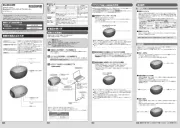
15 September 2025
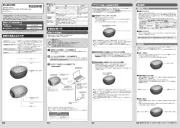
15 September 2025

15 September 2025
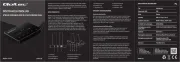
12 September 2025
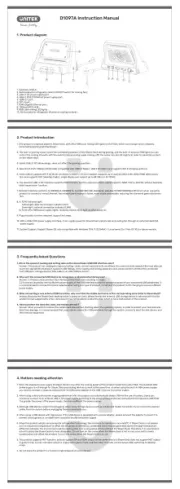
8 September 2025

8 September 2025
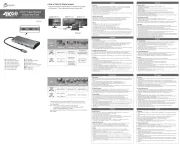
8 September 2025
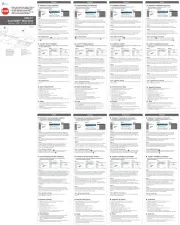
8 September 2025
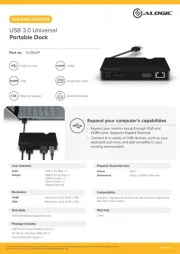
1 September 2025
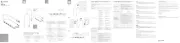
1 September 2025