Gigaset AL410A Handleiding
Gigaset
Draadloze DECT telefoons
AL410A
Bekijk gratis de handleiding van Gigaset AL410A (2 pagina’s), behorend tot de categorie Draadloze DECT telefoons. Deze gids werd als nuttig beoordeeld door 60 mensen en kreeg gemiddeld 4.5 sterren uit 30.5 reviews. Heb je een vraag over Gigaset AL410A of wil je andere gebruikers van dit product iets vragen? Stel een vraag
Pagina 1/2
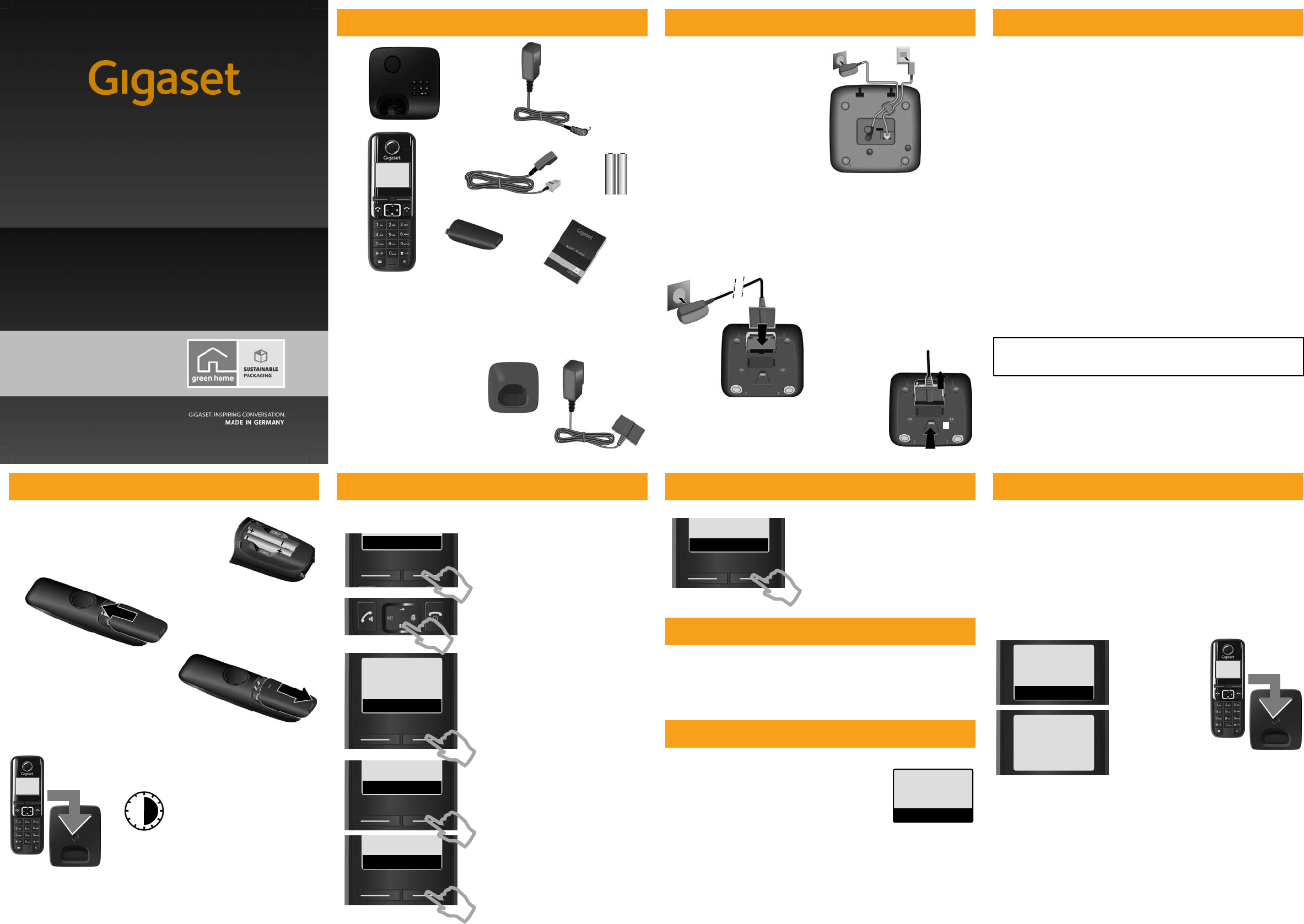
Gigaset AL410A_UK _ A31008-M2237-L151-1-7619
Pack contents
If you have purchased a
model with multiple
handsets the package should
contain two batteries, a
battery cover, a charging
cradle 8 with mains adapter
9 for each additional
handset.
1
1one Gigaset AL410A Base station
2one mains adapter
3one Gigaset AL410 handset
4one phone cord
2
3
45
7
6
5two batteries
6one battery cover
7this Quick start guide
89
Connecting the base station
¤Connect power adapter 1
and Phone jack 2 to the
base and place the cable
recesses.
Please ensure the power
lead is fully inserted.
Please note:
uThe mains adapter must always be connected, as the Phone will not
operate without a mains connection.
uAlways use the power adapter and Phone cord supplied. Pin
connections on Telephone cables can vary.
Connecting the charging cradle (if included)
1
1
1
2
¤Plug the mains adapter into the
plug socket 2.
¤Connect the flat plug from the
mains adapter 1.
If you need to disconnect the plug from the
charging cradle, press the release button 3 and
disconnect the plug 4.
1
2
4
3
Frequently asked questions
Q: There is no dial tone.
A: Press call button for 2 seconds (long press) to obtain dial tone.
A short press opens the redial list.
Q: The line is crackling / not clear.
A: Have you used the new line cable provided? Please do not use an old cable.
Q: The display is not clear / seems to be broken.
A: The display is protected by a plastic film, please make sure you have removed
the protective film.
Q: The handset is not registered.
A: If your handset is not registered, please follow the Registration handset proce-
dure.
(see user manual)
Q: The caller ID is not working.
A: Have you subscribed to this service (CLIP) from your provider?
Q: Message indicator flashing and I cannot retrieve my message.
A: Message indicator will flash to indicate missed calls as well as new messages
of text messages. (see user manual)
Please check:
Have you used the phone cord supplied ¨
Have you fully inserted the power cable into the base station ¨
Have you inserted the batteries correctly ¨
Have you charged the battery for 9.5 hours ¨
Have you set up the Date/Time ¨
To download the latest manuals, visit our web-site: http://www.gigaset.com
You have questions? As a Gigaset customer, you can take advantage of our comprehensive
service offerings. You can find help quickly in this User Manual and in the service pages of
our Gigaset online portal: http://www.gigaset.com
Product may not be fully compatible with the national telephone network. It is clearly
specified on the box near the CE mark for which country/countries the equipment has been
developed. If the equipment is used in a manner inconsistent with this advice or with the
instructions of the manual and on the product itself, this may have implications on the
conditions for warranty or guarantee claims (repair or exchange of product).
In order to make use of the warranty, the product purchaser is asked to submit a receipt
which proves the date of purchase (date from which the warranty period starts) and the
type of goods that have been purchased.
If you have problems setting up or operation this product please call
GIGASET UK HELPLINE 084503 18190
GIGASET IRL HELPLINE 0818 200 033
Preparing the handset
Initial charging and discharging of the batteries
¤Insert the batteries the right way round. The
polarity is indicated
in/on the battery compartment.
¤Then slide the battery cover back into the
main casing until it clicks into place.
If you need to open the battery cover,
for instance to replace the batteries,
place your fingertip in the grooved area
on the top of the cover and slide down.
The correct charge status can only be displayed if the
batteries are first fully charged and discharged.
¤Place the handset in the charger
for 6 hours.
Then remove the handset from the charger,
make and receive Phone calls, setup the Phone
etc. and do not put it on the charger until the
batteries are fully discharged.
6 h
Setting the date and time
Set the date and time so that the correct date and time can be assigned to
incoming calls, and so that the alarm can be used.
ÞMENU
¤Press the key below MENU on the
display screen to open the main
menu.
¤Press the key below OK on the display
screen to confirm your selection.
The Date/Time menu item appears on the
display.
¤Press the key below OK on the display
screen to open the input field.
ç
Settings
”U
OK
¤The active cursor position is flashing.
Enter day, month and year as an
6-digit number via the handset,
e.g. 150912 for
15.09.2012.
¤Press the key below OK on the display
screen to confirm your setting.
Date/Time
”U
OK
Date 15.09.12
”OK
¤Press the bottom of the control
key ...
... until the Settings menu item
appears.
Setting the date and time
Message indication
Message Indication Key ‘ on handset will flash to indicate one or all of the
following events:
umissed calls (if caller ID is enabled for your line numbers will be shown)
unew messages on the answer machine
To retrieve your messages, just press the flashing ‘ key on your handset.
Display in idle status
The strength of the reception signal between base and handset:
– Good to poor: © ¨ § ¦
– No reception: ¥
Charge status of the batteries:
–¤ Batteries charged to over 66 %
–£ Batteries charged to between 34 % and 66 %
–¢ Batteries charged to between 11 % and 33 %
–¡ Flashes: batteries charged to below 11 %
–Ÿ ¡ Ÿ ¢ Ÿ £ Ÿ ¤ Charging
If Eco Mode+ is activated, the ½ icon is displayed in the top left corner of the
display.
Time 16:09
”OK
¤The active cursor position is flashing.
Enter hours and minutes in 4-digit
format, e.g. 1609 for 16:09.
¤Press the key below OK on the display
screen to confirm your setting.
¤Press and hold a to return to idle
status.
© ±£
INT 1
11.12. 11:56
ÞMenu
Registration handset
You can register up to four handsets to your base. You can also register other
Gigaset handsets and handsets from other devices with GAP functionality.
Your handset should already be registered by default. Nevertheless, if your
handset is flashing Put into base you have to register your handset.
If your handset is flashing Base then it can be that:
uYour base station is not switched on, please check if the power supply is
connected properly.
uThere is too much distance between the handset and base.
Automatic registering procedure
In the case the automatic registering procedure failed or you want to
register an additional handset, use the manual registration procedure.
Manual registration procedure
1. On the handset:
MENU ¤ Settings ¤ OK ¤ Handset ¤ OK ¤ Register HS ¤ OK ¤ enter the system
PIN for the base and press OK. Default PIN = 0000
2. On the base station:
Within 60 seconds of entering the system PIN, press and hold the
registration/paging key (min. 3 seconds). Registration takes approx.
1 minute.
Place the handset
with the display
facing up in the base
station.
£
Put into base
ÞMenu
Registering
The handset registers
automatically.
Registration can take
up to 5 minutes.
Do not remove the handset from
the base station during this time.
AL410A
Congratulations
By purchasing a Gigaset, you have chosen a brand
that is fully committed
to sustainability. This product’s packaging
is eco-friendly!
To learn more, visit www.gigaset.com.

Gigaset AL410A_UK _ A31008-M2237-L151-1-7619
The handset and base at a glance
© ±£
INT 1
11.12. 11:56
ÞMenu
1 Charge status of the batteries
2 Answering machine icon
3 Signal strength
4 Internal number of the hand-
set
5 Using the display keys
6 Control key (p)
t:Open the menu for
setting the volume
s:Open the directory
u:Display the list of
registered handsets
v:Microphone off
7 Accept/speaker key
8 End call key and On/Off key
9 Ringer melody on/off
(press and hold in idle status)
10 Keypad lock on/off
(press and hold in idle status)
11 Message key
12 Microphone
13 Recall key
- Recall (flash)
- Dialling pause (press and
hold)
8
2
3
5
4
6
10
1
The handset at a glance
9
11
7
Display keys on handset:
Pressing a key launches the
function that appears above
that key in the display.
Other icons in the top display
line:
Dis-
play
Function when
pressed
ÞOpen redial list.
Menu Open main/submenu
(see menu tree).
“Go back one menu
level.
UScroll up/down or
adjust volume with q.
TMove cursor to left/
right with r.
ÛBackspace deletes one
character at a time
from right to left.
OK Confirm menu func-
tion or save entry.
μ Ringer melody off
²Keypad locked
½Eco Mode+ activated
12
The base at a glance
Base L410A
6
2
4
3
1
5
7
1Registration/paging key:
Search for handsets (press briefly, paging).
Register handsets (press and hold).
2On/Off key: switch answering machine on and off.
Lights up: answering machine is activated.
Flashes: message is being recorded.
3Volume keys: (– = quieter; + = louder)
During message playback: adjust the speaker volume.
While phone is ringing: adjust ringer melody volume.
4Play/Stop key:
Play back new messages from answering machine (press brief-
ly), play back all messages (press and hold), cancel playback.
Flashes: at least one new message is present.
Flashes very quickly: memory is full.
During message playback:
5 Skip to the start of the current message (press once) or go to
the previous message (press twice).
6 Go to the next message.
7 Delete current message.
13
Making calls
Making external calls and ending
calls
External calls are calls using the public telephone
network.
~ (Enter phone number) ¢ c.
The number is dialled. (Or you can first press and
hold c [dialling tone] and then enter the num-
ber.) During the call you can adjust the earpiece
volume using t and set the volume with q.
End the call/cancel dialling:
Press the end call key a.
You can automatically insert a network provider
dialling code before any phone number.
Accepting a call
The handset indicates an incoming call in three
ways: by ringing, by a display on the screen and by
the flashing accept/speaker key c.
Press the talk key c to accept the call.
When Auto Answer is activated, simply remove the
handset from the base/charging cradle. In idle sta-
tus, use t to activate the menu for setting the call
volume and use u to set the volume.
Calling Line Identification
When you receive a call, the caller's number will be
displayed on your handset; the caller's name will
be displayed if it is saved in the directory.
Prerequisites:
1You have asked your network provider for the
caller's number (CLIP) to be displayed on your
handset screen.
2The caller has asked the network provider for his
number to be identified (CLI).
In the display you will see External call if you have
not requested Calling Line Identification, Withheld
if the caller has withheld CLI or Unavailable if CLI
has not been requested.
Switch to mute
You can mute your handset during a call. Your
caller can no longer hear you.
Press the right-hand control key v during the
call to activate/deactivate the function.
Using the directory and lists
Transferring the directory to another
handset
Prerequisites:
uThe sending and receiving handsets must
both be registered to the same base.
uThe other handset and the base can send and
receive directory entries.
s ¢ q (Select entry) ¢ Menu ¢ Send
Entry / Send List ¢ OK ¢ ~ (Enter the internal
number of the receiving handset) ¢ OK
Using shortcut keys
You can assign directory entries to the keys 0 and
2-9:
s ¢ q (Select entry) ¢ Menu
¢ Shortcut ¢ OK ¢ ~ (Press the key to
which you want to assign the entry)
To dial, press and hold the required speed dial
key.
Using the redial list
This list contains the last ten numbers dialled.
Dialling from the redial list
Press Þ or c (briefly) ¢ q (Select entry)
¢ c
Managing entries in the redial list
Press Þ or c (briefly) ¢ q (Select entry)
¢ Menu
You can select the following settings:
Call List/Answering Machine List/
Network Mailbox List
An advisory tone sounds as soon as a new mes-
sage arrives in a list. When you press the f key,
all the lists are displayed.
Call list
Prerequisite: CLIP
Depending on the type of list set, the call list con-
tains accepted calls, missed calls and calls
recorded by the answering machine
Depending on the type of list set, all numbers of
the last 25 incoming calls are saved or just the
missed calls are saved.
The call list is displayed as follows:
Opening the calls list
f ¢ CallsList 01+02 ¢ OK
The last incoming call is displayed.
If necessary, use q to select another entry.
Using other functions
q (Select entry) ¢ Menu
The following functions can be selected with s:
Calling back a caller from the call list
f ¢ CallsList 01+02 ¢ OK
¢ q (Select entry) ¢ c
Answering machine list
You can use the answering machine list to listen to
the messages that are on the answering machine.
The answering machine list is displayed as follows:
Opening the voicemail list
f ¢ VoiceMail 01+02 ¢ OK
If you have new messages, playback will start with
the first new message, otherwise with the first old
message.
Using other functions
During message playback:
Press the Menu display key, playback stops.
The following functions can be selected with s:
Use Number Edit or add to the number. Then
dial or select other functions.
Copy to Dir. Copy an entry to the directory.
Delete Entry Delete selected entry.
Delete List Delete all entries.
Please note
If calls are saved in the network mailbox, you will
receive a message (depending on your network
provider).
Delete Entry Delete current entry.
Copy to Dir. Copy an entry to the directory.
Date/Time Display date and time of call).
Status New Call: new missed call.
Old Call: entry already read.
Answ.: call accepted.
Delete List Warning! All old and new entries
will be deleted.
Dial Number Call back a caller.
Continue Resume paused playback.
Handset Volume Set the volume.
Copy to Dir. Copy an entry to the directory.
Delete all old Delete all old messages.
CallsList
01+02 Number of new entries +
number of old, read entries.
VoiceMail
01+02 Number of new entries +
number of old, played back
messages.
Answer machine
The answering machine is operated using the
keys on the base or from the handset. The tele-
phone is supplied with a pre-recorded announce-
ment. You can only record your own announce-
ment messages using the handset. This pre-
recorded announcement is used if no personal
announcement is available.
If the memory is full, the answering machine
switches itself off automatically. It switches itself
on again automatically when you delete old mes-
sages.
Operating the answering machine
Switching the answering machine on/off
Menu ¢ Voice Mail ¢ OK ¢ Answ. Mach.
¢ OK (¿ = on)
When the answering machine is switched on, the
± icon appears in the display.
Recording your own announcement
Menu ¢ Voice Mail ¢ OK ¢ Announcements
¢ OK ¢ Rec announce ¢ OK
¢ Strt recording? ¢ OK
You hear the ready tone (short tone). Now say
your announcement (at least 3 seconds). Press OK
to confirm or press a or ” to reject your record-
ing. After recording, the announcement is played
back for you to check.
Please note:
Recording ends automatically when the max.
recording time of 170 seconds is reached or if
there is a break in speaking of more than
2 seconds.
Playing/deleting messages
Open the voicemail list to play back messages.
Stopping and controlling playback
During message playback:
Deleting individual messages
Press the Û display key during message play-
back.
Deleting all old messages
During playback or pause:
Menu ¢ Delete all old ¢ OK (Confirm the secu-
rity prompt)
Accepting a call from the answering machine
You can still accept a call while the answering
machine is recording the message:
Menu ¢ Accept ¢ OK
Recording stops and you can speak to the caller.
Setting up the answering machine
The answering machine has already been preset
at the factory. Individual settings can be adjusted
using the handset.
Details on how to set a delay time, after which the
answering machine is to answer a call, as well as
details on how to set the recording length and
activate call screening during the recording, are
available from the menu tree.
Assigning key 1 for speed dial to the
answering machine or network
mailbox
Simply press and hold key 1 on the handset and
you will be connected directly to the answering
machine/network mailbox, see menu tree.
Remote operation when on the
move
You can check and activate your answering
machine from any other telephone ( hotel, pay
phone etc.).
Prerequisites:
uYou have set a system PIN other than 0000.
uThe phone you are using for remote opera-
tion has tone dialling (DTMF) i. e., you hear dif-
ferent tones when you press the keys.
Calling the answering machine and playing
messages
~ (Dial your own number) ¢ while listening to
your announcement: press the I
key and enter
the system PIN.
The following keys are used for operation:
Activating the answering machine
~ (Enter your own number and allow the phone
to ring until you hear the message: "Please enter
PIN") ¢ ~ enter system PIN.
2Stop playback.
Press 2 again to resume.
tGo to the start of the current message.
2 x tSkip to the previous message.
sSkip to the next message.
2 x sSkip ahead two messages.
AGo to the start of the current message.
Press twice to go back to the previous
message.
BStop playback. Press again to resume.
CGo to the next message.
@Delete current message.
Phone settings
Changing the display language
Menu ¢ Settings ¢ OK ¢ Handset ¢ OK
¢ Language ¢ OK ¢ q Select language
¢ OK
The current language is indicated by ¿.
If you accidentally choose a language you do not
understand:
Menu ¢ 421 ¢ q Select language
¢ OK (¿= selected)
Resetting the handset
You can reset individual settings and changes that
you have made. Entries in the directory, the call list
and the handset's registration to the base will be
retained.
Menu ¢ Settings ¢ OK ¢ Handset ¢ OK
¢ Reset Handset ¢ OK ¢ Reset? ¢ OK
Cancel the reset with a.
Resetting the base to the default
settings
When restoring factory settings:
uIndividual settings are reset
uAll lists are deleted
Only the date and time are retained.
Software reset
Menu ¢ Settings ¢ OK ¢ Base ¢ OK
¢ Base Reset ¢ OK ¢ Reset? ¢ OK
Hardware reset
Additionally
uAll handsets are deregistered and
uThe system PIN is reset to the original code
0000.
Disconnect the power cable from the base. Hold
down the registration/paging key on the base and
reconnect the power cable to the base at the
same time. Release the key after approximately
5 seconds.
Repeater mode
With a repeater you can increase the range of your
base. You will need to activate repeater mode.
Repeater mode and Eco Mode or Eco Mode+ can-
cel each other out. The default encrypted trans-
mission setting is deactivated when repeater
mode is activated.
After activating or deactivating the repeater,
switch your handset off and on again.
Operating the base on the PABX
The following settings are only necessary if your
PABX requires them, see the user guide for your
PABX.
When entering the digits, enter them slowly one
after the other.
Changing the dialling mode
MENU ¢ *#05#11 ¢ The num-
ber for the set dialling mode flashes: 0 = tone dial-
ling (DTMF); 1 = pulse dialling (PD)
¢ enter number ¢ OK.
Setting recall
Menu ¢ *#05#12 ¢ The num-
ber for the current recall flashes: 0 = 80 ms;
1 = 100 ms; 2 = 120 ms; 3 = 400 ms; 4 = 250 ms;
5 = 300 ms; 6 = 600 ms; 7 = 800 ms
¢ Enter number ¢ OK.
Changing the pause after line seizure
You can set the length of the pause inserted
between pressing the accept key c and trans-
mitting the phone number.
Menu ¢ *#05#19 ¢ The num-
ber for the current pause length flashes: 1 = 1 sec.;
2 = 3 sec.; 3 = 7 sec. ¢ Enter number ¢ OK.
Changing the pause after recall key
Menu ¢ *#05#14 ¢ The num-
ber for the current pause length flashes: 1 = 800
ms; 2 = 1600 ms; 3 = 3200 ms ¢ Enter number
¢ OK.
Locating a handset ("paging")
You can locate your handset using the base.
uBriefly press the registration/paging key on
the base.
uAll handsets will ring simultaneously (pag-
ing), even if the ringer melodies are deacti-
vated.
End paging: briefly press the registration/paging
key on the base station or the talk key c on a
handset.
General
Using several handsets
Making internal calls
Internal calls are free calls to other handsets that
are registered to the same base.
To make a call to other handsets, press
uu ¢ q (Select internal number of hand-
set) or ~ (Enter internal number directly)
¢ OK, the handset is called or
uu ¢ Call All ¢ OK, all handsets are called
(alternatively you can also press and hold the
control key u or press u ¢ *).
To end the call, press the end call key a.
Internal consultation call/
connecting a call
You are in conversation with an external partici-
pant. Press the control key u and call one or all
handsets. The external participant hears the
music on hold.
uBefore the internal participant has answered,
press the end call key a; the call is diverted
to the participant who answers the call.
uAfter the internal participant has answered
you can talk to him. Then press the end call
key a; the call is diverted, or press the ” dis-
play key; you are reconnected to the external
participant.
Listening in to an external call
You are conducting an external call. An internal
participant can listen in on this call and take part
in the conversation (conference).
Prerequisite: the Listening in function is acti-
vated.
Activating/deactivating listening in
Menu ¢ Settings ¢ OK ¢ Base ¢ OK
¢ Listening in ¢ OK (¿ = on)
Internal listening in (conference)
You want to listen in to an existing external call.
Press and hold the c key. You can listen in to the
call. All participants hear a signal tone.
To end: press the end call key a. All participants
hear a signal tone.
If the first internal participant presses the end call
key a, the handset that has "listened in" remains
connected to the external participant.
Setting the alarm clock
Activating/deactivating the alarm clock
Menu ¢ Alarm Clock ¢ OK ¢ Activation
¢ OK (¿ = activated)
If activated:
¢ Enter wake-up time ¢ OK
When the alarm clock rings, press any key to
switch it off for 24 hours. If the alarm clock is set,
the wake-up icon l will appear on the screen and
the wake-up time will be displayed instead of the
date.
Entering/changing the wake-up time
Menu ¢ Alarm Clock ¢ OK ¢ Wake-up time
¢ OK
Enter the wake-up time in hours and minutes,
then press OK. The alarm clock is automatically
activated after the wake-up time is entered/
changed.
Entering letters/characters
Press the relevant key the number of times
indicated.
Briefly press the hash key # to switch from "Abc"
to "123" mode, from "123" to "abc" mode and from
"abc" to "Abc" mode.
Standard characters
1) Space
1x 2x 3x 4x 5x 6x 7x 8x 9x 10 11 12 13 14
1
1£$¥¤
2
abc2äáàâãç
3
def 3ëéèê
4
gh i4ïíìî
5
jkl5
6
mno6öñóòôõ
7
pq r s 7ß
8
tuv8üúùû
9
wx y z 9 ÿ ýæø å
0
.,?!0+-:¿¡"’ ;_
*
*/()<=>%
#
Abc
-->
123
123
-->
abc
#@\ &§
1)
Safety
Safety precautions
uOnly use the mains adapter supplied.
uFit only the recommended, rechargeable
batteries, i.e. never use any other battery type
or non-rechargeable batteries as this could
result in significant health risks and personal
injury.
uThe operation of medical appliances may be
affected. Be aware of the technical conditions
in your particular environment, e.g. doctor's
surgery.
uDo not hold the rear of the handset to your
ear when it is ringing. Otherwise you risk
serious and permanent damage to your
hearing.
The handset may cause an unpleasant
humming noise in hearing aids.
uDo not install the phone in a bathroom or
shower room. The handset and base station
are not splashproof.
uDo not use your phone in environments with
a potential explosion hazard, e.g. paint shops.
uIf you give your Gigaset to someone else,
make sure you also give them the user guide.
uPlease remove faulty base stations from use
or have them repaired by Service, as they
could interfere with other wireless services.
uDisposal:
Batteries should not be disposed of in general
household waste. Observe the local waste
disposal regulations, details of which can be
obtained from your local authority or the
dealer you purchased the product from.
All electrical and electronic equipment must
be disposed of separately from general
household waste using the sites designated
by local authorities. If a product displays this
symbol of a crossed-out rubbish bin, the
product is subject to European Directive
2002/96/EC. The appropriate disposal and
separate collection of used equipment serve
to prevent potential harm to the environment
and to health. They are a precondition for the
re-use and recycling of used electrical and
electronic equipment.
For further information on disposing of your
used equipment, please contact your local
authority, your refuse collection service or the
dealer you purchased the product from.
Emergency numbers cannot be dialled if the
keypad lock is activated!
Not all of the functions described in this user
guide are available in all countries.
Care
Wipe down the base station and handset with a
damp cloth (no solvents) or an antistatic cloth.
Never use a dry cloth. This can cause static.
Contact with liquid
If the handset should come into contact with
liquid:
uSwitch the handset off and remove the
batteries immediately.
uAllow the liquid to drain from the handset.
uPat all parts dry, then place the handset with
the battery compartment open and the
keypad facing down in a dry, warm place
for at least 72 hours (not in a microwave,
oven etc.).
uDo not switch on the handset again until it
is completely dry.
When it has fully dried out, you will normally be
able to use it again.
Read this user guide and the safety precautions
carefully before use. Explain their content and
the potential hazards associated with using the
telephone to your children.
ECO DECT
You are helping to protect the environment with
your Gigaset AL410A.
Reduced energy consumption
Your telephone has a power-saving adapter plug
and uses less power.
Reduced transmission power
The transmission power of your telephone is
reduced automatically:
The handset's transmission power is reduced
depending on the distance to the base station.
The transmission power on the base station is
reduced to virtually zero when only one handset
is registered and the handset is in the base
station.
You can reduce the transmission power of the
handset and base station even more by using
Eco Mode/Eco Mode+:
uEco Mode: 80% transmission power
reduction in standby mode and during a call
(the range of the base station is reduced).
uEco Mode+: 100% transmission power
deactivation in standby mode (top left
display icon ½). Press and hold the talk
key c to check that the base station can
be reached. You will hear the ringing tone
if the base station can be reached.
Registering handsets that do not support
Eco Mode+ causes the mode to be deacti-
vated on the base and all other handsets.
!
Specifications
Recommended batteries
Technology: Nickel-metal-hydride (NiMH)
Size: AAA (Micro, HR03)
Voltage: 1.2 V
Capacity: 400–800 mAh
We recommend the following types of battery:
GP 550/700 mAh, Yuasa Phone 700/800 mAh,
Peacebay 550/650 mAh (Valid at the time of going
to press). The handset is supplied with recom-
mended batteries.
Base station power consumption
General specifications
Guarantee Certificate United Kingdom
Without prejudice to any claim the user (customer)
may have in relation to the dealer or retailer, the cus-
tomer shall be granted a manufacturer's Guarantee
under the conditions set out below:
uIn the case of new devices and their components
exhibiting defects resulting from manufacturing
and/or material faults within 24 months of pur-
chase, Gigaset Communications shall, at its own
option and free of charge, either replace the
device with another device reflecting the current
state of the art, or repair the said device. In
respect of parts subject to wear and tear (includ-
ing but not limited to, batteries, keypads, casing),
this warranty shall be valid for six months from
the date of purchase.
uThis Guarantee shall be invalid if the device defect
is attributable to improper treatment and/or fail-
ure to comply with information contained in the
user guides.
uThis Guarantee shall not apply to or extend to ser-
vices performed by the authorised dealer or the
customer themselves (e. g. installation, configura-
tion, software downloads). User guides and any
software supplied on a separate data medium
shall be excluded from the Guarantee.
uThe purchase receipt, together with the date of
purchase, shall be required as evidence for invok-
ing the Guarantee. Claims under the Guarantee
must be submitted within two months of the
Guarantee default becoming evident.
uOwnership of devices or components replaced by
and returned to Gigaset Communications shall
vest in Gigaset Communications.
uThis Guarantee shall apply to new devices pur-
chased in the European Union. For Products sold
in the United Kingdom the Guarantee is issued
by: Gigaset Communications UK Limited, 2 White
Friars, Chester, CH1 1NZ.
uAny other claims resulting out of or in connection
with the device shall be excluded from this Guar-
antee. Nothing in this Guarantee shall attempt to
limit or exclude a Customers Statutory Rights, nor
the manufacturer's liability for death or personal
injury resulting from its negligence.
uThe duration of the Guarantee shall not be
extended by services rendered under the terms
of the Guarantee.
uInsofar as no Guarantee default exists, Gigaset
Communications reserves the right to charge the
customer for replacement or repair.
uThe above provisions does not imply a change in
the burden of proof to the detriment of the cus-
tomer.
To invoke this Guarantee, please contact the Gigaset
Communications telephone service. The relevant
number is to be found in the accompanying user
guide.
Authorisation
This device is intended for analogue phone lines
in the UK. Country-specific requirements have
been taken into consideration.
We, Gigaset Communications GmbH, declare that
this device meets the essential requirements and
other relevant regulations laid down in Directive
1999/5/EC. A copy of the 1999/5/EC Declaration of
Conformity is available at this Internet address:
www.gigaset.com/docs
In standby mode
– Handset in base station
– Handset outside base station
approx. 0.7 W
< 0.4 W
During a call approx. 0.5 W
DECT standard is supported
GAP standard is supported
Range up to 300 m outdoors
up to 50 m indoors
Base station power
supply
230 V ~/50 Hz
Environmental condi-
tions in operation
+5°C to +45°C, 20% to
75% relative humidity
Issued by
Gigaset Communications GmbH
Frankenstrasse 2a, 46395 Bocholt, Germany
© Gigaset Communications GmbH 2013
Subject to availability.
All rights reserved. Rights of modification reserved.
www.gigaset.com
Version: 21.06.2013
A31008-M2237-L151-1-7619
Using the directory and lists
Directory
To open the directory: press s.
You can store up to 80 numbers (max. 32 digits)
and associated names (max. 14 characters).
Enter letters/characters.
Saving the first number in the directory
s ¢ New Entry? ¢ OK ¢ ~ (Enter number)
¢ OK ¢ ~ (Enter name) ¢ OK
Saving a number in the directory
s ¢ Menu ¢ New Entry ¢ OK ¢ ~ (Enter
number) ¢ OK ¢ ~ (Enter name) ¢ OK
Selecting a directory entry
Open the directory with s. You have the follow-
ing options:
uUse s to scroll through the entries until the
required name is selected.
uEnter the first character of the name, if neces-
sary scroll to the entry with the s key.
Dialling with the directory
s ¢ q (Select entry) ¢ c
Using other functions
s ¢ q (Select entry) ¢ Menu
The following functions can be selected with s:
New Entry Save new phone number.
Show Number Display the phone number.
Show Name Display name.
Edit Entry Edit selected entry.
Use Number Edit or add to the number.
Then dial or select other
functions from the Menu.
Delete Entry Delete selected entry.
Send Entry Send a single entry to another
handset.
Delete List Delete all directory entries.
Send List Send the complete directory to
another handset.
Shortcut For speed dial, assign the current
entry to a key.
Product specificaties
| Merk: | Gigaset |
| Categorie: | Draadloze DECT telefoons |
| Model: | AL410A |
Heb je hulp nodig?
Als je hulp nodig hebt met Gigaset AL410A stel dan hieronder een vraag en andere gebruikers zullen je antwoorden
Handleiding Draadloze DECT telefoons Gigaset

17 Augustus 2022

15 Augustus 2022

16 Augustus 2022

17 Augustus 2022

17 Augustus 2022

17 Augustus 2022

22 April 2022

17 Augustus 2022

16 Augustus 2022

15 Augustus 2022
Handleiding Draadloze DECT telefoons
- Ranex
- AGFEO
- Profoon
- DeTeWe
- Telstra
- MT Logic
- Startel
- BT
- Motorola
- Siemens
- Peaq
- Ascom
- Sweex
- RTX
- PhonicEar
Nieuwste handleidingen voor Draadloze DECT telefoons

11 November 2023

16 Oktober 2023

16 Oktober 2023

10 Oktober 2023

10 Oktober 2023

4 Oktober 2023

27 September 2023

15 September 2023

10 September 2023

6 September 2023