GeoVision GV-PCR310 Handleiding
GeoVision
Toegangscontrolesysteem
GV-PCR310
Bekijk gratis de handleiding van GeoVision GV-PCR310 (4 pagina’s), behorend tot de categorie Toegangscontrolesysteem. Deze gids werd als nuttig beoordeeld door 57 mensen en kreeg gemiddeld 4.1 sterren uit 29 reviews. Heb je een vraag over GeoVision GV-PCR310 of wil je andere gebruikers van dit product iets vragen? Stel een vraag
Pagina 1/4

August 19, 2013
1
GV-PCR310 Enrollment Reader
The GV-PCR310 is a USB card reader designed to assist with card enrollment to GV-
ASManager. It reads and transfers the identification data of a detected card to GV-
ASManager. The user can conveniently establish user accounts on GV-ASManager by
inserting the cards in the GV-PCR310 Enrollment Reader.
IMPORTANT: GV-PCR310 is only compatible with GV-ASManager V4.1 or later.
1. Packing List
z
z
z
zz GV-PCR310 Enrollment Reader x 1
z
z
z
zz Velcro patch x 2 (sets)
z
z
z
zz GV-PCR310 Installation Guide x 1
Note: Optionally purchase the 13.56 MHz GV-AS ID Card / Tag or GV-AS ID F Card / Tag.
2. Installation
Put GV-PCR310 Enrollment Reader on a surface as a desktop device or secure it to the wall
using the supplied Velcro patch.
3. Panel Overview
Power LED
Status LED

August 19, 2013
2
4. Setting up GV-PCR310 with GV-ASManager
1. Plug GV-PCR310’s USB connector to the computer installed with GV-ASManager. The
power LED turns on.
2. Insert the GV-ASManager Software DVD to the computer. The DVD runs automatically
and this window appears.
3. Select Install or Remove GeoVision GV-Series Driver, select Install GeoVision USB
Devices Driver and follow the on-screen instructions.
5. Adding a Card Using GV-PCR310 Enrollment Reader
Follow the steps below to add a card to GV-ASManager.
1. On the GV-ASManager’s main window, select Personnel and then select Cards. The
Card List window appears.
2. Click the Card Reader button for GV-ASManager to detect the reader. When the reader
is detected, this dialog box appears and the status LED flashes.

August 19, 2013
3
3. Insert your card to the reader. The status LED becomes steadily green and this window
appears.
4. Configure the information if necessary. For details, see 4.3.1 Adding a Single Card, GV-
ASManager User’s Manual on the GV-ASManager Software DVD.
5. Click OK to finish. This card is added to the GV-ASManager.
Product specificaties
| Merk: | GeoVision |
| Categorie: | Toegangscontrolesysteem |
| Model: | GV-PCR310 |
| Kleur van het product: | Blue, White |
| Gewicht: | 115 g |
| Certificering: | CE, FCC |
| Frequentie: | 13.56 MHz |
| Compatibele besturingssystemen: | 32-bit: Windows XP / Vista / 7 / 8 / Server 2008\r\n64-bit: Windows 7 / 8 / Server 2008 R2 / Server 2012 |
| Afmetingen (B x D x H): | 65 x 24.7 x 100 mm |
| Bedrijfstemperatuur (T-T): | -10 - 60 °C |
| Relatieve vochtigheid in bedrijf (V-V): | 10 - 90 procent |
Heb je hulp nodig?
Als je hulp nodig hebt met GeoVision GV-PCR310 stel dan hieronder een vraag en andere gebruikers zullen je antwoorden
Handleiding Toegangscontrolesysteem GeoVision

20 Februari 2025
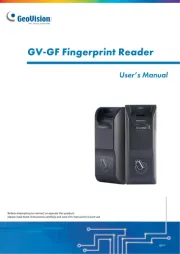
20 Februari 2025

28 Mei 2024

7 December 2023

7 December 2023

7 December 2023

7 December 2023
Handleiding Toegangscontrolesysteem
- SOREX
- Suprema
- Indexa
- Hikvision
- Abus
- ZKTeco
- Pyramid Time Systems
- DoorBird
- ONE Smart Control
- Viking
- HID Identity
- UHPPOTE
- Dahua Technology
- EQ3
- Bosch
Nieuwste handleidingen voor Toegangscontrolesysteem
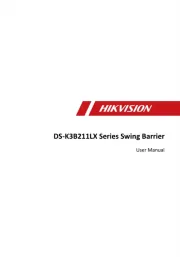
5 Augustus 2025

3 Augustus 2025
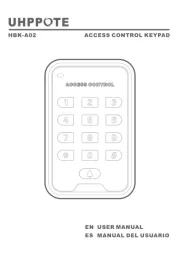
4 Juli 2025
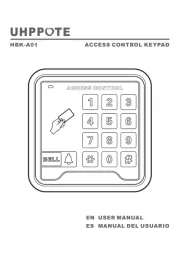
16 Juni 2025

16 Juni 2025
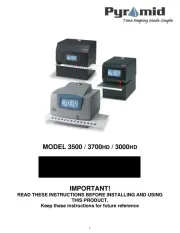
10 Juni 2025

10 Juni 2025
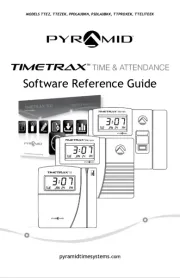
9 Juni 2025
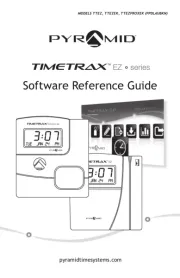
9 Juni 2025
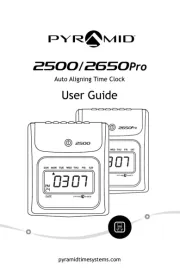
9 Juni 2025