Genius DVR-530 Handleiding
Bekijk gratis de handleiding van Genius DVR-530 (4 pagina’s), behorend tot de categorie Dashcam. Deze gids werd als nuttig beoordeeld door 19 mensen en kreeg gemiddeld 4.4 sterren uit 10 reviews. Heb je een vraag over Genius DVR-530 of wil je andere gebruikers van dit product iets vragen? Stel een vraag
Pagina 1/4

Packaging Accessories
1. High Quality Car DVR 2.Suction Cup
3. Car Cable 4.USB Cable
Product Picture and Function
1. USB Slot
2. 5V Direct Current Slot
3. SD Card Slot
4. Speaker
5. Mount Hole
6. Microphone
7. Battery Cover
8. Lens
9. IR LED
10. Power ON/OFF Button With Charging indicator(Red)
11. REC/SNAPSHOT Button With Working indicator(Blue)
12. 2.5inch LCD
13. Menu Button
14. 15.Down/UP Button
16. Mode Button (Video/Camera/Playback)

Operations
Two Power options:
A Use Li-ion battery
Charging method : 1.connect car charger. 2.connect to PC with USB cable
When charging, the Power button indicator show red and turn off when it is full.
B Connect with 12V/24V Car Charger
DVR (built in Lithium battery) will record automatically when the car starts, turn off and save the last file when the
car stops.
Note: Just 5V output voltage is available.
Operation steps
The First Step: Install SD Card
Insert a SD memory card correctly into the SD card slot ③.
The Second Step: Install Bracket
Install bracket correctly into the Mount hole and then put the suction cup in a suitable place, adjust the location and ⑤
direction.
The Third Step: Connect to Car Charge
Use 5V output attaching plug (car cable), plug into the DC 5V connector.
The Fourth Step: Power On and Use DVR
Hold the “ON/OFF” button for 3 seconds to turn on your camcorder, setting specific parameter, please refer to this
manual as below.
Function Information
DVR with three mode for your choice: Video Mode/Camera Mode/Playback Mode.
A Video Mode
DVR will enter into defaulted video mode when turn it on .The recording file is saved in the SD Card .To stop recording
by pressing REC 11.
B Camera Mode
Turn on the DVR and press Mode Button 16 to enter into the Camera mode to take photo by pressing SNAPSHOT
Button 11.

C Playback Mode
Turn on the DVR and press Mode Button 16 twice to enter into Playback Mode,
Press Up 15 or Down 14 to select the previewed file. lf it is a video file, it can play or stop by pressing REC Button.
D Delete
In the playback mode, press Menu button 13 enter into the delete interface .Press Menu Button 13 to enter into
delete mode, and then select Single, AII or Select by REC Button. Press UP/Down to Confirm and press REC Button
to delete. You can select Thumbnail mode, volume (from 1to 8) and protect under the Playback Mode.
Setting Mode
A Turn on the DVR and press Menu button twice enter into the setting interface. Confirm by REC button and press
UP/DOWN button for the following setting, press Menu button again to exit after finished.
1. Format: Cancel/Execute
2. Language: English/French/German/Italian/Spanish/Portuguese /Chinese Traditional /Simplified Chinese
/Japanese/Russian.
3. Auto Off: 1 Min/3 Min/5 Min/Off
4. System Reset: Cancel/ Execute
5. Light Frequency: 60HZ/50HZ
6. . Date Input: Off/Set
B Turn on the DVR and press Menu button enter into the setting interface under the Video mode. Confirm by REC
button and press UP/DOWN button for the following setting, press Menu button again to exit after finished.
1. Size: VGA/QVGA/SXGA
2. EV: +2.0 +5/3 +4/3 +1.0 +2/3 +1/3 +0.0 -1/3 -2/3 -1.0 -4/3 -5/3 -2.0
3. White Balance: Auto/Daylight/Cloudy/Tungsten/Fluorescent
4. Time Stamp: Off/Date Only/Date &Time
5. Motion Detect: Off/On
6. Audio Mode: On/Off
7. Record time:3 Min/5 Min/10 Min/15 Min
8. Flip screen: Off/On
9. IR LED: On/Off
C Turn on the DVR and press Mode button enter into the Camera mode, press Menu button enter into the setting
interface. Confirm by REC button and press UP/DOWN button for the following setting, press Menu button again to
exit after finished.
1. Size: 12M/8M/5M/3M/2M/1.3M/VGA
2. Quality: Fine/Standard/Economy
3. Scene Mode: Auto/Sport/Night/Portrait/Landscape/Backlight
4. EV: +2.0 +5/3 +4/3 +1.0 +2/3 +1/3 +0.0 -1/3 -2/3 -1.0 -4/3 -5/3 -2.0
5. White Balance: Auto/Daylight/Cloudy/Tungsten/Fluorescent
6. ISO: Auto/100/200
7. Color: Standard/Vivid/Sepia/Monochrome
8. Saturation: High/Normal/Low
Product specificaties
| Merk: | Genius |
| Categorie: | Dashcam |
| Model: | DVR-530 |
| Kleur van het product: | Zwart |
| Ingebouwd display: | Ja |
| Gewicht: | 103 g |
| Breedte: | 59 mm |
| Diepte: | 109 mm |
| Hoogte: | 22 mm |
| Gebruikershandleiding: | Ja |
| Beeldscherm: | TFT |
| Beeldschermdiagonaal: | 2.5 " |
| Maximale capaciteit van de geheugenkaart: | 32 GB |
| GPS: | Nee |
| Videocompressieformaten: | AVI |
| Type stroombron: | Battery, Cigar lighter |
| Aantal cameras: | 1 |
| Meegeleverde kabels: | USB |
| Compatibele geheugenkaarten: | MicroSD (TransFlash), SD, SDHC |
| Maximale beeldsnelheid: | 30 fps |
| Microfoon mute: | Ja |
| Aantal USB 2.0-poorten: | 1 |
| Draaihoek: | 270 ° |
| Hoofdcamera resolutie: | 1280 x 720 Pixels |
| Hoofd-camera kijkhoek: | 120 ° |
| Hoofd-camera sensor: | CMOS |
| Audio-opname: | Ja |
| Houder: | Ja |
| Operating voltage: | 5 V |
| Batterijtechnologie: | Lithium-Ion (Li-Ion) |
| Ingang operation voltage (max): | 12 V |
| Hoofdcamera sensorresolutie: | 12 MP |
| Infrarood (IR) licht: | Ja |
Heb je hulp nodig?
Als je hulp nodig hebt met Genius DVR-530 stel dan hieronder een vraag en andere gebruikers zullen je antwoorden
Handleiding Dashcam Genius

11 Juni 2023

30 Mei 2023

28 Mei 2023

26 Mei 2023

22 Mei 2023

20 Mei 2023

18 Mei 2023

14 Mei 2023
Handleiding Dashcam
- Nordval
- Konig
- Carmera
- Denver
- Lamax
- Mio
- CRUX
- JVC
- Pro-User
- Jobo
- Hikvision
- Media-tech
- Hertz
- Thinkware
- Mobileye
Nieuwste handleidingen voor Dashcam
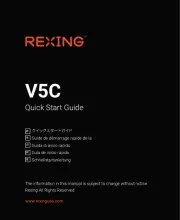
11 Augustus 2025

29 Juli 2025

15 Juli 2025

1 Juli 2025
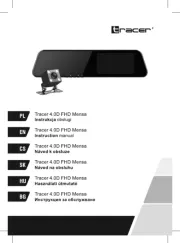
30 Juni 2025
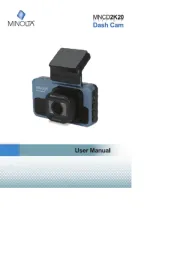
10 Juni 2025
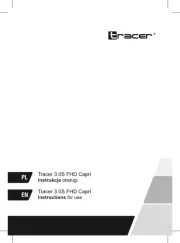
9 Juni 2025

9 Juni 2025

8 Juni 2025
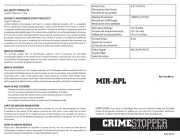
22 Mei 2025