Garmin LIDAR-Lite v4 LED Handleiding
Garmin
Niet gecategoriseerd
LIDAR-Lite v4 LED
Bekijk gratis de handleiding van Garmin LIDAR-Lite v4 LED (10 pagina’s), behorend tot de categorie Niet gecategoriseerd. Deze gids werd als nuttig beoordeeld door 334 mensen en kreeg gemiddeld 4.9 sterren uit 167.5 reviews. Heb je een vraag over Garmin LIDAR-Lite v4 LED of wil je andere gebruikers van dit product iets vragen? Stel een vraag
Pagina 1/10
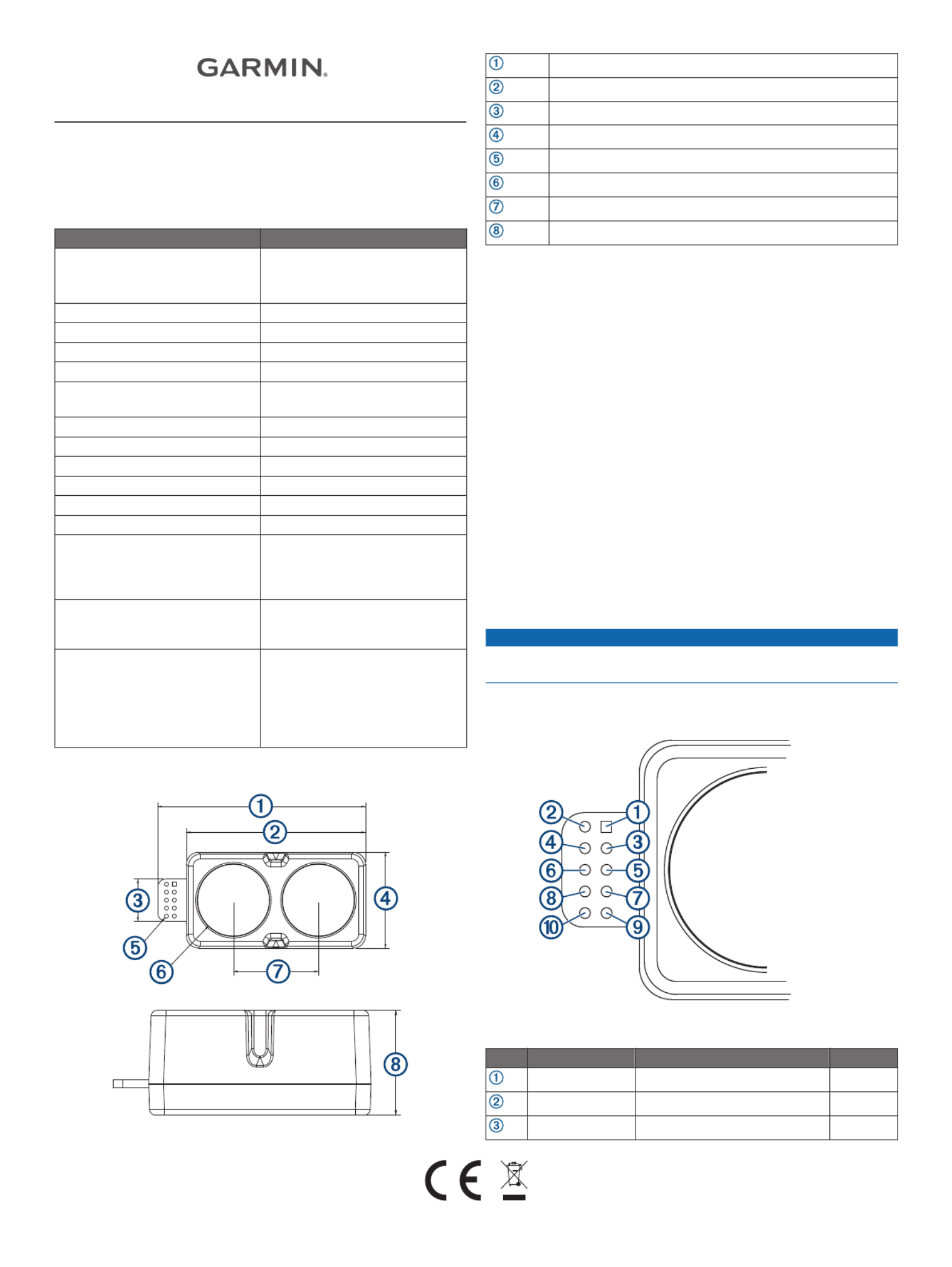
LIDAR-LITE V4 LED
OPERATION MANUAL AND
TECHNICAL SPECIFICATIONS
Specifications
Specification Measurement
Unit dimensions (L × W × H)
NOTE: Measurements do not
include an attached connector.
52.2 x 24 x 21.2 mm (2.1 x 0.9 x
0.8 in.)
Weight 14.6 g (0.5 oz.)
Operating temperature -20 to 60°C (-4 to 140°F)
Storage temperature -40 to 85°C (-40 to 185°F)
Power (operating voltage) 4.75 to 5.25 Vdc
Current consumption 2 mA idle
85 mA during an acquisition
Input voltage (VIN) 3.3 V Max
Range 5 cm (1.97 in.) to 10 m (32.8 ft.)
Resolution 1 cm (0.4 in.)
Beam divergence 4.77 degrees
LED wavelength 940 nm
Optical aperture 14.9 mm
Update rate I2C: Greater than 200 Hz typical
ANT: Up to 200 Hz to a 90%
reflective target indoors at 2 m in
normal operating mode
Interface I2C or ANT®
Configurable for SPI with user
applications
Measurement repeatability
NOTE: As measured indoors to a
90% reflective target; 1 cm is
equivalent to 1 standard deviation.
Measurements were obtained
using high accuracy mode.
± 1 cm to 2 m
± 2 cm to 4 m
± 5 cm to 10 m
Device Dimensions
52.17 mm (2.05 in.)
44.98 mm (1.77 in.)
10.6 mm (0.42 in.)
24.03 mm (0.95 in.)
1 mm (0.04 in.)
18 mm (0.71 in.)
21.35 mm (0.84 in.)
21.2 mm (0.83 in.)
Mounting Options
Cable tie: You can secure the device to your application using a
3.6 mm (0.14 in.) wide cable tie. You should route the cable
tie through the channel in the center of the device.
Double-sided tape: You can secure the bottom of the device to
your application using double-sided tape. For best results,
you should select a tape that has a high-strength bond.
Labeling Requirements
The LIDAR-Lite v4 LED device is an FCC-certified transmitter. If
you are integrating the device with another product, you must
ensure the FCC ID is visible from the outside of your product.
You are responsible for meeting any other labeling requirements
imposed by the FCC rules and any rules related to the
compliance of your end product.
Connections
LIDAR-Lite v4 LED Connection Diagram
The through-holes on the LIDAR-Lite v4 LED device are
arranged in 2 rows of 5 holes each, with a 2 mm pitch between
each connection.
NOTICE
The LIDAR-Lite v4 LED maximum signal level is 3.3 V. A signal
greater than 3.3 V will damage the device.
Pin Pin Name Function V Max
VIN 5 V Power 5 V
GND Ground --
I2C SDA I2C Data 3.3 V
GUID-48127269-EFD8-41FF-93EC-D21B0A1EFE74 v2September 2020

Pin Pin Name Function V Max
I2C SCL I2C Clock 3.3 V
GPIOA General Purpose I/O 3.3 V
GPIOB General Purpose I/O 3.3 V
VRETURN nRF52840 DBG 3.3 V
nRESET nRF52840 DBG 3.3 V
SWCLK nRF52840 DBG 3.3 V
SWDIO nRF52840 DBG 3.3 V
Operational Information
Technology
This device measures distance by calculating the time delay
between the transmission of a near-infrared light and its
reception after reflecting off of a target, using the known speed
of light.
The LIDAR-Lite v4 LED contains an nRF52840 SoC from Nordic
Semiconductor. This SoC pairs an ARM Cortex-M4 processor
with 1 MB of flash memory and 256 KB of RAM. The included
2.4GHz multiprotocol radio and S340 SoftDevice support Ultra
Low Power (ULP) wireless technologies, including ANT and
Bluetooth® 5 LE.
The LIDAR-Lite v4 LED comes preloaded with an application
that allows the developer to communicate with the device using
several methods. An I2C interface allows the device to be
connected to an external micro-controller, or it can be controlled
and operated wirelessly using the ANT wireless protocol in
accordance with the ANT Ranging Profile.
The LIDAR-Lite v4 LED also comes preloaded with a Bluetooth
LE secure DFU bootloader, which enables wireless software
updates using a Bluetooth LE capable device.
Theory of Operation
When the device takes a measurement, it first performs a
receiver adjustment routine, correcting for changing ambient
light levels and allowing maximum sensitivity.
The device sends a reference signal directly from the transmitter
to the receiver. It stores the transmit signature, sets the time
delay for “zero” distance, and recalculates this delay periodically
after several measurements.
Next, the device initiates a measurement by performing a series
of acquisitions. Each acquisition is a transmission of the main
light signal while recording the return signal at the receiver. If
there is a signal match, the result is stored in memory as a
correlation record. The next acquisition is summed with the
previous result. When an object at a certain distance reflects the
light signal back to the device, these repeated acquisitions
cause a peak to emerge, out of the noise, at the corresponding
distance location in the correlation record.
The device integrates acquisitions until the signal peak in the
correlation record reaches a maximum value. If the returned
signal is not strong enough for this to occur, the device stops at
a predetermined maximum acquisition count.
Signal strength is calculated from the magnitude of the signal
record peak and a valid signal threshold is calculated from the
noise floor. If the peak is above this threshold, the measurement
is considered valid and the device will calculate the distance. If
the peak is not above the threshold, it will report 1 cm. When
beginning the next measurement, the device clears the signal
record and starts the sequence again.
Interface
Initialization
When you turn on or reset the device, it performs a self-test
sequence and initializes all registers with default values. After
roughly 22 ms, you can take distance measurements using the
I2C interface, the mode control pin, or a wireless ANT
connection.
I2C Interface
This device has a 2-wire, I2C-compatible serial interface. It can
be connected to an I2C bus as a slave device, under the control
of an I2C master device. It supports 400 kHz Fast Mode data
transfer.
The I2C bus operates internally at 3.3 Vdc. Internal 13 kiloohm
pull-up resistors ensure this functionality and allow for a simple
connection to the I2C host.
The device has a 7-bit slave address with a default value of
0x62. The effective 8-bit I2C address is 0xC4 write and 0xC5
read. The device does not respond to a general call. Support is
not provided for 10-bit addressing. The device auto-increments
the register address with successive reads or writes within an
I2C block transfer. This is commonly used to read the two bytes
of a 16-bit value within one transfer. See Obtaining
Measurements from the I2C Interface, page 2.
For a list of all available control registers, see Control Register
List, page 5.
For more information about the I2C protocol, see I2C Protocol
Information, page 4.
Obtaining Measurements from the I2C Interface
You can obtain measurement results from the I2C interface.
1Write 0x04 to register 0x00.
2Read register 0x01.
3Repeat step 2 until bit 0 (LSB) goes low.
4Read two bytes from 0x10 (low byte 0x10 then high byte
0x11) to obtain the 16-bit measured distance in centimeters.
Settings
You can configure the device with alternate parameters for the
distance measurement algorithm. You can use this algorithm to
customize performance by enabling configurations that allow
speed, range, and sensitivity options. See the full control
register list ( ) for additional Control Register List, page 5
settings.
Configurable I2C Address
You can change the I2C address from its default to any 7-bit
value. Before you can configure the secondary I2C address, you
must first enable flash storage (0xEA). After you configure the
secondary I2C address, the address persists if you turn off the
device. You can use this process to run multiple devices on a
single bus by enabling a device, changing its address, and then
enabling the next device. Before you can change the I2C
address, the I2C communications bus must read the UNIT_ID
and write it back to the device in a single five-data-byte
transaction with the new I2C address as the fifth byte. Software
template functions for configuring the I2C address are available
at .https://github.com/garmin/
Mode Control Pins
The mode control pins can be used to trigger distance
measurements and check the status of the LIDAR-Lite v4 LED.
These connections are not required. These pins can provide a
simpler and faster method of controlling the device, and they are
intended to be used in conjunction with the I2C interface. For
more information, go to .https://github.com/garmin/
2
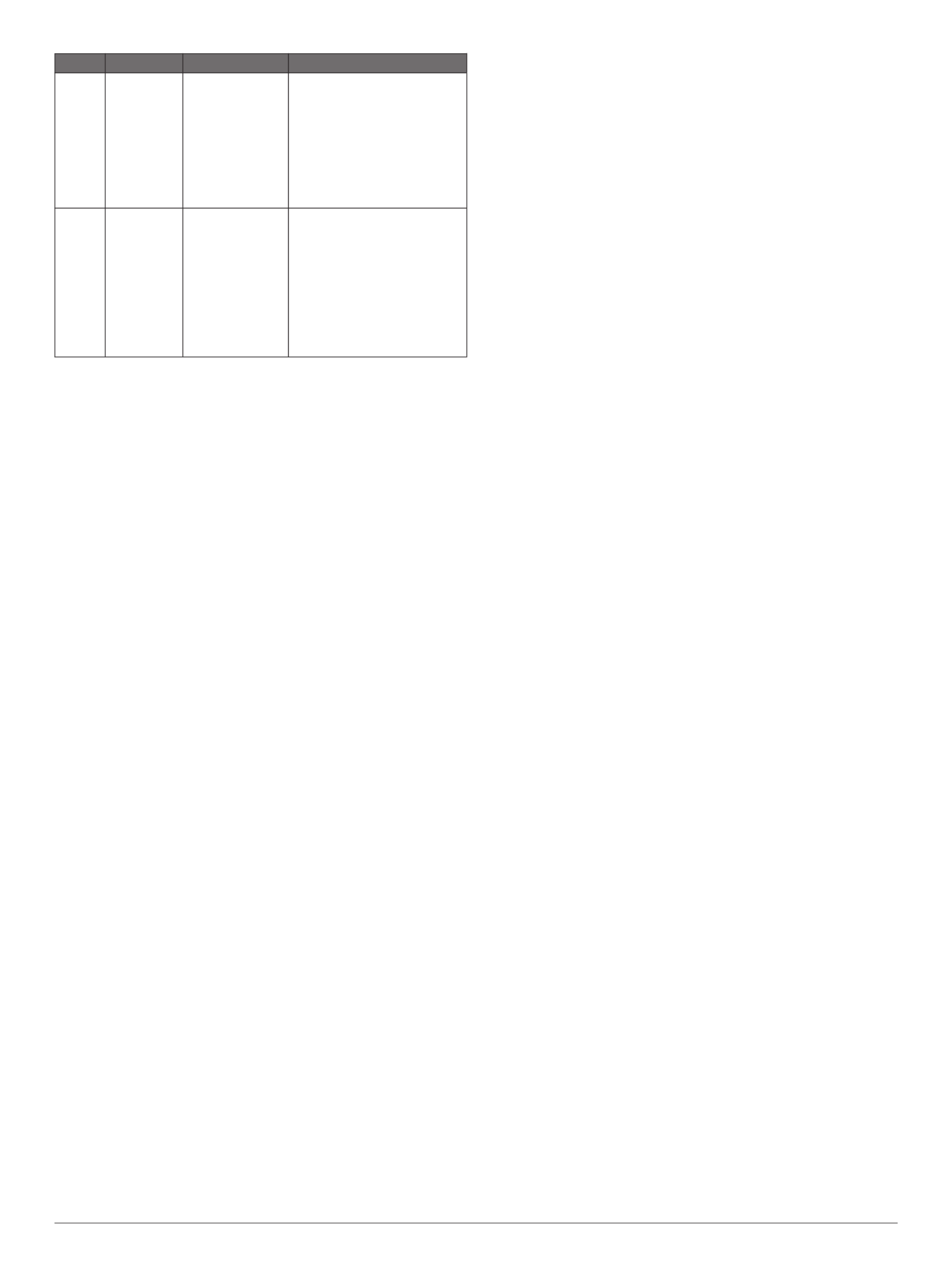
Pin Description Functionality Details
GPIO A TRIGGER LIDAR-Lite v4
LED
measurement
trigger input
Toggle to start a distance
measurement. The LIDAR-
Lite v4 LED starts a distance
measurement on either the
rising or falling edge. If a
distance measurement is
triggered while the device is
busy, the requested
measurement is ignored.
GPIO B MONITOR LIDAR-Lite v4
LED BUSY
status output
Indicates when the LIDAR-
Lite v4 LED is busy. If low,
the device is idle and is ready
to start a distance
measurement. If high, the
device is busy taking a
distance measurement. Wait
for the signal to drop before
you toggle GPIO A to trigger
a distance measurement.
Triggering and Reading Distance Measurements
1Toggle the TRIGGER pin.
2Wait for the MONITOR pin to go low.
3Read two bytes from 0x10 (low byte 0x10, then high byte
0x11) to obtain the 16-bit measured distance in centimeters.
NOTE: If you need to take distance measurements as quickly
as possible, you can reverse steps 2 and 3 so the LIDAR-Lite
v4 LED device takes a distance measurement while
performing the I2C register read. When this occurs, the
LIDAR-Lite v4 LED device is in the process of measuring the
distance while the registers are read. The distance returned
is the previously triggered measurement.
ANT
ANT is a practical wireless network protocol running in the 2.4
GHz ISM band. Designed for ultra-low power, ease of use,
efficiency, and scalability, ANT easily handles peer-to-peer, star,
tree, and mesh topologies. Other ANT capable devices can
connect to the LIDAR-Lite v4 LED to control it, receive data from
it, and configure it wirelessly. ANT messages are sent and
received from the LIDAR-Lite v4 LED in accordance to the ANT
ranging profile.
For more details about the ANT ranging profile and the
capabilities and workings of the ANT wireless protocol, see ANT
Ranging Profile ANT Message Protocol and Usage and at
https://github.com/garmin/.
Connecting Wirelessly Using ANT
Before you can connect to the LIDAR-Lite v4 LED using ANT,
you must complete these tasks.
• Install Windows 7 Service Pack 1 or higher on your PC
• Install .Net Framework 4.5 or higher on your PC
• Install Visual C++ 2008 SP1 Redistributable Package or
higher on your PC
• Purchase a Garmin® ANT USB-m stick
1Connect the USB ANT stick to your computer.
2Download and install the Garmin ANT demo PC application
on your computer ( ) .https://github.com/garmin/
3Configure and connect the PC application to the LIDAR-Lite
v4 LED device as specified in the readme file that is included
with the Garmin ANT demo PC application.
Activating the Bluetooth LE Bootloader
NOTE: If you are installing a custom unsigned application to the
LIDAR-Lite v4 LED, you should first test and debug the custom
application using a J-Link debugging probe before you perform
wireless updates.
The LIDAR-Lite v4 LED device comes preloaded with a
Bluetooth LE bootloader that allows you to update the device
software wirelessly. You can use the Nordic Secure DFU
bootloader to install an official update signed by Garmin, or a
developer can use that bootloader to install a custom, unsigned
application.
1Disconnect power from the LIDAR-Lite v4 LED device.
2Ground the boot pin (GPIO B).
3Connect power to the LIDAR-Lite v4 LED device.
The Bluetooth LE bootloader starts advertising as "LLV4 DFU
Mode."
Updating the Firmware Using the Bluetooth LE Bootloader
You can use the Bluetooth bootloader to update the LIDAR-Lite
v4 LED firmware using a smartphone equipped with Bluetooth
LE or a PC equipped with an nRF52 DK or nRF52840 dongle.
The firmware is contained in a file called DFU.zip.
1Copy the DFU.zip file to a smartphone or PC.
NOTE: You can use the DFU.zip file provided by Garmin or a
custom DFU.zip file.
2Using the nRF Connect or nRF Toolbox app, start the
firmware upgrade using the DFU.zip file you copied.
3After the DFU process reaches 100%, verify the new
application runs correctly.
For more information about how to update the nRF52840 using
the Nordic secure DFU bootloader, go to https://github.com
/garmin/.
3
Product specificaties
| Merk: | Garmin |
| Categorie: | Niet gecategoriseerd |
| Model: | LIDAR-Lite v4 LED |
Heb je hulp nodig?
Als je hulp nodig hebt met Garmin LIDAR-Lite v4 LED stel dan hieronder een vraag en andere gebruikers zullen je antwoorden
Handleiding Niet gecategoriseerd Garmin
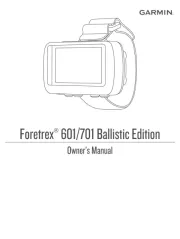
11 Augustus 2025
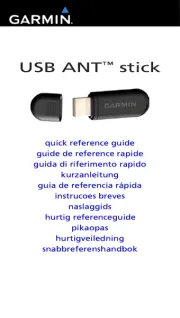
7 Mei 2025
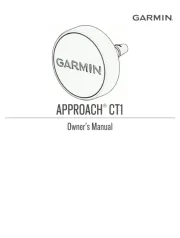
25 Februari 2025

9 Januari 2025

9 Januari 2025

14 December 2024

13 November 2024

2 Oktober 2024

23 Juli 2024

25 Juni 2024
Handleiding Niet gecategoriseerd
- REDARC
- Hanwha
- Loctite
- Backyard Pro
- RCF
- Sumiko
- IKEA
- Berg
- Brennenstuhl
- HiRO
- Burris
- Eufy
- Abac
- Commercial Chef
- Think Tank
Nieuwste handleidingen voor Niet gecategoriseerd

14 September 2025

14 September 2025

13 September 2025

13 September 2025

13 September 2025

13 September 2025

13 September 2025

13 September 2025

13 September 2025

13 September 2025