Garmin GT8HW-IH Handleiding
Garmin
Niet gecategoriseerd
GT8HW-IH
Bekijk gratis de handleiding van Garmin GT8HW-IH (2 pagina’s), behorend tot de categorie Niet gecategoriseerd. Deze gids werd als nuttig beoordeeld door 261 mensen en kreeg gemiddeld 4.3 sterren uit 131 reviews. Heb je een vraag over Garmin GT8HW-IH of wil je andere gebruikers van dit product iets vragen? Stel een vraag
Pagina 1/2

GT8HW-IH Transducer
Installation Instructions
Mounting Considerations
• On single thickness fiberglass hulls, the transducer should be
mounted in the bilge area near the keel and transom.
• The transducer should not be mounted aft of the water pickup
and other protrusions.
• The transducer should not be mounted over a strake.
• The transducer should be mounted over solid fiberglass, with
no dead air space or coring in the boat hull.
• The transducer should be mounted as flat as possible in the
boat hull.
• The maximum deadrise angle is 6 degrees.
TIP: You can search the Internet for marine electronics forums
and videos that can help you to select the best mounting
location.
Deadrise Angle
Deadrise is the angle formed between a horizontal line and a
boat hull at a single point. You can measure the deadrise angle
with a smartphone application, an angle finder, a protractor, or a
digital level. You can also ask your boat manufacturer for the
deadrise angle of the specific point on your boat hull.
NOTE: A boat may have several deadrise angles depending on
the shape of the hull. Measure the deadrise angle only at the
location where you plan to install the transducer.
Tools Needed
• 80-grit sandpaper
• Marine-grade, quick-curing epoxy
• Rubbing alcohol
Testing the Mounting Location
Before you permanently mount the transducer, you should test
the transducer feedback at your mounting location with the boat
in the water. You should compare the transducer feedback at
your mounting location to the transducer feedback when the
bottom of the transducer is submerged outside the boat.
1Place the transducer inside a thin plastic bag.
2Fill the bag with enough water to cover the bottom of the
transducer, and secure the bag with a zip tie.
3Wet the surface of the hull.
4Place the bagged transducer on the mounting location.
5Observe the feedback of the transducer on your chartplotter
or fishfinder.
6If the transducer does not function as expected, select a new
mounting location and repeat steps 3 through 5.
Installing the In-Hull Transducer
1Sand the tested mounting location (Testing the Mounting
Location, page 1) with 80-grit sandpaper.
2Clean the tested mounting location with alcohol.
3Lightly sand the bottom of the transducer, and clean the
transducer with alcohol.
4Remove the release liner from the foam mounting ring
À, and
press the ring firmly onto the mounting surface.
5Fill the mounting ring one-third full of prepared quick-cure
epoxy Á.
6Slowly and firmly press the transducer  into the ring,
removing air bubbles to ensure sonar signal strength.
NOTE: The epoxy should rise to the top of the foam ring, and
cover the lower part of the transducer housing to ensure
maximum signal coupling and secure the transducer.
7While applying pressure, slowly rotate the transducer one
quarter turn.
8Hold until the epoxy thickens, then place a weight on the
transducer, or tape the transducer in place, until the epoxy
hardens.
NOTE: The epoxy will cure in 24 hours.
9Route the cable, and connect the transducer to your
chartplotter or fishfinder.
NOTE: Do not operate the transducer until the epoxy has
fully cured.
Software Update
You may need to update the device software when you install
the device or add an accessory to the device.
The software update requires either a Garmin® memory card
reader accessory or another Garmin chartplotter connected over
the Garmin Marine Network.
The Garmin memory card reader accessory is sold separately.
Loading the New Software on a Memory Card
You must copy the software update to a memory card using a
computer that is running Windows® software.
NOTE: You can contact Garmin customer support to order a
preloaded software update card if you do not have a computer
with Windows software.
1Insert a memory card into the card slot on the computer.
2Go to .www.garmin.com/support/software/marine.html
3Select next to the software bundle that Download
corresponds with your chartplotter.
NOTE: The software download includes updates for all
devices connected to the chartplotter. Select the correct
bundle that corresponds to the chartplotter to be updated.
You can select See All Devices in this Bundle to confirm the
devices included in your download.
4Read and agree to the terms.
5Select .Download
6If necessary, select .Run
7If necessary, select the drive associated with the memory
card, and select > .Next Finish
8Extract the files to the memory card.
NOTE: The software update can take several minutes to load
onto the memory card.
January 2017 Printed in Taiwan 190-02162-02_0A

Updating the Device Software
Before you can update the software, you must obtain a
software-update memory card or load the latest software onto a
memory card.
1Turn on the chartplotter.
2After the home screen appears, insert the memory card into
the card slot.
NOTE: In order for the software update instructions to
appear, the device must be fully booted before the card is
inserted.
3Follow the on-screen instructions.
4Wait several minutes while the software update process
completes.
5When prompted, leave the memory card in place and restart
the chartplotter manually.
6Remove the memory card.
NOTE: If the memory card is removed before the device
restarts fully, the software update is not complete.
Specifications
Specification Measurement
Transmit power 250 W (RMS)
Maximum depth* 244 m (800 ft.)
Frequencies** From 150 to 240 kHz
Operating temperature range From 0° to 50°C (from 32° to 122°F)
Storage temperature range From -40° to 70°C (from -40° to 158°F)
*Dependent upon the water conditions.
**Dependent upon the chartplotter or fishfinder model.
© 2017 Garmin Ltd. or its subsidiaries
Garmin® and the Garmin logo are trademarks of Garmin Ltd. or its subsidiaries,
registered in the USA and other countries. These trademarks may not be used without
the express permission of Garmin.
© 2017 Garmin Ltd. or its subsidiaries support.garmin.com
Product specificaties
| Merk: | Garmin |
| Categorie: | Niet gecategoriseerd |
| Model: | GT8HW-IH |
Heb je hulp nodig?
Als je hulp nodig hebt met Garmin GT8HW-IH stel dan hieronder een vraag en andere gebruikers zullen je antwoorden
Handleiding Niet gecategoriseerd Garmin
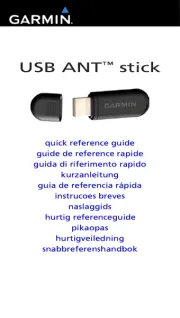
7 Mei 2025
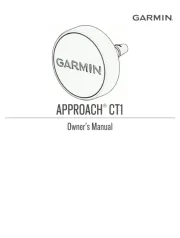
25 Februari 2025

9 Januari 2025

9 Januari 2025

14 December 2024

13 November 2024

2 Oktober 2024

23 Juli 2024

25 Juni 2024

9 Juli 2023
Handleiding Niet gecategoriseerd
- Aquasure
- Industrial Music Electronics
- Tot Tutors
- ReTrak
- Iseki
- Allen & Heath
- Tevion
- Lenmar
- Robern
- Cudy
- CasaFan
- DoughXpress
- Hoshizaki
- Deltronic
- Łucznik
Nieuwste handleidingen voor Niet gecategoriseerd

1 Augustus 2025

1 Augustus 2025

1 Augustus 2025

1 Augustus 2025

1 Augustus 2025

1 Augustus 2025

1 Augustus 2025

1 Augustus 2025

1 Augustus 2025

1 Augustus 2025