Garmin GPSMAP 10x2 Handleiding
Garmin
Niet gecategoriseerd
GPSMAP 10x2
Bekijk gratis de handleiding van Garmin GPSMAP 10x2 (6 pagina’s), behorend tot de categorie Niet gecategoriseerd. Deze gids werd als nuttig beoordeeld door 52 mensen en kreeg gemiddeld 4.7 sterren uit 26.5 reviews. Heb je een vraag over Garmin GPSMAP 10x2 of wil je andere gebruikers van dit product iets vragen? Stel een vraag
Pagina 1/6

GPSMAP® 10X2/12X2 SERIES
INSTALLATION
INSTRUCTIONS
Important Safety Information
WARNING
Failure to follow these warnings, cautions, and notices could
result in personal injury, damage to the vessel or device, or poor
product performance.
See the guide in the Important Safety and Product Information
product box for product warnings and other important
information.
When connecting the power cable, do not remove the in-line
fuse holder. To prevent the possibility of injury or product
damage caused by fire or overheating, the appropriate fuse
must be in place as indicated in the product specifications. In
addition, connecting the power cable without the appropriate
fuse in place voids the product warranty.
CAUTION
Always wear safety goggles, ear protection, and a dust mask
when drilling, cutting, or sanding.
To avoid possible personal injury or damage to the device and
vessel, disconnect the vessel's power supply before beginning
to install the device.
To avoid possible personal injury or damage to the device or
vessel, before applying power to the device, make sure that it
has been properly grounded, following the instructions in the
guide.
NOTICE
For the best possible performance, the device must be installed
according to these instructions.
When drilling or cutting, always check what is on the opposite
side of the surface to avoid damaging the vessel.
Read all installation instructions before proceeding with the
installation. If you experience difficulty during the installation,
contact Garmin® Product Support.
Contacting Garmin Support
• Go to for help and information, such as support.garmin.com
product manuals, frequently asked questions, videos, and
customer support.
• In the USA, call 913-397-8200 or 1-800-800-1020.
• In the UK, call 0808 238 0000.
• In Europe, call +44 (0) 870 850 1241.
Software Update
You may need to update the chartplotter software after
installation. For the instructions on how to update the software,
see the owner's manual at www.garmin.com/manuals
/GPSMAP10x2-12x2.
Tools Needed
• Drill
◦ Bail mount: drill bits appropriate for the surface and
hardware
◦ Flush mount: 14 mm (9/16 in.), 6 mm (1/4 in.) and 3.6 mm
(9/64 in.) (with nut plate), or 3.2 mm (1/8 in.) drill bit (with no
nut plate)
• #2 Phillips screwdriver
• Jigsaw or rotary tool
• File and sandpaper
• Marine sealant (recommended)
Mounting Considerations
NOTICE
This device should be mounted in a location that is not exposed
to extreme temperatures or conditions. The temperature range
for this device is listed in the product specifications. Extended
exposure to temperatures exceeding the specified temperature
range, in storage or operating conditions, may cause device
failure. Extreme-temperature-induced damage and related
consequences are not covered by the warranty.
When selecting a mounting location, you should observe these
considerations.
• The location should provide optimal viewing as you operate
your boat.
• The location should allow for easy access to all device
interfaces, such as the keypad, touchscreen, and card
reader, if applicable.
• The location must be strong enough to support the weight of
the device and protect it from excessive vibration or shock.
• To avoid interference with a magnetic compass, the device
should not be installed closer to a compass than the
compass-safe distance value listed in the product
specifications.
• The location must allow room for the routing and connection
of all cables.
• The location must not be a flat, horizontal surface. The
location should be in a vertical angle.
The location and viewing angle should be tested before you
install the device. High viewing angles from above and below
the display may result in a poor image.
Bail Mounting the Device
NOTICE
If you are mounting the bracket on fiberglass with screws, it is
recommended to use a countersink bit to drill a clearance
counterbore through only the top gel-coat layer. This will help to
avoid cracking in the gel-coat layer when the screws are
tightened.
You can use a bail mount bracket (not included) to bail mount
the device on a flat surface.
1Using the bail-mount bracket as a template, mark the pilot
holes.
GUID-BF1B0D74-52BF-4F5B-938B-9A7556F36E8C v3October 2020
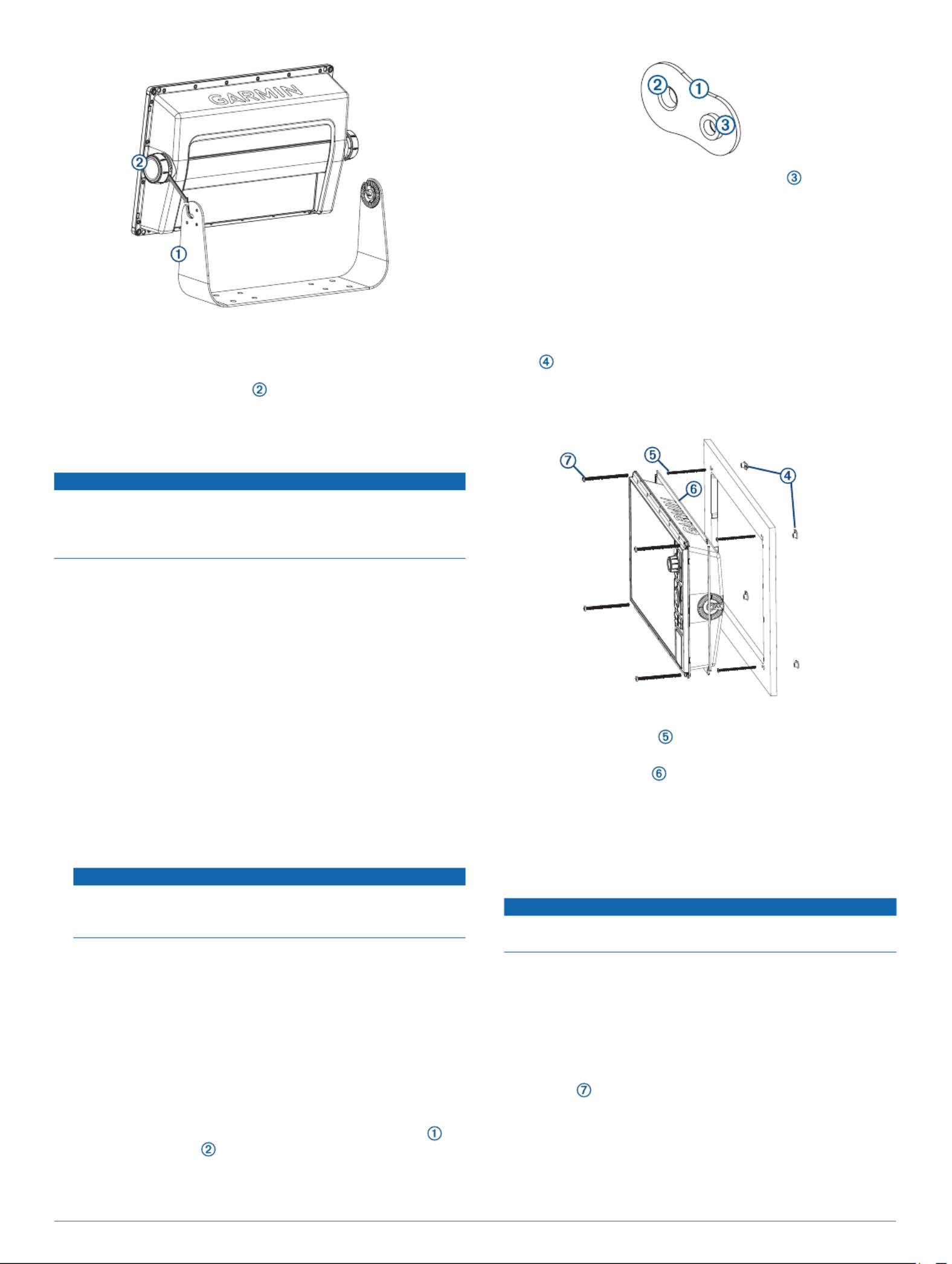
2Drill the pilot holes.
3Using appropriate mounting screws (not included), secure the
bail-mount bracket to the mounting surface.
4Install the bail-mount knobs on the sides of the device.
5Place the device in the bail-mount bracket and tighten the
bail-mount knobs.
Flush Mounting the Device
NOTICE
Be careful when cutting the hole to flush mount the device.
There is only a small amount of clearance between the case and
the mounting holes, and cutting the hole too large could
compromise the stability of the device after it is mounted.
The included template and hardware can be used to flush mount
the device in your dashboard.
1Trim the template, and make sure it fits in the location where
you want to mount the device.
2Secure the template to the mounting location.
3Using a 14 mm (9/16 in.) drill bit, drill one or more of the holes
inside the corners of the solid line on the template to prepare
the mounting surface for cutting.
4Using a jigsaw or a rotary tool, cut the mounting surface
along the inside line on the template.
5Place the device in the cutout to test the fit.
6If necessary, use a file and sandpaper to refine the size of
the cutout.
7Use a pry tool, such as a flat piece of plastic or a screwdriver,
to carefully pry up the corners of the trim caps, slide the pry
tool to the center, and remove the trim caps.
NOTICE
Use a plastic pry tool when possible. Using a metal pry tool
such as a screwdriver can damage the trim caps and the
device.
8After the device fits correctly in the cutout, ensure the
mounting holes on the device line up with the larger 6 mm
(1/4 in.) holes on the template.
9If the mounting holes on the device do not line up, mark the
new hole locations.
10 Select an option:
• If you are using a nut plate, drill a 6 mm (
1/4 in.) hole in the
larger hole location.
• If you are not using a nut plate, drill 3.2 mm (
1/8 in.) holes
in the larger hole locations.
11 Starting in one corner of the template, place a nut plate
over the larger hole drilled in the previous step.
If you are using a nut plate, the smaller hole on the nut
plate should line up with the smaller hole on the template.
12If the smaller hole on the nut plate does not line up with the
smaller hole on the template, mark the new hole location.
13If you are using a nut plate, drill a 3.6 mm (
9/64 in.) hole in the
smaller hole location.
14Repeat to verify placement of the remaining nut plates and
holes on the template.
15Remove the template from the mounting surface.
16Starting in one corner of the mounting location, place a nut
plate on the back of the mounting surface, lining up the
large and small holes.
The raised portion of the nut plate should fit into the larger
hole.
17Secure the nut plates to the mounting surface by fastening
the included M3 screws through the smaller 3.6 mm
(9/64 in.) holes.
18Install the foam gasket on the back of the device.
The pieces of the foam gasket have adhesive on the back.
Make sure you remove the protective liner before installing
them on the device.
19If you will not have access to the back of the device after you
mount it, connect all necessary cables to the device before
placing it into the cutout.
NOTICE
To prevent corrosion of the metal contacts, cover unused
connectors with the attached weather caps.
20Apply marine sealant between the mounting surface and the
device to properly seal and prevent leakage behind the
dashboard.
21If you will have access to the back of the device, apply
marine sealant around the cutout.
22Place the device into the cutout.
23Secure the device to the mounting surface using the included
M4 screws .
24Wipe away all excess marine sealant.
25Install the trim caps by snapping them in place around the
edges of the device.
2

Connection Considerations
After connecting the cables to the device, tighten the locking
rings to secure each cable.
Power/NMEA® 0183 Cable
• The wiring harness connects the device to power, NMEA
0183 devices, and a lamp or a horn for visible or audible
alerts.
• If it is necessary to extend the NMEA 0183 or alarm wires,
you must use 22 AWG (.33 mm²) wire.
• This cable provides one differential NMEA 0183 input and
output port.
Item Wire Color Wire Function
Red Power
Black Ground (power and NMEA 0183)
Blue NMEA 0183 TxA (Out +)
Gray NMEA 0183 TxB (Out -)
Brown NMEA 0183 RxA (In +)
Violet NMEA 0183 RxB (In -)
Orange Accessory on
Yellow Alarm low
Connecting the Wiring Harness to Power
WARNING
When connecting the power cable, do not remove the in-line
fuse holder. To prevent the possibility of injury or product
damage caused by fire or overheating, the appropriate fuse
must be in place as indicated in the product specifications. In
addition, connecting the power cable without the appropriate
fuse in place voids the product warranty.
1Route the wiring harness to the power source and to the
device.
2Connect the red wire to the positive (+) battery terminal, and
connect the black wire to the negative (-) battery terminal.
3If necessary, install the locking ring and O-ring on the end of
the wiring harness.
4Insert the cable into the POWER connector on the back of
the device, pushing firmly.
5Turn the locking ring clockwise to attach the cable to the
device.
Additional Grounding Consideration
This device should not need additional chassis grounding in
most installation situations. If you experience interference, the
grounding screw on the housing can be used to connect the
device to the water ground of the boat to help avoid the
interference.
Garmin Marine Network Considerations
NOTICE
A Garmin Marine Network PoE Isolation Coupler
(010-10580-10) must be used when connecting any third-party
device, such as a FLIR® camera, to a Garmin Marine Network.
Connecting a Power over Ethernet (PoE) device directly to a
Garmin Marine Network chartplotter damages the Garmin
chartplotter and may damage the PoE device. Connecting any
third-party device directly to a Garmin Marine Network
chartplotter will cause abnormal behavior on the Garmin
devices, including the devices not properly turning off or the
software becoming inoperable.
This device can connect to additional Garmin Marine Network
devices to share data such as radar, sonar, and detailed
mapping. When connecting Garmin Marine Network devices to
this device, observe these considerations.
• All devices connected to the Garmin Marine Network must be
connected to the same ground. If multiple power sources are
used for Garmin Marine Network devices, you must tie all
ground connections from all power supplies together using a
low resistance connection or tie them to a common ground
bus bar, if available.
• A Garmin Marine Network cable must be used for all Garmin
Marine Network connections.
◦ Third-party CAT5 cable and RJ45 connectors must not be
used for Garmin Marine Network connections.
◦ Additional Garmin Marine Network cables and connectors
are available from your Garmin dealer.
• The ETHERNET ports on the device each act as a network
switch. Any compatible device can be connected to any
ETHERNET port to share data with all devices on the boat
connected by a Garmin Marine Network cable.
NMEA 2000® Considerations
NOTICE
If you are connecting to an NMEA 2000 network, existing
identify the NMEA 2000 power cable. Only one NMEA 2000
power cable is required for the NMEA 2000 network to operate
properly.
A NMEA 2000 Power Isolator (010-11580-00) should be used in
installations where the existing NMEA 2000 network
manufacturer is unknown.
If you are installing a NMEA 2000 power cable, you must
connect it to the boat ignition switch or through another in-line
switch. NMEA 2000 devices will drain your battery if the NMEA
2000 power cable is connected to the battery directly.
This device can connect to a NMEA 2000 network on your boat
to share data from NMEA 2000 compatible devices such as a
GPS antenna or a VHF radio. The included NMEA 2000 cables
and connectors allow you to connect the device to your existing
NMEA 2000 network. If you do not have an existing NMEA 2000
network you can create a basic one using cables from Garmin.
If you are unfamiliar with NMEA 2000, you should read the
Technical Reference for NMEA 2000 Products at garmin.com
/manuals/nmea_2000.
The port labeled NMEA 2000 is used to connect the device to a
standard NMEA 2000 network.
3
Product specificaties
| Merk: | Garmin |
| Categorie: | Niet gecategoriseerd |
| Model: | GPSMAP 10x2 |
Heb je hulp nodig?
Als je hulp nodig hebt met Garmin GPSMAP 10x2 stel dan hieronder een vraag en andere gebruikers zullen je antwoorden
Handleiding Niet gecategoriseerd Garmin
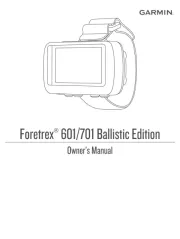
11 Augustus 2025
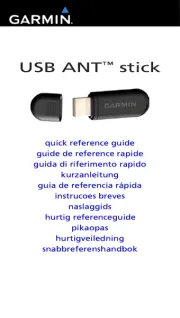
7 Mei 2025
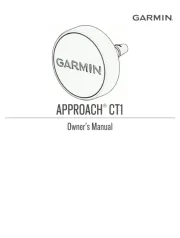
25 Februari 2025

9 Januari 2025

9 Januari 2025

14 December 2024

13 November 2024

2 Oktober 2024

23 Juli 2024

25 Juni 2024
Handleiding Niet gecategoriseerd
- Husqvarna
- Orbis
- Auto Joe
- Powerfix
- Biltema
- Fortinge
- Childhome
- NEO Tools
- Archos
- Eufab
- Synology
- Miniland
- Toa
- Alpenföhn
- Hamron
Nieuwste handleidingen voor Niet gecategoriseerd

14 September 2025

14 September 2025

13 September 2025

13 September 2025

13 September 2025

13 September 2025

13 September 2025

13 September 2025

13 September 2025

13 September 2025