Foscam FI9961EP Handleiding
Foscam
Bewakingscamera
FI9961EP
Bekijk gratis de handleiding van Foscam FI9961EP (2 pagina’s), behorend tot de categorie Bewakingscamera. Deze gids werd als nuttig beoordeeld door 94 mensen en kreeg gemiddeld 5.0 sterren uit 47.5 reviews. Heb je een vraag over Foscam FI9961EP of wil je andere gebruikers van dit product iets vragen? Stel een vraag
Pagina 1/2
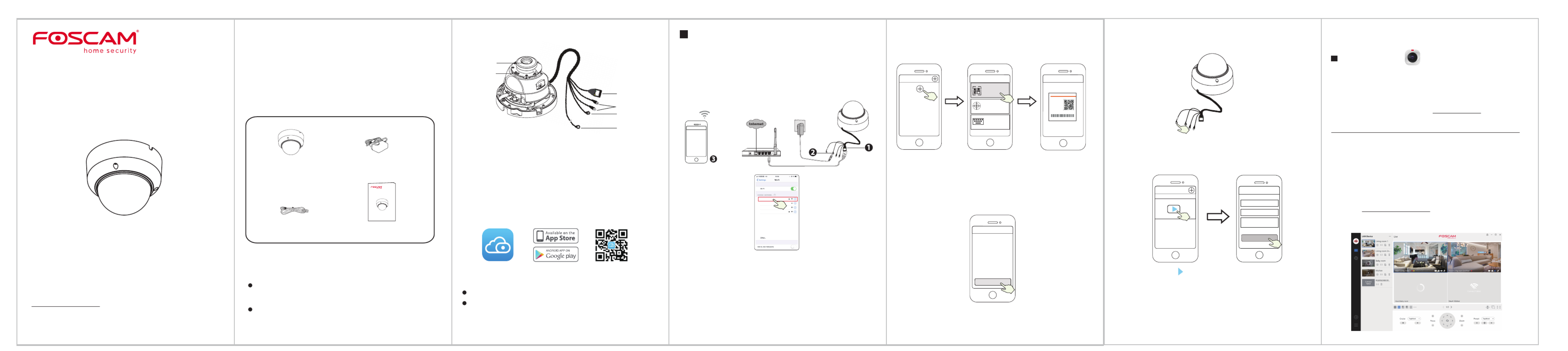
2 Physical Description
V1.0.9
305503000462
Quick GuideSetup
FHD Security Camera
Security Tips
Package Contents
3
Setting Up Your Camera:
Wired Connection via Foscam App
Setting Up Your Foscam
Security Camera
1
Getting Started
LAN
Audio In/Out
Power
Reset Button
Array LED
LENS
Power Adapter IP Camera
Quick Setup Guide
Quick Setup Guide
FH D Secu rity Cam e ra
Ethernet Cable
To view this guide in other languages (e.g. Nederlands, Deutsch,
Français, Español), and for detailed manuals, tools, etc., please visit
foscam.com/downloads.
Please change the camera's password regularly, using a combina-
tion of numbers, letters and special characters.
We recommend that you regularly update your camera with the
latest available software and rmware to ensure the best experience
with your camera.
To ensure a smoother video experience on your smart phone, it is
recommended that your smart phone meet the following specications:
iOS: version 8.1 or higher.
Android: 4.1 or higher, using a device with a Graphics Processing
Unit (GPU).
Before You Get Started
Scan the QR code below to download and install the Foscam APP.
Wired Connection
1. Connect the camera to your router with an Ethernet cable.
2. Plug the power adapter into the camera, and then wait for about 1
minute.
3. Make sure your smart phone is connected to the same WiFi network as
the camera.
WPS
Router / Switch
WiFi connection
Foscam_1
Foscam_2
xxxxx_2.4G
xxxxx_5G
Tips: You need to connect to the 2.4GHz network if your WiFi router is
dual-band—most newer routers have both 2.4GHz and 5GHz
channels. For example, choose SSID: XXXXX_2.4G.
5. After logging into Foscam APP, select “Tap to add a camera” or " " +
icon on the upper right corner, then select " " and Scan the QR code
scan the QR code that labeled at the bottom of your camera.
4. Open the foscam APP and please register a Foscam account, or sign in if
you have one already.
Scan the QR code which
is located at the bottom
of your camera.
Tap + icon Select ”Scan
the code”
Tap to add a camera
Add Device
<
Scan the QR code
Search in LAN
Manually add
Scan QR Code
<
Mo del : XXX
MAC ID:000000000000
Usern a m e(defa ul t):adm i n
Password(defau lt ):(blan k )
DDNS:XXXXXX.
m yfoscam.org
FCC ID: XXXXX
IC:12 558A-XX
S/N:FIAI140300000 1
UI D:XXXXXXXXXXX
FHD Wir el es s IP C am er a
6. Wait for a few seconds and then you can set the camera name and tap
“ ” in "Set name" interface.Save
Camera added successfully
and name has been set
Set name
Save
Camera added successfully
Please set the camera name:
My Camera
Note: If the adding process fails, please reset your camera and try
adding again according to the above method.
Reset Button
7. Tapping on the play button in the video box will jump to the “Camera
Login” setting interface. For your security, please set a new username
and password for your camera before viewing live video.
Set a new username
and password
Tap “ ”
Camera Login
New camera username
Re-enter new camera
password
New camera password
Foscam_camera
On
Submit
8. After completing the above steps, you can begin using your camera.
.
4
Other Ways to Access Your Camera
Foscam VMS
Foscam VMS is a new tool for PCs. It does not require plug-ins and is
compatible with Windows & Mac, supporting all Foscam HD cameras and
up to 36 cameras at the same time. If you would like to manage multiple
cameras, we suggest you install Foscam VMS. You can download the
“Foscam VMS ” Windows version from foscam.com/vms, and can
download the "Foscam VMS" Mac version from the APP store:
https://apps.apple.com/cn/app/foscamvms/id1521202507?mt=12
Add the IP Camera
1. Run Foscam VMS, then create a local administrator account and login.
2. Tap the "+" icon on the Foscam VMS and follow the setup wizard to
add your camera.
Please visit to view the user manual and for foscam.com/downloads
additional detailed steps.
Note: For the best experience, please update Foscam VMS to the
latest version!
Note: For the best experience, please update the APP to the latest version!
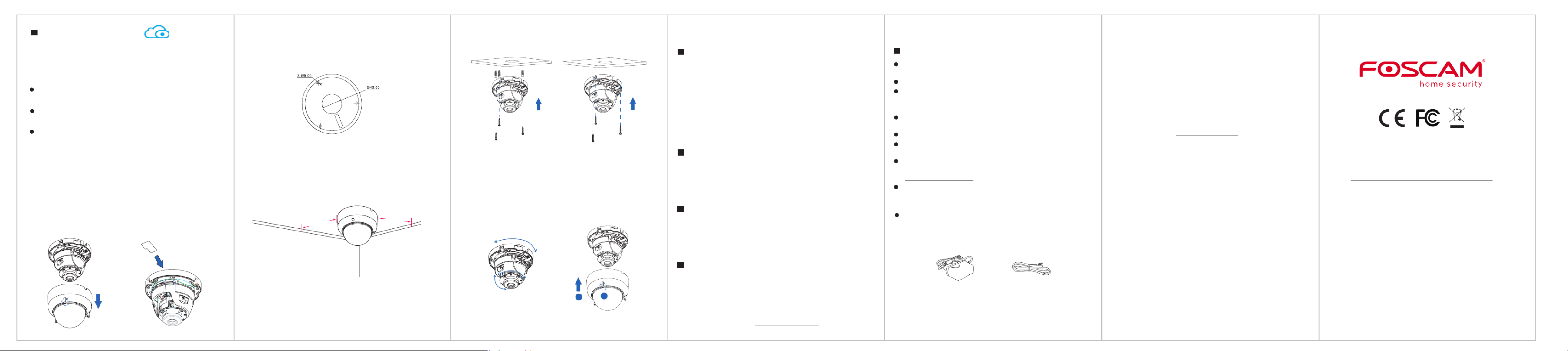
. 264. 264
ab
0°~75°
0°~350°
0°~340°
5. ngWiri
a. Pass the wire out through the gap at the base, or through a drilled
hole.
b. Connect the camera to your LAN (Local Area Network or Internet
router) via Ethernet cable.
c. Power on the device.
6. Turn the angle of the lens manually.
7. Finally, fasten the cover and the base together with screws.
3. Install the mounting plate in the area to be monitored.
Note:
Please drill a middle hole in the mounting plate if you want to wire the
camera through the top.
For the best visuals, we suggest mounting the camera in a position
that is at least 30cm (11.8in) away from the left and right walls.
Note:
Do not block the Array LED when rotating the casing, so as to not aect the
night vision.
4. Install the base of the device on the desired surface using the
included expansion screws.
Wooden Wall
Cement Wall
Power Supply: DC 12V 1.0A 12W
7 Product Performance
8 Technical Support
5 Hardware Installation
1. Loosen the three screws on the cover of the device, and remove the
cover.
2. Insert a micro SD into the SD card slot (optional; for local storage).
You can access the camera via the Foscam Cloud website:
https://www.myfoscam.com
Some benets of viewing your camera in the cloud:
It’s simple and convenient to remotely access and manage all your
WiFi security cameras.
Enjoy the latest features rst through Foscam Cloud including cloud
storage and more.
Getting started is fast—if you have already registered an account in
the Foscam App, you can directly use the same login credentials for
Foscam Cloud.
Foscam Cloud Service
Foscam Cloud
6 Important Notice
Your Foscam Cloud service account and password may be used to
access both the Foscam App and the Foscam Cloud service website.
Therefore, you can register your account username & password on
either one.
Foscam Cloud Service Account PasswordUsername &
Storage Media
Your camera supports cloud, NVR (Network Video Recorder), and
Micro SD card (only supports FAT-32 format) storage formats. If you
wish to record and play back large amounts of video, we
recommend using a Foscam NVR device as well.
You can upgrade the rmware of your camera with the Foscam App
by using the new "One-Key Online Upgrade" feature (Open the
Foscam App and Login to the camera, select Settings > Firmware
Upgrade).
You also can download the latest version to upgrade your camera
from our ocial website . foscam.com/upgrades
Firmware Upgrade
Camera Username & Password
The camera username & password are used to access and manage
your camera. Having a strong password can signicantly improve
the security of your camera.
If you have forgotten either of them, please press the "Reset" button
and hold it for more than 10 seconds while the camera is powered
on. After release the button. The camera will automatically reboot
and the default settings will be restored.
You can then reconnect the camera by following this Quick Setup
Guide.
Safety Tips
CE Certificate statement Website:
https://www.foscam.com/company/ce-certificate.html
Exporter and Importer Information Opened to Public:
https://www.foscam.com/company/open-information.html
www.foscam.com
Due to product upgrades and other reasons, this guide may be slow to update,
resulting in slight inconsistencies with the ocial website information. Please take
the ocial website (www.foscam.com) information as the current standard.
Manufacturer: Shenzhen Foscam Intelligent Technology Co., Ltd
Addr: Room 901 Unit B, Building 7, Xingke 1st Street,
Vanke Cloud City Phase 1, Nanshan Dist., Shenzhen, 518055 China,
Please ensure that the proper power supply is used before using the
camera.
Please install the camera securely using the screws provided.
Please use this product within the temperature range. When the
ambient temperature is too high or too low, it may cause product
failure.
To avoid the risk of fre re or electric shock, please keep your camera
connectors in a cool, dry place.
Please keep the camera out of reach of small children.
This product is not a toy, ; children should use the product under
under adult supervision.
Change your default port to a greater range to help ensure the
safety of your connection. How to change the default port: please visit
foscam.com/downloads to view the user manual.
Check the logs of your Foscam cameras frequently. Foscam Foscam
Cameras have embedded logs reminding telling you which IP
addresses addresses are accessing the camera.
The cords on this product are a potential strangulation hazard. For child
safety, please keep these cords out of the reach of children.
If you have problems with your Foscam device, please contact the
reseller you purchased from, or you can e-mail the headquarters
technical support team: support@foscam.com
Your valuable comments and suggestions on improving Foscam
products are welcomed!
30 cm
30 cm
Product specificaties
| Merk: | Foscam |
| Categorie: | Bewakingscamera |
| Model: | FI9961EP |
| Kleur van het product: | Wit |
| Soort: | IP-beveiligingscamera |
| Vormfactor: | Dome |
| Ondersteuning voor plaatsing: | Binnen & buiten |
| Connectiviteitstechnologie: | Bedraad |
| Ethernet LAN: | Ja |
| Montagewijze: | Plafond/muur |
| Maximum resolutie: | 1920 x 1080 Pixels |
| Totaal aantal megapixels: | 2 MP |
| Type stroombron: | Power over Ethernet (PoE) |
| Minimale belichting: | 0 Lux |
| Aantal cameras: | 1 |
| Geïntegreerde geheugenkaartlezer: | Ja |
| Compatibele geheugenkaarten: | MicroSD (TransFlash) |
| Ingebouwde HDD: | Ja |
| Nachtvisie: | Ja |
| Video bewegings-detectie: | Ja |
| Certificering: | CE, RoHS, FCC, IC, IP66 |
| Volledige HD: | Ja |
| Type beeldsensor: | CMOS |
| Duurzaamheidscertificaten: | RoHS |
| Veiligheidsfunties: | Vandaalbestendig |
| IP-adresfilter: | Ja |
| Power over Ethernet (PoE): | Ja |
| Blootstelling type: | Auto |
| Maximale afstand: | 20 m |
| Bewegingssensor: | Ja |
| Weerbestendig: | Ja |
| Wide Dynamic Range (WDR): | Ja |
| Wifi: | Ja |
| Type waarschuwingsnotificatie: | E-mail, Snapshot alert message, Text alert message |
| Actieve ombevoegde demontage alarm: | Ja |
Heb je hulp nodig?
Als je hulp nodig hebt met Foscam FI9961EP stel dan hieronder een vraag en andere gebruikers zullen je antwoorden
Handleiding Bewakingscamera Foscam

10 December 2024

9 December 2024

4 December 2024

10 Juni 2024

12 Maart 2024

10 Januari 2024

18 Augustus 2023

4 Juli 2023

28 Juni 2023

15 Juni 2023
Handleiding Bewakingscamera
Nieuwste handleidingen voor Bewakingscamera

15 September 2025

2 September 2025

2 September 2025

2 September 2025

2 September 2025

1 September 2025

1 September 2025

1 September 2025

1 September 2025

1 September 2025