Focusrite Saffire Pro 10 i/o Handleiding
Focusrite
Niet gecategoriseerd
Saffire Pro 10 i/o
Bekijk gratis de handleiding van Focusrite Saffire Pro 10 i/o (26 pagina’s), behorend tot de categorie Niet gecategoriseerd. Deze gids werd als nuttig beoordeeld door 299 mensen en kreeg gemiddeld 4.6 sterren uit 150 reviews. Heb je een vraag over Focusrite Saffire Pro 10 i/o of wil je andere gebruikers van dit product iets vragen? Stel een vraag
Pagina 1/26
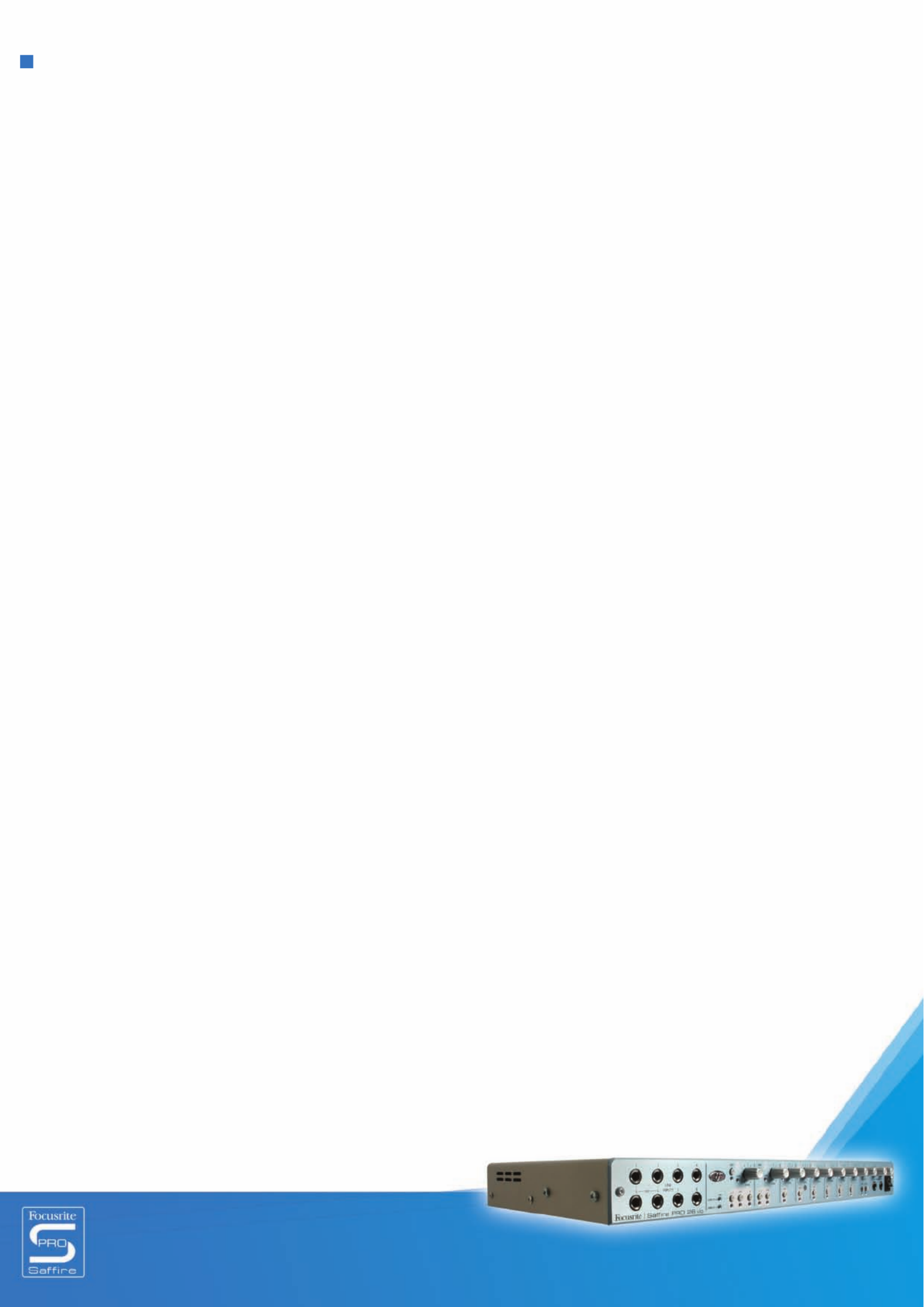
1
Contents
Introduction to Saffire PRO 10 i/o........................................................................................ 2
Getting connected and setting up the hardware/software ................................................. 3
Front Panel Features .......................................................................................................... 4
Rear Panel Features ........................................................................................................... 5
SaffireControl PRO software Features .............................................................................. 6
Recording analogue signals with Saffire PRO10 i/o ............................................................ 7
• Microphone recording .................................................................................................. 7
• Line-level recording ..................................................................................................... 7
• Instrument recording ................................................................................................... 8
• Recording stereo pairs ................................................................................................. 8
Recording digitally with Saffire PRO ................................................................................... 8
• Recording via S/PDIF Input .......................................................................................... 8
Output settings/Monitoring options .................................................................................... 9
• Analogue output settings ............................................................................................. 9
• Additional options on Outputs 3-10 ........................................................................... 10
• Creating an Input Mix ................................................................................................. 11
• Setting up a Headphones Mix .................................................................................... 12
• S/CARD and TRACK modes ........................................................................................ 12
• AC3 Thru mode .......................................................................................................... 12
• ontrLinking Output c ols – CTRL LINK ........................................................................ 13
• DIM and Active Monitor Pad switches ........................................................................ 13
Setting different sample rates .......................................................................................... 14
Synchronising Saffire PRO 10 i/o....................................................................................... 15
Saving/Recalling settings ................................................................................................. 16
Changing the SaffireControl PRO GUI window – FLOAT and SHRINK ................................ 17
Using MIDI ........................................................................................................................ 17
Controlling multiple Saffire PROs with SaffireControl PRO ............................................. 18
How to use multiple units with a PC ................................................................................. 19
Standalone Mode .............................................................................................................. 21
Saffire PRO LED States ..................................................................................................... 22
Session Presets ................................................................................................................ 23
Troubleshooting ................................................................................................................ 24
Specifications ................................................................................................................... 25
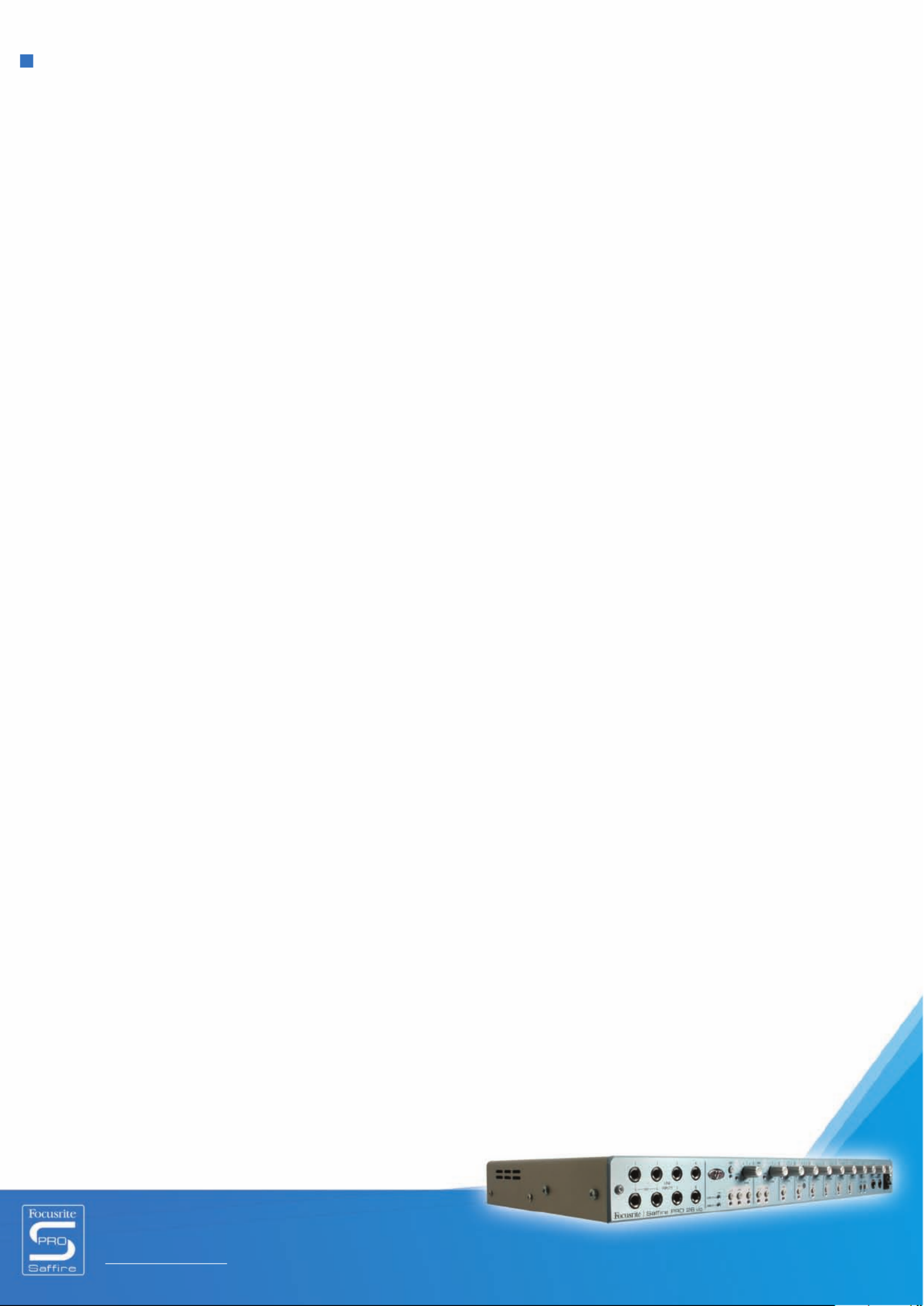
Saffire PRO 10 i/o
User Guide 2
Introduction to Saffire PRO
Thankyou for purchasing Saffire PRO, Focusrite’s professional multi-channel Firewire interface. This Guide provides a detailed
explanation of both the hardware and accompanying control software, to help you achieve a thorough understanding of
the product’s operational features. If the main User Guide sections do not provide the information you need, be sure to consult the
Troubleshooting at the end of the Manual or the online information at www.focusrite.com/answerbase, which contains all technical
support queries regarding the product to date.
Basics
The Saffire PRO hardware interface provides the means for connecting microphones, line-level signals and/or instrument-level
signals to the computer, as well as supplying playback audio directly to an amp, headphones or powered speakers. There are also
digital audio options (S/PDIF), plus connectors for sending and receiving MIDI. Additionally, the hardware can function in standalone
mode (powered by external PSU) for tracking or mixing without using a computer.
The accompanying software application, SaffireControl PRO, provides further recording and monitoring options, as well as the ability
to control global hardware settings such as sample rate and synchronisation. In terms of audio path, the SaffireControl PRO
software sits between the interface and the sequencer, allowing control over what signals are sent from the sequencer to each
output (e.g. the sequencer tracks route through SaffireControl PRO not directly to the hardware). Input recording levels are not set
in SaffireControl PRO, however, as the incoming signals pass directly to the sequencer. The input levels in SaffireControl PRO are
for monitoring purposes only.
SaffireControl PRO is a generic software application for controlling both the Saffire PRO 26 and 10 interfaces. As such, some
controls are not available when connected to a PRO 10, despite being visible. These controls (mostly relating to ADATs and word
clock) are greyed out and cannot be selected.

3
Getting connected and setting up
the hardware/software
Before Saffire PRO can be used, the accompanying SaffireControl PRO software must be installed. This is done by inserting the
Resources disk and running the Saffire PRO Installer for either Mac or PC. Once installed, the SaffireControl PRO icon will appear
in your Program (PC) or Application (Mac) list, from where it can be launched.
Before launching SaffireControl PRO, connect your hardware to the computer using the supplied Firewire cable (please note that the
Saffire Pro does support hot plugging, however we advise you to connect you Saffire Pro to a MacOSX computer prior to turning on
the Mac). Either of the Saffire PRO’s two Firewire ports can be used, leaving one free to connect additional Saffire PROs or other
Firewire devices such as hard disks to the computer.
At this stage, you may wish to connect your Monitors to the Saffire PRO’s analogue outputs. Outputs 1 and 2 are the Main Monitor
outputs (left and right). Alternatively/In addition, you can connect Headphones to either of the headphones outputs on the right side
of the front panel. Headphones Outputs 1 and 2 receive the same signal as that sent to Outputs 5/6 and 7/8 respectively (as
indicated by the Headphones icons in the output section on the right side of the SaffireControl PRO GUI.) Please make sure that
your monitors are turned OFF when connecting to Saffire.
Although SaffireControl PRO’s default setting will enable all inputs to be heard, make sure that the crossfader for the relevant
output pair is sufficiently over to the left if you wish to listen to the sources being recorded. If you are still not hearing the relevant
input, the fader for that input may not be high enough in the Input Mix section (check the ‘Creating an Input Mix’ section for details).
However, if attempting to monitor a main mix playback from the sequencer (any audio routed to outputs 1 and 2), you will need to
make sure that Saffire PRO has been set up as the input/output audio device within that sequencer, then ensure that the
corresponding output (whatever your speakers or headphones are connected to) has 1/2 selected as its S/W track within the output
section of the SaffireControl PRO software (always the case for the Main Monitors/Outputs 1/2). Also the relevant crossfader must
be set to or the S/W playback (set middlmonit e or right) as shown in the diagram below. Read the relevant monitoring sections of
this User Guide for details.
The colour of the power LED will change depending on whether or not the external power supply is connected. Whilst using
the PSU, the LED will be green. Whilst powering the unit via a firewire bus, the LED will be red.
On Outputs 3-8, there is the option of
routing Playback (S/W) tracks 1/2 or the
corresponding tracks (in this case 5/6)
from the sequencer to the output. (5/6
relates to Saffire PRO Outputs 5/6 within
the sequencer.)
Controls for Outputs
1 and 2
Controls for Outputs
3 and 4 and
Headphones 1
(same signal)
Crossfader must be in a central
position for Inputs and Playback
tracks to be heard. If this is set
totally right, only Playback (S/W)
tracks 1/2 will be heard
Saffire PRO 10 i/o
User Guide
Product specificaties
| Merk: | Focusrite |
| Categorie: | Niet gecategoriseerd |
| Model: | Saffire Pro 10 i/o |
Heb je hulp nodig?
Als je hulp nodig hebt met Focusrite Saffire Pro 10 i/o stel dan hieronder een vraag en andere gebruikers zullen je antwoorden
Handleiding Niet gecategoriseerd Focusrite

6 Juni 2025

5 April 2024

12 Januari 2024

12 Januari 2024

12 Januari 2024

12 Januari 2024

12 Januari 2024

12 Januari 2024

12 Januari 2024

5 September 2023
Handleiding Niet gecategoriseerd
- Hayward
- PSSO
- Terre
- Ameristep
- Jackery
- Evolis
- Cleco
- Sideclick
- Dream Power
- MSpa
- Soundstream
- BEA
- Toparc
- Nexa
- Ugreen
Nieuwste handleidingen voor Niet gecategoriseerd

1 Augustus 2025

1 Augustus 2025

1 Augustus 2025

1 Augustus 2025

1 Augustus 2025

1 Augustus 2025

1 Augustus 2025

1 Augustus 2025

1 Augustus 2025

1 Augustus 2025