Fitbit Ultra Diversen Handleiding
Bekijk gratis de handleiding van Fitbit Ultra Diversen (27 pagina’s), behorend tot de categorie Diversen. Deze gids werd als nuttig beoordeeld door 146 mensen en kreeg gemiddeld 4.4 sterren uit 73.5 reviews. Heb je een vraag over Fitbit Ultra Diversen of wil je andere gebruikers van dit product iets vragen? Stel een vraag
Pagina 1/27
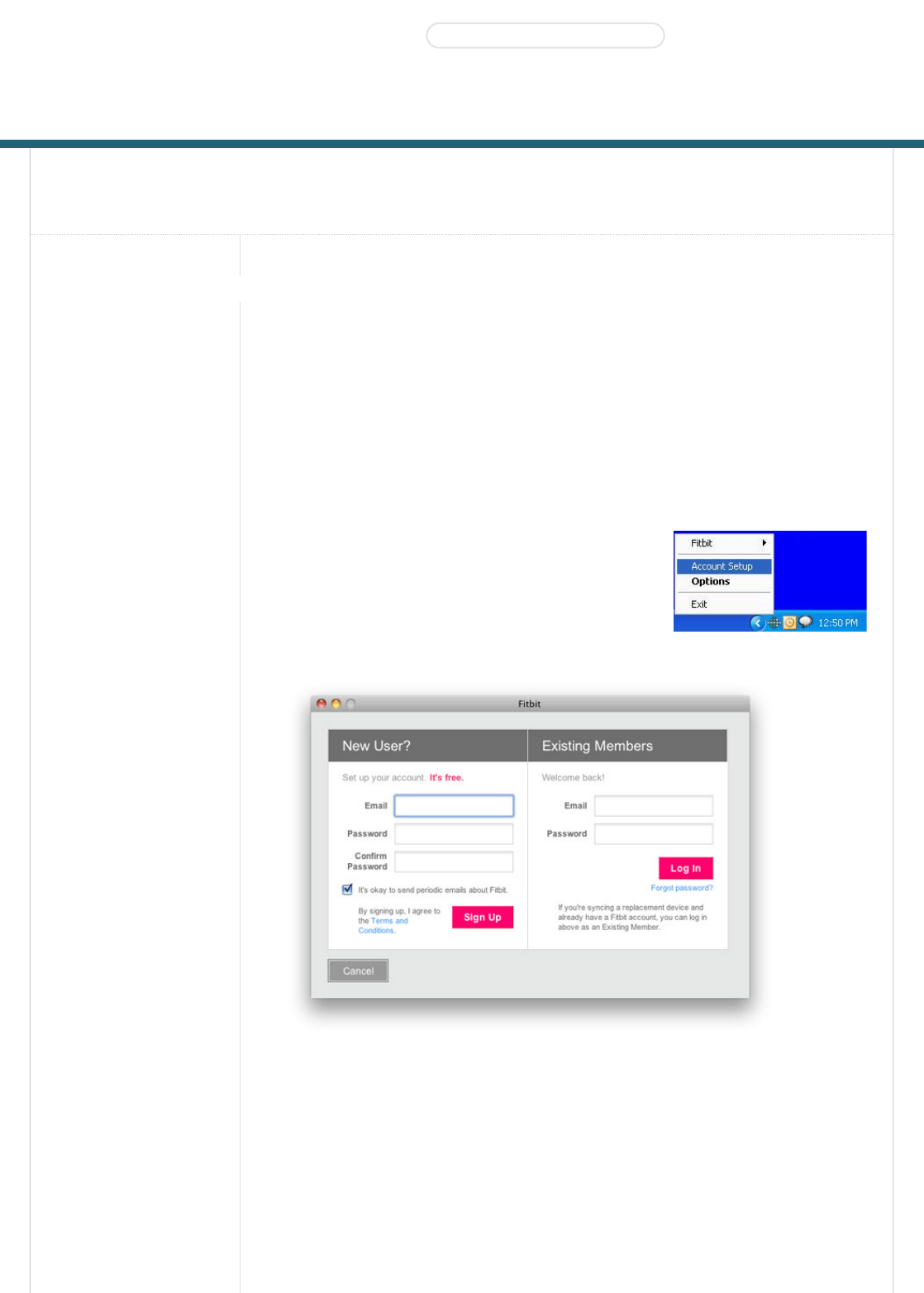
Fitbit Tracker Product Manual
Getting Started(#start)
Setting up Your Fitbit Tracker(#start-
setup)
Using Your Fitbit
Tracker(#tracker)
Using the Desktop
Client(#client)
Using the Website(#site)
Support(#support-help)
Statements(#statements)
Getting Started
Installing the Software
1. Navigate to www.fitbit.com/start(http://www.fitbit.com/start) and download the latest
software for your OS.
2. Run the installation file and follow onscreen instructions.
3. After installation, you will be taken to the account setup screen.
Setting up Your Fitbit Tracker
1. If you just installed the software, you will be taken to the
account setup screen. Otherwise, right-click on the Fitbit
Service Manager icon in the system tray application and
choose Account Setup (Windows) or double click on the Fitbit
application in the Applications folder (Mac).
2. On the first screen, create a new account or log in to your existing account.
3. The next screen will let you enter your personal information on your account. This information will
help the Tracker's accuracy when calculating the distance traveled and calories burned.
Installing the Software(#start-install)
Products(http://www.fitbit.com/product) STORE(HTTP://WWW.FITBIT.COM/STORE) Buzz(http://www.fitbit.com/buzz)
Social(#)
Log in (https://www.fitbit.com/login)•Get Started (https://www.fitbit.com/setup)

4. The next screen informs you that it is time to plug in the base station, place your Tracker on the
base station, and press the button on the Tracker.
5. Finally, the Tracker will show a number for you to type in. This makes sure that the Tracker you are
looking at is the Tracker that the software is communicating with. After entering this number, setup
is complete.
Multiple Trackers can be used in the same household. To set up another Tracker, merely proceed
from Account Setup. You do not have to redownload the Fitbit software.

Multiple Trackers can be used with the same base station, or many base stations.
Using Your Fitbit Tracker
Charging
To charge, place the Tracker on any powered base station. For charging purposes only, the base
station can be plugged into any USB power source including (but not limited to):
A computer, whether the software is installed or not
A Wall A/C to USB adapter, commonly found with smartphones
A DC to USB adapter (vehicle power port)
It takes about one to two hours to go from empty to a full charge. You can charge more frequently
for shorter time periods for your battery to never hit empty.
A full battery will last a minimum of 3 days, but will typically last 5-7 days.
While on the charger, pushing the Tracker's button will display the battery indicator.
A battery indicator is also displayed on the website dashboard near your picture.
When the battery gets low, the Tracker will enter a power saving mode. You will see an empty
battery icon when you push the button. After several presses to the button, the display will stop
turning on to save the battery. Please charge your Tracker as soon as possible. The Tracker will
continue to collect data until it enters full shutdown mode.
To turn off your Tracker (other than draining the battery completely), place it on an unplugged base
station and press the reset button (found at the bottom of the base station).
To turn on your Tracker, place it on a plugged in base station.
Wearing the Tracker
The Tracker is best worn on your torso. This can include your waist or chest. You can also clip it to
undergarments. You might have to try different locations to see what works the best for you in
terms of accuracy.
The Tracker can be worn in the pocket for more convenience, but the steps and calorie counts will
be slightly less accurate.
Use the provided belt clip for thick belts and other thick clothing to prevent overextending your
Tracker.
The Tracker is water resistant, but not waterproof. Do not wear your Tracker during activities when
it might get wet.
The Display
Product specificaties
| Merk: | Fitbit |
| Categorie: | Diversen |
| Model: | Ultra Diversen |
Heb je hulp nodig?
Als je hulp nodig hebt met Fitbit Ultra Diversen stel dan hieronder een vraag en andere gebruikers zullen je antwoorden
Handleiding Diversen Fitbit

15 Maart 2023

15 Maart 2023

15 Maart 2023

15 Maart 2023

15 Maart 2023

15 Maart 2023
Handleiding Diversen
- Daviscomms
- Karwei
- RAE Systems
- Ionic
- Sartorius
- I-onik
- Sure Pet Care
- Abilia
- HUMANTECHNIK
- Hormann
- Fellowes
- Hager
- Technaxx
- First Alert
- Landis Gyr
Nieuwste handleidingen voor Diversen

3 September 2024

1 September 2024

23 Oktober 2023

23 Oktober 2023

23 Oktober 2023

17 Oktober 2023

17 Oktober 2023

17 Oktober 2023

17 Oktober 2023

17 Oktober 2023