Festo CTEU-EP Handleiding
Festo
Niet gecategoriseerd
CTEU-EP
Bekijk gratis de handleiding van Festo CTEU-EP (2 pagina’s), behorend tot de categorie Niet gecategoriseerd. Deze gids werd als nuttig beoordeeld door 2 mensen en kreeg gemiddeld 4.4 sterren uit 1.5 reviews. Heb je een vraag over Festo CTEU-EP of wil je andere gebruikers van dit product iets vragen? Stel een vraag
Pagina 1/2
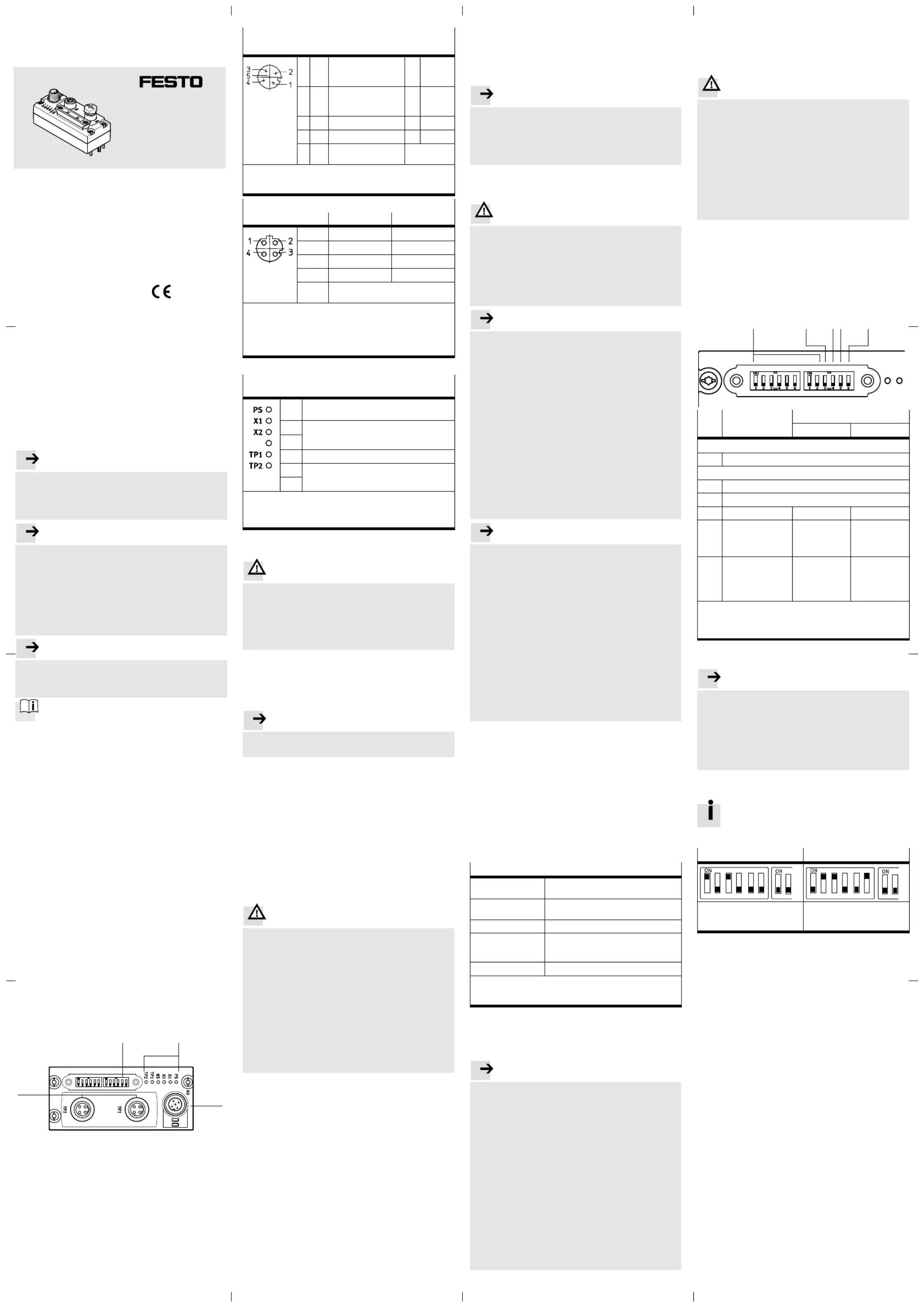
1 Intended use
The bus node type CTEU-EP is intended exclusively for use
as a participant in EtherNet/IP or Modbus TCP networks.
The bus node may only be used in its original status
without unauthorised modifications and only in perfect
technical condition.
The specified limit values must be observed here.
The product is intended for use in industrial environ
ments. Outside of industrial environments, e.g. in com
mercial and mixed-residential areas, actions to suppress
interference may have to be taken.
Note. . . . . . . . . . . . . . . . . . . . . . . . . . . . . . . . . . .
Comply with the legal rules and regulations and
standards, rules of the testing organisations and
insurance companies and national specifications
applicable for the location.
Note. . . . . . . . . . . . . . . . . . . . . . . . . . . . . . . . . . .
Detailed information on commissioning is provided in
the documentation for the higher-order control system.
Information on EtherNet/IP:
è www.odva.org
Information on ModbusTCP:
è www.modbus.org
Information about products from Festo:
è www.festo.com/sp
Note. . . . . . . . . . . . . . . . . . . . . . . . . . . . . . . . . . .
EtherNet/IP
®
, MODBUS
®
, ROCKWELLAUTOMATION
®
,
STUDIO5000
®
are registered trademarks of the re
spective trademark owners in certain countries.
For all available product documentation
è www.festo.com/pk
Training of specialized personnel
The product may only be commissioned by trained spe
cialists in control and automation technology who are
familiar with:
– mounting, installation, operation and diagnostics of
control systems, networks and fieldbus systems
– the applicable regulations for accident prevention and
occupational safety
– the documentation for the product.
Service
Consult your local Festo repair service if you have any
technical problems.
2 Safety instructions
Prior to any assembly or installation work, switch off
power supplies, disconnect the compressed air supply
and vent the pneumatics.
For the electrical power supply, only use PELV circuits in
accordance with IEC60204-1/EN60204-1.
Observe the handling specifications for electrostatically
sensitive devices.
Use cover caps to seal unused connections to achieve
the required degree of protection.
Always ensure that the connection technology being
used has the required degree of protection.
3 Ports and displays
3
4
1
2
1Network connections (network ports TP1/TP2, field
bus interface) è 3.1
2DIL switch (with transparent cover) è 5.2
3Status LEDs è 3.2, 7
4Power supply connection (X0) è 3.1.
I-Port-interfaces
The I-Port interfaces (X1/X2) are located on the underside
of the bus node.
3.1 Ports
Power supply connection
1)
Pin allocation
1 24 V Operating voltage
Electronics/sensors
(Power System)
PS U
EL/SEN
2 24 V Load voltage
Valves/outputs
(Power Load)
PL U
VAL/OUT
3 PS U0 V Operating voltage
EL/SEN
4 0 V Load voltage PL U
VAL/OUT
5 FE Functional earth
(Functional Earth)
2)
FE
1) Plug connector M12, 5-pin, A-coded
2) Secure connection to functional earth over the connected
product è 4.3 è Potential equalisation
Network connections
1)
Pin allocation TP1
2)
TP2
2)
1 TX+ RX+
2 RX+ TX+
3 TX– RX–
4 RX– TX–
Housing Screening/functional earth
(Shield/Functional Earth)
3)
TX = transmitted data, RX = received data
1) 2 sockets M12, 4-pin, D-coded; observe installation guidelines
and line specification è 4.5
2) Pin activation with deactivated crossover detection
3) Secure connection to functional earth over the connected
product è 4.3 è Potential equalisation
3.2 Indicators
Status LEDs
1)
Significance
NS
PS Status of the operating voltage supply (Power
System)
X1
Status of the internal communication between
the bus node and the connected product
“I-Port Device1” or “I-Port Device2”
2)
X2
NS Network status
TP1
Connection status “Link1” or “Link2”
TP2
1) Additional information è 7
2) Accessories with two I-Port interfaces required to connect two
products, e.g. the decentralised electrical connection box CAPC
è www.festo.com/catalogue
4 Mounting, dismantling, installation
Warning. . . . . . . . . . . . . . . . . . . . . . . . . . . . . . . .
Uncontrolled movement of the actuators, loose tubing,
undefined switching statuses of the electronics
Injury caused by moving parts, damage to machine and to system
Before mounting and installation work:
Switch off the power supply.
Switch off compressed air supply.
Vent the pneumatics.
4.1 Mounting the bus node
To mount the bus node, a product with I-Port interface is
required (“I-Port Device”), e.g. a valve terminal with I-Port
interface or the decentralised electrical connection box
CAPC.
Note. . . . . . . . . . . . . . . . . . . . . . . . . . . . . . . . . . .
Mounting of the bus node on the decentralised electric
al connection box è CAPC assembly instructions
1.Check seal and sealing surfaces of the bus node and the
product with the I-Port interface. Replace damaged
parts.
2.Push the bus node onto the product carefully and
without tilting and press up to the stop.
3.Gently tighten down the self-tapping screws, using
existing threads.
4.Tighten the screws. Tightening torque: 0.7 Nm ± 10 %.
4.2 Dismantling the bus node
1.Unscrew the screws.
2.Pull the bus node off without tilting it.
4.3 Connecting the power supply
Warning. . . . . . . . . . . . . . . . . . . . . . . . . . . . . . . .
Electric voltage
Injury caused by electric shock, damage to machine
and to system
For the electrical power supply, use only PELV circuits
in accordance with IEC60204-1/EN60204-1
(Protective Extra-Low Voltage, PELV).
Observe the general requirements IEC60204-1/
EN60204-1 of the PELV power circuits.
Use only voltage sources that ensure a reliable elec
tric separation from the mains network in accordance
with IEC60204-1/EN60204-1.
Always connect all circuits for operating and load
voltage supplies U
EL/SEN
and U
VAL/OUT
.
Fuse protection
The bus node supplies operating and load voltage to the
connected products via the I-Port interfaces X1 and X2.
Secure operating voltage U
EL/SEN
and load voltage
U
VAL/OUT
separately.
Take due account of the current consumption of con
nected products during design and protection of the
power supply.
Observe power rating of the power supply (no bus
node-internal overload protection for the connected
products) è 11.
Ensure correct polarity (no bus node-internal reverse
polarity protection for the connected products).
Potential equalisation (earthing measures)
Connect the functional earth (FE) connections of the
products connected via X1 and X2 to the earth potential
with a short conductor with the greatest possible cross
section (4 mm
2
Cu).
4.4 Check the power supply
Note. . . . . . . . . . . . . . . . . . . . . . . . . . . . . . . . . . .
Functional testing
– The PS LED lights up when operating voltage is ap
plied (within permitted range).
– The LED X1 or X2 lights up green if a product with I-Port
interface is connected correctly (è 7).
4.5 Connecting to the network
Installation guidelines
Warning. . . . . . . . . . . . . . . . . . . . . . . . . . . . . . . .
Electric voltage
Injury caused by electric shock, damage to machine
and to system
For the electrical power supply to all network parti
cipants and other network components
(e.g.switches and routers), use only PELV circuits
IEC60204-1/EN60204-1.
Note. . . . . . . . . . . . . . . . . . . . . . . . . . . . . . . . . . .
Data transmission errors
Malfunction
If installation has not been carried out correctly and
high transmission rates are used, data transmission
errors may occur, e.g. as a result of signal reflections
and attenuations.
Connect screening to all network cables
Wherever possible, only ground screening once (star-
shaped) to prevent ground loops
Observe installation guidelines of the EtherNet/IP
user organisation (ODVA): è www.odva.org
è EtherNet/IP installation guidelines
Observe port and cable specifications:
è EtherNet/IP installation guidelines
è Documentation on the control system
è 3.1, tableof network connections
è Tableof line specifications
Note. . . . . . . . . . . . . . . . . . . . . . . . . . . . . . . . . . .
Unauthorised access to the product can cause damage
or malfunctions.
When connecting the product to a network:
Protect the network from unauthorised access.
Measures for protecting the network include:
– Firewall
– Intrusion Prevention System (IPS)
– Network segmentation
– Virtual LAN (VLAN)
– Virtual Private Network (VPN)
– Security at a physical access level (port security).
Further information:
è Guidelines and standards for security in information
technology, e.g. IEC 62443, ISO/IEC 27001.
An access password protects only against accidental
changes.
Use of switches and routers
With use of the EtherNet/IP function “QuickConnect”:
Use only switches and routers that support
“QuickConnect”.
Use only patch cable.
Use of crossover cables
When using patch cables and crossover cables in the
same network:
Ensure that the crossover detection “Auto-MDI/MDI-X”
is activated in the control system
è Deactivate EtherNet/IP function “QuickConnect”
è 5.8.
Cable specification
Cable Ethernet twisted pair cable, shielded
(Shielded Twisted Pair, STP)
Transmission class
(Link Class)
Category 5
Cable diameter
1)
6 ... 8 mm
Wire cross section 0.14 ... 0.75 mm
2
; 22 AWG required for max.
connection length between network parti
cipants (End-to-end-Link)
Connection length
2)
Max. 100 m End-to-end-Link
1) When using plug NECUMSD12G4C2ET
2) Corresponding to the specification for EtherNet/IP networks
(EtherNet/I P installation guideline) è www.odva.org
Strain relief
When mounting on a moving part of a machine:
Provide the network cable with strain relief.
4.6 Ensuring the degree of protection
Note. . . . . . . . . . . . . . . . . . . . . . . . . . . . . . . . . . .
Short circuit
Malfunction or damage to the electronics
Use connection technology (interconnecting cables,
push-in connectors, adapters) with the required
degree of protection, e.g. plug connector
NECU-M-S-D12G4-C2-ET.
Use cover caps to seal unused connections, e.g. cover
cap ISK-M12 è Accessories
Mount cover of the DIL switches: Check seal, place
cover and push it down, tighten screws. Tightening
torque: 0.4 Nm ± 20 %.
Do not remove sealing plug from underside of bus
node.
Only when mounting the bus node on the decentral
ised electrical connection box CAPC: Replace sealing
plug on underside of the bus node è Assembly
instructions CAPC.
5 Commissioning, configuration and parameterisation
Commissioning, configuration and parameterisation of
the bus node depends on the higher-order control sys
tem. The basic approach and required configuration data
are explained in the following sections.
Warning. . . . . . . . . . . . . . . . . . . . . . . . . . . . . . . .
Uncontrolled movement of the actuators, loose tubing,
undefined switching statuses of the electronics
Injury caused by moving parts, damage to machine and to system
Before commissioning, ensure that the connected
products do not perform any uncontrolled move
ments.
Observe commissioning notices in the control system
documentation.
No automatic checking of configuration and parame
terisation: The bus node and the connected products
also go into operation if configuration is incorrect.
5.1 Switch on the power supply
If the control system and network participants have sep
arate voltage supplies, the following sequence is recom
mended for switch-on:
1.Switch on the power supply to all network participants.
2.Switch on power supply to control system.
5.2 Setting the DIL switch
1.Setting IP address è 5.3.
2.Perform additional settings è Table, item 3 5... .
1 3 4 52
Item
DIL switch
1)
Function
ON OFF
DIL switch 1:
11 ... 6: Host ID of the IP address, bit 0 ... 5
2)
DIL switch 2:
11 ... 2: Host ID of the IP address bit 6 and 7
2)
23: Reserved
34: Network protocol ModbusTCP EtherNet/IP
3)
45: Status bytes
è è 5.5 Table
“Connection Para
meters”
Status informa
tion in the input
image
No status inform
ation in the input
image
3)
56: Behaviour in case
of communication
errors and for
control in the
Idle-Mode
All outputs re
tain their last
switching status
All outputs are
reset
3)
1) Switch setting “ON” = ON, switch is to the left or on top
switch setting “OFF” = OFF, switch is to the right or underneath
2) Binary coding in ascending order from left to right 2
0
, 2
1
, 2
2
, …
3) Factory setting
5.3 Setting IP address
è Documentation of the control system
Note. . . . . . . . . . . . . . . . . . . . . . . . . . . . . . . . . . .
Observe the basic addressing rules for the allocation
of the IP address, e.g. with respect to the use of
private or public address ranges.
Check that the IP address can be used in the automa
tion network.
Ensure that there is no duplication of IP addresses in
use.
Use DIL switches 1 for setting the addressing type or
for setting the host ID of the bus node.
The change of IP addressing in the bus node re
quires a corresponding update in the higher-or
der control system.
Examples
Host ID = 05
Host ID = 38
1 2 3 4 5 6
1 2
1 2
1 2 3 4 5 6
2
0
+ 2
2
= 1 + 4 = 5
Set IP address:
192.168.1.005
2
1
+ 2
2
+ 2
5
= 2 + 4 + 32 = 38
Set IP address:
192.168.1.038
Dynamic addressing
1.Make sure there is a DHCP server (e.g. BOOTP DHCP
server from Rockwell Automation) in the network.
2.Set all switch elements for address setting DIL1 (1...6)
and DIL2 (1...2) to “OFF”.
3.With Festo Field Device Tool (FFT) or EtherNet/IP
Object, activate the “DHCP” option.
4.Switch bus node off and back on.
Saved addressing
1.Set all switch elements for address setting DIL1 (1...6)
and DIL2 (1...2) to “OFF”.
2.Set the IP address with the Festo Field Device Tool (FFT)
or EtherNet/IP Object.
3.Switch bus node off and back on.
Static addressing
1.Set the first three octets of the IP address with the
Festo Field Device Tool (FFT) or EtherNet/IP Object.
2.With all switch elements for address setting DIL1(1...6)
and DIL2(1...2), set the fourth octet (Host-ID) of the IP
address.
3.Switch bus node off and back on.
Operating instructions
Original instructions
Network protocol EtherNet/IP or
Modbus TCP
Fes
to & Co. KGSE
Ruiter Straße 82
73734 Esslingen
Germany
+49 711 347-0
www.festo.com
8067817 [8067819] 1702a
Bus node
CTEU-EP
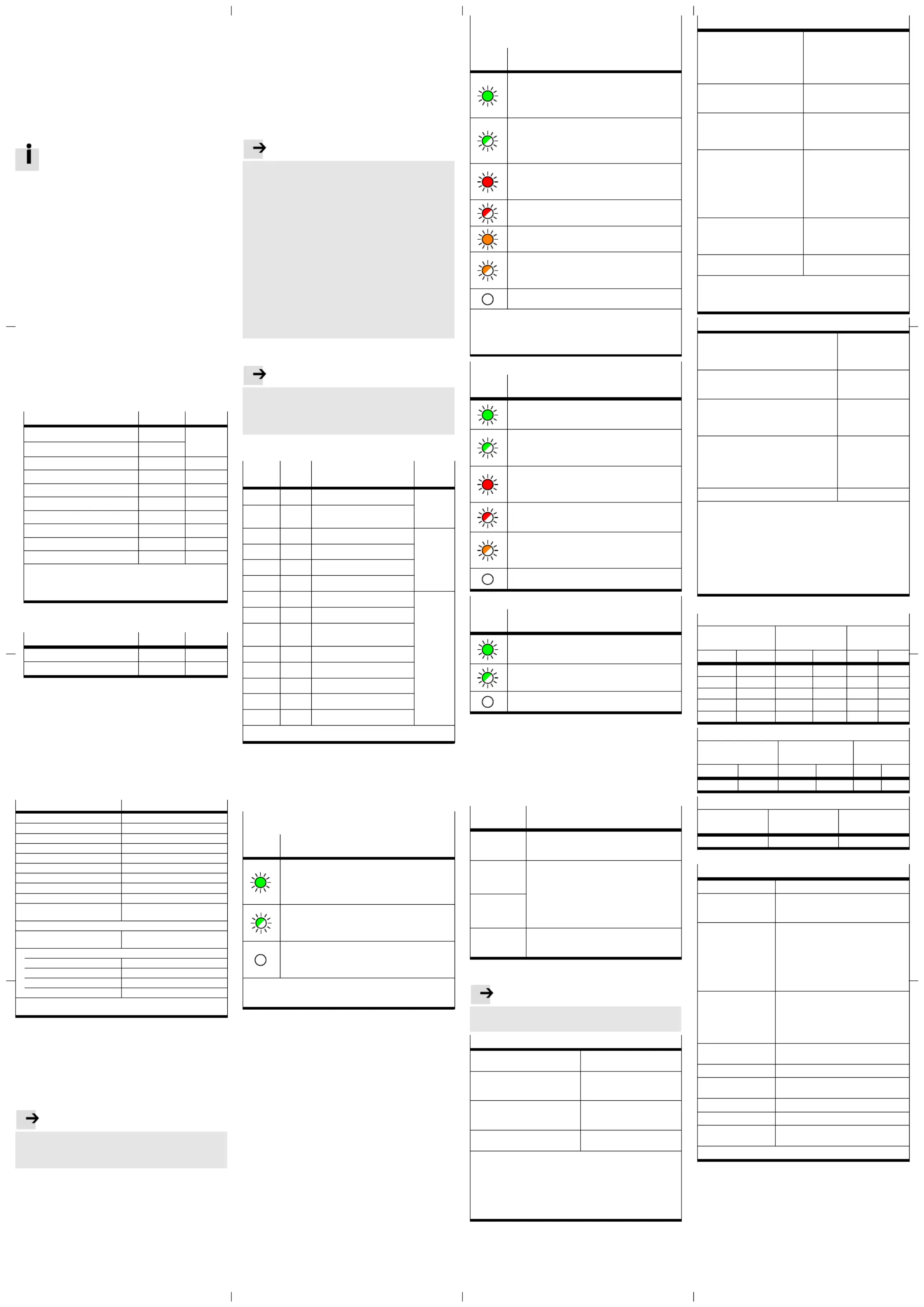
5.4 Resetting IP addresses to the factory setting
1.Set all switch elements for address setting DIL1 (1...6)
and DIL2 (1...2) to “ON”.
2.Switch bus node off and back on.
3.Set IP address via dynamic addressing è 5.3.
5.5 Configuration with “Generic Ethernet Module”
Integrate participants into the project and configure
them
è Documentation of the control system
Example with software STUDIO5000 from
ROCKWELLAUTOMATION:
Integration and configuration of the bus node
can only take place as long as there is no online
connection to the controller è Menu “Commu
nications” è “Go Offline”
1.In the “Controller Organizer” window in the “I/O Config
uration” area, open the dialogue window “Select Mod
ule Type” with a click of the right mouse button on “Eth
ernet” and with the context command “New Module”.
2.In the “Catalog”, select the module “Generic Ethernet
Module” from the table. To simplify the search, limit the
selection with the text filter.
3.Click on “Create” to confirm the selection.
The “Module Properties” dialogue window opens.
4.In the “Name” text field, enter a designation for the bus
node.
5.In the “Comm Format” list field, select the data format:
– “Data-SINT” (standard)
– “Data - SINT - With Statusbyte” with use of status
bytes over a separate connection
– “Data - INT” with usage of Word-based devices, e.g.
analogue module
6.Calculate the total size of the assigned address space.
7.Dependent on the I/O assignment for “Input” and
“Output”, input the following connection parameters.
Connection Parameters
Instance Size
1)2)
Variable Assembly Length Inputs
4)
101
Assigned
address
space
Variable Assembly Length Outputs 100
Single Port Inputs 111 8
3)
Single Port Outputs 110 8
Dual Port Inputs 121 16
3)
Dual Port Outputs 120 16
Dual Port Inputs 131 32
3)
Dual Port Outputs 130 32
Dual Port Inputs 141 64
3)
Dual Port Outputs 140 64
1) Calculate the total size in bytes of the assigned address space
2) For “Data - INT”: Cut value in half
3) Increase value by 2 prefixed status bytes only if DIL switch
2.5 = ON è 5.2
8.Optional: To use status bytes over a separate connec
tion, input the following parameters.
Connection Parameters
Instance Size
Status Input 103 2
Status Output (Heartbeat) 254 –
9.For “Configuration”, enter the following values:
“Assembly Instance”=102 and “Size”=0
10. Enter IP address of the bus node.
11. Click on “Apply” to accept the inputs.
12. Close the dialogue window with “OK”.
In the “Controller Organizer” window in the “I/O Configur
ation” area, the bus node appears under “Ethernet” as a
newly integrated participant.
Using participant properties
è Documentation of the control system
Characteristic
Feature
Vendor Name Festo Corporation
Vendor ID 26 = 1A
h
Device Type 12 = 0C
h
Product Code 6001 = 1771
h
Major Revision 1
Status Current status of the bus node
Serial Number is displayed
Product Name CTEU-EP
Input Size/Output Size 0 ... 64 bytes
AssemblyInstance è Table “Connection Paramet
ers”
Extended EtherNet/IP participant properties
Min. bus cycle time (Reques
ted Packet Interval, RPI)
1 ms
Connections
Total of all connections Max. 32
Exclusive Owner Max. 1
Input only Max. 32
Listen only Max. 31
1)
1) Only with simultaneous connection “Exclusive Owner” or “Input
only”
5.6 Configuration with device master file (EDS file)
To simplify set-up of the CTEU-EP bus node, Festo makes
a device description file (EDS) available è www.festo.
com/sp.
The EDS file contains all information required to integrate
the CTEU-EP into the hardware configuration of your con
trol system.
Note. . . . . . . . . . . . . . . . . . . . . . . . . . . . . . . . . . .
Requirements
The software for configuration of your control system
supports import of EDS files.
5.7 Changing start addresses of inputs/outputs
è Documentation of the control system
In most cases, the control system handles the assignment
of the input/output addresses and the diagnostic addres
ses.
5.8 Setting up “QuickConnect” (QC) EtherNet/IP
function
è Documentation of the control system
Activate “QuickConnect” in the control system.
Activate “QuickConnect” via attribute 12 of the TCP/IP
interface object (factory setting: deactivated).
Note. . . . . . . . . . . . . . . . . . . . . . . . . . . . . . . . . . .
With use of the EtherNet/IP function “QuickConnect”,
Auto-Negotiation and Crossover detection (Auto-MDI/
MDI-X) are not available. Assignment of the pins for
transmitted and received data at the TP2 connection is
crossed.
Deactivate Crossover detection in the hardware con
figuration of the network neighbour (“Partner Port)”.
Set baud rate to 100 Mbit/s.
Activate full-duplex mode.
Select interconnecting cable dependent on pin as
signment of network connection of product connec
ted to TP2:
– Crossover-cable with identical pin assignment of
the ports
– Patch-cable with different pin assignment of the
ports
5.9 Check network communication
Note. . . . . . . . . . . . . . . . . . . . . . . . . . . . . . . . . . .
Functional test
– The LED NS is illuminated green (with faultless com
munication between control system and bus node).
– The LEDs TP1 TP2 or flash green (è 7).
6 EtherNet/IP Objects
Object
class
In
stance
Name Type
1
h
1 Identity Object
CIP
4
h
è 5.5 Assembly Object
è “Connection Parameters”
47
h
1 Device Level Ring Object
EtherNet/I P
48
h
1 QoS Object
F5
h
1 TCP/IP-Interface Object
F6
h
1...2 Ethernet Link Object
64
h
1...64 Discrete Output Byte Object
CTEU
65
h
1...64 Discrete Input Byte Object
67
h
1...2 Diagnostics Object (Status
bytes)
68
h
1...2 Slave Information Object
69
h
1 System Object
6A
h
1...2 IPort Module Parameter Object
6B
h
1...2 Port Configuration Object
300
h
1...2 ISDU Access Object
1)
1) ISDU = Indexed Service Data Unit
For detailed information on the objects è www.festo.
com/sp è User documentation: “CTEU-EP” è Appendix
to operating instructions.
7 Diagnostics
PS – Status of the operating voltage supply
(Power System)
LED
display
Status and significance
LED illuminated green:
– Normal operating status
– Operating voltage is present (within the permissible
range)
– Load voltage is present (within permitted range)
1)
LED flashes green (flashing frequency: 1 Hz)
– Operating voltage is below the required voltage
– Load voltage is below the required level
1)
– Short circuit at the I-Port
1)
LED is off:
– Operating voltage is not present
– Operating voltage is below the voltage required for
diagnostic functions
1) This display only relates to the status of the load voltage if the
connected product is monitoring the load voltage and reports its
status to the bus node.
X1 and X2 – Status of the internal communication
between the bus node and the connected product
“I-Port Device1” or “I-Port Device2”
1)
LED in
dicator
Status and significance
LED illuminated green:
– Normal operating status
– I-Port Device 1 or 2 is connected correctly
– Operating and load voltage are connected (within
permitted range)
2)
LED flashing green:
– Status of diagnostics
– Undervoltage at system or additional power supply
– Connection between the bus node and the I-Port
Device is OK
LED illuminated red:
– I-Port Device is connected correctly, but the internal
communication is malfunctioning
– After commissioning, I-Port Device removed
LED flashing red:
– Error in the bus node
Both LEDs illuminated orange:
– Firmware update active
Both LEDs flash orange
– To locate the bus node (“module location”), e.g. dur
ing hardware configuration in the control system or
for troubleshooting
LED is off:
– No product connected to the bus node
1) Accessory with two I-Port interfaces required to connect two
products
2) This display only relates to the status of the load voltage if the
connected product is monitoring the load voltage and reports its
status to the bus node.
NS – Network status
LED
display
Status and significance
LED illuminated green:
– Normal operating status (“online”)
– Communication with the network is OK
LED flashing green:
– Communication with the network is OK
– IP address is assigned
– Connection is not configured
LED illuminated red:
– No communication to the network (“offline”), e.g.
through invalid bus address (example: address con
flict) or baud rate
LED flashing red:
– Communication with the network disrupted, time-out
detected (Bus time-out)
LED flashes orange:
– To locate the connected product (“module location”),
e.g. during hardware configuration in the control
system or for troubleshooting
LED is off:
– No network connection
TP1/TP2 – connection status “Link1” or “Link2”
LED
display
Status and significance
LED illuminated green:
– Normal operating status
– Network connection is OK
Both LEDs, TP1 and TP2 flash green:
– Data traffic
LED is off:
– No network connected
8 Maintenance
No special measures.
9 Accessories
è www.festo.com/catalogue
10 Glossary
Term/
abbreviation
Significance
QuickConnect Operating mode of the bus node, guarantees a
fast connection after restart of the network parti
cipants.
EtherNet/I P
Network protocol in automation technology
based on Industrial Ethernet (TCP/IP) for data
interchange between a higher-order control sys
tem (industry PC, PLC or IO Controller), network
participants and field devices (Field Devices/
Modules), e.g. valve terminals or drives
è www.odva.org
è www.modbus.org
ModbusTCP
PLC Programmable logic controller, also designated
system controller or controller for short (Program
mable Logic Controller, PLC)
11 Technical data
Note. . . . . . . . . . . . . . . . . . . . . . . . . . . . . . . . . . .
Technical data for the connected products can be ob
tained from the product documentation.
Electrical characteristics
Degree of protection through
housing
IP65/IP67
1)2)
Protection against electric shock
(protection against direct and
indirect contact)
through the use of PELV circuits
(Protective Extra-Low Voltage)
Disconnection of network
connections for operating voltage
power supply U
EL/SEN
Galvanically separated through
transformer (up to 500 V)
CE mark
3)
(see declaration of con
formity) è www.festo.com
In accordance with EU EMC Dir
ective
1) Requirement: Bus node mounted completely, plug connector in
the plugged-in status or provided with cover cap.
2) Connected products may only satisfy a lower degree of protec
tion.
3) The product is intended for use in an industrial environment.
Outside of industrial environments, e.g. in commercial and
mixed-residential areas, actions to suppress interference may
have to be taken.
General mechanical characteristics
Vibration and shock resistance
(in accordance with
IEC/EN 60068)
1)
– Vibration (part 2-6)
– Shock (part 2-27)
– Continuous shock (part 2-27)
Severity level (SL)
1)
for wall or
H-rail mounting
– Wall: SG2; H-rail: SG1
– Wall: SG2; H-rail: SG1
– Wall and H-rail: SG1
Temperature range
2)
– Storage/transpor t
– Operation
–20 … +70 °C
–5 … +50 °C
Corrosion protection The product is intended for in
door use in a typical industrial at
mosphere.
Avoid condensation.
Materials
– Housing
– Cover
– Fibre-optic cables
– Threaded bushing M12
– Threaded bushing M3
– Seals
– Screws
RoHS-compliant
PA reinforced
PA
PC
Brass, nickel-plated
Brass
NBR
Steel, galvanized
Dimensions
– Width
– Length
– Height
40 mm
91 mm
39 mm
Weight (bus node without cables
and sub-assembly)
98 g
1) Explanation of the severity level è Table “Explanation on
vibration and shock – severity level”
2) Connected products may only cover a less extensive temperat
ure range.
Power supply
Operating voltage for bus node and connec
ted products
1)
– Nominal value
– Tolerance range
24 V DC
18 … 30 V DC
2)
Load voltage for bus nodes and connected
products
1)
– Tolerance range 18 … 30 V DC
2)
Intrinsic current consumption at nominal op
erating voltage 24 V DC
from operating voltage supply for electron
ics/sensors (U
EL/SEN
)
Typ. 65 mA
(internal electronics)
Power rating of operating and load voltage
power supplies
1)3)
– Bus node on the connected product (e.g.
valve terminal)
– Bus node on the decentralised electrical
connection box CAPC
Max. 4 A
Max. 2 A
per I-Port Device
4)
Power failure buffering 10 ms
1) Separate, external fuses are required for the operating and load
voltage power supplies (no bus node-internal overload and po
larity reversal protection for the products connected via X1
and X2).
2) The tolerance range is dependent on the connected products.
3) Total power rating of operating and load voltage power supplies
PS and PL (residual current), maximum permitted current con
sumption of bus node and connected products
4) Total power rating of operating and load voltage power supplies
PS and PL (residual current), maximum permitted current con
sumption per I-Port Device
Explanation on vibration and shock – severity level
Vibration load
Frequency range
[Hz]
Acceleration
[m/s
2
]
Displacement
[mm]
SL1 SL2 SL1 SL2 SL1 SL2
2 … 8 2 … 8 – – ±3.5 ±3.5
8 … 27 8 … 27 10 10 – –
27 … 58 27 … 60 – – ±0.15 ±0.35
58 … 160 60 … 160 20 50 – –
160 … 200 160 … 200 10 10 – –
Shock load
Acceleration
[m/s
2
]
Duration
[ms]
Shocks per
direction
SL1 SL2 SL1 SL2 SL1 SL2
±150 ±300 11 11 5 5
Continuous shock load
Acceleration
[m/s
2
]
Duration
[ms]
Shocks per dir
ection
±150 6 1000
Network-specific characteristics
Network protocol EtherNet/I P or ModbusTCP
Suppor ted protocols – Cyclic data exchange
– Simple Network Management Protocol
(SNMP)
Suppor ted functions – QuickConnect (QC)
– Device Level Ring (DLR)
– Acyclic data access via Explicit Mes
saging
– Address Conflict Detection (ACD)
– Firmware update
– Integrated Switch
– System status via image table
System-specific func
tions
– Diagnostics information (system dia
gnosis, undervoltage, communication
errors)
– Web server (status of bus node and
connected products, serial number,
configuration)
Transmission techno
logy
Switched Fast Ethernet;
Design 100BaseTX
Transmission rate 10/100 Mbit/s, full-duplex/half-duplex
Bus cycle time (Reques
ted Packet Interval, RPI)
1 ms
Network connections 2 x socket, M12, D-coded, 4-pin
Crossover detection Auto-M DI/MDI-X
1)
Max. address volume
inputs/outputs
– 64 bytes I, 64 bytes O,
– 66 bytes I (with status bytes)
1) Only if QuickConnect is not active
Product specificaties
| Merk: | Festo |
| Categorie: | Niet gecategoriseerd |
| Model: | CTEU-EP |
Heb je hulp nodig?
Als je hulp nodig hebt met Festo CTEU-EP stel dan hieronder een vraag en andere gebruikers zullen je antwoorden
Handleiding Niet gecategoriseerd Festo

2 Augustus 2025

2 Augustus 2025

1 Augustus 2025

1 Augustus 2025

1 Augustus 2025

1 Augustus 2025

1 Augustus 2025

1 Augustus 2025

1 Augustus 2025

1 Augustus 2025
Handleiding Niet gecategoriseerd
- Tams Elektronik
- Gianni Ferrari
- Monitor Audio
- Movo
- Princess
- EZ Dupe
- Maxi-Cosi
- Altra
- Kasp
- Volteno
- Elite Screens
- Emga
- Sonnenkonig
- Futaba
- Lutec
Nieuwste handleidingen voor Niet gecategoriseerd

13 September 2025

13 September 2025

13 September 2025

13 September 2025

13 September 2025

13 September 2025

13 September 2025

13 September 2025

13 September 2025

13 September 2025