Festo CPX-IOT Handleiding
Festo
Niet gecategoriseerd
CPX-IOT
Bekijk gratis de handleiding van Festo CPX-IOT (4 pagina’s), behorend tot de categorie Niet gecategoriseerd. Deze gids werd als nuttig beoordeeld door 3 mensen en kreeg gemiddeld 4.2 sterren uit 2 reviews. Heb je een vraag over Festo CPX-IOT of wil je andere gebruikers van dit product iets vragen? Stel een vraag
Pagina 1/4

CPX-IOT
Gateway
Festo SE & Co. KG
Ruiter Straße 82
73734 Esslingen
Deutschland
+49 711 347-0
www.festo.com
Operating instructions
8154928
2021-03b
[8154930]
Translation of the original instructions
© 2021 all rights reserved to Festo SE & Co. KG
EtherNet/IP®, OPC UA®, PI PROFIBUS PROFINET®, SPEEDCON® are registered
trademarks of the respective trademark owners in certain countries.
1
Applicable documents
All available documents for the product
è
www.festo.com/sp.
Document Table of contents
CPX system descrip-
tion (CPX-SYS-...)
–
Detailed information on the CPX terminal.
–General information on the [PS] and [SF] LEDs.
–General information on the equipotential bonding of the functional
earth.
Application notes
è
www.festo.com/sp
–Enter ‘CPX-IOT’ keyword.
–Expert knowledge on the product application.
–Commissioning instructions
Tab. 1:
Applicable documents
2 Safety
2.1 Safety instructions
–Use the product in its original status without any unauthorised modifications.
–
Use the product only within the limits defined by the technical data.
–Before working on the product: switch off the power supply and secure it
against being switched back on.
–
Observe the handling specifications for electro-statically sensitive devices.
–Only commission a module that is completely mounted and connected.
2.2 Intended use
The product is intended for use in an industrial environment as a gateway
between Industrial Ethernet networks and an on-premise MQTT broker.
Outside industrial environments, e.g. in commercial and residential/mixed-use
areas, it may be necessary to take measures to suppress radio interference.
2.3 Training of qualified personnel
Work on the product should only be conducted by qualified personnel. The quali-
fied personnel must be familiar with installation of electrical control systems.
3 Additional information
–Contact the regional Festo contact if you have technical problems
è
www.festo.com.
–Accessories and spare parts
è
www.festo.com/catalogue.
4 Product overview
4.1 Licence information
This product uses open-source software.
Licence Version
GNU General Public License Version 2
GNU Lesser General Public License Version 2.1
Tab. 2:
Open-source software
The licence conditions of the GPL, LGPL and the other open-source licences can be
viewed via the integrated web server of the product:
1. Connect the gateway to a computer at the ‘Device’ network connection.
2. Call up the web server and log in
è
7.2 Parameterisation.
https://<IP_address_of_the_network_connection_‘Device’>/cgi-bin/system-
about
4.2 Structure
4.2.1 Product design
1
2
3
4
5
6
Fig.1
1
LED displays
2
"Cloud" network connection
3
"Device" network connection
4
Rotary switch for the operating
mode
5
DIL switches
6
Interface to the CPX terminal
4.2.2
LED displays
Network-specific LED displays Gateway-specific LED displays
Cloud
(blue)
‘Cloud’ network status PS
(green)
‘operating power supply’ status
NS
(red/green)
‘Device’ network status PL reserved
TP1
(green)
‘Cloud’ connection status
(Link/Traffic)
SF
(red)
System errors
TP2
(green)
‘Device’ connection status
(Link/Traffic)
M
(yellow)
Module status
Tab. 3: LED displays
Normal operating status
Behaviour of the LED displays in the normal operating status:
–
The [PS] and [NS] LEDs are green.
–The [Cloud] LED is blue.
–
The [TP1] and/or [TP2] LEDs are steady green or flashing green.
–The [PL], [SF] and [M] LEDs are off.
Module location
The [PS], [PL] and [NS] flash synchronously.
4.2.3 Switching elements
1
2
3
Fig.2
1
DIL switch 1
2
DIL switch 2
3
Rotary switch for the operating
mode
DIL switches
DIL switch 1 Description
1: OFF
2: OFF
(delivery status)
reserved
1: ON
2: ON
reserved
Tab. 4:
DIL switch 1
DIL switch 2 Description
1: OFF
2: OFF
(delivery status)
reserved
1: OFF
2: ON
reserved
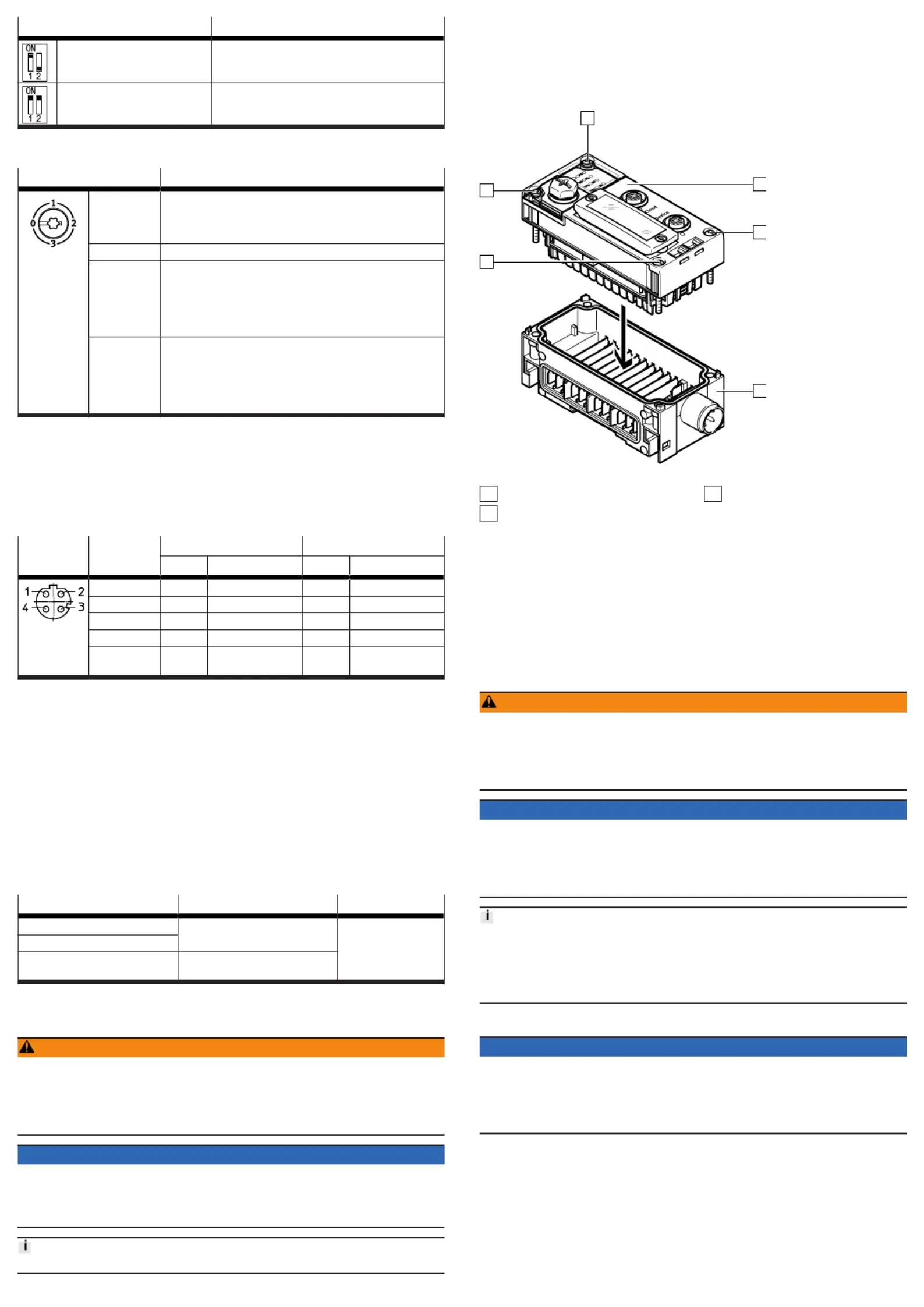
5.
DIL switch 2 Description
1: ON
2: OFF
è
8.2.2 Resetting web server SSL certificates to fac-
tory setting
1: ON
2: ON
è
8.2.1 Reset gateway to factory setting
Tab. 5: DIL switch 2
Rotary switch for the operating mode
Switching position Operating mode/function
0: Off
–
‘Cloud’ network connection is deactivated (interface switched
off).
–No communication with the MQTT broker network and no com-
munication with field devices.
1: Onboarding reserved
2: Read only
–
Gateway sends process data of the configured field devices to
configured MQTT brokers.
–Manual adding of field devices is enabled.
–Automatic adding of field devices via the Auto-Scan function is
blocked.
–Removal of field devices is blocked.
3: Read/Write
–
The gateway sends process data from the configured field
devices to the MQTT broker network.
–Manual adding of field devices is enabled.
–Automatic adding of field devices via the Auto-Scan function is
enabled.
–Parameters of connected devices can be changed.
Tab. 6: Rotary switch for the operating mode
4.2.4
Network connections
There are 2 Industrial Ethernet interfaces on the gateway for connection to an
MQTT broker and for the Industrial Ethernet network with connection to field
devices. The ‘Cloud’ and ‘Device’ network connections. Both connections have
auto-negotiation and crossover detection.
The following table shows the pin allocation with deactivated Crossover detection:
Connection Pin Cloud Device
Signal Explanation Signal Explanation
1 TD+ Transmitted data + RD+ Received data +
2 RD+ Received data + TD+ Transmitted data +
3 TD– Transmitted data – RD– Received data –
4 RD– Received data – TD– Transmitted data –
Shielding
1)
FE,
Shield
Functional earth FE,
Shield
Functional earth
1)
connected to functional earth via RC link
Tab. 7: Network connections
4.2.4.1 MQTT broker
The connection to an MQTT broker is established via the ‘Cloud’ network connec-
tion.
4.2.4.2 Fieldbus protocol and field devices
The ‘Device’ network connection can be used to connect field devices with an
Industrial Ethernet connection directly to the Gateway, e.g. bus nodes or control-
lers (controller, PLC) with protocols such as PROFINET, EtherNet/IP or OPC UA.
4.2.5
Connection technology
The M12 socket [6] (
è
Fig. 1) can be used to connect a CPX terminal without
network connection, i.e. without Industrial Ethernet connection, directly to the
gateway.
Connection Connecting hardware Cover cap
‘Cloud’ network connection NECU-M-S-D12G4-C2-ET plug ISK-M12
‘Device’ network connection
Interface to the CPX terminal
without network connection
NEBC-M12G5-S-1.5-N-M12G5 con-
necting cable
Tab. 8:
Connection technology
5 Assembly
WARNING
Risk of injury due to electric shock.
• For the electric power supply, use PELV circuits that guarantee a reliable electric
disconnection from the mains network.
•
Observe IEC 60204-1/EN 60204-1.
• Connect all circuits for the operating and load voltage supply.
NOTICE
Material damage due to incorrect mounting.
Select screws that are suitable for the material of the interlinking block:
• Polymer: thread-grooving screws
•
Metal: screws with metric thread
When ordering a single gateway, all the required screws are included.
The gateway is mounted in an interlinking block of the CPX terminal.
–Version 1:
Gateway in an interlinking block with system supply, e.g. CPX-GE-EV-S-...
–
Version 2:
Gateway in an interlinking block without system supply between two end
plates with system supply, e.g. CPX-EPL-EV-S-...
1
2
3
2
2
2
Fig. 3: Mounting (version 1)
1
Gateway CPX-IOT
2
Screw
3
Interlinking block
(with system supply)
1.
Check the seal and the seal surfaces.
2.
Replace damaged seal.
3.
Push the gateway carefully and without tilting into the interlinking block up to
the stop.
4.
Screw the screws into the existing thread.
Tighten the screws in crosswise.
–
Tightening torque: 1 Nm ± 10%
6 Installation
6.1 General information about installation
WARNING
Risk of injury due to electric shock.
• For the electric power supply, use PELV circuits that guarantee a reliable electric
disconnection from the mains network.
•
Observe IEC 60204-1/EN 60204-1.
• Connect all circuits for the operating and load voltage supply.
NOTICE
Short circuit as a result of ingress of liquids or foreign matter.
Damage to the electronics or malfunction.
• Use connection hardware with the required degree of protection.
•
Use cover caps to seal unused connections.
• Only operate the product with cover for DIL and rotary switches mounted.
The operating and load voltage supply is via an interlinking block with system
supply or via an end plate with system supply.
Information on power supply:
è System description of the CPX terminal (CPX-SYS)
è Pin allocation power supply connection (CPX-PIN-BEL)
Comply with the handling specifications for electro-statically sensitive devices.
NOTICE
Unauthorised Access to the Device Can Cause Damage or Malfunction.
• When connecting the device to a network, protect the network from unauthor-
ised access.
Standards for security in information technology can be used for network
protection measures, e.g. IEC 62443, ISO/IEC 27001.
7 Commissioning
7.1
Selecting operating mode of the gateway
A gateway operating mode must be selected to establish a connection to an MQTT
broker
è
Rotary switch for the operating mode.
The rotary switch must be set to [Read only] or [Read/Write] to establish a connec-
tion to the MQTT broker and to the field devices.
7.2 Parameterisation
The gateway is parameterised via the integrated web server of the gateway.
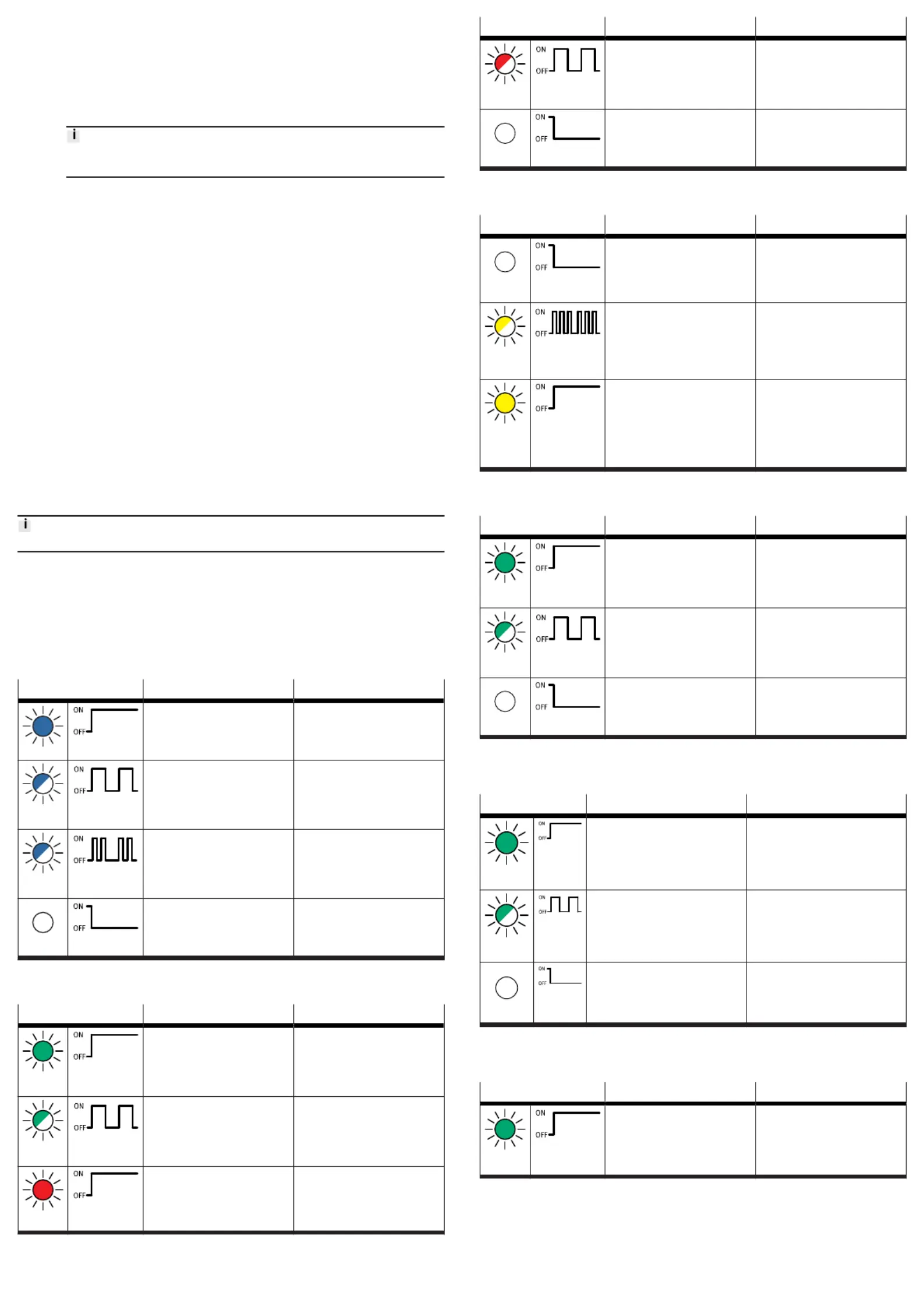
Alternatively, certain settings can be made via the ‘Festo Field Device Tool’ (FFT) or
via the ‘Festo Automation Suite’ (FAS).
1. Connect the gateway to a PC or notebook via the ‘Device’ network connection.
2. Call the web server:
https://<IP_address_of_the_network_connection_‘Device’>
Ä
The warning that the web server does not have a secure SSL certificate is
displayed.
A server certificate suitable for the IT infrastructure can be installed in
the ‘Configuration’ > ‘Web server SSL certificate’ menu bar.
3. Logging in:
–User name: admin
–
Password (factory setting): CPX-IOT Product Key on the type plate,
e.g. 3S7PMM2M93V
7.3
Configuring MQTT broker
1. Call the web server:
https://<IP_address_of_the_network_connection_‘Device’>
2. To parameterise the MQTT broker, select ‘MQTT’ ‘Broker Configuration’ in>
the menu bar.
3. To perform a connection test, select ‘MQTT’ ‘Send Test Message’ in the>
menu bar.
7.4
Configure field device or IOT data source
1. Call the web server:
https://<IP_address_of_the_network_connection_‘Device’>
2.
To configure field devices or IOT data sources, select ‘Devices’ ‘Manage>
Devices’ in the menu bar.
7.5
Querying firmware information
The firmware version and firmware updates can be queried via the
‘Festo Field Device Tool’ (FFT) or the ‘Festo Automation Suite’ (FAS).
7.6 Performing firmware update
Firmware, software or configuration files
è
www.festo.com/sp.
1.
Enter ‘Festo Field Device Tool’ into search.
2.
Select software in the ‘Software/Downloads’ section.
3.
Download and install the current version of the ‘Festo Field Device Tool’.
8
Malfunctions
8.1 Diagnostics
8.1.1 ‘Cloud’ network status
LED status Meaning Error handling
blue light
Normal operating status:
Network connection to MQTT
broker established.
—
flashes
blue 1x
Establishment or restoration of a
connection to the MQTT broker.
—
flashes
blue 2x
Network error
–
Check configuration,
e.g.
DHCP address assignment,
static IP address.
off
No connection to the MQTT
broker.
–
Check network connection.
Tab. 9:
‘Cloud’ network status (LED with cloud symbol)
8.1.2
‘Device’ network status
LED status Meaning Error handling
green
light
Normal operating status:
The gateway is connected with
field devices.
—
flashing
green
No connection to field devices:
The gateway has received an IP
address, but is not yet connected
with field devices.
–
Check configuration.
–Check module status.
–Restart module.
–Repeat Onboarding.
red light
Communication with the field
devices has failed:
non-permitted network configura-
tion, e.g. already used IP address
set.
–
Check configuration,
e.g.
DHCP address assignment,
static IP address.
LED status Meaning Error handling
flashing
red
Communication with the field
devices has failed:
Network connection faulty,
e.g. connecting cable interrupted.
–
Check device connection.
off
The gateway is offline.
–
Check network connection.
Tab. 10:
‘Device’ network status ([NS] LED)
8.1.3
Module status
LED status Meaning Error handling
off
Normal operating status:
The gateway is in the [Off], [Read
only] or [Read/Write]
è
Rotary
switch for the operating mode
operating mode
—
flashes
yellow 3x
Onboarding devices active:
The gateway performs a network
scan.
The gateway is in the [Read/
Write] operating mode
è
Rotary
switch for the operating mode.
—
yellow
light
The gateway is in the [Off] or
[Onboarding] operating mode.
There is no communication with
the MQTT broker and no com-
munication with field devices
è
Rotary switch for the oper-
ating mode.
–
Set rotary switch to [Read only]
or [Read/Write].
Tab. 11: Module status ([M] LED)
8.1.4 ‘Cloud’ connection status
LED status Meaning Error handling
green
light
Normal operating status:
Network connection established.
–
flashing
green
Data traffic
1)
–
off
No network connection
–
Check network connection.
1)
The flashing frequency depends on the traffic.
Tab. 12: ‘Cloud’ connection status ([TP1] LED)
8.1.5 ‘Device’ connection status
LED status Meaning Error handling
green
light
Normal operating status:
Network connection to the field
devices has been established.
–
flashing
green
Data traffic
1)
–
off
No network connection
–
Check network connection.
1)
The flashing frequency depends on the traffic.
Tab. 13: ‘Device’ connection status ([TP2] LED)
8.1.6
‘operating power supply’ status
LED status Meaning Error handling
1)
green
light
Normal operating status:
Operating voltage applied.
–
Product specificaties
| Merk: | Festo |
| Categorie: | Niet gecategoriseerd |
| Model: | CPX-IOT |
Heb je hulp nodig?
Als je hulp nodig hebt met Festo CPX-IOT stel dan hieronder een vraag en andere gebruikers zullen je antwoorden
Handleiding Niet gecategoriseerd Festo

2 Augustus 2025

2 Augustus 2025

1 Augustus 2025

1 Augustus 2025

1 Augustus 2025

1 Augustus 2025

1 Augustus 2025

1 Augustus 2025

1 Augustus 2025

1 Augustus 2025
Handleiding Niet gecategoriseerd
- AER
- Angler
- Phoenix Gold
- Lewitt
- Raya
- DNA
- Contour Design
- Verto
- 3M
- Michigan
- Hendi
- Kinderkraft
- Hoffman
- Arthur Martin
- Ernitec
Nieuwste handleidingen voor Niet gecategoriseerd

13 September 2025

13 September 2025

13 September 2025

13 September 2025

13 September 2025

13 September 2025

13 September 2025

13 September 2025

13 September 2025

13 September 2025