FeiYu-Tech G4 Plus Handleiding
FeiYu-Tech
Niet gecategoriseerd
G4 Plus
Bekijk gratis de handleiding van FeiYu-Tech G4 Plus (2 pagina’s), behorend tot de categorie Niet gecategoriseerd. Deze gids werd als nuttig beoordeeld door 39 mensen en kreeg gemiddeld 4.4 sterren uit 20 reviews. Heb je een vraag over FeiYu-Tech G4 Plus of wil je andere gebruikers van dit product iets vragen? Stel een vraag
Pagina 1/2

Function Button Operation Instructions
Remove the power
switch cap, insert two
batteries into the handle.
Insert The Batteries
Install the Smart phone
by the quick-release
adapter. And make
sure it is fixed well.
Install The Smartphone
Indicator
Tilting Axis
Panning Axis
Power Switch
Rolling Axis
Function Button
Use for switching working modes.
Function Button
Identify the working mode
via switch to different status
of the indicator light.
Upgrade........
Please visit the official website of Feiyu Tech: www.feiyu-tech.com to download the USB driver, firmware upgrade software and the latest
firmware then unzip the RAR file.Remove the batteries and refer to the connection diagram to connect the gimbal with the computer.
Please refer to the manual of update operation to upgrading,otherwise the Gimbal will be abnormal.
The Gimbal attitude can be calibrate through parameter setting software. User can adjust the pitch and roll in a small angle to achieve more
accuracy filming scene. Please insert the batteries then refer to the connection diagram to connect the gimbal with the computer for caliration
Firmware Upgrade Instruction
Gimbal Calibration
PC
Function Interface
USB Cable USB Connector
Attention : Please be sure to connect the computer with the USB connector.
Attention : Please be sure to connect the computer with the USB connector.
Attention: Be sure to connect the computer with the USB connector
When the red LED indicator light flashes
in use, it means the gimbal is out-of-order
Indicator Explanation
LED Status Explain
Blue light flashes
three times Full Power
Blue light flashes
twice Enough Power
Blue light flashes
once Low Power
Blue light keeps
flashing No Power
2
Product Overview
Operating
4
3Optional Accessories
Charger Rechargeable
Battery
Input: DC 5V
Output: DC 4.2V Type: 18350 Weight: 6 gWeight: 52 g
USB Connector
Heavy
Counter Weight
Light
Counter Weight
Use Heavy Counter Weight
Use Light Counter Weight
Use Light Counter Weight
Version 1.0
EN
G4 Plus 3-Axis Handheld Gimbal for Smartphone
5Firmware Upgrade And Other Settings
Please
Remove The
Batteries Before
Upgrading
!
1User Guide (1) Please install the suitable smartphone first before power on the gimbal.
(2) Please turn off the power when not in use.
Attention !
!
G4 Plus compatible with iPhone 6s Plus/ 6s / 6 Plus / 6 / 5s / 5c / 5 / 4s /4
and other smartphones with similar dimensions
Adjust The Center of Gravity
If the smart phone inclines towards
the tilting axis, pull it towards the left
to be in place, and let the center of
gravity keep balance or slightly incline
to the smart phone. If the smart phone
still inclines towards the pitch axis,
install the clump weight.
R
Standard Installation Method
Tilting
Axis
3
2
1
Power On/Off
Check whether the phone is installed
well, and long press the function
button for two seconds to turn on
the gimbal. Long press the function
button for three seconds to turn off
the gimbal.
Choose The Suitable Counter Weight
If the smartphone still leans to the
tilting axis direction, after adjust
the center of gravity, please replace
the counter weight cover with the
counter weight module. Please refer
to the left showing photo. Try to keep
the center of gravity balance after
mounting the counter weight module.
Tilting
Axis
4
5
Function Interface
USB Cable
Basic Working Modes
Panning Mode The smart phone is allowed to pan left or right.
Vertical tilts or rolls are restricted.
Panning and
Tilting Mode
The smart phone is allowed to pan left or right
and tilt up and down. Rolls are restricted.
Other Functions
Special Working Condion ( )Inversion Mode
Under any working mode, consecutively press the function button for three times, the gimbal
enters into the inversion mode and automatically switches to the Panning mode. Invert the gimbal, put the camera face down, and combine with
the three working modes of handheld gimbal to capture the wonderful moments. The gimbal can restore to the boot-up state by consecutively
pressing the function button for three times under inversion mode.
Manual Pulling Locking
After the gimbal has been powered on for eight seconds, the tilt angle can be adjusted manually in the panning
mode and lock mode. Adjust the tilt angle to the desired position and wait for 0.5 second until the gimbal registers the new angle.
Reset
Consecutively press the function button for four times to restore to the boot-up state.
The smart phone stays in its current orientation.
All panning, tilting and rolls are restricted.
Lock Mode
LED Status
Double tap
Single tap
Single Flashes /
On Constantly
Double Flashes
Function
Panning Mode /
Lock Mode*
Panning and Tilting Mode
Triple tap Single Flashes Inversion Mode
Quadruple tap
Single Flashes
【 Lock Mode 】 Under any working mode, single tap the function button, the indicator LED is always on, the Gimbal can be
enter the 【 Lock Mode 】. During the LOCK MODE other operation is arbitrary.
Operation
Single Flashes
Standby
Long Press For 3 Second
Can switch in other mode, or trip again to exit and reset
Under panning and tilting mode, single tap to switch to lock mode
Single tap to switch between panning mode and lock mode.
Single tap again to activate
Reset the tilting axis of the gimbal to initial orientation and initial mode
Reset
Remark
*
9 mm
iPhone 5
iPhone 4
0 mm
iPhone 6
iPhone 6s
0 mm
iPhone 6 Plus
Light Light Heavy
iPhone 6s / 6 Installation iPhone 5s / 5C / 5 / 4s / 4
Installation
iPhone 6s Plus / 6 Plus
Installation
*
*
**
* *

FY G4 Plus 3-Axis Handhled Gimbal for smartphone is an excellent
stabilizer, yet lightweight and portable.
DISCLAIMER ATTENTION
Please visit the official website of Feiyu Tech
to get related information: www.feiyu-tech.com
Technical support: service@feiyu-tech.com
Please assemble the gimbal in accordance to the diagram provided .
Please upgrade the firmware and configuration settings with the
provided USB data cable.
Please charge the battery with the provided battery charger.
Please install the camera securely before powering on the gimbal.
When the gimbal is not in use or placed on the table, please
ensure it is powered off.
Prohibit any user for any illegal purpose. Users will be responsible for
all behaviors of purchase and use products.
The Company assumes no liability for any risks related to or resulting
from the debug and use of this product (including the direct, indirect or
third-party losses).
For any unknown sources of using, we will not be at any services.
Feiyu Tech reserves the right to amend this manual and the terms and
conditions of use the gimbal at any time.
Everyone
Can Make a Movie
Keep the gimbal powered on, restart the remote control
and connect the receiver of RC to the gimbal, press the remote control
function button for 7 times in 5 seconds, if the indicator on the RC flashes
5 times it means the receiver and the transmitter of RC match
successfully, then customer can control the gimbal by the RC.
▲ RC needs to be match code whenever the following situations:
(1)Connecting properly but still control in fail.
(2)Change the receiver or wireless remote control.
Match Code
Wireless
remote control
Receiver
for wireless
remote control
Steps to connect wireless remote control:
Joystick
Wireless Remote Control
7Remote Control (Optional)
USB Cable
Power
Function
Interface
Function
Interface
OFF
ON
Function
Button
Operation
Long press for 0.5 second
Long press for 3 second
after single tap
Long-distance mode switch of gimbal and manual control of angle can be realized
by remote control
Up Left RightDown
Wired Remote Control
Install the receiver for wireless remote control: Insert the receiver
for wireless remote control into the function port of gimbal .
Open the wireless remote control.
Open the gimbal.
1
2
3
Use the wireless remote control to control the gimbal.
4
15 meters in an open environment.
Connect the Micro interface of wireless remote control
with 5V charger by USB cable.
Charging
Remote Control Distance
Power on / off
Please install
the receiver properly
before power on
!
Function
Button
Direction
Button
Direction Button
of The Wired Remote Control
Remote Control Operation Instructions
10 Specification
Extension Bar Diagram
Another way for extension is adjustable extension bar.
Adjustable Extension bar
Motionless Flat Surface
1. Install the smartphone properly.
2. Gimbal placed on stationary flat and keep motionless.
3. Power on the Gimbal.
4. The Gimbal is activate and it will initialize
automatically. Pick up the Gimbal to work normally.
Initialization Instructions
Gimbal needs to be initialized whenever the
following situations appear after power on
1. After power on, the angle of pitch is not level with the horizon line.
2. After power on, the angle of roll is not parallel with the horizon line.
3. When the gimbal is in heading static, the angle of heading moves frequently.
6Initialize The Gimbal
9Extension Bar Instructions (Optional)
With the special designed switch, the extension bar can be added directly. Allows to shoot the distance
images more easily. Special design allows for flexible extension.
8Battery Extender Accessory (Optional)
Battery extender contents:
Battery Extender Connection Picture
Charger
Rechargeable
Battery Input: DC 5V
Output: DC 4.2V
Type: 18650
Type: 18650
Battery
Extender
Handheld
Accessory
Handle
Battery
Extender
Handheld
Accessory
Power
Switch
365g(Without batteries & smartphone)
Counter weight 52g
800 mA
Adaptation
320°
Working Voltage
320°(Maybe have some
difference in different smartphone)
100°
iPhone 6 Plus/6/5s/5c/5/4s/4and
other smartphones with similar dimensions
0.01 ~ 0.05 (Gimbal in static state)
Usage Time 2 ~ 3 Hours2°/S ~ 75°/S
6.0 V ~ 9 V
0.1 ~ 0.5 (Motor Overload<2G)
Motion Attitude
Tracking Accuracy
Static Attitude
Tracking Accuracy
Overload Current
Protection
Vertical Tilting Angle
Rolls Angle
Horizontal
Panning Angle
Tilting Increments
3°/S ~ 150°/SPanning Increments
Weight
Note: The function button will be disabled after connecting with the remote control.
Special Working Condition (Inversion Mode)
Can switch in other mode, or trip again to exit and reset
Under panning and tilting mode, single tap to switch to lock mode
Single tap to switch between panning mode and lock mode
Reset the tilting axis of the gimbal to initial orientation and initial mode
Reset (Restore to the boot-up state)
Power off
Calibration Using Remote Control
Operation
Explanation
Remark
Exit calibration and enter standby. Wake the gimbal
by pressing the function button once again
Tap Button Six Times
Match Code Mode
Match code when connecting properly but still control
in fail or change the receiver/wireless remote control
Tap Button Seven Times
Double Tap
Single Tap
Triple Tap
Quadruple Tap
Long Press For 3 Second
Wireless RC
Wireless RC
( Please pick up the gimbal quickly once it is activated. )
Panning Mode / Lock Mode
Panning and Tilting Mode
Product specificaties
| Merk: | FeiYu-Tech |
| Categorie: | Niet gecategoriseerd |
| Model: | G4 Plus |
| Kleur van het product: | Black, Bronze |
| Gewicht: | 290 g |
| Breedte: | 38 mm |
| Diepte: | 93 mm |
| Hoogte: | 250 mm |
| Soort: | Handheld camera stabilizer |
| Compatibele producten: | iPhone6/5C/5S/5/4S/4 |
| Draaien: | Ja |
Heb je hulp nodig?
Als je hulp nodig hebt met FeiYu-Tech G4 Plus stel dan hieronder een vraag en andere gebruikers zullen je antwoorden
Handleiding Niet gecategoriseerd FeiYu-Tech

16 Januari 2024

16 Januari 2024

16 Januari 2024
Handleiding Niet gecategoriseerd
- PSC
- Wurth
- Foxconn
- BenQ
- Prism Sound
- Lanzar
- EmberGlo
- AVM
- Betso
- EVOLVEO
- KWS KitchenWare Station
- Gram
- Weihrauch Sport
- Roco
- Optex
Nieuwste handleidingen voor Niet gecategoriseerd

1 Augustus 2025
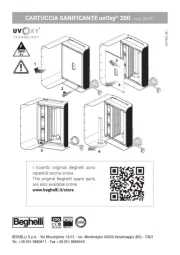
1 Augustus 2025
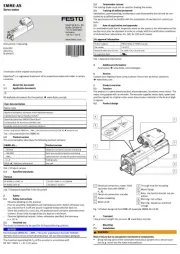
1 Augustus 2025
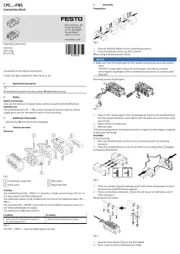
1 Augustus 2025

1 Augustus 2025

1 Augustus 2025
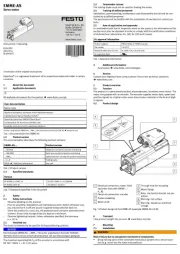
1 Augustus 2025
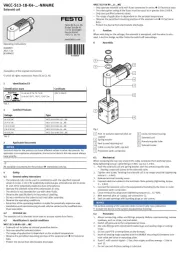
1 Augustus 2025
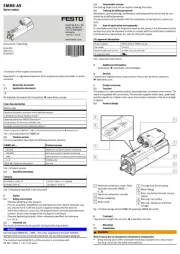
1 Augustus 2025
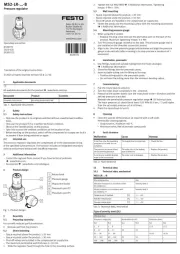
1 Augustus 2025