Facebook Portal Mini Handleiding
Facebook
Digitaal fotolijstje
Portal Mini
Bekijk gratis de handleiding van Facebook Portal Mini (26 pagina’s), behorend tot de categorie Digitaal fotolijstje. Deze gids werd als nuttig beoordeeld door 17 mensen en kreeg gemiddeld 4.8 sterren uit 9 reviews. Heb je een vraag over Facebook Portal Mini of wil je andere gebruikers van dit product iets vragen? Stel een vraag
Pagina 1/26

Portal, Portal Mini and Portal+
This article applies to Portal
See Portal TV article
Before setting up your Portal, make sure to review our . To set up health and safety guidelines
your Portal, you'll need a Facebook or WhatsApp account. If you're having trouble using your
Portal's touchscreen during setup, learn more about turning o accessibility options.
Assemble your Portal:
1. Place your Portal on a stable at surface, like a tabletop or counter.
o Do not place your Portal near sinks, showers, pools or other areas where it might
get wet.
o Do not place your Portal near sources of heat, such as stoves, ovens, or radiators.
o Do not place Portal where it may be tipped over easily.
2. Plug your Portal in with the included power cord.
o Plug the included power cord into Portal rst, then into an appropriate outlet.
Make sure the included power cord is fully plugged into your Portal before
plugging it into an appropriate outlet.
o Your Portal works when connected to a rated AC power source with 100V to
240V AC at 50Hz to 60Hz. Please review our for health and safety guidelines
more information.
o Arrange any cables and cords so that people and pets are not likely to trip over or
accidentally pull on them as they move around or walk near the Portal.
Select your language and connect to Wi-Fi:
Once your Portal is plugged in, follow the on-screen instructions to begin setup.
1. Select your language, then tap . Next
2. Connect to Wi-Fi.
1. Select your Wi-Fi network.
2. Enter your Wi-Fi password and tap . Join
3. Tap . Next
4. Tap . Your Portal may need to download the latest software in order to Continue
complete setup. Once the download is complete, you may be asked to restart your
Portal.
If you have trouble connecting to the Wi-Fi, learn how to check your signal.
Give your Portal a name and log in with Facebook or WhatsApp:

Follow the on-screen instructions to continue setup.
1. Give your Portal a name. Tap an option from the menu or tap to create a , Custom Name
then tap . Next
2. Log in with Facebook or WhatsApp:
1. Tap the box next to Facebook or WhatsApp, then tap . Next
2. Follow the on-screen instructions.
Once you have nished connecting an account, follow the remaining on-screen instructions to
complete setup. You can do things like connect your Portal to music accounts,set up Amazon
Alexa, display your photos and learn more about using Portal.
“Hey Portal” and other functionality is affected by language selection. Some features, including
Facebook Watch, Facebook Gaming, Facebook Live and display settings aren't available when
you set up your Portal with WhatsApp only or when a WhatsApp-only login exists on a shared
device. See for more information. portal.facebook.com/usage
This article applies to Portal
See Portal TV article
During the initial setup of your Portal, you'll choose and connect to a Wi-Fi network. You can
change your Portal's Wi-Fi network at any time.
To change your Portal's Wi-Fi network:
1. From on your Portal, tap . Home Settings
2. Tap . Wi-Fi
3. Select the network you'd like to connect to, enter your Wi-Fi password, and tap . Join
Learn more about what you can do if your . Portal can’t find your Wi-Fi router
This article applies to Portal
See Portal TV article
To mute or unmute the camera and microphone using the touchscreen during a call:
1. Tap the screen to expose the call menu.
2. Tap or to mute or unmute your camera or microphone.

Product specificaties
| Merk: | |
| Categorie: | Digitaal fotolijstje |
| Model: | Portal Mini |
Heb je hulp nodig?
Als je hulp nodig hebt met Facebook Portal Mini stel dan hieronder een vraag en andere gebruikers zullen je antwoorden
Handleiding Digitaal fotolijstje Facebook

27 Juli 2023
Handleiding Digitaal fotolijstje
- Braun
- Maxell
- Duronic
- NIX
- Promate
- Sencor
- Transcend
- Lenco
- Hitachi
- Logik
- Akai
- Sagem
- Intenso
- Telefunken
- Aluratek
Nieuwste handleidingen voor Digitaal fotolijstje
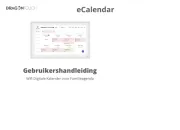
5 Augustus 2025

5 Augustus 2025
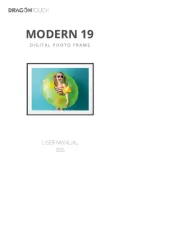
5 Augustus 2025
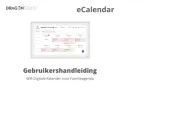
5 Augustus 2025
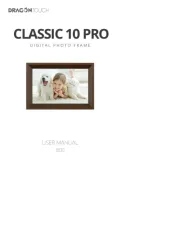
5 Augustus 2025
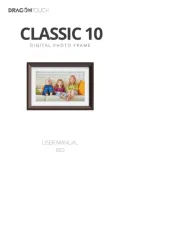
4 Augustus 2025
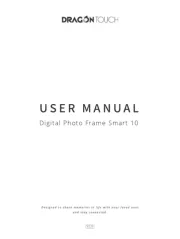
4 Augustus 2025
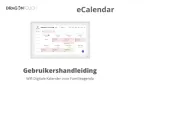
4 Augustus 2025
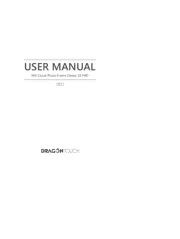
4 Augustus 2025
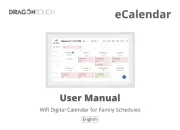
4 Augustus 2025