Eventide Misha Handleiding
Eventide
Niet gecategoriseerd
Misha
Bekijk gratis de handleiding van Eventide Misha (2 pagina’s), behorend tot de categorie Niet gecategoriseerd. Deze gids werd als nuttig beoordeeld door 7 mensen en kreeg gemiddeld 4.8 sterren uit 4 reviews. Heb je een vraag over Eventide Misha of wil je andere gebruikers van dit product iets vragen? Stel een vraag
Pagina 1/2
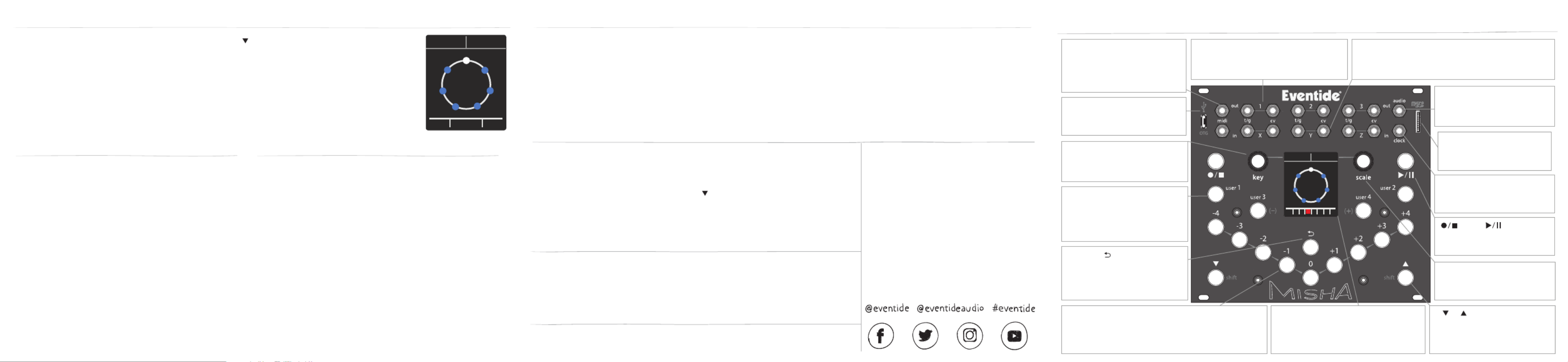
Misha Quick Reference Guide for Firmware v1.0+| Eventide Part# 141358 Rev A
Eventide and Misha are registered trademarks of Eventide Inc. © 2022 Eventide Inc.
Be sure to get the latest Misha firmware update!
NOTE: To check Misha’s current firmware version, view Misha LCD display on power up.
- To update, download/install latest version of Eventide Device Manager
- Power up Misha while holding down Shift Button and User 1 Button
- User 1 and User 2 Buttons are lit to indicate Misha is in update mode
- Connect Misha to a computer via USB 2.0 Micro to A cable (included)
- Follow update instructions presented within the EDM application
- Disconnect USB connection and power cycle Misha
Eventide Device Manager (EDM)
eventideaudio.com/edm
Instructional Videos
eventideaudio.com/misha
Technical Support
eventideaudio.com/support
Follow us on Social
Specifications
Misha is a standard 28hp wide Eurorack module. It’s 3⁄4”(~19mm) deep, +/-12VDC , ~105mA/-5mA
CV Out: -5V to +5V, 0V to 5V, 0V to +10V (independently configurable)
CV In: -5V to +5V, 0V to 5V, 0V to +10V (independently configurable)
Audio Out: 2 channels/stereo, DC coupled
NOTE: Misha supports a microSD card (included) that can save and load settings, presets, maps, or entire machine
- Import your own scale files in Scala format in Setup Menu > Scales > Add via SDCard
- Save settings/presets/maps to microSD card in Setup Menu > SDCard > Save
- Load settings/presets/maps from microSD card in Setup Menu > SDCard > Load
Misha Factory Reset
- Go to Setup Menu > System > Factory Reset
- Press Key Knob to select. It will ask “Are you sure?”
- Press Key Knob again to execute
- Or you can power up Misha while holding down Key and Scale Knobs
MIDI In
Misha transmits MIDI note, velocity, pitch bend, and CC
messages when triggered by panel buttons, CV In
mappings and MIDI In.
MIDI Out
Misha can be played with a traditional MIDI keyboard
controller or controlled by any MIDI device that
transmits MIDI note or CC messages.
MIDI channel settings, program change and pitch/CC
mappings can be found in the Setup Menu > MIDI.
Press/hold Key and Scale Knobs together to enter
Setup Menu, which allows access to a number of
performance and system settings including
- User Button Functions
- CV Out range and tuning
- CV In range and functions
- MIDI I/O options/mappings
- Clocking options
- Presets and Scales management
- microSD card
- and other System settings
NOTE: there is an ‘About Misha’ page which indicates current
firmware version and other status as well as a QR Code
shortcut to Eventide website for more info online.
MIDI Setup Menu
Misha currently has 18 preset locations. Press/hold shift button to access Misha presets.
- Load preset 1 to 9 by pressing interval button -4 to +4 respectively
- Decrement or increment through preset 1 to 18 by pressing User 3 (-) or User 4 (+) Buttons
- Scroll through preset list with Scale knob, press to load preset.
- Press Key Knob to go to Save Preset options
NOTE: You can also save/load presets to/from a microSD card. See Specifications for more information.
Presets
C
D
E
FG
A
B
C
OFFPSET-
PRESET 1
PSET+
SAVE PSET
C
D
E
FG
A
B
C Major
C
MIDI In/Out
Generate/receive MIDI
note, velocity, pitch bend,
CC and PC messages
USB OTG
Supports USB host/device
and update over USB
T/G and CV Out 1/2/3
Generate trigger/gate and CVs for
note values over an 8 octave range
Audio Output
Stereo audio playback
with internal oscillator
microSD Card
Load/save presets,
scala files and samples
Key Knob
Scrolls through musical keys
Press+turn for alt functions
T/G and CV In X/Y/Z
Programmable T/G and CV inputs to support
intervals, pitch bend and other functions
User 1/2/3/4 Buttons
Perform user defined
intervals/functions. User 3/4
have alternate -/+ functions
Button
Undoes last note change,
restarts the Tone Row, or
performs other functions
Interval Buttons
Denote a change in pitch from the previously
sounded note equal to the selected number
of steps away in the current key and scale
LCD Display
Shows current key, scale, octave
and a solfege wheel that indicates
note position and note name
Clock Input
Sync to external
clock sources
and Buttons
Record/Stop and
Play/Pause a Tone Row
Scale Knob
Scroll through scales
Press/turn for alt functions
/ Shift Buttons
Navigate among screens
Press/hold allows functions
like saving/loading presets
Misha® Quick Reference Guide

Auto Play Seq (Auto = Clock On or external Clock/Trigger source)
With internal clock On or external clock patched to Clock Input jack, once you record
a Tone Row sequence, Misha will automatically start playback at the current tempo.
- Press Button to pause Tone Row sequence and jump out of Auto Play
- Press again to jump back into the Auto Play Sequence
- Press to stop Tone Row sequence, press again to record new sequence.
You can edit/modify the Sequences in various ways:
Play Option (upper left corner of screen)
- Rotate the Key Knob to scroll through different Play Options and hear the Tone Row played in different ways:
Prime (forwards), Retro (backwards), Random, Pendulum, Transpose Up and Down, Translate Up and Down
- Holding Key Knob down and rotating it allows Play Option to happen on release after it is selected
Interval Button Option (upper right corner of screen)
The Interval Button Option defines what the Interval Buttons do while playing back an automated Tone Row.
- Rotate Scale Knob to select an Interval Button Option: Interval, Clock Div, Transpose, Translate, Octave, Chord
- Press/hold Scale Knob for Last, Reset or Random of the selected Interval Option
- Press/hold and rotating Scale Knob scrolls through parameter values for the selected option
- Press an Interval Button to select 1 of 9 parameter values for the selected option
- Interval Button Option parameter value is shown in the lower right corner of the screen
Other Buttons in Auto Play to modify the note sequence
- Press Button to start Tone Row from the beginning (1st note in sequence)
- Hold Key Knob down and press to toggle Tone Row between Normal and Inverted
- Press User 3/4 (-/+) Button to shorten/lengthen the note duration: SHORT, MED, LONG
- Press and hold User 3/4 (-/+) Button in combination with any Interval Button, User 1/2,
, Key, or Scale Button, to erase/add events to your tone row
C
D
E
FG
A
B
C
RESTART
PRIME TRANSLATE
MED 0
C
D
E
FG
A
B
C
REST-
RANDOM
+
TRIPLET
Auto Play Sequencer
Tone Row
Misha can record and play a Tone Row sequence: a note pattern in the chosen key and scale which won’t repeat
a note until all the notes in the scale are used up. This Tone Row sequence can be played back manually or in
an automated fashion driven by clock or ext trigger.
Record/Play Manual Sequence (Manual = Clock Off or Paused)
- Choose Key and Scale to record a Tone Row sequence
- Hit the button and Misha will go into Record mode (lights red)
- Press Interval Buttons to record a Tone Row sequence
- Hit button (lights green) to finish recording before using up all the notes in the scale
- Or Misha will automatically go into Play mode (lights green) when all the notes in the scale are used up
- Once in Play mode, press Interval Buttons to walk through/play the Tone Row sequence manually
- Button resets the Tone Row (1st note in sequence)
- You can also change Key and Scale to play back the Tone Row with new settings
- To get out of Manual Play Sequence, press button
Clock Menu
Press Shift Button to page to Clock Menu.
- Rotating Key Knob turns internal clock On/Off
- Rotating Scale Knob increments/decrements internal clock BPM by 1 BPM
- Pressing and rotating Scale Knob provides coarse adjustment by 5 BPM
- Tapping the Button allows real-time tap tempo setting
C
D
E
FG
A
B
C
TAP
Clk: On BPM: 120
Clock / Tone Row
Note Range Menu
From the Play Menu, press Shift Button once to access the Note Range Menu, which
allows optimizing note range for Key/Scale and instrument/sound with Misha.
- Key Knob sets low note limit
- Scale Knob sets high note limit
- Note Range can be reset to previously stored values with Button
- Note Range is saved with preset
C
D
E
FG
A
B
C
RESET
36 C2 95 B6
Play Menu
Play menu is where Misha lives for real-time performance.
- Pressing Interval and User Buttons plays musical lines in the chosen key and scale
- Bottom row indicates octave range and current octave of note
- Key Knob scrolls through musical keys as you rotate it (press/hold to load on release)
- Scale Knob scrolls through all scales as you rotate it
- Press/release Scale Knob to cycle through 4 banks (S1/S2 Factory, U1/U2 User) of 50 scales
- When a scale has modes, a small green triangle is shown in the lower right corner of the
scale name window. Press/rotate the Scale Knob to scroll through the scale modes
C
D
E
FG
A
B
C Major
C
Home Menu Navigation
Chord Menu
Press/hold Shift Button to access Misha chords. Misha currently has 9 chord options.
- Select chord 1 to 9 by pressing Interval Button -4 to +4 respectively
- Decrement or Increment through chord list by pressing User 3 (-) or User 4 (+) Buttons
- Scroll through chord list with Scale Knob and press to select the chord
- Press Button to toggle chord on/off
C
D
E
FG
A
B
C
A F
CHRD-
TRID1
TRID1 CHRD+
Product specificaties
| Merk: | Eventide |
| Categorie: | Niet gecategoriseerd |
| Model: | Misha |
Heb je hulp nodig?
Als je hulp nodig hebt met Eventide Misha stel dan hieronder een vraag en andere gebruikers zullen je antwoorden
Handleiding Niet gecategoriseerd Eventide
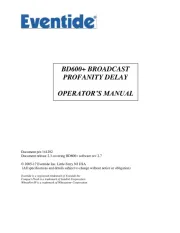
24 Mei 2025

6 December 2024
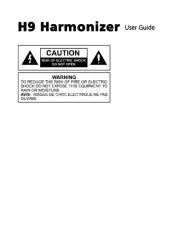
28 Mei 2024

25 Maart 2024

7 December 2023

15 November 2023

15 November 2023

27 Juli 2023

26 Juli 2023

5 Juli 2023
Handleiding Niet gecategoriseerd
- Simrig
- LINOVISION
- Vantage Point
- Profoto
- TikkTokk
- Innovative
- Sound Machines
- Onkyo
- Sauter
- Emtec
- Microlab
- Kolcraft
- Swissonic
- IKRA
- Power Craft
Nieuwste handleidingen voor Niet gecategoriseerd

17 September 2025

17 September 2025

17 September 2025

17 September 2025

17 September 2025
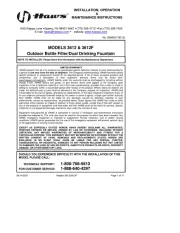
17 September 2025
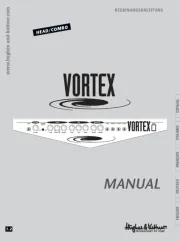
17 September 2025
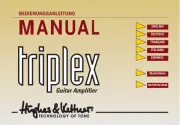
17 September 2025
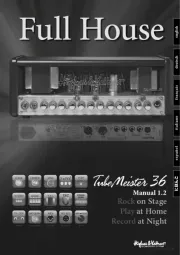
17 September 2025
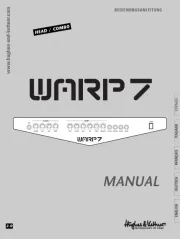
17 September 2025