ESI cosMik uCast Handleiding
Bekijk gratis de handleiding van ESI cosMik uCast (2 pagina’s), behorend tot de categorie Microfoon. Deze gids werd als nuttig beoordeeld door 47 mensen en kreeg gemiddeld 4.9 sterren uit 24 reviews. Heb je een vraag over ESI cosMik uCast of wil je andere gebruikers van dit product iets vragen? Stel een vraag
Pagina 1/2

User’s Guide
Professional USB Condenser Microphone
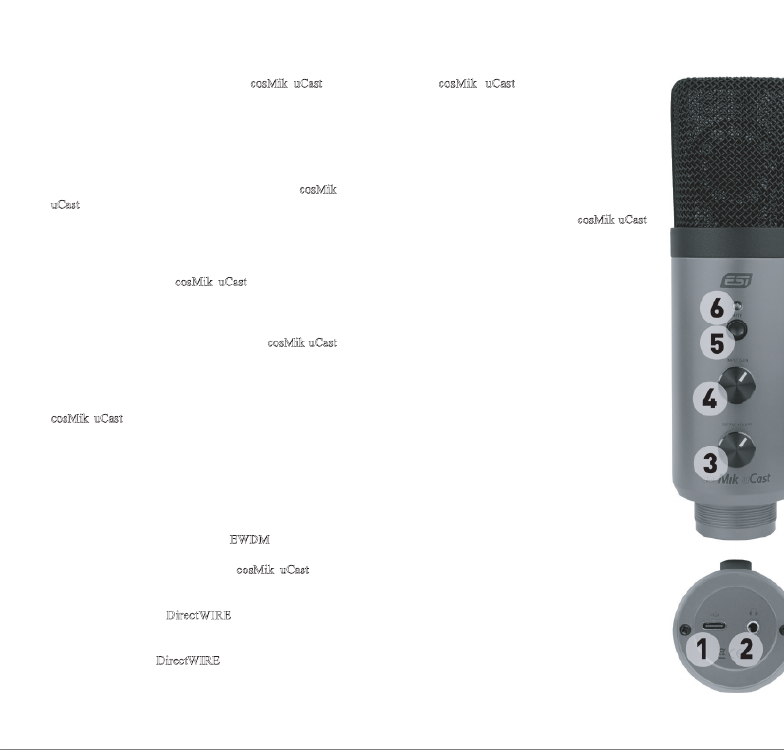
Introduction
Congratulations on your purchase of cosMik uCast, a
professional USB condenser microphone that can be
universally used for voice and vocals, instruments like
acoustic guitars, in front of a guitar cabinet and much
more. It features a cardioid polar pattern, which means
that it will pick up the sound directly from the front,
while rejecting the sound from the rear of the
microphone. That makes it possible to position cosMik
uCast so that you record only the desired source, while
the sound from other sources will be reduced.
Getting Started
Before you start using cosMik uCast, turn down both
gain knobs and turn off the mute switch. The connect
the microphone using one of the supplied cables to your
Mac or PC or alternatively to your iPhone or iPad. You
will see that the LED will turn green once cosMik uCast
is ready for usage. Now is a good time to connect
headphones to the headphone connector at the bottom of
the unit.
cosMik uCast does not require any drivers to be used
(plug-and-play). On the Mac, you can select it as your
default recording and playback device under System
Preferences Sound > . On a Windows PC you can do this
under Control Panel Hardware & Sound > . On iPhone or
iPad, most audio apps will automatically use the
microphone after it has been connected.
For Windows users, we provide an EWDM driver that is
available for download on our website. This driver
software makes it possible to use cosMik uCast with
professional audio applications (i.e. via ASIO),
providing a better performance and lower latency. Also
the driver provides DirectWIRE and virtual audio
channels. This makes it possible to mix and record
internal audio signals from various audio applications.
More details about DirectWIRE can be found on our
website in the extensive Knowledge Base under kb.esi-
audio.com.
Recording and Playback
To check if cosMik uCast is
computer, it is best to play music
you slowly turn up the headpho
This confirms that playback is w
are not making the playback sig
ears or headphones.
You can record audio in your fav
(i.e. a DAW like Bitwig Studio
recorder like WaveLab LE) after
as recording and playback devic
(refer to the manual of your sof
you can find more info in our K
kb.esi-audio.com).
Once you start the recording pro
switch and slowly turn up the gain k
input level meters in the software sh
(usually this is a bit under 0dB, ofte
Please keep in mind that the mute
microphone input, playback from
headphones will still work even if
General Information
Trademarks: ESI, cosMik an
trademarks of ESI Audiotechnik
trademark of Microsoft Corporati
brand names are trademarks or re
their respective companies.
Correspondence: For technic
contact your nearest dealer, loc
support online at www.esi-audio.c
Disclaimer: All features and sp
change without notice. Parts
continually being updated. Pleas
www.esi-audio.com occasionally
update information.
Product specificaties
| Merk: | ESI |
| Categorie: | Microfoon |
| Model: | cosMik uCast |
Heb je hulp nodig?
Als je hulp nodig hebt met ESI cosMik uCast stel dan hieronder een vraag en andere gebruikers zullen je antwoorden
Handleiding Microfoon ESI

5 April 2023

26 Maart 2023

8 December 2022
Handleiding Microfoon
- DNA
- Midas
- Schertler
- The T.bone
- LTC
- IDance
- Speco Technologies
- Pure Acoustics
- Sontronics
- Asus
- Earthworks
- HQ Power
- Ultimate Support
- ONYX
- Radial Engineering
Nieuwste handleidingen voor Microfoon

13 September 2025
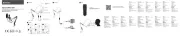
12 September 2025

12 September 2025

12 September 2025

12 September 2025

12 September 2025
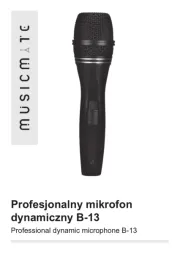
12 September 2025

8 September 2025

8 September 2025
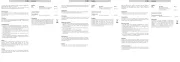
8 September 2025