Epson WorkForce 320 Handleiding
Bekijk gratis de handleiding van Epson WorkForce 320 (4 pagina’s), behorend tot de categorie Printer. Deze gids werd als nuttig beoordeeld door 5 mensen en kreeg gemiddeld 4.9 sterren uit 3 reviews. Heb je een vraag over Epson WorkForce 320 of wil je andere gebruikers van dit product iets vragen? Stel een vraag
Pagina 1/4

Start Here
Read these instructions before using your product.
1 Unpack
French control
panel stickers
(included for
Canada only)Power cordPhone cord
Caution: Do not open ink cartridge packages until you are ready to
install the ink. Cartridges are vacuum packed to maintain reliability.
Remove all protective materials.
2 Turn on
1 Connect the power cable.
Do not connect to your computer yet.Caution:
2 Press the button.On
3 Select settings
1 To select as your language, press .English OK
(If you want to change the language, press or to
select it, then press .)OK
2 Select your and press .Country/Region OK
3 Select the current setting ( Daylight Saving Time Winter
or ) and press .Summer OK
4 Select the format and press .Date OK
5 Press the number keys to enter the and press .Date OK
6 Select the format ( or ) and press .Time 12h 24h OK
7 Press the number keys to enter the . Then press Time
or to select or , if necessary.AM PM
8 Press .OK
4 Install ink cartridges
Note: Do not load paper yet.
1 Lift up the scanner.
2 Open the cartridge cover.
3 Shake the ink cartridges gently 4 or 5 times, then unpack
them.
*411867400*
*411867400*
WorkForce® 320 Series

3 Squeeze the edge guide as you slide it all the way to the
left.
Tip: If the clear plastic feeder guard is in the way, move it
forward.
4 Load letter- or A4-size paper against the right edge and
behind the tab, with the printable side face up.
5 Slide the edge guide over.
6 Connect the phone cord
To fax, connect the included phone cord to a telephone wall
jack and to the port on your product. To connect a LINE
telephone or answering machine, see the .Quick Guide
Note: If you’re connecting to a DSL phone line, you must use a DSL
filter or you won’t be able to fax. Contact your DSL provider for the
necessary filter.
4 Remove only the yellow tape from each cartridge.
Caution: Don’t remove any other seals or the cartridges may
leak.
5 Insert the cartridges in the holder for each color.
6 Press each cartridge down until it clicks.
7 Close the cartridge cover. Press down until it clicks.
8 Lower the scanner.
9 Press the button to charge the ink.OK
Priming takes about 2½ minutes.
Note: Your printer ships with full cartridges and part of the ink
from the first cartridges is used for priming the printer.
Caution: Don’t turn off the printer while it is priming or you’ll
waste ink.
5 Load paper
1 Open the paper support and pull up the extensions.
2 Pull out the output tray extensions and raise the stopper.
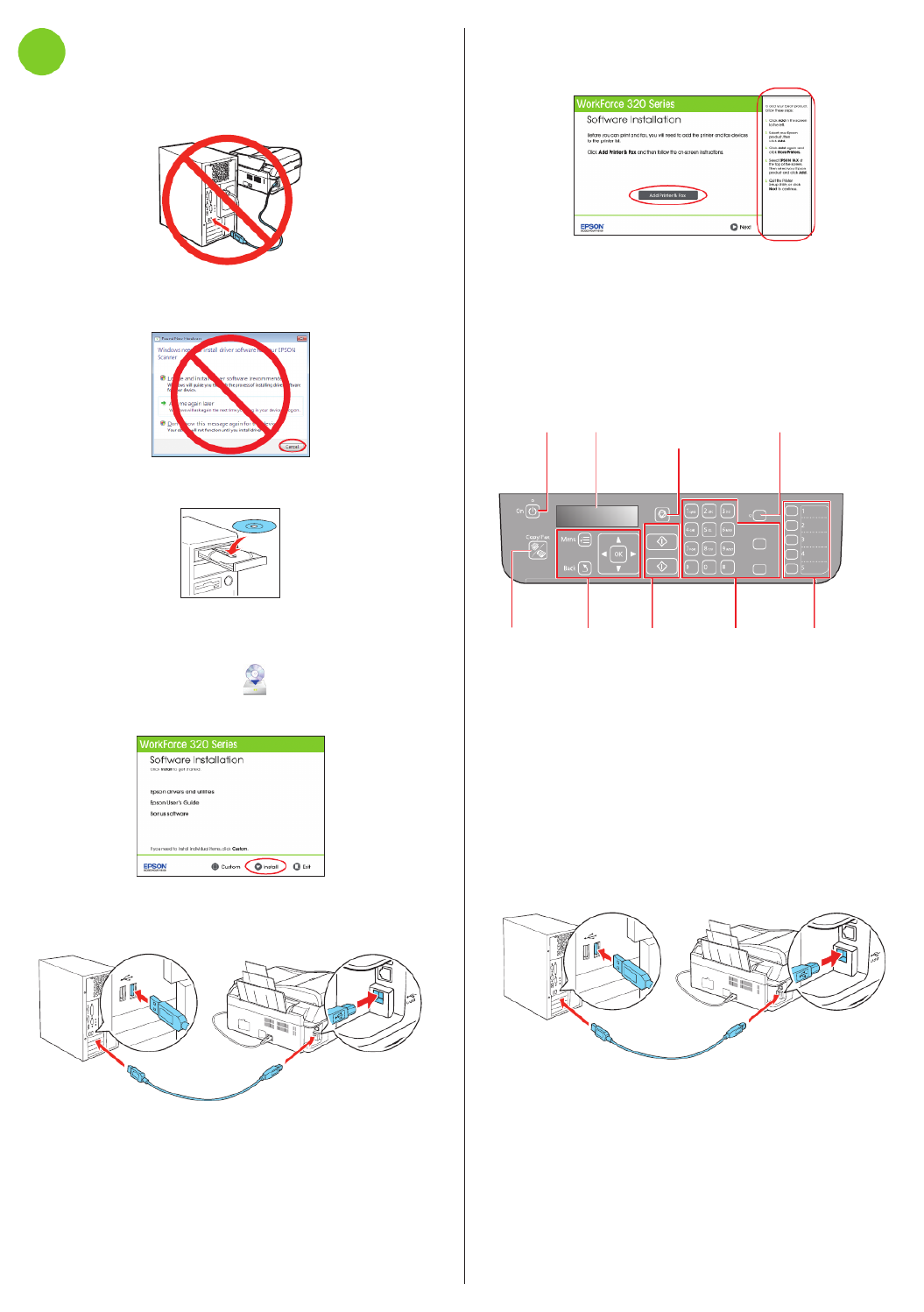
5 Mac OS
® X 10.4 only: When you see this screen, click
Add Printer & Fax. Follow the steps on the right side of the
screen to add your printer. Click to continue, if necessary.Next
6 Follow the on-screen instructions to install the rest of the
software and register your printer.
7 When you’re done, remove the CD.
Control panel
Stop/
Clear Settings Auto Answer
Redial/Pause
Speed Dial/
Group Dial
B&W
Color
Turn power
on/off
LCD display
screen
Clear settings
for the mode
you’re using
Set to receive faxes
automatically
Select Copy
or Fax mode
Navigate
menus
Start copy
or fax (B&W
or Color)
Enter fax
numbers for
dialing
One-touch
dial buttons
Any problems?
You see error messages on the printer’s LCD
screen.
See your for troubleshooting information.Quick Guide
Setup is unable to find my printer after connecting it
with a USB cable.
Make sure it is securely connected as shown:
7 Install software
1 Make sure the printer is to your NOT CONNECTED
computer.
Windows®: If you see a Found New Hardware screen, click
Cancel and disconnect the USB cable. You can’t install your
software that way.
2 Insert your product CD.
Windows: If you see the AutoPlay window, click
Run Setup.exe. If you see the User Account Control screen,
click Yes Continue or .
Macintosh®: Double-click the icon.Epson
3 Click and follow the on-screen instructions.Install
4 When prompted, connect the USB cable. Use any open
USB port on your computer. Make sure the printer is
turned on.
Any questions?
Product specificaties
| Merk: | Epson |
| Categorie: | Printer |
| Model: | WorkForce 320 |
| Ingebouwd display: | Ja |
| Gewicht: | 7121 g |
| Beeldscherm: | LCD |
| USB-poort: | Ja |
| Connectiviteitstechnologie: | Bedraad en draadloos |
| Ethernet LAN: | Nee |
| Geïntegreerde geheugenkaartlezer: | Nee |
| Markt positionering: | Thuis & kantoor |
| Aantal USB 2.0-poorten: | 1 |
| Stroomverbruik (in standby): | 0.2 W |
| Intern geheugen: | - MB |
| Duurzaamheidscertificaten: | ENERGY STAR |
| Tekstregels: | 2 regels |
| Ondersteunt Windows: | Ja |
| Temperatuur bij opslag: | 20 - 40 °C |
| Compatibele besturingssystemen: | - Windows 7, Windows Vista, Windows XP, Windows XP x64\n- Mac5 OS X, 10.4.11, 10.5.8 and 10.6.x |
| Ondersteunt Mac-besturingssysteem: | Ja |
| Luchtvochtigheid bij opslag: | 5 - 85 procent |
| Mac-compatibiliteit: | Ja |
| Maximale resolutie: | 5760 x 1440 DPI |
| Aantal printcartridges: | 4 |
| Printkleuren: | Black, Cyan, Magenta, Yellow |
| Papierlade mediatypen: | Photo paper, Plain paper |
| Veiligheid: | UL60950, CSA C22.2 No. 60950 EMI FCC Part 15 subpart B class B, CAN/CSA-CEI/IEC CISPR 22 class B |
| Bedrijfstemperatuur, bereik: | 50 - 95 °F |
| Printtechnologie: | Inkjet |
| Standaard interfaces: | USB 2.0 |
| Printsnelheid (zwart, standaardkwaliteit, A4/US Letter): | 4.3 ppm |
| Printsnelheid (kleur, standaard, A4/US Letter): | 2.2 ppm |
| Printen: | Afdrukken in kleur |
| Duplex printen: | Nee |
| Gebruiksindicatie (maximaal): | - pagina's per maand |
| Digital Sender: | Nee |
| Maximale kopieerresolutie: | - DPI |
| Kopiëren: | Kopiëren in kleur |
| Scannen: | Scannen in kleur |
| Soort scanner: | Flatbed scanner |
| Scantechnologie: | CIS |
| Optische scanresolutie: | 1200 x 1200 DPI |
| Modemsnelheid: | 33.6 Kbit/s |
| Faxgeheugen: | 180 pagina's |
| Faxen: | Zwart-wit faxen |
| Totale invoercapaciteit: | - vel |
| Maximum invoercapaciteit: | 100 vel |
| Totale uitvoercapaciteit: | - vel |
| Maximale ISO A-series papierformaat: | A4 |
| ISO A-series afmetingen (A0...A9): | A4, A5, A6 |
| Gemiddeld stroomverbruik ( bedrijfsresultaat ): | 10 W |
| Direct printen: | Ja |
| Tijdsduur tot de eerste pagina (zwart, normaal): | - s |
| Maximale printafmetingen: | 210 x 297 mm |
| ISO B-series afmetingen (B0...B9): | B5 |
| Maximum scanresolutie: | 9600 x 9600 DPI |
| Duplex scannen: | Nee |
| Maximaal aantal kopieën: | 99 kopieën |
| Dubbelzijdig kopiëren: | Nee |
| Dubbelzijdig faxen: | Nee |
| All-In-One-multitasking: | Ja |
| Kleurdiepte invoer: | 48 Bit |
| Fotopapier afmetingen (imperial): | 4x6, 5x7, 8x10, 3.5x5 " |
| Verzendsnelheid fax: | 3 sec/pagina |
| Maximumaantal snelkiesnummers: | 60 |
| Afmetingen (B x D x H): | 459 x 541 x 302 mm |
| Hardwarematige scanresolutie: | 1200 x 2400 DPI |
| Media-afmetingen voor afdrukken zonder witrand: | A4 |
| Kleurenscans: | Ja |
| Geluidsvermogens (stand-by): | 38 dB |
| All-in-one-functies: | Copy, Fax, Print, Scan |
| Kleurenfuncties all-in-one: | copy, print, scan |
| Wifi: | Nee |
| AC-ingangsspanning: | 100 - 120 V |
| AC-ingangsfrequentie: | 50 - 60 Hz |
| Bedrijfstemperatuur (T-T): | 10 - 35 °C |
| Relatieve vochtigheid in bedrijf (V-V): | 20 - 80 procent |
| Kleurdiepte uitvoer: | 24 Bit |
Heb je hulp nodig?
Als je hulp nodig hebt met Epson WorkForce 320 stel dan hieronder een vraag en andere gebruikers zullen je antwoorden
Handleiding Printer Epson

14 Juli 2025

4 Juli 2025

4 Juli 2025

9 Juni 2025

12 Maart 2025

12 Februari 2025

12 Februari 2025

12 Februari 2025

12 Februari 2025

12 Februari 2025
Handleiding Printer
- Fujifilm
- HP
- Dascom
- Sharp
- Equip
- MSI
- DTRONIC
- Testo
- Polaroid
- Raspberry Pi
- Triumph-Adler
- Xiaomi
- Royal Sovereign
- Fargo
- Minolta
Nieuwste handleidingen voor Printer

30 Juli 2025

29 Juli 2025

21 Juli 2025

9 Juli 2025

5 Juli 2025

5 Juli 2025

4 Juli 2025

4 Juli 2025

4 Juli 2025

4 Juli 2025