Epson Powerlite 824+ Handleiding
Bekijk gratis de handleiding van Epson Powerlite 824+ (4 pagina’s), behorend tot de categorie Printer. Deze gids werd als nuttig beoordeeld door 38 mensen en kreeg gemiddeld 4.8 sterren uit 19.5 reviews. Heb je een vraag over Epson Powerlite 824+ of wil je andere gebruikers van dit product iets vragen? Stel een vraag
Pagina 1/4

Quick Setup
Before using the projector, make sure you read the safety instructions in the
User’s Guide on your projector CD.
Your projector may vary slightly from the one shown in this sheet, Quick Setup
but the procedures are the same.
Connect the projector
Choose from the following connections:
Computer Monitor Port
Connect a computer using the VGA cable that came with the projector.
Connect one end to the projector’s or port, and the Computer1 Computer2
other end to your computer’s monitor port. If you are using a notebook,
switch it to external display. You can also connect an audio cable to the
Audio1 Audio2 or port.
Computer USB Port
Connect a computer (Windows® 2000 SP4 or later or Mac OS® X 10.5.1-10.6)
using the USB cable that came with the projector.
Connect the square end of the USB cable to the projector’s TypeB
(square) USB port. Connect the flat end of the cable to any USB port on your
computer. Then turn on your projector (see “Turn on your equipment”). You
can also connect an audio cable to the port.Audio2
Follow the on-screen instructions to install the Epson USB Display software
(with Mac OS X, first double-click the icon that appears USB Display Installer
on your computer screen). Then press the button on the remote control. USB
(You need to install the software only the first time you connect.)
Video Player
Connect up to 4 video devices and use the remote control to switch between
them.
RCA video cable
(composite video)
(optional)
S-Video
cable
(optional)
Component-to-
VGA cable
(optional)
Audio cable
(optional)
Microphone
Connect a dynamic or condenser microphone to the port, using a 3.5 mm Mic
mini-jack cable.
NOTE: If you’re using a condenser microphone, set the setting Plug-in Power
to On. See the User’s Guide on your projector CD for more information.
For information on playing sound through the projector or connecting an
external monitor, see the User’s Guide on your projector CD.
Turn on your equipment
1 Turn on your computer or video source.
2 Plug in the projector.
3 Open the slide all the way.A/V Mute
PowerLite® 84+/824+

4 Press the power button on the projector or remote control.
Power light
Power button
The power light flashes green, then stays on.
NOTE: To shut down the projector, press the power button twice, wait
for the two confirmation beeps, then unplug it. You don’t have to wait
for the projector to cool down.
Adjust the image
1 If you don’t see an image, press the Source Search button on the
projector or remote control to select the image source.
If you’re using a Windows notebook with the VGA cable, you may also
need to press the function key on your keyboard that lets you display
on an external monitor (allow a few seconds for the projector to sync up
after you press the key). It may be labeled or have an icon such CRT/LCD
as , and you may have to hold down the key while pressing it.Fn
NOTE: If you still see a blank screen or have other display problems, see
the troubleshooting tips in the User’s Guide on your projector CD.
2 To raise the image, press the foot release button and lift the front of the
projector. Release the button to lock the foot in position.
3 Turn the focus ring to sharpen the image.
Turn the zoom ring to reduce or enlarge the image.
Zoom
Focus
4 If your image looks like , you’ve placed the projector off to or
one side of the screen at an angle. Place it directly in front of the center
of the screen, facing the screen squarely.
5 If your image looks like , press theor or buttons on the
projector to correct it.
Using the remote control
Make sure the batteries are installed as shown (two AA batteries).
Change
presentation
slides (USB cable
connection only)
Navigate
projector
menus
Choose which
source to display
Control projector volume
Turn projector
on and off
Turn off projector
display and sound
Open a menu item
assigned by the user
You can use the remote control to operate the projector. With the USB cable,
you can use the remote as a wireless mouse. For more information on using
the remote control, see the User’s Guide on your projector CD.
Where to get help
In the U.S. and Canada, see the sections below.
In Latin America, see the information on your Guía de instalación or Guia de
instalação sheet.
Manuals
For more information about using the projector, install the manuals from your
projector CD.
Telephone Support Services
To use the Epson PrivateLine® Support service, call (800) 637-7661 and enter
the PIN on the Epson PrivateLine Support card included with your projector.
This service is available 6 AM to 6 PM, Pacific Time, Monday through Friday, for
the duration of your warranty period. You may also speak with a projector
support specialist by dialing:
(562) 276-4394 (U.S.) or (905) 709-3839 (Canada), 6 AM to 6 PM, Pacific Time,
Monday through Friday
Days and hours of support are subject to change without notice. Toll or long
distance charges may apply.
Internet Support
Visit epson.com/support for solutions to common problems. You can
download utilities and documentation, get FAQs and troubleshooting advice,
or e-mail Epson with your questions.
Registration
Register today to get product updates, special promotions, and customer-only
offers. You can use the CD included with your projector, or register online at
www.epson.com/webreg.
Epson is a registered trademark and Epson Exceed Your Vision is a registered logomark of Seiko Epson
Corporation. PowerLite and PrivateLine are registered trademarks of Epson America, Inc.
General Notice: Other product names used herein are for identification purposes only and may be trademarks of
their respective owners. Epson disclaims any and all rights in those marks.
This information is subject to change without notice.
© 2009 Epson America, Inc. 12/09
Printed in XXXXXX CPD-27795
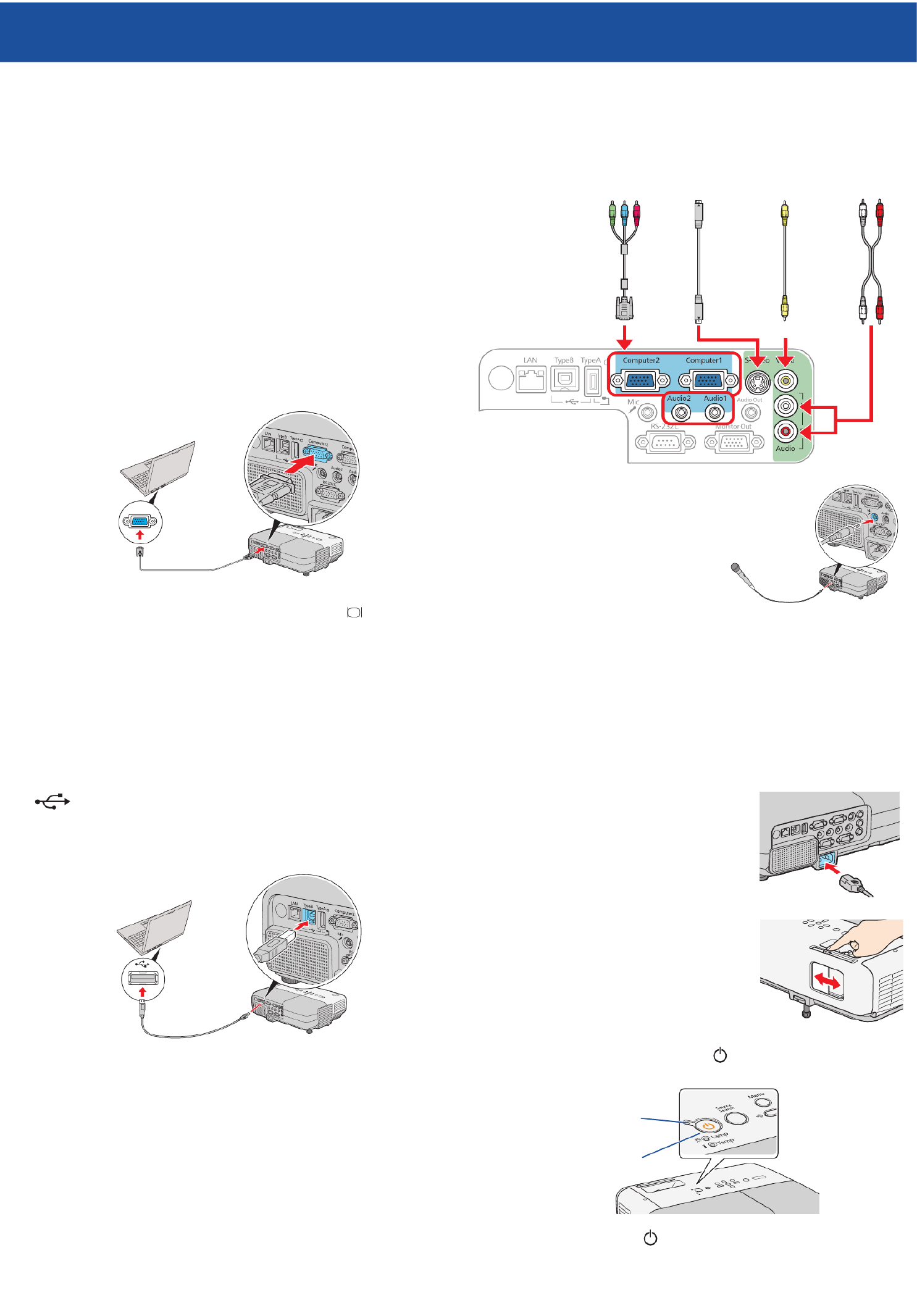
Installation rapide
Avant d’utiliser le projecteur, assurez-vous de lire les instructions de sécurité
dans le sur le CD de votre projecteur.Guide de l’utilisateur
Votre projecteur pourrait avoir une apparence légèrement différente de celui
illustré sur cette affiche , cependant les procédures à suivre Installation rapide
demeurent les mêmes.
Branchez le projecteur
Choisissez parmi les connexions suivantes :
Port moniteur de l’ordinateur
Branchez un ordinateur en utilisant le câble VGA qui est fourni avec
le projecteur.
Branchez l’une des extrémités dans le port ou Computer1 Computer2
du projecteur, et l’autre extrémité dans le port du moniteur de votre
ordinateur. Si vous utilisez un ordinateur portatif, sélectionnez le mode
d’affichage externe. Vous pouvez aussi brancher un câble audio au port
Audio1 Audio2 ou .
Port USB de l’ordinateur
Branchez un ordinateur (Windows® 2000 SP4 ou version ultérieure ou
Mac OS® X 10.5.1-10.6) en utilisant le câble USB qui est fourni avec le
projecteur.
Branchez l’extrémité carrée du câble USB dans le port USB TypeB (carré)
du projecteur Branchez l’extrémité plate du câble dans l’un des ports .
USB de votre ordinateur. Ensuite, mettez le projecteur sous tension (voyez la
section « Allumez le projecteur »). Vous pouvez aussi brancher un câble audio
au port Audio2.
Suivez les instructions à l’écran pour installer le logiciel Epson USB Display
(sous Mac OS X, double-cliquez d’abord sur l’icône qui USB Display Installer
s’affiche à l’écran de votre ordinateur). Ensuite, appuyez sur le bouton de USB
la télécommande. (Vous devrez installer le logiciel seulement la première fois
que vous raccordez le projecteur.)
Lecteur vidéo
Vous pouvez brancher jusqu’à 4 dispositifs vidéo différents et utiliser la
télécommande pour passer de l’un à l’autre.
Câble vidéo RCA
(vidéo composite)
(optionnel)
Câble
S-Vidéo
(optionnel)
Câble vidéo
composantes à VGA
(optionnel)
Câble audio
(optionnel)
Microphone
Branchez un microphone électrodynamique
ou électrostatique au port en utilisant Mic
un câble à mini-prise de 3,5 mm.
REMARQUE : Si vous utilisez un microphone
électrostatique, configurez le paramètre
Plug-in Power à On (Activé). Consultez
le Guide de l’utilisateur sur le CD de votre
projecteur pour obtenir plus d’information.
Pour obtenir de l’information sur la diffusion du son avec le projecteur ou la
connexion d’un moniteur externe, consultez le sur le CD Guide de l’utilisateur
de votre projecteur.
Allumez le projecteur
1 Mettez l’ordinateur ou la source vidéo sous tension.
2 Branchez le projecteur.
3 Ouvrez complètement la glissière A/V Mute
(Pause A/V) (couvre-objectif).
4 Appuyez sur le bouton d’alimentation du projecteur ou de
la télécommande.
Témoin d’alimentation
Bouton d’alimentation
Le témoin d’alimentation clignote en vert, puis, il demeure allumé.
PowerLite
®
84+/824+
Product specificaties
| Merk: | Epson |
| Categorie: | Printer |
| Model: | Powerlite 824+ |
Heb je hulp nodig?
Als je hulp nodig hebt met Epson Powerlite 824+ stel dan hieronder een vraag en andere gebruikers zullen je antwoorden
Handleiding Printer Epson

14 Juli 2025

4 Juli 2025

4 Juli 2025

9 Juni 2025

12 Maart 2025

12 Februari 2025

12 Februari 2025

12 Februari 2025

12 Februari 2025

12 Februari 2025
Handleiding Printer
- Lenovo
- Raspberry Pi
- DNP
- Agfaphoto
- GG Image
- Xerox
- Builder
- Nilox
- Middle Atlantic
- Primera
- Fichero
- Olivetti
- StarTech.com
- D-Link
- Samsung
Nieuwste handleidingen voor Printer

30 Juli 2025

29 Juli 2025

21 Juli 2025

9 Juli 2025

5 Juli 2025

5 Juli 2025

4 Juli 2025

4 Juli 2025

4 Juli 2025

4 Juli 2025