Epson Moverio BT-30C Handleiding
Epson
Smartwatch
Moverio BT-30C
Bekijk gratis de handleiding van Epson Moverio BT-30C (12 pagina’s), behorend tot de categorie Smartwatch. Deze gids werd als nuttig beoordeeld door 55 mensen en kreeg gemiddeld 5.0 sterren uit 28 reviews. Heb je een vraag over Epson Moverio BT-30C of wil je andere gebruikers van dit product iets vragen? Stel een vraag
Pagina 1/12

© Seiko Epson Corporation 2019. All rights
reserved. Printed in the Philippines XX.XX.-XX(XXX)
2019.03
Make sure you read the “Safety Instructions” sheet before use.
User's Guide
Included Items
User's Guide (this document)
Temple adjustment pads (×2)
Shade
Safety Instructions Document CD-ROM
(for Europe, the Middle East, and Africa)
Carrying case
Storing in the carrying case
Nose pads for glasses
Lens holder
Controller
SB Type-C connectorU
Headset
plesTem
Lens
Nose pads
• This product is powered using the battery in your
smart device. Make sure that the smart device is
sufficiently charged before use.
• You need to provide your own smart device.
This product is only for USB Type-C DisplayPort Alternate Mode.
Use of a USB distributor or a conversion cable cannot be guaranteed.
• Store the headset in the position shown in the
diagram.
• Store the shade and the lens holder while they are
attached to the headset.
Information on the Moverio Website
Provides technical information.
https://tech.moverio.epson.com/en/bt-30c/

Watching Movies
1
2
3
While the movie is playing on your smart device, connect the headset cable to
the smart device.
Connect commercially available earphones to the earphone jack on the
controller.
• Connect a smart device that supports USB Type-C DisplayPort Alternate Mode.
• We recommend using earphones that comply with CTIA standards. Also, when
using 3-pin earphones, the microphone function does not work. You may hear
some noise when connecting or disconnecting the earphones or USB Type-C
connector during content playback, so be sure to take off your earphones first.
• Depending on the smart device and the app being used, phone calls may
be audible from the smart device even if earphones are connected. We
recommend checking in advance what happens when you receive a phone
call while watching a video.
Put on the headset and earphones, and then adjust the position of
the headset so that you can see the image.
Do not apply excessive force when opening the temples.
• Turn the screen of your smart device sideways to display the
image at full screen size.
• How an image is perceived varies depending on the individual.
• Check the following points if you cannot see the image.
-Cables are connected correctly.
-Your smart device supports video output in USB Type-C
DisplayPort Alternate Mode.
-The smart device is on, not in sleep mode.
-The case of the smart device is not obstructing the USB Type-C
port.
Adjust the brightness of the screen and the volume.
You can clip the controller to your clothes using the
clip on the back. Note that some clothes may be
damaged by the clip.
• Even if you adjust the brightness on your smart
device, this will not be applied to the image. Use
the controller to make adjustments.
• If you cannot hear the audio, check the volume of
the smart device.
Volume button
Brightness adjustment button
Earphone
USB Type-C

Difficult to View the Screen in Bright Surroundings
When Attaching the Lens to the Headset
When Wearing over Glasses
You can view the screen easily by attaching the shade supplied. The
shade is magnetic and can be attached easily.
You can use the lens holder supplied to easily wear the headset over
your glasses.
Have lenses inserted into the lens holder by your local optician,
and then attach it to the headset. (The cost of the lenses must be
borne by the customer. Depending on the optician, they may not
be able to provide this service.)
Lens holder adaptable lenses
Lens (W × H) 50 × 24 mm (1.97 × 0.94 inches)
Nose width 20 mm (0.79 inch)
Frame PD 70 mm (2.76 inches)
Curve 4
You may not be able to see images correctly if you use special lenses
such as colored lenses, mirrored lenses, or polarized lenses.
1 Remove the nose pads from the headset.
Grip the metal section of the nose pads between your
fingertips, and pull it straight in the direction shown by the
arrow. Do not grip it by the silicon section as this can easily
be ripped.
2 Attach the nose pads to the lens holder.
3 Attach the lens holder to the headset.
By replacing the nose pads with the one supplied for glasses, you
can wear the headset over glasses. (The headset can only be worn
over glasses that are approximately 145 mm [5.71 inches] wide.)
• Make sure that you do not damage the glasses and the headset
when wearing.
• You may not be able to wear the headset over the glasses
depending on the shape of your glasses.
Remove the nose pads, and then attach the nose pads for glasses.
The nose pads for glasses is worn on the nose from over the
glasses.
When the accuracy of the headset’s sensor is low
If the geomagnetic sensor is not operating correctly, wave the
headset in a figure 8 shape while a smart device is connected to
calibrate the sensor.
If the headset is loose and does not fit correctly, you can narrow the
width at the temples of the headset by using the temple adjustment
pads supplied.
Fold in the arms of the headset, and then stick the temple
adjustment pads to the outside of the temple section.
If the Headset Does Not Fit Correctly
Product specificaties
| Merk: | Epson |
| Categorie: | Smartwatch |
| Model: | Moverio BT-30C |
Heb je hulp nodig?
Als je hulp nodig hebt met Epson Moverio BT-30C stel dan hieronder een vraag en andere gebruikers zullen je antwoorden
Handleiding Smartwatch Epson

23 April 2023

20 April 2023

29 Maart 2023

4 Maart 2023

23 Februari 2023

4 Februari 2023

6 Januari 2023

11 November 2022

15 Oktober 2022

14 Oktober 2022
Handleiding Smartwatch
- Kieslect
- Valante
- Yamazen
- Nilox
- ICE Watch
- Brigmton
- Xlyne
- Alcatel
- IZZO Golf
- Omron
- Umidigi
- Qilive
- Misfit
- Hammer
- Forever
Nieuwste handleidingen voor Smartwatch

13 September 2025

4 September 2025

2 September 2025

2 September 2025
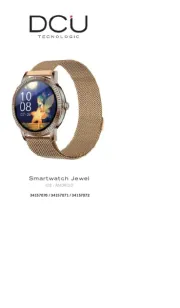
2 September 2025

1 September 2025

1 September 2025

1 September 2025
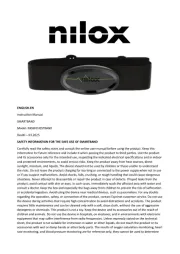
1 September 2025

1 September 2025