EMOS P5552 Handleiding
EMOS
Niet gecategoriseerd
P5552
Bekijk gratis de handleiding van EMOS P5552 (16 pagina’s), behorend tot de categorie Niet gecategoriseerd. Deze gids werd als nuttig beoordeeld door 41 mensen en kreeg gemiddeld 4.4 sterren uit 21 reviews. Heb je een vraag over EMOS P5552 of wil je andere gebruikers van dit product iets vragen? Stel een vraag
Pagina 1/16
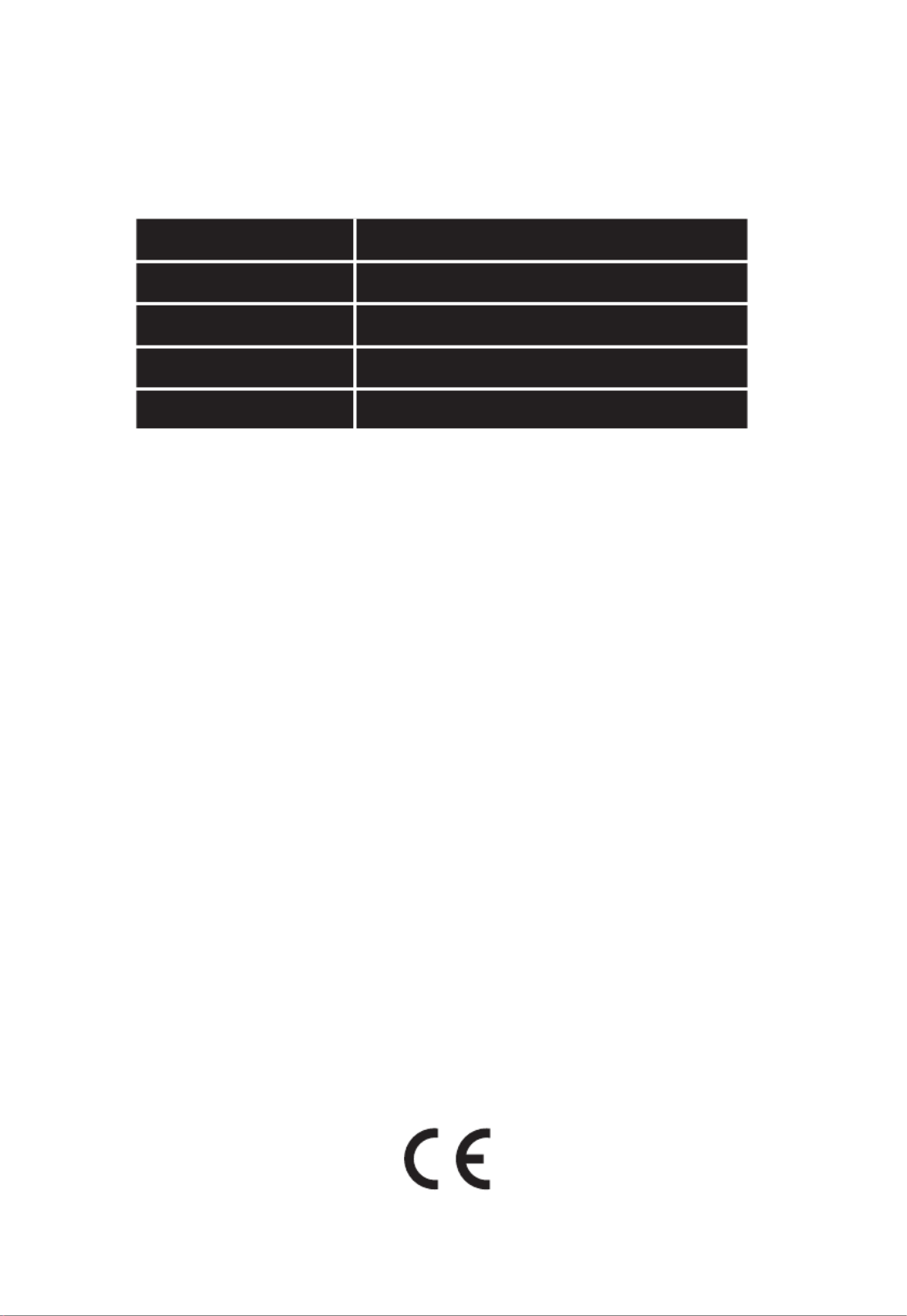
1916055510_31-P5552_00_01_WEB 148 × 210 mm
P5552
GB Smart Socket, IP44
CZ Smart zásuvka, IP44
SK Smart zásuvka, IP44
PL Smart gniazdo, IP44
FR|BE Prise intelligente, IP44
www.emos.eu

2
3
4
6
iOSiPad Android
5
7
2
8 9
2.4 GHz 5 GHz
1
1
2
10
12
14
16
11
13
15

3
GB | Smart Socket, IP44
Product Description (See Fig. 1)
1. Socket
2. On/O switch/pairing button
Specications
Voltage: 250 V~/50 Hz
Maximum load capacity: 16 (2.5) A, ∑ 3,680 W
Wi-Fi frequency: 2.4 GHz
Wi-Fi standard: IEEE 802.11 b/g/n
Protection class: IP44
Security protocols: OPEN/WEP/WPA-PSK/WPA2-PSK
Control: Wi-Fi, Bluetooth
Features
Choice between manual or automatic control
Timer function
Countdown function
Circulation function
Random mode function
Delayed switch-o function
Sunrise/Sunset Function
Consumption meter
Socket status indication
Linking the Socket to a Mobile Phone
1. To connect your Smart socket to a mobile phone, you need the EMOS GoSmart app, which is available for download on
Google Play (Android) or App Store (iOS) (see Fig.2).
2. The socket only supports 2.4 GHz Wi-Fi (5 GHz is not supported) (see Fig. 3).
3. Open EMOS GoSmart, conrm the privacy policy and tap agree (see Fig. 4).
4. Sign up for EMOS GoSmart to log in. If you already have an account in the app, log in using your e-mail and password
(see Fig. 5 and 6).
5. Once you‘re logged in, tap the plus sign in the top right corner of the screen. This will open a dropdown menu with an
Add a Device tab. Tap the tab to continue (see Fig. 7).
6. Once you tap Add a Device, a menu of devices to add will open. To add the Smart socket, press the GoSmart tab in the
left column and select the Smart socket IP44 IP-3005F device in the right part of the display. To add the Smart socket,
press the GoSmart tab in the left column and select the Smart socket IP44 IP-3005F device in the right part of the
display. (see Fig. 8).
7. After you‘ve selected Socket, the app will ask you to enter the name and password for your network (see Fig. 9).
8. Now connect the Smart socket to power. Once plugged in, press and hold its ON/OFF button for 5 seconds. The button
will start ashing rapidly. You should also hear a beep (see Fig. 10, 11, 12).
9. Then conrm that your indicator is ashing rapid and press Next (see Fig. 12). The app will start searching for nearby
devices (see Fig. 13).
10. The app will detect your Smart socket. Tap Add and then Done in the bottom of the screen (see Fig. 14, 15). This will add
the Smart socket to your app, and you can start controlling and setting it as you need (see Fig. 16).
Controlling via Bluetooth
Aside from Wi-Fi the device can also be controlled via Bluetooth. To do so, the device must be connected to EMOS GoSmart
by selecting the BLE + WiFi option when adding the device (see Fig. 8).
Once the device is connected this way, it can be controlled through both Wi-Fi and Bluetooth. However, keep in mind that
Bluetooth has a more limited range.
Timer Function
The timer function can be set in EMOS GoSmart after tapping the Programmes icon on the socket‘s home page at the bottom
of the screen of your mobile device (see Fig. 16).
Once you reach programme settings, select the Timer function from the top functions menu. To add a programme, tap the Add
a Programme button at the bottom of the screen. Then set the programme you wish to use. You can set, in this order, the time
when you want the socket to activate, the days on which you want the set programme to be active and whether the socket
is to turn on or o at the set time. Once a programme is set, tap the Save button in the top right corner of the screen. If you
wish to cancel the programme you‘ve set, tap and hold the programme in the programmes menu and conrm cancellation.
Countdown Function
The countdown function can be set in EMOS GoSmart after tapping the Programmes icon on the socket‘s home page at the
bottom of the screen of your mobile device (see Fig. 16).
Once you reach programme settings, select the Countdown function from the top functions menu. To add a programme,
set the time of choice for the Countdown. Conrm the countdown by pressing the button at the bottom of the screen. To
Product specificaties
| Merk: | EMOS |
| Categorie: | Niet gecategoriseerd |
| Model: | P5552 |
Heb je hulp nodig?
Als je hulp nodig hebt met EMOS P5552 stel dan hieronder een vraag en andere gebruikers zullen je antwoorden
Handleiding Niet gecategoriseerd EMOS
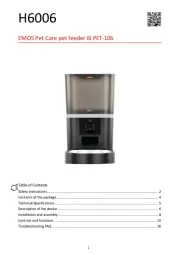
1 Juli 2025
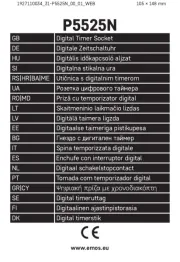
30 Juni 2025
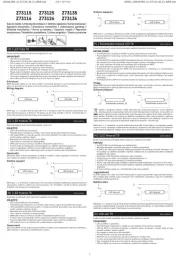
16 Juni 2025
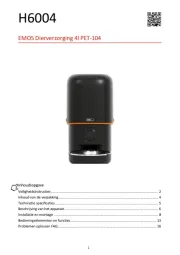
16 Juni 2025
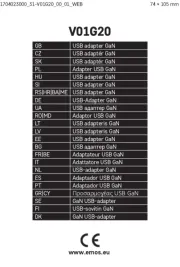
16 Juni 2025
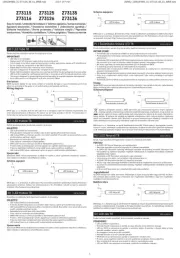
15 Juni 2025
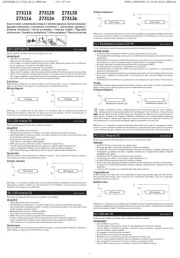
15 Juni 2025
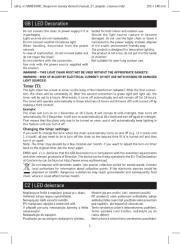
9 Juni 2025
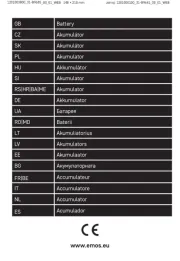
8 Juni 2025
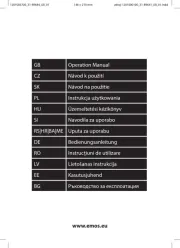
8 Juni 2025
Handleiding Niet gecategoriseerd
- Grundfos
- Røde
- ESYLUX
- Getac
- Projecta
- Kambrook
- Daitsu
- Squeak
- Archos
- Fantini Cosmi
- BlueBuilt
- Sangean
- Metz
- Hooker
- Caple
Nieuwste handleidingen voor Niet gecategoriseerd
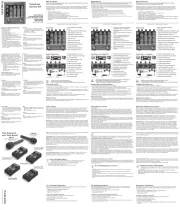
2 Augustus 2025
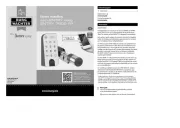
2 Augustus 2025

2 Augustus 2025
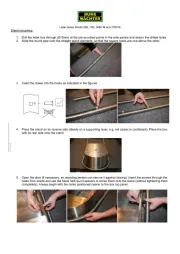
2 Augustus 2025
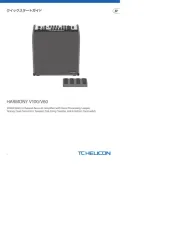
2 Augustus 2025

2 Augustus 2025
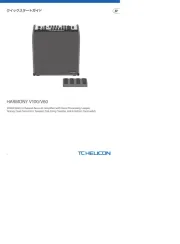
2 Augustus 2025
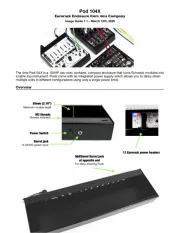
2 Augustus 2025
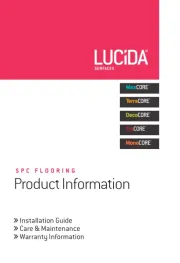
2 Augustus 2025
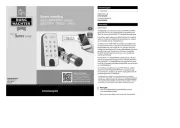
2 Augustus 2025