Elecom M-XT3DR Handleiding
Bekijk gratis de handleiding van Elecom M-XT3DR (4 pagina’s), behorend tot de categorie Muis. Deze gids werd als nuttig beoordeeld door 2 mensen en kreeg gemiddeld 5.0 sterren uit 1.5 reviews. Heb je een vraag over Elecom M-XT3DR of wil je andere gebruikers van dit product iets vragen? Stel een vraag
Pagina 1/4

Names and functions of each part Noms et fonctions de chaque pièceNamen und Funktionen jedes Bestandteils Nomi e funzioni di ciascuna componenteNombres y funciones de cada parte
Wireless Trackball Mouse
Manual
ENGLISH
Remove the battery cover.
Insert a battery.
The light behind the tilt wheel illuminates in red for a
few seconds.
* When the remaining battery capacity is low, it blinks
in red for a few seconds.
Specifications
1
Installing a battery
2
Turning on the trackball
3
Connecting to a PC
Insert the battery making sure the positive and
negative polarity is correct.
Start the PC.
Insert the receiver unit into a USB port on the PC.
The driver will be automatically installed, and you will then be able to use
the trackball.
15
Power off
(Low Power Mode)
(High Speed Mode)
When using the High Speed Mode, the tracking
performance of faster ball movements becomes better but
the battery life gets shorter.
Take care not to damage the optical sensor when cleaning the area.
1
2
3
4
5
6
7
8
9
10
11
12
13
14
750 1500
Contact area
Trackball mouse
Receiver unit
Attach the battery cover back in its original
position.
Slide the operation mode selection switch to H
(High Speed Mode) or L (Low Power Mode).
Be sure to sufficiently check the connector orientation and the insertion location.
If you feel a strong resistance when inserting the USB connector, check that the shape
and orientation of the connector is correct. Using excessive force may damage the
connector and cause injury.
Do not directly touch the terminal area of the USB connector.
* When the computer is used for 8 hours a day, with 5% of that time spent operating the mouse
using alkaline batteries.
Souris sans fil Trackball
Manuel
FRANÇAIS
Enlevez le couvercle de la batterie.
Insérez une batterie.
Le voyant derrière la boule directionnelle s’illumine en
rouge pendant quelques secondes.
* Quand la capacité restante de la batterie est faible,
elle clignote en rouge pendant quelques secondes.
Spécifications
1
Installer une batterie
2
Activer le trackball
3
Connexion à un PC
Insérez la batterie en vous assurant que les
polarités positive et celle négative sont
bonnes.
Démarrez le PC.
Connectez l’appareil récepteur à un port USB du PC.
Le pilote sera installé automatiquement, et vous pourrez dès lors utiliser le
trackball.
15
Arrêt
(En Mode Veille)
(En Mode Haute Vitesse)
Lorsque vous utilisez le Mode Haute Vitesse, le suivi des
performances des mouvements plus rapides de la boule
s’améliore mais épuise rapidement l’autonomie de la batterie.
Veillez à ne pas endommager le capteur optique lorsque vous nettoyez la surface.
1
2
3
4
5
6
7
8
9
10
11
12
13
14
750 1500
Surface de contact
Souris Trackball
Appareil récepteur
Remettez le couvercle de la batterie en place.
Glissez le changement de sélection de mode d’exploitation
à H (Mode Haute Vitesse) ou L (Mode Veille).
Assurez-vous d’avoir suffisamment vérifié l’orientation du connecteur et l’emplacement de l’insertion.
Si vous notez une forte résistance pendant la connexion du connecteur USB, vérifiez si la
forme et l’orientation du connecteur sont bonnes. Si vous forcez, vous pouvez
endommager le connecteur et risquez de vous blesser.
N’entrez pas en contact direct avec la surface du terminal du connecteur USB.
* Quand l’ordinateur est utilisé pendant 8 heures par jour, avec 5% de temps passé à utiliser la
souris avec des batteries alcalines.
Systèmes d’exploitation
compatibles
Windows
®
10, Windows
®
8.1, Windows
®
RT8.1, Windows
®
7,
Windows Vista
®
, Macintosh OS X 10.10
(La mise à jour pour chaque nouvelle version du système
d’exploitation ou de l’installation d’un service pack peut être requise).
* Les informations de compatibilité ont été récupérées lors de la
confirmation de l‘opération dans notre environnement de vérification.
Il n‘y a aucune garantie de compatibilité complète avec tous les
appareils, versions de système d‘exploitation et applications.
Résolution 750/1500 ppp (commutable)
Interface USB
Fréquence radio Bande 2,4 GHz
Méthode par onde radio Modulation GFSK
Diffusion par onde radio
Environ 10 m sur des surfaces non magnétiques (terrasses en bois, etc.),
environ 3 m sur des surfaces magnétiques (terrasses en acier, etc.)
* Ces valeurs sont basées sur les tests Elecom et ne sont pas pour
la performance garantie.
Dimensions (L x P x H) Souris trackball : environ 95 x 125 x 48 mm
Appareil récepteur : environ 14 x 19 x 5 mm
Température de fonctionnement/humidité
5°C à 40°C / 90% RH ou moins (sans condensation)
Température de stockage/humidité
-10°C à 60°C / 90% RH ou moins (sans condensation)
Batteries Batterie sèche alcaline AA, batterie sèche au manganèse AA ou
batterie rechargeable AA au nickel-hydrure de métal
Temps de fonctionnement
continu *
Mode Veille : environ 125 heures
Mode Haute Vitesse : environ 76 heures
Temps de veille continu * Mode Veille / Mode Haute Vitesse : approx. environ 694 jours
Au
tonomie estimée de la
batterie *
Mode Veille : environ 273 jours
Mode Haute Vitesse : environ 176 jours
Kabellose Trackball-Maus
Bedienungsanleitung
DEUTSCH
Entfernen Sie die Batterieabdeckung.
Fügen Sie die Batterie ein.
Das Lämpchen hinter dem Rad leuchtet einige
Sekunden lang rot auf.
* Wenn wenig Akkuladung übrig ist, dann wird das
Lämpchen einige Sekunden rot aufblinken.
Technische Daten
1
Installierung einer Batterie
2
Rollen des Trackballs
3
Verbindung mit dem PC
Stellen Sie beim Einfügen der Batterie sicher, dass sich
der Plus- und Minus- Pol am richtigen Ort befindet.
Schalten Sie den Computer ein
Stecken Sie die Empfängereinheit in eine USB-Büchse des Computers.
Der Treiber wird automatisch installiert und Sie werden den Trackball
benutzen können.
15
Ein-/ausschalten
(
Modus mit niedriger Geschwindigkeit
)
(
Modus mit hoher Geschwindigkeit
)
Wenn Sie die Hochgeschwindigkeitsfunktion nutzen, dann
bewegt sich der Ball schneller, doch wird die
Batterielaufzeit kürzer.
Stellen Sie sicher, dass Sie den optischen Sensor beim Reinigen der Oberfläche nicht beschädigen.
1
2
3
4
5
6
7
8
9
10
11
12
13
14
750 1500
Kontaktfläche
Trackball-Maus
Empfängereinheit
Legen Sie die Batterieabdeckung zurück.
Stellen Sie die Geschwindigkeitseinstellung auf
H (hohe Geschwindigkeit) oder L (niedrige
Geschwindigkeit) ein.
Bitte stellen Sie sicher, dass die Orientierung und der Verbindungsort korrekt ist.
Falls der Empfänger sich nicht leicht in die Büchse stecken lässt, stellen Sie sicher, dass
die Orientierung des Empfängers richtig ist. Sie können die USB-Verbindung bei großer
Kraftanwendung beschädigen.
Berühren Sie den USB-Stecker nicht direkt.
* Wenn der Computer acht Stunden pro Tag benutzt wird und etwa 5 Prozent dieser Zeit mit der
Nutzung der Maus und somit der Alkalibatterien verbracht werden.
Mouse Wireless con Trackball
Manuale
ITALIANO
Rimuovere il coperchio del vano batteria.
Inserire una batteria.
La spia dietro allo scroller diventa rossa per alcuni
secondi.
* Quando la batteria è scarica, questa spia lampeggia
di rosso per alcuni secondi.
Specifiche
1
Come Installare la batteria
2
Accendere il trackball mouse
3
Collegamento al PC
Inserire la batteria assicurandosi che la polarità
positiva e quella negativa siano corrette.
Avviare il PC.
Inserire il ricevitore in una porta USB del PC.
Il driver verrà installato automaticamente e potrete subito utilizzare il mouse
con trackball.
15
Spegnimento
(Modalità Basso Consumo)
(Modalità Alta Velocità)
Quando si utilizza la Modalità Alta Velocità, i movimenti rapidi
della sfera diventano più precisi p1-ma la batteria dura meno.
Attenzione a non danneggiare il sensore ottico quando si pulisce l’area di contatto.
1
2
3
4
5
6
7
8
9
10
11
12
13
14
750 1500
Area di contatto
Mouse con Trackball
Ricevitore
Rimettere il coperchio del vano batteria.
Spostare l’interruttore di selezione della
modalità di funzionamento su HI (Modalità Alta
Velocità) o L (Modalità Basso Consumo).
Assicurarsi di controllare adeguatamente l’orientamento del connettore e il punto di inserimento.
Se si avverte un’eccessiva resistenza nell’inserire il connettore USB, controllare che la
forma e l’orientamento del connettore siano corretti. Imprimere una forza eccessiva può
danneggiare il connettore e provocare lesioni.
Non toccare direttamente l’area del terminale del connettore USB.
* Quando il computer viene utilizzato per 8 ore al giorno, trascorrendo circa il 5% del tempo
utilizzando il mouse con batterie alcaline.
Ratón inalámbrico Trackball
Manual
ESPAÑOL
Extraiga la tapa de la pila.
Introduzca la pila.
La luz que se encuentra detrás de la rueda se ilumina
en rojo durante algunos segundos.
* Cuando la pila se esté agotando, parpadea en rojo
durante algunos segundos.
Especificaciones
1
Instalación de la pila
2
Encender el trackball
3
Conexión a un PC
Introduzca la pila comprobando que la polaridad
positiva y negativa es la correcta.
Encienda el PC.
Introduzca el receptor en un Puerto USB en el PC.
La unidad se instalará automáticamente, y podrá usar el trackball.
15
Apagado
(Modo de ahorro de energía)
(Modo de alta velocidad)
Cuando utilice el Modo de alta velocidad, el rendimiento de
rastreo del movimiento de la bola mejora pero la pila se
agota también más rápido.
Tenga cuidado de no dañar el sensor óptico cuando limpie la zona.
1
2
3
4
5
6
7
8
9
10
11
12
13
14
750 1500
Zona de contacto
Ratón Trackball
Receptor
Coloque de nuevo la tapa de la pila en su
posición original.
Deslice el interruptor de selección de modo de
funcionamiento a H (Modo de alta velocidad) o
L (Modo de ahorro de energía).
No olvide comprobar la orientación del conector y la ubicación de inserción.
Si siente que no puede insertar el conector USB, compruebe que la forma y la orientación
del conector es correcta. Si fuerza demasiado el conector se podría hacer daño.
No toque directamente la zona del terminal del conector USB.
* Cuando se utiliza el ordenador durante 8 horas al día, con 5% de ese tiempo gastado usando el
ratón con pilas alcalinas.
Download "ELECOM Mouse Assistant"
from the ELECOM website to use its button
assignment and high-speed scrolling
functions.
https://www.elecom.co.jp/
r/132.html
https://www.elecom.co.jp/
r/133.html
Mac
Win
Laden Sie „ELECOM Mouse Assistant“ von
der ELECOM-Webseite herunter, um die
Funktionen für Tastenzuordnung und
Hochgeschwindigkeits-Scrolling zu nutzen.
https://www.elecom.co.jp/
r/132.html
https://www.elecom.co.jp/
r/133.html
Mac
Win
Téléchargez ‘’ELECOM Mouse Assistant’’
depuis le site web de ELECOM afin
d’utiliser ses fonctions d’attribution et de
défilement à haute vitesse.
https://www.elecom.co.jp/
r/132.html
https://www.elecom.co.jp/
r/133.html
Mac
Win
Descargue ‘’ELECOM Mouse Assistant’’
desde la página web para usar las
funciones de desplazamiento de alta
velocidad y la asignación de botón.
https://www.elecom.co.jp/
r/132.html
https://www.elecom.co.jp/
r/133.html
Mac
Win
Scaricare il software “ELECOM Mouse
Assistant” dal sito ELECOM per
utilizzare le funzioni di assegnamento
dei tasti e di scorrimento rapido.
https://www.elecom.co.jp/
r/132.html
https://www.elecom.co.jp/
r/133.html
Mac
Win
Supported OS Windows
®
10, Windows
®
8.1, Windows
®
RT8.1, Windows
®
7,
Windows Vista
®
, Macintosh OS X 10.10
(Updating the OS or installing a service pack may be necessary.)
* Compatibility information was retrieved during operation confirmation
in our verification environment. There is no guarantee of complete
compatibility with all devices, OS versions, and applications.
Resolution 750/1500 dpi (switchable)
Interface USB
Radio frequency 2.4 GHz band
Radi
o wave method GFSK modulation
Radio wave outreach approx. 10 m on non-magnetic surfaces (wooden desks, etc.),
approx. 3 m on magnetic surfaces (steel desks, etc.)
* These values are based on Elecom’s tests and are not for
guaranteed performance.
Dimensions (W × D × H) Trackball mouse: approx. 95 × 125 × 48 mm
Receiver unit: approx. 14 × 19 × 5 mm
Operating temperature/
humidity
5°C to 40°C/90%RH or less (without condensation)
Storage temperature/humidi
ty -10°C to 60°C/90%RH or less (without condensation)
Batteries AA alkaline dry battery, AA manganese dry battery or
AA nickel-metal hydride rechargeable battery
Continuous operating time* Low Power Mode : approx. 125 hours
High Speed Mode : approx. 76 hours
Continuous standby time* Low Power Mode/High Speed Mode : approx. 694 days
Estimated battery life * Low Power Mode : approx. 273 days
High Speed Mode : approx. 176 days
Unterstützte Betriebssysteme Windows
®
10, Windows
®
8.1, Windows
®
RT8.1, Windows
®
7,
Windows Vista
®
, Macintosh OS X 10.10
(Update für jede neue Version des Betriebssystems oder der
Installation eines Service Packs kann erforderlich sein.)
* Informationen zur Kompatibilität wurden während der Bestätigung
des Vorgangs in unserer Überprüfungsumgebung abgerufen.
Es gibt keine Garantie für die vollständige Kompatibilität mit allen
Geräten, Betriebssystemversionen und Anwendungen.
Auflösung 750/1500 dpi (einstellbar)
Interface USB
Funkfrequenz 2,4 GHz Band
Radiowellen-Methode GFSK-Modulierung
Reichweite der Radiowellen etwa 10 m auf nichtmagnetische
n Oberflächen (Tische aus Holz
usw.), etwa 3 m auf magnetischen Oberflächen (Stahltische usw.)
* Diese Werte entsprechen den Tests von Elecom und garantieren
die Leistung nicht.
Größe (B x L x H) Trackball-Maus: etwa 95 x 125 x 48 mm
Empfängereinheit: etwa 14 x 19 x 5 mm
Arbeitstemperatur/-feuchtigkeit 5°C bis 40°C/90% RH oder weniger (ohne Kondensation)
Lagertemperatur/-feuchtigkeit -10°C bis 60°C/90% RH oder weniger (ohne Kondensation)
Batterien AA-Alkalibatterie, AA-Manganbatterie oder AA-Nickel-Metallhydrid-
Akku (aufladbare Batterie)
Dauer der Arbeitszeit * Niedriger Geschwindigkeitsmodus: etwa 125 Stunden
Hoher Geschwindigkeitsmodus: etwa 76 Stunden
Dauer der Standby-Zeit * Nieriger/hoher Geschwindigkeitsmodus
: etwa 694 Tage
Geschätzte Batterielebensdauer * Niedriger Geschwindigkeitsmodus: etwa 273 Stunden
Hoher Geschwindigkeitsmodus: etwa 176 Stunden
Sistemas operativos
compatibles
Windows
®
10, Windows
®
8.1, Windows
®
RT8.1, Windows
®
7,
Windows Vista
®
, Macintosh OS X 10.10
(Puede ser necesaria una actualización para cada nueva versión del
sistema operativo o la instalación de un service pack).
* Se ha recuperado la información de compatibilidad durante
la confirmación de funcionamiento en nuestro entorno de
verificación. No se garantiza la completa compatibilidad con todos
los dispositivos, versiones del sistema operativo y aplicaciones.
Risoluzione 750/1500 dpi (regolabile)
Interfaccia USB
Frequenza Radio Banda 2.4 GHz
Modalità Onde Radio Modulazione GFSK
Raggio Onde Radio Circa 10m su superfici non magnetich
e (scrivanie in legno, ecc.),
Circa 3m su superfici magnetiche (scrivanie in acciaio, ecc.)
* Questi valori si basano su test effettuati da Elecom e non sono una
garanzia di prestazioni.
Dimensioni (LxPXH) Mouse con trackball: circa 95x125x48mm
Ricevitore: circa 14x19x5mm
Temperatura/livello umidità per il funzionamento
5°C a 40°C/90%RH o meno (senza condensa)
Temperatura/livello umidità per la conservazione
-10°C a 60°C/90%RH o meno (senza condensa)
Batterie Batterie a secco alcaline AA, batterie a secco al manganese AA o
batterie ricaricabili AA al nichel-metallo idruro.
Durata di funzionamento
continuato *
Modalità Basso Consumo: circa 125 ore
Modalità Alta Velocità: circa 76 ore
Durata in standby * Modalità
Basso Consumo/Modalità Alta Velocità: circa 694 giorni
Durata stimata della batteria * Modalità Basso Consumo: circa 273 giorni
Modalità Alta Velocità: circa 176 giorni
Sistemi operativi supportati Windows
®
10, Windows
®
8.1, Windows
®
RT8.1, Windows
®
7,
Windows Vista
®
, Macintosh OS X 10.10
(Potrebbe essere necessario l’aggiornamento di ogni nuova versione
del sistema operativo o l’installazione di un service pack.)
* I dati sulla compatibilità sono stati ottenuti durante la conferma
del funzionamento nel nostro ambiente di prova. Non vi è alcuna
garanzia della completa compatibilità con tutti i dispositivi, le
applicazioni e le versioni dei sistemi operativi.
Resolución 750/1500 dpi (cambiable)
Interfaz USB
Frecuencia de radio Banda de 2.4 GHz
Método de onda de radio Modulación GFSK
Alcance de onda de radio aprox. 10 m en superficies no magnéticas (escritorios de made
ra,
etc.), aprox. 3 m en superficies magnéticas (escritorios metálicos, etc.)
* Estos valores se basan en las pruebas de Elecom y no representan
un rendimiento garantizado.
Dimensiones
(Ancho x Profundidad x Alto)
Ratón trackball: aprox. 95 x 125 x 48 mm
Receptor: aprox. 14 x 19 x 5 mm
Humedad/temperatura de funcionamiento
5°C a 40°C/90%RH o menos (sin condensación)
Humedad/temperatura de almacenamiento
-10°C a 60°C/90%RH o menos (sin condensación)
Pilas Pila seca alcalina AA, pila seca de manganeso AA o pila recargable
de níquel-hidruro metálico AA
Tiempo de funcionamiento
continuo *
Modo de ahorro de energía: aprox. 125 horas
Modo de alta velocidad: aprox. 76 horas
Tiempo en espera continuo * Modo de ahorro de energía/ Modo de alta velocidad: aprox. 694 días
Duración estimada de la pila * Modo de ahorro de energía: aprox. 273 días
Modo de alta velocidad: aprox. 176 días
Model: M-XT3DR/ELECOM01 Modell: M-XT3DR/ELECOM01 Modèle: M-XT3DR/ELECOM01 Modelo: M-XT3DR/ELECOM01 Modello: M-XT3DR/ELECOM01
4 "Back" button
3 Tilt wheel/pointer speed
indicator light
You can perform the "Back"
operation in a web browser.
5 "Forward" button
You can perform the "Forward"
operation in a web browser.
6
12 Receiver unit storage
13 Battery cover
14 Battery compartment
15 USB connector (male)
9 Operation mode switch
10 Ball removal hole
11 Optical sensor
(under the ball)
8 Pointer speed selector
7 Trackball
Sliding the selector left and
right switches the resolution
(pointer speed) between
LOW and HIGH.
The current resolution will be
indicated by the blinking
pointer speed indicator light.
Blinks once: 750 dpi
Blinks twice: 1500 dpi
1 Left button
2 Right button
Remove the ball for
cleaning
Remove dust from the areas where the
three red support balls contact the
trackball using a cotton swab.
Cleaning the trackball
Push the ball out from behind with your
finger or a pen.
Function buttons
No function is assigned at the
time of purchase. Download
"ELECOM Mouse Assistant"
from the ELECOM website to
use its button assignment
function.
4 Bouton "Retour"
3
Boule directionnelle/voyant
lumineux de la vitesse du pointeur
Vous pouvez réaliser l’opération de
"Retour" sur un navigateur web.
5 Bouton "Avancer"
Vous pouvez réaliser l’opération
"Avancer" sur un navigateur web.
6
12
Stockage de l’appareil récepteur
13 Couvercle de la batterie
14
Compartiment de la batterie
15 Connecteur USB (mâle)
9
Changement de mode d’exploitation
10 Trou de retrait de la boule
11 Capteur optique
(en-dessous de la boule)
8 Sélecteur de la vitesse
du pointeur
7 Trackball
Faire glisser le sélecteur de
la gauche vers la droite
change la résolution (vitesse
du pointeur) entre LOW et
HIGH.
La résolution en cours sera
indiquée par le clignotement
du voyant lumineux du
pointeur.
Clignote une fois:
750 ppp (points par pouce)
Clignote deux fois:
1500 dpi (points par pouce)
1 Bouton gauche
2 Bouton droit
Enlever la boule pour
nettoyage
Ôtez la poussière des surfaces où les
trois roulements rouges entrent en
contact avec le trackball en utilisant un
tampon de coton.
Nettoyage du trackball
Poussez la boule vers l’extérieur depuis
l’arrière avec votre doigt ou un stylo.
Boutons de fonction
Aucune fonction n’est attribuée
au moment de l’achat.
Téléchargez "Aide pour la Souris
ELECOM" depuis le site web de
ELECOM afin d’utiliser la
fonction d’attribution du bouton.
4 „Zurück“-Schalter
3 Scrollrad/Indikatorlicht für
Mauszeigergeschwindigkeit
Die „Zurück" Operation kann in einem
Webbrowser ausgeführt werden
5 „Vorwärts“-Schalter
Die „Weiter" Operation kann in einem
Webbrowser ausgeführt werden
6
12 Ort für Empfängereinheit
13 Batterieabdeckung
14 Batteriefach
15 USB-Verbindung (Stecker)
9 Ein-/Ausschalteknopf
10
Loch zur Entfernung des Balls
11 Optischer Sensor
(unter dem Ball)
8 Schalter zur Einstellung der
7 Trackball
Zeigergeschwindigkeit
Wenn dieser Schalter nach
rechts oder nach links
bewegt wird, dann wird die
Auflösung (Zeigergeschwin-
digkeit) zwischen LOW und
HIGH umgeschaltet.
Die derzeitige Auflösung
wird durch ein blinkendes
Signal des Indikatorlämp-
chens angezeigt.
Blinkt ein Mal: 750 dpi
Blinkt zwei Mal: 1500 dpi
1 Linke Taste
2 Rechte Taste
Entfernen Sie den Ball zum
Reinigen
Entfernen Sie den Staub auf den drei
Orten, wo die roten Supportballs den
Trackball berühren, mit einem
Wattetampon.
Reinigung des Trackballs
Drücken Sie den Ball hinten mit Ihrem
Finger oder einem Kulli heraus.
Funktionsknöpfe
Zum Zeitpunkt des Einkaufs sind
keine Funktionen festgelegt. Laden
Sie „ELECOM Mouse Assistant“
von der ELECOM-Webseite
herunter, um dieTastenzuord-
nungsbefehle zu nutzen.
4 Tasto “Indietro”
3 Scroller inclinabile/Indicatore
luminoso del cursore
Si può tornare “Indietro” in
una pagina del browser.
5 Tasto “Avanti”
Si può andare “Avanti” in una
pagina del browser.
6
12 Vano per ricevitore
13 Coperchio del vano batteria
14 Vano batteria
15 Connettore USB (maschio)
9 Cambio Modalità di
Funzionamento
10 Foro di rimozione della sfera
11 Sensore ottico
(sotto la sfera)
8 Selezionatore della v
elocità del cursore
7 Trackball
Spostando a destra e a
sinistra il selezionatore, si
cambia la risoluzione
(velocità del cursore) da
LOW a HIGH.
La risoluzione attuale sarà
indicata dall’indicatore
luminoso lampeggiante della
velocità del cursore.
Se lampeggia una volta:
750 dpi
Se lampeggia 2 volte:
1500 dpi
1 Tasto Sinistro
2 Tasto Destro
Rimuovere la sfera per pulirla
Rimuovere con un cotton fioc la polvere
dalle zone in cui le tre sfere rosse di
supporto entrano in contatto con il
trackball mouse.
Pulire il Trackball Mouse
Tirar fuori la sfera da dietro utilizzando le
dita o una penna.
Tasti Funzione
Non è assegnata nessuna
funzione al momento
dell’acquisto. Scaricare
“ELECOM Mouse Assistant”
dal sito internet di ELECOM per
utilizzare le funzioni assegnate a
questi tasti.
4 Botón “Retroceso”
3
Rueda de inclinación/luz indicadora
de velocidad del puntero
Puede realizar la operación
‘Retroceso’’ en un buscador web.
5 Botón “Avanzar”
Puede realizar la operación
‘’Avanzar’’ en un buscador web.
6
12
Almacenamiento del receptor
13 Tapa de las pilas
14 Compartimento de las pilas
15 Conector USB (macho)
9 Interruptor del modo de
funcionamiento
10 Orifico de retirada de la bola
11 Sensor óptico
(bajo la bola)
8 Selector de velocidad
del puntero
7 Trackball
Si desliza el selector hacia la
izquierda y la derecha se
cambia la resolución
(velocidad del puntero) entre
LOW Y HIGH.
La resolución actual se
indicará mediante el parpadeo
de luz indicadora del puntero.
Parpadea una vez: 750 dpi
Parpadea dos veces
: 1500 dpi
1 Botón izquierdo
2 Botón derecho
Retire la bola para limpiarla
Limpie el polvo de las zonas donde las
tres bolas de soporte rojo hacen
contacto con el trackball con un
bastoncillo de algodón.
Limpieza del trackball
Saque la bola de la parte posterior con
la ayuda de su dedo o un bolígrafo.
Botón de función
No hay asignada ninguna función
en el momento de la compra.
Descargue ‘’ELECOM Mouse
Assistant’’ desde la página web
ELECOM para usar su función
de asignación de botón.

Wireless Trackball Mouse
무선 트랙볼 마우스
无线轨迹球鼠标 無線軌跡球滑鼠
Mouse Trackball Nirkabel
Model: M-XT3DR/ELECOM01 모델명: M-XT3DR/ELECOM01 设备型号: M-XT3DR/ELECOM01 型號: M-XT3DR/ELECOM01 Model: M-XT3DR/ELECOM01
Download "ELECOM Mouse Assistant"
from the ELECOM website to use its button
assignment and high-speed scrolling
functions.
https://www.elecom.co.jp/
r/132.html
https://www.elecom.co.jp/
r/133.html
Mac
Win
엘레컴 웹사이트에서 「Elecom Mouse
Assistant」를 다운로드하여 설치하면
버튼 할당이나 고속 스크롤 기능을
사용할 수 있습니다.
https://www.elecom.co.jp/
r/132.html
https://www.elecom.co.jp/
r/133.html
Mac
Win
从本公司官网下载并安装“Elecom
Mouse Assistant”后,即可使用自定
义按键、高速滚动功能。
https://www.elecom.co.jp/
r/132.html
https://www.elecom.co.jp/
r/133.html
Mac
Win
在本公司網站下載並安裝「Elecom
Mouse Assistant」,即可使用按鍵配
置及高速捲動等功能。
https://www.elecom.co.jp/
r/132.html
https://www.elecom.co.jp/
r/133.html
Mac
Win
Unduh "ELECOM Mouse Assistant" dari
situs web ELECOM untuk menggunakan
fungsi penugasan tombol dan gulir
kecepatan tinggi.
https://www.elecom.co.jp/
r/132.html
https://www.elecom.co.jp/
r/133.html
Mac
Win
Supported OS Windows
®
10, Windows
®
8.1, Windows
®
RT8.1, Windows
®
7,
Windows Vista
®
, Macintosh OS X 10.10
(Updating the OS or installing a service pack may be necessary.)
* Compatibility information was retrieved during operation confirmation
in our verification environment. There is no guarantee of complete
compatibility with all devices, OS versions, and applications.
Resolution 750/1500 dpi (switchable)
Interface USB
Radio frequency 2.4 GHz band
R
adio wave method GFSK modulation
Radio wave outreach approx. 10 m on non-magnetic surfaces (wooden desks, etc.), approx.
3 m on magnetic surfaces (steel desks, etc.)
* These values are based on Elecom’s tests and are not for guaranteed
performance.
Dimensions
(W × D × H)
Trackball mouse: approx. 95 × 125 × 48 mm
Receiver unit: approx. 14 × 19 × 5 mm
Operating temperature/
humidity
5°C to 40°C/90%RH or less (without condensation)
Storage temperature/
humi
dity
-10°C to 60°C/90%RH or less (without condensation)
Batteries AA alkaline dry battery, AA manganese dry battery or
AA nickel-metal hydride rechargeable battery
Continuous operating
time *
Low Power Mode
:
approx. 125 hours
High Speed Mode
:
approx. 76 hours
Continuous standby time * Low Power Mode/High Speed Mode
:
approx. 694 days
Estimated battery life * Low Power Mode
:
approx. 273 days
High Speed Mode
:
approx. 176 days
호환 OS Windows® 10, Windows® 8.1, Windows® RT8.1, Windows® 7,
Windows Vista®, Macintosh OS X 10.10
( 각 OS 의 최신 버전으로 업데이트하거나 서비스 팩을 설치해야 합니다 )
.다니입것 된인확 시 인확 동작 서에경환 증검 희저 는보정 성환호 *
모든 장치와 OS 버전 및 애플리케이션에서 완전한 호환성이 보장되지
않습니다 .
카운트 수 750/1500 카운트 ( 전환 가능 )
대응 인터페이스 USB
전파 주파수 2.4GHz 대
전파 방식 GFSK 방식
전파 도달 거리 비자성체(나무판 등 ): 약 10m
자성체(철판 등 ): 약 3m
※본사 환경에서의 테스트 결과이며 보증 값은 아닙니다 .
외형 치수
( 폭 x 깊이 x 높이 )
트랙볼 본체 : 약 95 × 약 125 × 약 48 mm
리시버 유닛 : 약 14 × 약 19 × 약 5 mm
동작 온도/습도 5℃~ 40℃ / ~ 90% RH( 단 , 결로가 없을 때 )
보존 온도/습도 -10℃~ 60℃ / ~ 90% RH(단, 결로가 없을 때 )
대응 전지 AA 알칼리 건전지 , AA 망간 건전지 , AA 니켈수소 2 차전지
연속 동작 시간※ 저에너지 모드 : 약 125 시간
하이스피드 모드 : 약 76 시간
연속 대기 시간※ 저에너지 모드/하이스피드 모드 : 약 694 일
예상 사용 가능 시간※ 저에너지 모드 : 약 273 일
하이스피드 모드 : 약 176 일
兼容的操作系统 Windows® 10, Windows® 8.1, Windows® RT8.1, Windows® 7,
Windows Vista®, Macintosh OS X 10.10
(您可能需要将每个操作系统更新到最新版本或安装服务包。)
* 兼容性信息是在我们的验证环境中进行操作确认时获取的。本公司
无法保证该产品与所有设备、操作系统版本和应用程序完全兼容。
分辨率 750/1500 DPI(可切换)
支持接口 USB
电波频率 2.4GHz 频段
电波方式 GFSK 方式
电波传播距离 非磁性体(木桌等):约 10 m
磁性体(铁桌等):约 3 m
※ 这是在本公司环境下的测试值,并非保证值。
外观尺寸 轨迹球本体 : 约 宽 95 × 深 125 × 高 48 mm
接收器 : 约 宽 14 × 深 19 × 高 5 mm
工作温度/湿度 5℃~ 40℃ ,相对湿度最高 90%(但无结露)
存放温度/湿度 -10℃~ 60℃,相对湿度最高 90%(但无结露)
适用电池 5 号碱性干电池、5 号锰干电池、5 号镍氢二次电池
连续工作时间 * 低能耗模式 :約 125 小時
高速模式 :約 76 小時
连续待机时间 * 低能耗模式/高速模式 :約 694 天
估计可用时间 * 低能耗模式 :約 273 天
高速模式 :約 176 天
相容作業系統 Windows® 10, Windows® 8.1, Windows® RT8.1, Windows® 7,
Windows Vista®, Macintosh OS X 10.10
( 您可能需要將作業系統更新為最新版本或安裝服務套件。)
* 相容性資訊是在本公司的驗證環境中於操作確認時取得。本公司無
法保證該產品與所有裝置、OS 版本和應用程式皆完全相容。
解析度 750/1500 dpi(可切換)
適用介面 USB
電波頻率 2.4GHz 頻段
電波方式 GFSK 方式
電波距離 非磁性物體(木桌等):約 10m
磁性物體(鐵桌等):約 3m
※ 這是本公司環境下的測試值,並非保證。
外型尺寸(× 深 × 高) 軌跡球本體 : 約 寬 95 × 縱深 125 × 高 48 mm
接收器 : 約 寬 14 × 縱深 19 × 高 5 mm
動作溫度/濕度 5℃~ 40℃ / ~ 90%RH(必須無水氣凝結)
存放溫度/濕度 -10℃~ 60℃ / ~ 90%RH(必須無水氣凝結)
適用電池 三號鹼性乾電池、三號碳氫乾電池、三號鎳氫充電電池
連續操作時間 * 時小 521 約: 式模能耗低
時小 67 約: 式模速高
連續待機時間 * 天 496 約: 式模速高/式模能耗低
預期可使用時間 * 天 372 約: 式模能耗低
天 671 約: 式模速高
Sistem Operasi yang kompatibel Windows® 10, Windows® 8.1, Windows® RT8.1, Windows® 7,
Windows Vista®, Macintosh OS X 10.10
(Anda mungkin perlu untuk update ke versi terbaru dari masing-masing
Sistem Operasi atau service pack.)
*
Resolusi 750/1500 dpi (dapat dialihkan)
Antar muka USB
Frekuensi radio Pita 2,4 GHz
Metode gelombang radio Modulasi GFSK
Jangkauan gelombang radio sekitar 10 m pada permukaan yang tidak mengandung magnet (meja
kayu, dll
.), sekitar 3 m pada permukaan magnetik (meja baja, dll.)
* Nilai ini didasarkan pada pengujian Elecom dan bukan untuk
menjamin performa.
Dimensi (P x L x T) Mouse bola gulir : sekitar 95 × 125 × 48 mm
Unit penerima : sekitar 14 × 19 × 5 mm
Suhu operasi/kelembapan Suhu 5°C hingga 40°C/ 90% RH atau kurang (tanpa kondensasi)
Suhu/kelembapan penyimpana Suhu -10°C hingga + 60°C/ 90% RH atau kurang (tanpa kondensasi)
Baterai Baterai kering alkaline AA, baterai keri
ng mangan AA,
atau baterai nikel logam hidrida isi ulang AA
Waktu pengoperasian
berkelanjutan*
Modus Energi Rendah : sekitar 125 jam
Modus Kecepatan Tinggi : sekitar 76 jam
Waktu siaga berkelanjutan* Modus Energi Rendah/Modus Kecepatan Tinggi : sekitar 694 hari
Perkiraan masa pakai baterai* Modus Energi Rendah : sekitar 273 hari
Modus Kecepatan Tinggi : sekitar 176 hari
Informasi kompatibilitas diperoleh saat konrmasi pengoperasian
dalam lingkungan verikasi. Kompatibilitas sempurna dengan semua
gawai, Sistem Operasi dan aplikasi tidak dijamin.
6 Function buttons
No function is assigned at the
time of purchase. Download
"ELECOM Mouse Assistant"
from the ELECOM website to
use its button assignment
function.
6 펑크션 버튼
처음 구입상태에서는 어떤 기능도
할당되어 있지않습니다.기능을
할당하려면 엘레컴
마우스어시스턴트를
다운로드하여 설치해야합니다.
6 功能键
在用户购买状态尚 未分配任何
功能。要分配功能,需要获得
并安装 ELECOM Mouse
Assistant。
6 功能鍵
購買時,沒有指定任何機能。
要指定機能,必須購買
ELECOM Mouse Assistant 並
安裝。
6 Tombol fungsi
Fungsi tidak ditetapkan pada
waktu pembelian. Unduh
"Asistem Mouse ELECOM" dari
situs web ELECOM untuk
menggunakan fungsi penetapan
tombolnya.
Product specificaties
| Merk: | Elecom |
| Categorie: | Muis |
| Model: | M-XT3DR |
Heb je hulp nodig?
Als je hulp nodig hebt met Elecom M-XT3DR stel dan hieronder een vraag en andere gebruikers zullen je antwoorden
Handleiding Muis Elecom
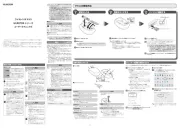
15 September 2025
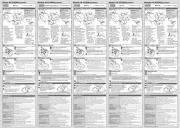
15 September 2025
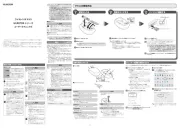
15 September 2025

15 September 2025
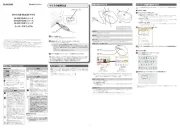
15 September 2025
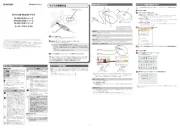
15 September 2025
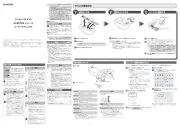
15 September 2025
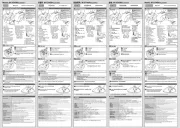
15 September 2025
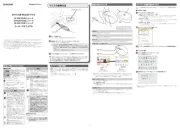
15 September 2025
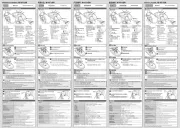
15 September 2025
Handleiding Muis
- Penclic
- Ednet
- 3Dconnexion
- Verbatim
- Ewent
- AOC
- Genius
- MSI
- Spirit Of Gamer
- XPG
- Asus
- Cougar
- Swiftpoint
- V7
- Conceptronic
Nieuwste handleidingen voor Muis

15 September 2025
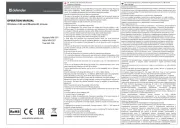
15 September 2025
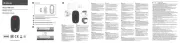
15 September 2025

15 September 2025
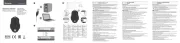
15 September 2025

15 September 2025

15 September 2025

15 September 2025

15 September 2025

15 September 2025