Edge DiskGO! Handleiding
Edge
Niet gecategoriseerd
DiskGO!
Bekijk gratis de handleiding van Edge DiskGO! (44 pagina’s), behorend tot de categorie Niet gecategoriseerd. Deze gids werd als nuttig beoordeeld door 50 mensen en kreeg gemiddeld 4.9 sterren uit 25.5 reviews. Heb je een vraag over Edge DiskGO! of wil je andere gebruikers van dit product iets vragen? Stel een vraag
Pagina 1/44

Introduction
Welcome to the Migo
®
User’s Guide
Who should read this Document?
If you’ve recently purchased Migo and you want to learn about all the available features
and get the best use out of the software, this is the guide for you.
This document starts with the same information found in the Migo Quick Start Guide.
But in this User’s Guide, you will learn about every feature of Migo. Along the way,
we’ll point out some tips and caution you about some potential problems and how to
avoid them.
Additional Resources
Aside from this document, you can get additional information from the following
sources:
• Migo Quick Start Guide: included with purchase
• Online support, including FAQ’s, at
http://www.migosoftware.com/support
The following entries appear now and then:
Note: Notes expand upon the concepts described in the main text with additional,
detailed information.
! Caution: Cautions advise you of any potential problems stemming from a particular
action.
!!! Warning! Warnings advise you of any serious potential problems stemming from a
particular action.
Terminology
The following terms are ones you should understand before reading through this
document. A complete Glossary is also provided at the end of the book (see Chapter 7).
Main Computer: This is the PC whose data you want to carry with you as you travel;
Migo will capture this PC’s data into a unique Profile that it stores on a portable storage
device. You can have more than one Main Computer; for example, you might have a
home PC, an office PC, and a laptop. Migo can create a separate Profile for each one,

and carry all of them on your Migo-enabled device.
Profile: A Profile is the collection of data from a Main Computer that Migo stores on a
portable storage device. Each Profile contains data from only one specific Main
Computer; if a user has multiple Main Computers, he or she can create a separate Profile
for each of them, identified by their desktop wallpaper and a nickname the user provides.
When Migo is used on a Guest PC, a window pops up that allows users to choose which
Profile, and therefore which PC, they want to access. Only one Profile can be accessed at
a time; if users are working on data within one Profile and they wish to access data from
a different one, they must first log out of the Profile they are using.
Guest Computer: Migo is designed to let you work on a variety of PCs. Guest
computers are ones you might use in a library, cyber café, school computer lab, hotel
business center or spare computer in an office. Because these are computers you don’t
own, or use infrequently and/or temporarily, you probably want to keep all your
information on your Migo-enabled device, rather than copying your files onto the
computer. Because of this, you typically use Migo’s Login Mode to access your main
computer’s profile on your Migo-enabled device.
Personalize: The process of temporarily transforming a guest computer’s “look and feel”
--- including wallpaper, desktop files, Microsoft Outlook
®
, Outlook Express, Exchange,
Windows Mail and Mozilla Thunderbird
®
contents, along with Internet settings,
bookmarks or favorites for Microsoft Internet Explorer
®
and Mozilla Firefox
®
--- to
match those from your main computer. Migo automatically personalizes your
environment each time you log into a guest computer, making it appear as your own.
What Can Migo Do for You?
Migo provides you with the freedom and flexibility to bring your critical data and
computer settings with you wherever you go, without the hassles of carrying a laptop,
external CD-ROM drives, CDs, floppies and other storage devices.
Access Your Email from Microsoft Outlook, Outlook Express, Exchange, Windows
Mail and Mozilla Thunderbird from Any Computer
If you’re an Outlook, Exchange or Thunderbird user, you’ll love how Migo lets you
access your email from any other guest computer that has Outlook or Thunderbird
installed; if you’re a user of Outlook Express or Windows Mail, almost any computer
with a Microsoft Windows
®
operating system - including Windows XP and Windows
Vista
™
- will do. When you take your Migo-enabled device to another computer, you can
access your stored email and you can send and receive new emails. As opposed to Web-
based email systems, all your email is stored on your Migo-enabled device, so you can
work on your correspondence when you’re not connected to the Internet. When you
return to your main computer, all your email changes – new email, replies, etc. – are
automatically synchronized with your Main Computer’s copy of Outlook, Outlook
Express, Windows Mail or Thunderbird.
Product specificaties
| Merk: | Edge |
| Categorie: | Niet gecategoriseerd |
| Model: | DiskGO! |
| Kleur van het product: | Zilver |
| Vormfactor: | Dop |
| USB-versie: | 2.0 |
| Plug and play: | Ja |
| Aansluiting: | USB Type-A |
| Gewicht (imperiaal): | 0.03 lbs |
| Capaciteit: | 0.128 GB |
| Afmetingen (B x D x H) (Brits): | 0.6 x 3.4 x 0.4 " |
Heb je hulp nodig?
Als je hulp nodig hebt met Edge DiskGO! stel dan hieronder een vraag en andere gebruikers zullen je antwoorden
Handleiding Niet gecategoriseerd Edge

21 Maart 2024
Handleiding Niet gecategoriseerd
- Riello
- MyPOS
- Wonky Monkey
- Extron
- Lexibook
- Duromax
- ZWO
- Alcon
- Rossi
- Enermax
- Tru Components
- AC Infinity
- Satel
- Waring Commercial
- Countryman
Nieuwste handleidingen voor Niet gecategoriseerd
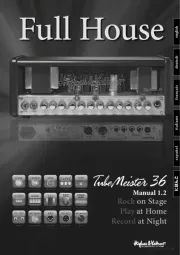
17 September 2025
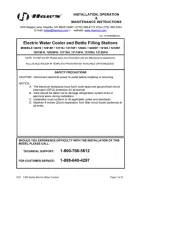
17 September 2025
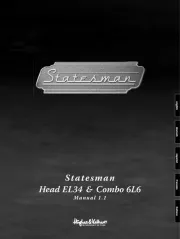
17 September 2025

17 September 2025

17 September 2025

17 September 2025

17 September 2025

17 September 2025

17 September 2025

17 September 2025