Edge Boost Express SSD Handleiding
Edge
Solid state drives (ssd)
Boost Express SSD
Bekijk gratis de handleiding van Edge Boost Express SSD (1 pagina’s), behorend tot de categorie Solid state drives (ssd). Deze gids werd als nuttig beoordeeld door 10 mensen en kreeg gemiddeld 3.7 sterren uit 5.5 reviews. Heb je een vraag over Edge Boost Express SSD of wil je andere gebruikers van dit product iets vragen? Stel een vraag
Pagina 1/1

INSTALLING AS SECONDARY STORAGE (WINDOWS)
SYSTEM REQUIREMENTS
Version 0113-1.1
INTRODUCTION
● A system with an available PCIe (PCI Express) slot (x2 or greater)
6. The wizard will appear. Select New Simple Volume/Partition Next.
7. On the screen, ensure the Simple Volume size Specify Volume Size
number matches the maximum disk space (default). Select Next.
8. Assign a drive letter not already in use to the SSD. Select Next.
9. Choose a file system format (NTFS recommended for Windows) with a
default allocation unit size and give the SSD a Volume Label name. Check
perform a quick format enable file and folder and uncheck
compression. Click Next.
10. Review the wizard summary and select . The SSD will be Finish
formatted. Once complete, you can close Computer Management.
1. After installing the Boost Express SSD, boot into the operating system.
2. Right click on (or My Computer) and select Computer Manage.
3. Select in the left pane.Disk Management
4. You will receive an prompt—this will only apply to any Initialize Disk
unformatted devices you have installed (i.e. – the SSD). Choose
MBR, note the Disk number (such as Disk 1) and select OK.
5. In the bottom of Disk Management, find the disk number from step 5.
Right-click on the unallocated box and select New Simple Volume.
OPERATING SYSTEM INSTALLATION
INSTALLING AS SECONDARY STORAGE (WINDOWS) - contd
www.EDGEMemory.com/support
CUSTOMER SUPPORT
Need Help?
WARRANTY
The Boost Express SSD is backed by a 5-year warranty. This product is warranted to
be free of defects in materials and workmanship and to function in accordance with
manufacturer's specifications for the aforementioned warranty period. For more
information, please visit www.EDGEMemory.com.
PCIe 2.0 SOLID STATE DRIVE
Help getting started with your EDGE Boost Express Solid State Drive
Quick Start Guide
™
Thank you for purchasing the EDGE Boost Express Solid State Drive (SSD)!
This guide is designed to provide you information necessary to install and use
the SSD and software, as well as some precautions to adhere to.
Disassembling and reassembling covers, lids, bezels, and other items may be
required for installation. Please consult your system’s user manual or contact
an IT professional for assistance if you are unsure about the install process.
PRECAUTIONS
● Ensure all power sources are disconnected from the system before install.
● Do not expose the SSD to extreme temperatures or sunlight.
● Do not touch the gold PCIe connectors of the SSD.
● Wear a wrist strap while installing the SSD to minimize static electricity.
CONFIGURING RAID MODES
1. During boot, look for the and press CTRL + M to enter RAID OPTROM
the RAID configuration utility.
2. In the section, select and press Topology HBA 0: Marvell 0 ENTER.*
A dialog displaying Configuration Wizard will appear. Press again.ENTER
3. Select the member drives (SSD 2, SSD 3) by highlighting and RAID
pressing the . Afterwards, press SPACEBAR ENTER.
4. Highlight on the right side of the screen and press HyperDuo ENTER.
5. Select the mode (RAID 0, RAID 1) and press RAID ENTER.
a) If choosing RAID 0, configure the stripe size and virtual drive
name. Highlight and press Next ENTER.
b) If choosing RAID 1, configure the virtual drive name. Highlight
Next ENTER and press .
6. When the red Create Virtual Disk dialog box appears, press to continue.Y
7. Press to exit the RAID OPTROM utility.F10
* RAID 1 will result in a 50% decrease in overall SSD capacity
BOOST EXPRESS
HARDWARE INSTALLATION
1. The Boost Express SSD ships with a full height bracket attached. If
this product is to be installed in a low profile chassis, follow steps a)
and b) below. If not, please proceed to step 2.
a) Carefully remove the two screws fastening the bracket to the
PCIe carrier card.
b) Hold the low profile bracket in position and fasten the bracket
with the screws from step 1a. Do not over tighten.
2. Remove the side-panel from the computer case to expose the
computer’s internal components.
3. Using your motherboard manual for assistance, locate an available x2,
x4, x8, or x16 PCI-Express slot on the motherboard and remove the
metal cover from the case for that slot position. Set the screw aside
for later use.
4. Firmly insert the Boost Express SSD into the PCI-Express slot.
5. Use the screw from step 3 and fasten the bracket to the case.
6. Replace the side panel of the computer and power on the system.
1. In your computer’s BIOS, select the Operating System (OS) installation
media as the first boot device. Consult your system’s user manual for
detailed instructions on how to change the boot order.
2. A driver is not required for installation of Windows 7, Linux, or Mac
OS X. When asked where to install the OS, select the Boost Express
SSD and follow the operating system installation prompts.
3. Once installation is complete, select the Boost Express SSD as the
primary boot device.
1. After installing the Boost Express SSD, boot into the operating system.
2. Select when prompted. Navigate to the folder and Initialize Utilities
launch Disk Utility.
3. Select the Boost Express SSD in the left sidebar (the line that lists the SSD
capacity).
4. Select the tab (if there is no Partition tab, you have selected the Partition
wrong line).
5. Use Disk Utility's controls (volume scheme) to format the drive into a
single, large partition. Use " " as the Mac OS Extended (Journaled)
format type and name the volume appropriately.
6. Select and choose the proper partition scheme (“GUID” for Intel Options
Macs, ”Apple Partition Map” for Power PC Macs) and click . To OK
determine which Mac you have, click the Apple logo in the upper-left
portion of the screen, then About This Mac, and reference the processor.
7. Select and then select . After the partition is complete, Apply Partition
close Disk Utility.
INSTALLING AS SECONDARY STORAGE (MAC OS X)
The Boost Express SSD comes with a powerful AES hardware encryption chip.
When enabled, the SSD becomes impossible to access without knowing the
password. Visit www.EDGEMemory.com/support to learn more.
ENCRYPTION
Product specificaties
| Merk: | Edge |
| Categorie: | Solid state drives (ssd) |
| Model: | Boost Express SSD |
| Kleur van het product: | Groen |
| Gewicht: | 113 g |
| Breedte: | 6.75 mm |
| Diepte: | 16.75 mm |
| Hoogte: | 0.61 mm |
| Interface: | PCI Express 2.0 |
| Ondersteunde beveiligingsalgoritmen: | 256-bit AES |
| Ondersteunt Windows: | Ja |
| Temperatuur bij opslag: | -40 - 85 °C |
| Intern: | Ja |
| Ondersteunt Mac-besturingssysteem: | Ja |
| SSD capaciteit: | 180 GB |
| Ondersteunt Linux: | Ja |
| ECC: | Ja |
| Mean time between failures (MTBF): | 2000000 uur |
| Type geheugen: | MLC |
| RAID support: | Ja |
| Leessnelheid: | 825 MB/s |
| Schrijfsnelheid: | 810 MB/s |
| Overdrachtssnelheid: | 1 Gbit/s |
| Bedrijfstemperatuur (T-T): | 0 - 70 °C |
| S.M.A.R.T. support: | Ja |
| TRIM support: | Ja |
| Stroomverbruik (lezen): | 9 W |
| Stroomverbruik (schrijven): | 9 W |
| Stroomverbruik (idle): | 2 W |
| Maximale IOPS (Input/Output Operations Per Second): | 100000 |
Heb je hulp nodig?
Als je hulp nodig hebt met Edge Boost Express SSD stel dan hieronder een vraag en andere gebruikers zullen je antwoorden
Handleiding Solid state drives (ssd) Edge

21 Maart 2024

21 Maart 2024

21 Maart 2024

11 April 2023

4 April 2023

4 April 2023

10 Februari 2023

7 November 2022

7 November 2022
Handleiding Solid state drives (ssd)
- HGST
- Trekstor
- Kingston
- ADATA
- Buffalo
- PNY
- Advantech
- ATP
- ZOTAC
- Kingston Technology
- Philips
- Pioneer
- Verbatim
- LaCie
- MSI
Nieuwste handleidingen voor Solid state drives (ssd)

9 Augustus 2025

9 Augustus 2025

9 Augustus 2025
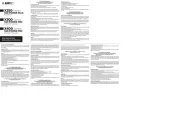
14 Juli 2025

4 Juli 2025
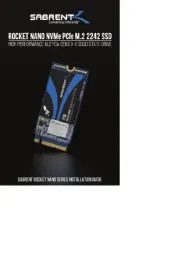
4 Juli 2025

25 Juni 2025

25 Juni 2025
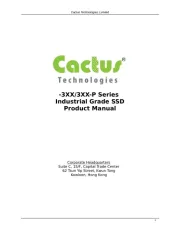
20 Juni 2025
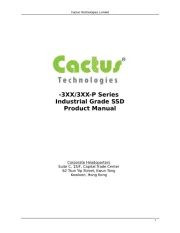
20 Juni 2025