Easypix AquaPix W1400 Handleiding
Easypix
Fotocamera
AquaPix W1400
Bekijk gratis de handleiding van Easypix AquaPix W1400 (3 pagina’s), behorend tot de categorie Fotocamera. Deze gids werd als nuttig beoordeeld door 7 mensen en kreeg gemiddeld 4.5 sterren uit 4 reviews. Heb je een vraag over Easypix AquaPix W1400 of wil je andere gebruikers van dit product iets vragen? Stel een vraag
Pagina 1/3
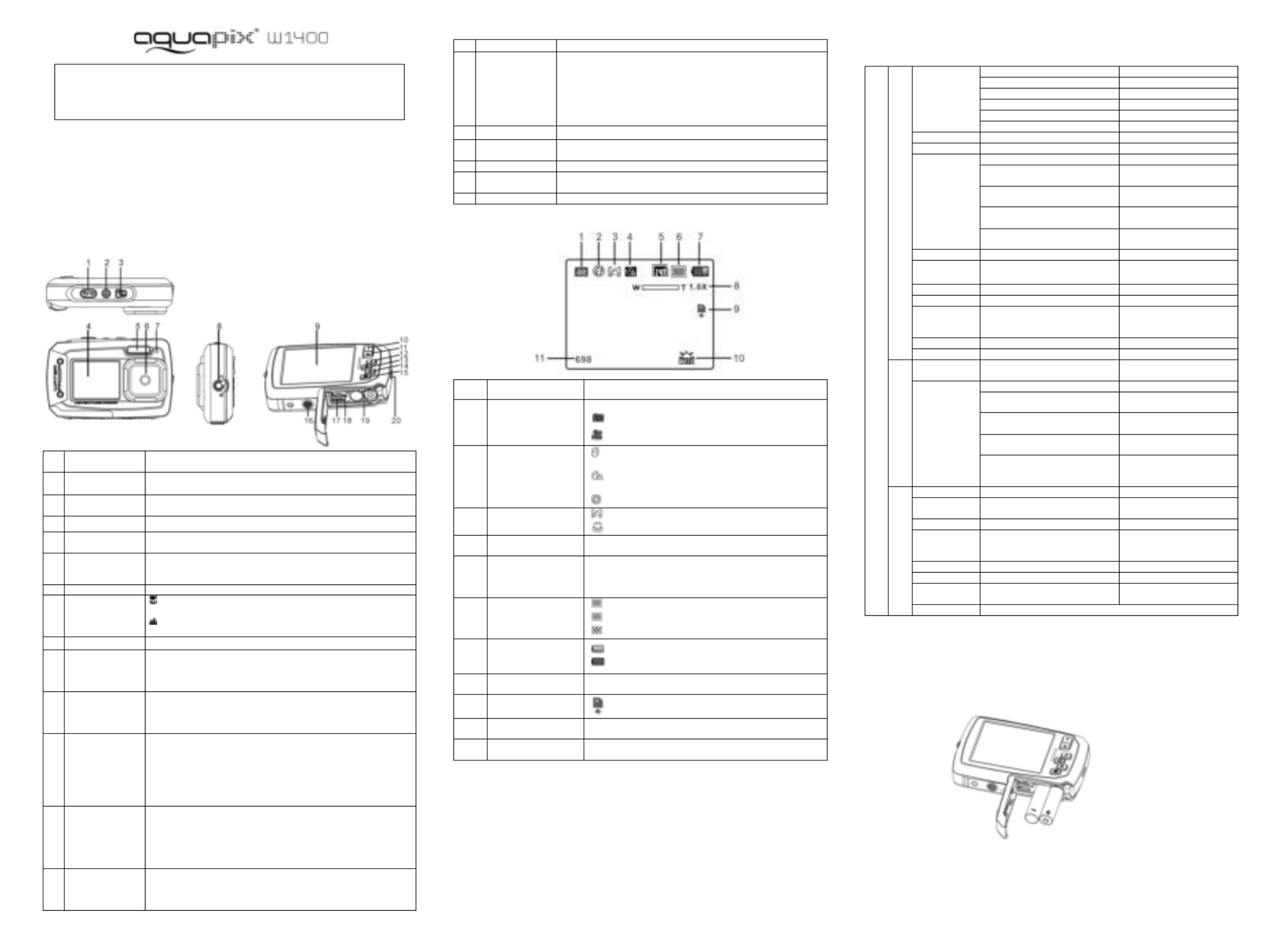
IMPOR TANT
- Don’t open the battery door under water.
- Close the battery door properly for best water sealing.
- Rinse the camera with clean water after used and keep it dry for
storage.
1. ameraGet now ourting to k y c
14.0 Mega pixels resolution sensor
D igital still camera
Digital video camcorder
Built- f in lash light
4 x digital zoom
2. olor display7 +1.8 " TFT c
MicroSD card support
2 x AAA alkaline batteries
2. Functional parts
1
Shutter
Press this button to take photographs or to start /stop recording
a video clip, or to confirm changes in menu mode
2
Power on/off
button
Press this button for at least 2 seconds to switch on or off the
camera,or press it to display or hide the status icon on LCD.
3
Monitor switching
button
Press this button to switch between the front monitor and the back
monitor.
4
Front monitor
U - se the front monitor when taking self portrait shots
5
Flash light
Use the built- in flash to give the subject extra lighting when
shooting in the dark (the best shooting distance is within 1.5m).
6
Lens
Capture the image.
Note: Keep the lens clean. Dirt and fingerprints will affect the
quality of the picture.
7
Busy indicator
When the indicator is blinking, the camera is busy.
8
Macro/normal
switch
Macro mode: S -elect this mode to take close up photographs
(distance 11cm - 18cm).
Normal mode: Select this mode to take photographs from
0.5m - infinity.
9
Main screen
Display photographs, video clips, camera setting and menu.
10
Up/Tele
In Preview mode: press this button for zooming in.
In Menu mode: press this button to move up the selection bar.
In Image for enlarging the photo.Playback mode: press this button
In Video Playback mode: press it to start/pause the video.
11
Down/Wide
In Shooting mode: press this button for zoom ing out.
In Menu mode: press this button to move down the selection bar.
In Image Playback mode: press this button for reducing the photo size.
In Video Playback mode: press this button to enter the thumbnail mode
12
Left F / lash light
In Menu mode: pres for the s this button left selection;
In Playback mode: press this button to go back to the previous one;
In Photo to I nfinite Preview mode: press this button to switch Flash
mode;
When zooming in under Image Playback mode: press it to move to the
left po of the photo.rtion
In for fast Video Playback mode: press it rewind.
13
Right / Playback
Press this button to enter Playback mode;
In Playback mode: press this button to move to the next one;
In Menu mode: press this button for the right selection;
When zooming in under Image Playback mode: press it to move to the
right portion of the photo.
In forVideo Playback mode: press it fast forward.
14
Mode s witch
Press this button to switch between movie and still capture mode;
In Playback mode: press this button to exit.
When zooming in under Image Playback mode: press it to move to
the upper portion of the photo. In ayback mode: press it to Video Pl
stop the video.
15
Menu / Delete
In Preview mode: press it to enter the settings Menu.
In Playback mode:
Press it for a short time to enter“Delete single/ all files”mode;
Press it for a long time to enter file compiling and system setting
menu.
In Photo (zoom in) Playback mode: press it to move to the down
area of the photo.
16
Tripod connector
For fixing the camera on the tripod.
17
USB interface
Y ou can download photographs and video clips to a computer
when connecting with a USB cable. (not included)
18
MicroSD card slot
MicroSD card s . torage location
19
Battery
compartment
Compartment for 2 x atteries AAA alkaline b
20
Strap hook
Hook for attaching the wrist strap to the camera.
3. consExplanation of the status i
Item
Function
Description
1
M ode
Shows the current operating mode:
P hoto mode.
V ideo mode.
2
Flash
Force flash: The flash will be on under any
environment.
Auto flash: The camera determines if the flash
should be used or not.
No flash: The flash is turned off.
3
Normal/Macro
mode
M – . ode (0.5m infinity)
Macro mode (11cm – . 18cm)
4
S - elf timer
Indicates the Sel timer is setf-
5
R esolution
Shows the selected picture resolution:
20 M 5184X3888 14 20 40 = ; M = 43 x32 ;
x = 8M = 3264 2448; 5M 2592 44x19 ;
= 3M = 2048x1536; VGA 640x480
6
Picture quality
Super fine.
Fine.
Normal
7
Battery indicator
The batteries are full.
The batteries are empty.
8
Zoom indicator
S hows the zoom ratio during preview mode
9
MicroSD card
Indicates the MicroSD card is inserted and will be
used as storage for PHOTO and VIDEO
10
White balance
Shows the teselected Whi - balance mode.
11
Photo/Video counter
Photo mode: . No. of pictures that can be taken
Video mode: . Available recording time
4. amera Details for c settings
S ettings
Photo
Resolution
20 MP resolution
5184 3888x
14 M P resolution
4320 3240x
8 M P resolution
3 264 448x2
5 MP resolution
2592 44x19
3 M P resolution
2048 1536x
VGA resolution
640 480x
Quality
Super Fine/Fine/Normal
Picture quality setting
Metering
Center/Multi/Spot
Metering setting
White B alance
Auto
Automatic w hite balance
Daylight
White balance for shooting
under fine weather condition
Cloudy
White balance for shooting
under cloudy condition
Tungsten
White balance for shooting
under tungsten lighting
Fluorescent
White balance for shooting
under fluorescent lighting
ISO Speed
Auto/100/200/400/800
Sensitivity selection
E xposure
±±±±±2.0, 5/3, 4/3, 1.0,
2/3, 1/3, ± 0
Exposure setting
Self Timer
On/Off
Self timer setting
S harpness
H ard/ Normal/ Soft
S harpness setting
E ffect
Normal/ B&W/ Sepia/ Negative/
Lomo/ Pencil Sketch/ Red/
Green/ Blue/ Vivid
E ffect setting
Date Stamp
On/ Off
D ate stamp setting
Qu ick View
On/ Off
Q uick view setting
Video
Movie Size
VGA 640 x 480
Q x VGA 320 240
Video resolution setting
White Ba lance
Auto
Automatic white balance
Daylight
White balance for shooting
under fine weather condition
Cloudy
White balance for shooting
under cloudy condition
Tungsten
White balance for shooting
under tungsten lighting
Fluorescent
White balance selected for
shooting under fluorescent
lighting
Setup
S ounds
Off/On
S ounds setting
Frequency
50Hz 60Hz /
Select power frequency in
your location
Power Save
O ff / 1Minute / 3 Minutes
Auto power off selection
Language
English/ French/
Deutsch/Italian/Spanish/
Portuguese/Japanese
D isplay language selection
Date/Time
YY/MM/DD/HH/MM/SS
Date or time setting
Format
Yes/No
Format the MicroSD Card
Reset All
Yes/No
Reset all settings to factory
default positions
Version
S hows the firmware version
Note: Turning off . the camera will not erase the last settings
5. ameraUsing the c
5.1 atteriesInstalling the b
1. Open the battery door.
2. Insert 2 x . AAA alkaline batteries into the camera compartment
3. doorClose the battery .
Note:
Make sure that the batteries are inserted in the right directions (as marked in the diagram above).

5.2 emory ard (not included)I mnserting a c
This camera has b -no uilt in internal memory. The memory can be gained with a MicroSD memory
card (not included).
Follow the instructions below to insert the optional MicroSD memory card into the camera.
1. e camera first.Turn off th
2. battery door eaOpen the (pl se make sure the battery door was unlocked before open).
3. Insert the MicroSD card into the camera.
Notes:
1. There is only one right direction to insert the MicroSD memory card into the slot. Do not
f - orce the card into the memory card slot, which may damage both the camera and the
MicroSD memory card.
2. The MicroSD memory card must be formatted before taking photographs. See the following
section for more information.
5.3 Formatting the m m c emory or icroSD ard
1. enu button MPress the ( ) in PHOTO or VIDEO mode.
2. up by p Select the set mode ressing ight button Rthe .
3. press Select the format icon by ing ( the W ) S button and press the hutter button to
confirm.
4. hutter button to Press the S forma the SD memory cardt .
5.4 Setting the resolution
The camera can be set to different resolutions.
1. enu button Press the M ( ) ( ) in PHOTO mode, select the resolutions icon by the Wkey
and press hutter Sthe to confirm.
Available r esolutions:
VGA ( ), 640 x 480 3M (2048 x 1536),
5M 2592 44 8M( 264 448); 14M=4320 40 20 5184X3888( x19 ); 3 x2 x32 ; M= .
2. different resolutions will be displayed. Select the desired resolution by using the p orSix U
D S own button and press the hutter button to confirm the selection.
5.5 Taking p s hoto
1. Turn on the camera.
2. Depending on the distance to the object being photographed, use macro switch to adjust
the distance.
S (et the macro switch to macro mode -) if you wish to take a close up photograph.
(11cm– ; 18cm)
S m et the acro switch to normal mode ( ) i f you wish to take a video or a photo of
surroundings or people (0.5m – . infinity)
3 ( . If you are not sure if there is enough lighting, turn on the automatic flash ) by pressing
the t be activated).F ’lash button. (If the battery power is too low, the flash won
4 . . the object you wish to takeUse the LCD screen to aim at photographs of
5. hutter button and wait until the LCD display turn on again.Press Sthe s
Cautions:
s - 1) Taking picture for fast moving object is not recommended.
2) Image may be distorted when taking pictures in a moving vehicle.
5.6 Zoom n and uting i o
The camera can zoom in up to 4 times.
Zoom in or out by pressing the U D p or own button, a number will appear on the display, 4.x is the
maximum zoom . ratio
5.7 elfTaking a s -portrait hot onitor s u f msing the ront
I a f you want to take photo of yourself, you can simply use the LCD screen ollow the steps front . F
below:
1. Press the Monitor switching button to the frontswitch to monitor.
2. nt Use the fro monitor as a viewfinder to aim at yourself.
3. hutter button to take a photo of yourself. Press the S
5.8 etting -t sSelf imer
You can also use the self-timer function when you take a photograph of yourself or when you take
a photograph without flash of an object. To avoid shaking of the camera a tripod is recommended.
1. Set the camera to photo mode.
2. enu buttonPress the M ( ) . The menu will appear.
3. (Press the W ) S . button to select Self Timer and confirm by pressing the hutter button
4. ess Pr (the W ) “ ” button to select the On option
5. hutter button SPress the - to confirm. The self timer function is now ready for use.
6. . Aim at the object you wish to take photos of
7. hutter button to take a photograph. SPress the
8. The photo will be taken after the timer reaches the delay time of 10 seconds. The camera will
beep during the delay time.
5.9 Recording v c ideo lips
1. ode button to select the video clip mode Press the M ( ).
2. enu MFor setting the resolution, p the ress ( ) R button and select esolution, then press
the to confirm.S hutter button Two resolutions will be displayed.
VGA ( ), ( 640 x 480 QVGA 320 x 240).
3. S Press the hutter button to start recording video , s press the right button to pause and press
the S hutter button again to stop recording. The video clip will now be saved as an AVI file in
t . he MicroSD memory card
After reaching a max. video recording time of 29 minutes the camera will
automatically stop. It can only be restarted manually.
5.10 ack bPlaying p hotos
1. Press Playbackthe ( ) P button enter theto layback mode.
2. The last picture or video clip taken will be displayed. Press the (W ) to enter the thumbnail
mode. P L /R ress the eft ight /Up/Down button to select the , and press the desired picture
Shutter button to view.
3. (In full screen display, press the T ) button to zoom in the photo.
4 - S . To shift the image in zoom in mode, press the hutter button and then use the
Mode Menu/Left/R/ ight buttons.
5 ( . Long press the Menu ) Sbutton in Playback mode until the menu is displayed. elect
S S . S lide how and set up the desired slide show way Press the hutter button to confirm. The
pictures saved in the MicroSD card will be displayed in sequence automatically. To stop slide
show, press hutter button.the S
6. Long press ( the Menu ) Sbutton in Playback mode until the menu is displayed. elect
Photo Effect and press the Shutter button. elect the desired effect by pressing the up/down S
button and press the shutter button to confirm. The image will be saved as a separate image.
5.11 P p /v rotecting hotos ideos
To lock up the photos/videos and make them under protection from being deleted by the camera,
f ollow the instructions below.
Follow the instructions below to protect photograph s . /videos
1. (Press the Playback ) button playback mode.to get into Photo
2. Press the Left or Right button to select the photograph/video clip to be protected.
3 (. Long press the Menu ) button in Playback mode until the menu is displayed. Select
Protect and press hutter buttthe S on.
4. or and p “ ” Select Single “ ” Protect all ress the Shutter button to confirm to set a single file or all
the files under protection.
5. protected file(s), please select To unprotect the “ Unprotect all”.
5.12 p Resizing hotos
A captured image can be resized and saved as a separate image.
Follow the instructions below to resize s. photograph
1. ( Press the Playback ) button playback mode.to get into Photo
2. Press the Left or Right button to select the photograph/video clip to be resized.
3. p Long ress the Menu ( ) button in Playback mode until the menu is displayed. Select
Resize and press the S n. hutter butto
4. i TSelect the new size and press the Shutter button to conf rm. he image will be saved as a
separate image.
5.13 ack bPlaying v cl ideo ips
1. Press the Playback ( ) button enter the playback mode.to
2. Press the Left or Right button to select the video.
3. button playP Up ress the to . the video
4. play or resumeWhen the video is being ing, press the Up button to pause .
5. eft buttonP R Lress the ight button for fast forward or press the . for fast rewind
6. ode button to stop and exitPress Mthe .
5.14 p v c Deleting hotos and ideo lips
You can delete a single photograph / video clip, or delete all the photographs / video clips in the
memory . card
Follow the instructions below to delete photographs . /videos
1. ( Press the Playback ) . button to enter the playback mode
2. eft or photograph/video clip to be deletePress the L Right button to select the d.
3 M /D n. Press the enu elete butto ( )and or “select “ ” Single A ” . ll
4 P S . ress the hutter button to confirm.
5. enu button MPress the to exit.
N :ote
Select “All” and p ress the Shutter button to confirm, all the pictures and videos will
be deleted. erasure Photos that are protected from accidental cannot be deleted. To delete
p hotos unprotect mode (Section 5.11), set the protect setting for the set photos to , you can
then - s. delete the photos by following the above 1 5 procedure
6. Connecting to a PC
T m s d he unit can be connected to the computer as ass torage evice and transfer photo/video files
for storage.
7. Specifications
Sensor
14 a pixel.0 Meg s CMOS sensor
Image resolution
20 5184 3888Mega pixels: ( x )
14 3240) xMega pixels: (4320
8.0 264 2448Mega pixels: (3 x )
5.0 Mega pixels: (2592 44x19 )
3.0 Mega pixels: (2048x1536)
VGA: (640x480)
Lens
F/2.8 f = 8.5mm
Focus range
0.5m. ~ Infinity
Macro mode
11cm 18cm–
Digital zoom
4x
Flash strobe
Built- in ( Auto / force / off )
M- Shutter
Yes
LCD display
2. display7+1.8" TFT color
White balance
Auto / / / / Daylight Cloudy Fluorescent Tungsten
Video Frame Rate
30 Q fps@VGA / 30fps@ VGA
External Storage Media
MicroSD ) card, not included (supports up to 32GB
File format
Picture: JPEG, Video: AVI
Self timer
10 seconds
PC interface
USB 2.0
Power source
2 x AAA alkaline batteries
8. equirementSystem r s
Operating s ystem
Win XP, Vista, Win7, Win8, Win10, Mac OSX 10.6.8 or above
CPU
Pentium III or above
RAM
At least 64MB
Interface
USB port
CD
4x speed CD ROM or above
9. shooting Trouble
Problem
Cause
Solution
Cannot turn on the camera
Low battery power.
Batteries placed at wrong
polarities.
Replace or install the batteries
correctly.
Photos can not be saved
when taking pictures.
The memory card hasn’t
been formatted properly.
Format the memory card setupin
mode of the camera. Please refer
to section 5.3.
Cannot find removable disk
after connecting the camera
to the computer.
Connection failure.
Make sure all cable connections
are secured and restart the
computer if necessary.
Flash does not work.
Battery p ower is too low.
Replace with new 2x AAA alkaline
batteries
B atteries used up very fast.
O ld, used up battery
Replace with new 2 x AAA alkaline
batteries
B p lurry hotos
1. The camera is not held
steadily
2. The lens of camera is
dirty.
1. Hold the camera steadily until it
beeps when taking a photo.
2. Clean the lens with soft and dry
cloth.
Before using your camera in the water please verify that all lids and locks are tightly closed and
sealed.
After using the camera in water please let it dry.
The camera should not be exposed to high temperatures and humidity differences to avoid
condensation behind the lens.
Open the battery compartment only when the camera is dry.
HOW TO OPEN THE BATTERY COMPARTMENT OF THE CAMERA
Push the release lever toward the rear of the camera.
At the same time place your fingernail under the cover in the middle of the camera and slide the
compartment to the outside.
The battery compartment c over can now be hinged upward.

DECLARATION OF CONFORMITY
easypix herebly declares that the product is in conformity to all the W1400
essential requirements of Directive 1999/5/EC. The declaration of conformity can be downloaded here:
http://www.easypix.info/download/pdf/doc_w1400.pdf
For technical support please visit www.easypix.eu.
Only EU
Product specificaties
| Merk: | Easypix |
| Categorie: | Fotocamera |
| Model: | AquaPix W1400 |
Heb je hulp nodig?
Als je hulp nodig hebt met Easypix AquaPix W1400 stel dan hieronder een vraag en andere gebruikers zullen je antwoorden
Handleiding Fotocamera Easypix

15 September 2025

28 September 2023

10 Juni 2023

6 Juni 2023

27 Mei 2023

18 Mei 2023

6 Mei 2023

5 Mei 2023

3 Mei 2023

22 April 2023
Handleiding Fotocamera
- Cambo
- Cosina
- Amcrest
- Sinji
- Lexibook
- Daitsu
- Bauhn
- Live Planet
- VTech
- Levenhuk
- ZeissIkon
- ClearOne
- Watec
- Ergoguys
- Samsung
Nieuwste handleidingen voor Fotocamera
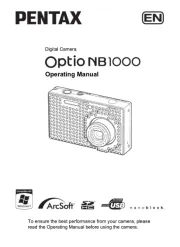
7 September 2025
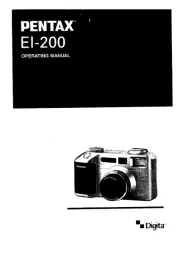
7 September 2025
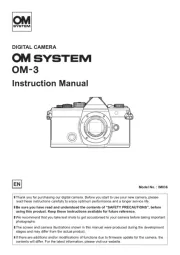
31 Augustus 2025

31 Augustus 2025

30 Augustus 2025

29 Augustus 2025
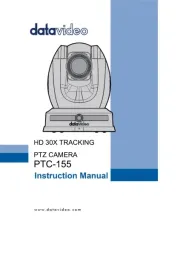
26 Augustus 2025

26 Augustus 2025
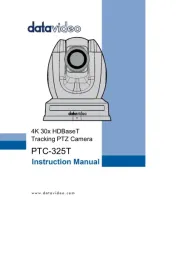
26 Augustus 2025
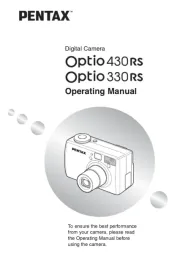
26 Augustus 2025