Dymo Rhino Pro 1000 Handleiding
Dymo
Niet gecategoriseerd
Rhino Pro 1000
Bekijk gratis de handleiding van Dymo Rhino Pro 1000 (11 pagina’s), behorend tot de categorie Niet gecategoriseerd. Deze gids werd als nuttig beoordeeld door 210 mensen en kreeg gemiddeld 4.9 sterren uit 105.5 reviews. Heb je een vraag over Dymo Rhino Pro 1000 of wil je andere gebruikers van dit product iets vragen? Stel een vraag
Pagina 1/11

www.rhinolabeling.com
RP1000_cover.indd 1 9/17/07 10:07:02 AM
User Guide ............................................. Page 2
Guide de D’Utilisation ................................. Page 11
Guia del usario ........................................... Página 19
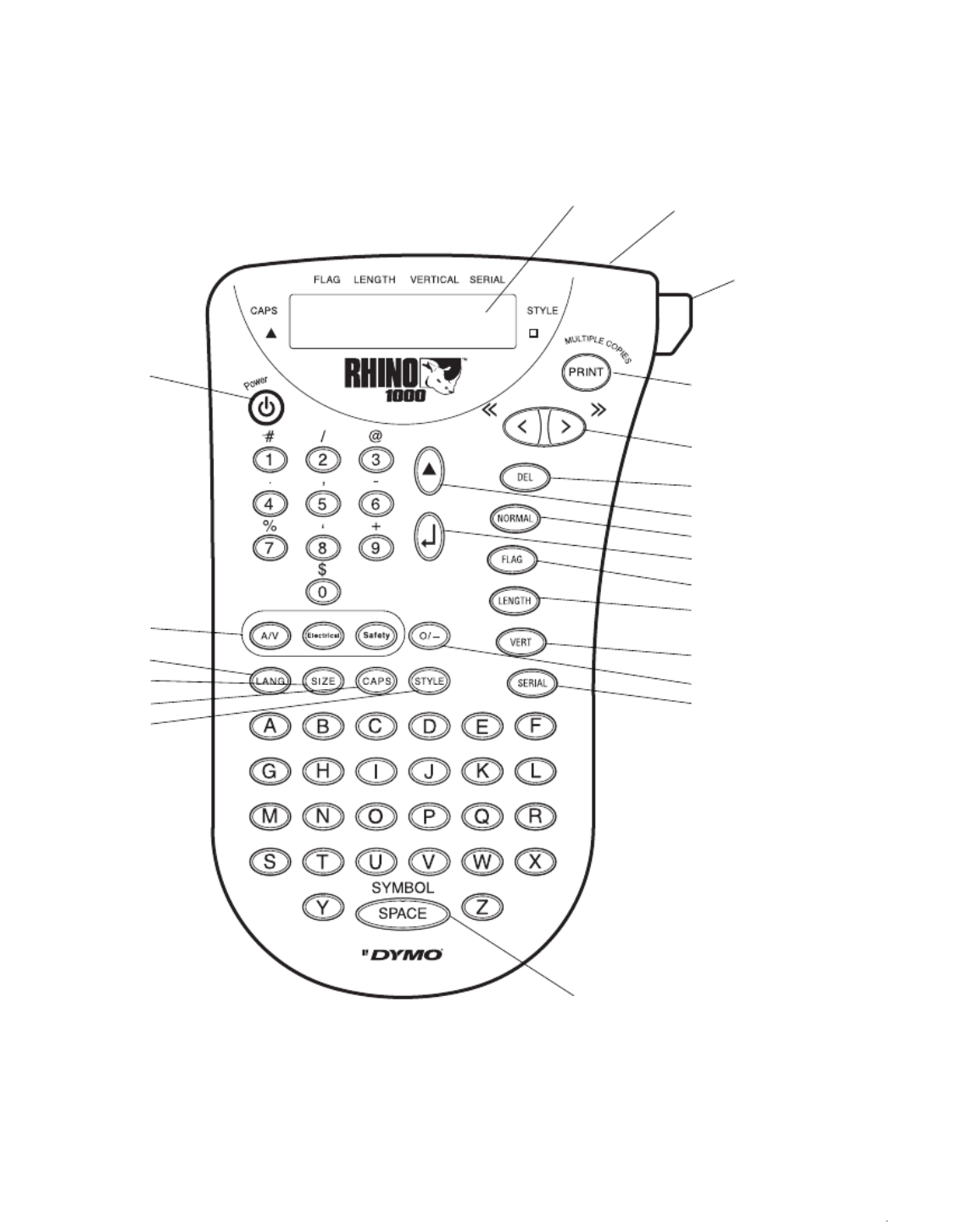
Figure 1 RHINO 1000 Printer
Navigation Key
Function/Shift Key
Serial Key
Space Bar/
Symbol Key
Symbol Hot Keys
Power Key
Enter Key
Label Exit
LCD Display
Cutter Key
Delete/Clear Key
Normal Key
Flag Key
Length Key
Vertical Key
Print/Copies Key
Language Key
Size Key
CAPS Key
Style Key
Box/Underline Key
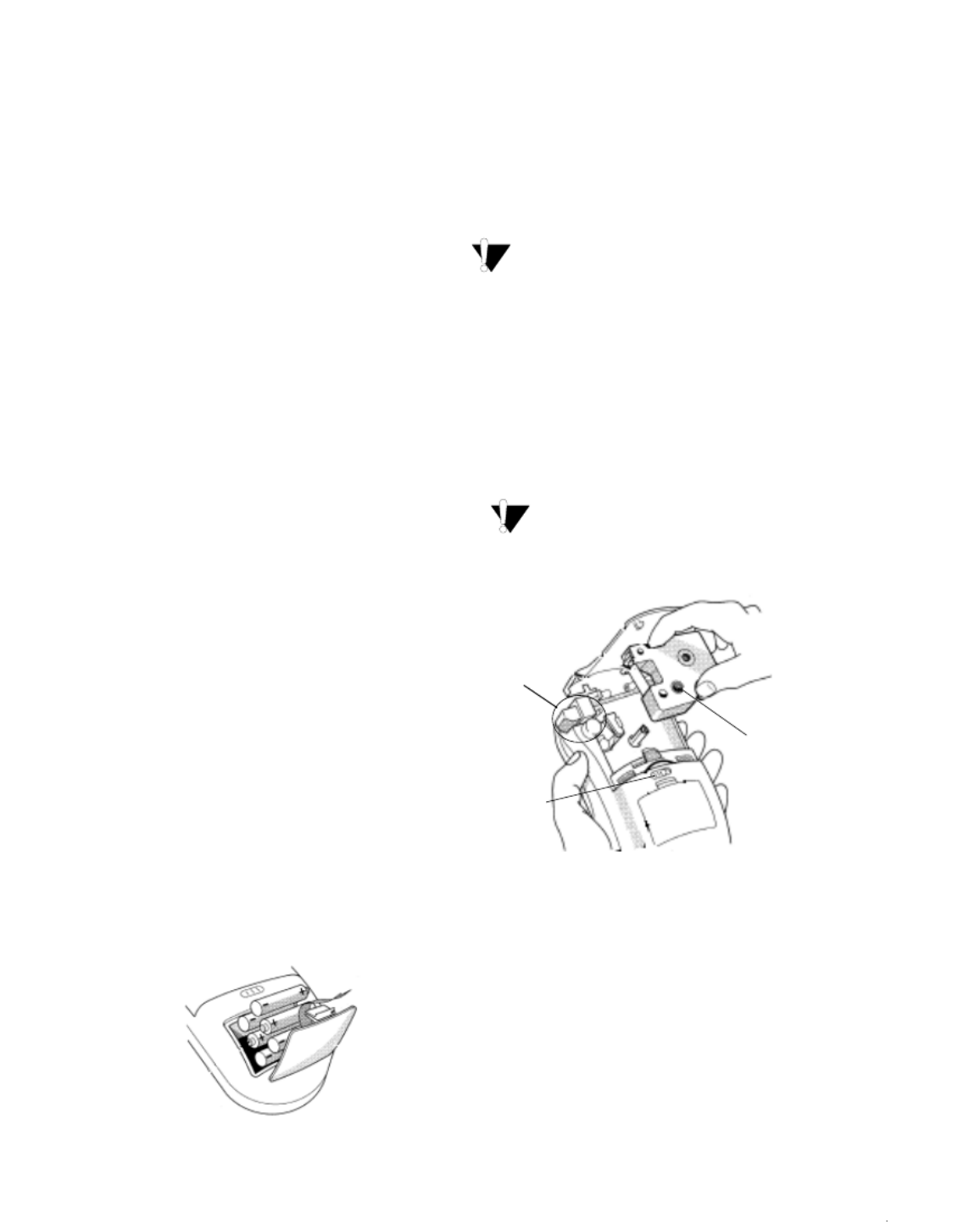
3
About Your New Printer
With your new DYMO RHINO™ 1000 label printer,
you can create a wide variety of high-quality, self-
adhesive labels. You can choose to print your
labels in many different sizes and styles. The
printer uses RHINO Industrial label cassettes in
widths of 3/8” (9 mm) and 1/2” (12 mm). RHINO
Label cassettes are also available in a wide range
of materials.
Visit www.dymo.com for information on obtaining
labels and accessories for your printer.
Warranty Registration
Please complete the warranty registration card and
return it to the appropriate customer service
address within seven days. Visit www.dymo.com
for details.
Getting Started
Follow the instructions in this section to start
printing your first label.
Inserting the Batteries
The printer uses six AAA batteries. To save power,
the printer will automatically turn off after two
minutes of inactivity.
To insert the batteries
1. Press the thumb catch on the back of the printer
to open the battery compartment door. See
Figure 1.
Figure 1
2. Insert the batteries following the polarity
markings (+ and –).
3. Close the battery compartment door.
Remove the batteries if the printer will not be
used for a long period of time.
Inserting the Label Cassette
Your printer comes with one label cassette. Visit
www.dymo.com for information about purchasing
additional label cassettes.
To insert the label cassette
1. Slide the latch to open the label cassette door.
See Figure 2.
The first time you use the printer, remove
the protective cardboard insert from between the
print head and pinch roller.
Figure 2
2. Make sure the label and ribbon are taut across
the mouth of the cassette and that the label
passes between the guideposts. If necessary,
turn the spool clockwise to tighten the label. See
Figure 2.
3. Insert the cassette with the label and ribbon
positioned between the print head and pinch
roller. See Figure 3.
cardboard
Turn spool to
insert
Remove
tighten label
Slide latch
to open
Product specificaties
| Merk: | Dymo |
| Categorie: | Niet gecategoriseerd |
| Model: | Rhino Pro 1000 |
Heb je hulp nodig?
Als je hulp nodig hebt met Dymo Rhino Pro 1000 stel dan hieronder een vraag en andere gebruikers zullen je antwoorden
Handleiding Niet gecategoriseerd Dymo

2 Januari 2025

2 November 2024

5 Mei 2023

11 April 2023

9 April 2023

24 Maart 2023

19 Maart 2023

19 Maart 2023

4 Maart 2023

2 Maart 2023
Handleiding Niet gecategoriseerd
- Novy
- ModeCom
- Plustek
- Gabor
- Aeris
- Wetelux
- Wire Technologies
- Baccarat
- Philco
- TOGU
- Maximum
- Hoshizaki
- DAS Audio
- NWS
- Rotolight
Nieuwste handleidingen voor Niet gecategoriseerd

31 Juli 2025

31 Juli 2025

31 Juli 2025
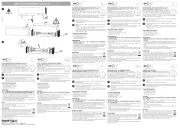
31 Juli 2025

31 Juli 2025

31 Juli 2025

31 Juli 2025

31 Juli 2025

31 Juli 2025
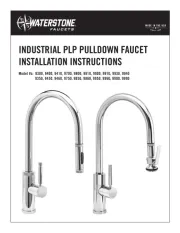
31 Juli 2025