Dymo LabelWriter 300 Handleiding
Dymo
Niet gecategoriseerd
LabelWriter 300
Bekijk gratis de handleiding van Dymo LabelWriter 300 (6 pagina’s), behorend tot de categorie Niet gecategoriseerd. Deze gids werd als nuttig beoordeeld door 246 mensen en kreeg gemiddeld 5.0 sterren uit 123.5 reviews. Heb je een vraag over Dymo LabelWriter 300 of wil je andere gebruikers van dit product iets vragen? Stel een vraag
Pagina 1/6

1
English
Follow these steps to install the LabelWriter printer and print your first label.
1. Unpacking your LabelWriter Printer
NOTE
For Windows, do not plug the printer into your computer until asked to do so
during the software installation.
1Unpack your printer and save the original packing materials.
2Make sure you have all the items shown in Figure 1.
Figure 1
CD-ROM
Power cable
PC serial cable
Power adapter
Roll of labels
Quick Start Guide
LabelWriter printer
USB cable
(specific models only)
Quick Start
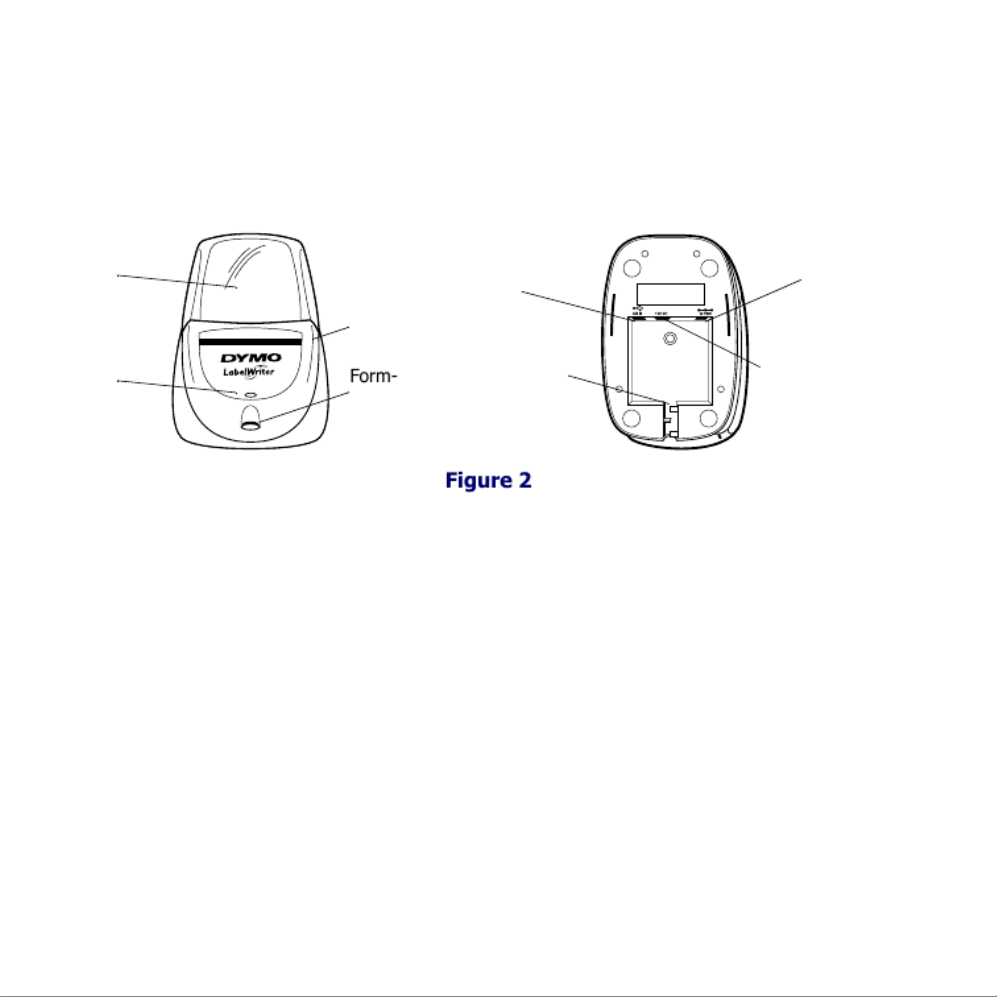
2
Your LabelWriter printer is a direct thermal printer and does not use toner, ink
cartridges, or a ribbon. Instead, it uses heat from a thermal print head to print on
specially treated labels. Labels are the only supplies you will ever need to buy.
Become familiar with the printer’s major components. See Figure 2.
LabelWriter Printer Features
The form-feed button on the front of the printer is used to advance a single label
when loading labels.
The LED status light allows you to visually determine the current state of the printer:
•Solid green - power is on and the printer is ready.
•Flashing green - labels are not loaded properly or label spool is empty.
Figure 2
Form-Feed
Label Feed Path
and Tear Bar
LED
Top
Cover
USB
Connector
DC Power
Connector
Button
Modular Connector
for Serial Cable
(RJ11)
Cable
(Not all models)
Channel

3
2. Installing the Software
To install the software on a Windows system
NOTE
Do not connect the printer to your computer until instructed to do so during
the software installation.
1Insert the LabelWriter CD into your CD-ROM drive.
After a few seconds, the installation screen appears.
If the installation screen does not appear:
a. Click Start and then Run on the Windows taskbar. The Run dialog box
appears.
b. Enter D:\install.exe (where D is the letter assigned to the CD-ROM drive) and
click OK.
2Select the language version you wish to install and then follow the on-screen
instructions.
To install the software on a Macintosh system
1Insert the DYMO LabelWriter CD into the CD-ROM drive.
After a few seconds, the DYMO Label Software Installer icon
appears. See Figure 3.
2Double-click the Installer icon and then follow the on-screen
instructions.
DYMO Label
Software Installer
Figure 3
Product specificaties
| Merk: | Dymo |
| Categorie: | Niet gecategoriseerd |
| Model: | LabelWriter 300 |
Heb je hulp nodig?
Als je hulp nodig hebt met Dymo LabelWriter 300 stel dan hieronder een vraag en andere gebruikers zullen je antwoorden
Handleiding Niet gecategoriseerd Dymo

2 Januari 2025

2 November 2024

5 Mei 2023

11 April 2023

9 April 2023

24 Maart 2023

19 Maart 2023

19 Maart 2023

4 Maart 2023

2 Maart 2023
Handleiding Niet gecategoriseerd
- Power Dynamics
- Canopia
- Fosi Audio
- Maglite
- RaySafe
- Sparco
- Lynx Technik
- DARTS
- Deutz
- Massoth
- Vermona Modular
- Middle Atlantic
- Topcraft
- Severin
- CRAFT + MAIN
Nieuwste handleidingen voor Niet gecategoriseerd

31 Juli 2025

31 Juli 2025

31 Juli 2025
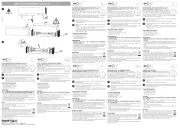
31 Juli 2025

31 Juli 2025

31 Juli 2025

31 Juli 2025

31 Juli 2025

31 Juli 2025
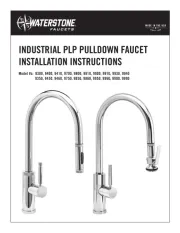
31 Juli 2025