Durabook T7Q Standard Handleiding
Bekijk gratis de handleiding van Durabook T7Q Standard (42 pagina’s), behorend tot de categorie Tablet. Deze gids werd als nuttig beoordeeld door 55 mensen en kreeg gemiddeld 4.7 sterren uit 28 reviews. Heb je een vraag over Durabook T7Q Standard of wil je andere gebruikers van dit product iets vragen? Stel een vraag
Pagina 1/42


2
Table of Contents
COPYRIGHT ................................................................................................. 4
REGULATORY STATEMENT ................................................................................. 4
Federal Communications Commission Statement .......................................................................................................... 4
Declaration of Conformity ............................................................................................................................................... 4
RF exposure warning........................................................................................................................................................ 5
Canada, Industry Canada (IC) Notices ........................................................................................................................... 5
Battery Disposal ................................................................................................................................................................ 6
SAFETY INSTRUCTIONS ................................................................................... 7
BEFORE YOU START ................................................................ 9
PACKAGE CONTENTS ...................................................................................... 9
FEATURES ................................................................................................. 10
COMPONENTS ............................................................................................ 11
Front View ....................................................................................................................................................................... 11
Back View ........................................................................................................................................................................ 13
Left View .......................................................................................................................................................................... 13
Right View ........................................................................................................................................................................ 14
Top View .......................................................................................................................................................................... 14
Bottom Vi ew..................................................................................................................................................................... 15
Status Indicators .............................................................................................................................................................. 15
GETTING STARTED ................................................................ 16
POWERING UP YOUR TABLET PC ...................................................................... 16
Connecting the AC Adapter ............................................................................................................................................ 16
Using Battery Power ...................................................................................................................................................... 16
INSTALLING THE BATTERY............................................................................... 17
Charging the Battery ...................................................................................................................................................... 17
Charging Time ................................................................................................................................................................ 17
Checking the Battery Level ............................................................................................................................................. 18
When to replace the Battery Pack .................................................................................................................................. 18
Removing the Battery ...................................................................................................................................................... 18
STARTING YOUR TABLET PC ............................................................................ 19
Turning On Your Tablet PC ........................................................................................................................................... 19
Changing the Display Orientation ................................................................................................................................. 19
Shutting Down Your Tablet PC ...................................................................................................................................... 19
USING THE STYLUS ...................................................................................... 20
Calibrate the Screen ....................................................................................................................................................... 20
USING THE ON-SCREEN KEYBOARD .................................................................. 21
USING THE QUICK MENU ............................................................................... 22
USING THE CAMERA ..................................................................................... 24
USING THE MEMORY CARDS ........................................................................... 28
Inserting a Memory Card ............................................................................................................................................... 28

Removing a Memory Card ............................................................................................................................................. 28
MAKING CONNECTIONS ........................................................ 29
CONNECTING USB D EVICES ........................................................................... 29
CONNECTING PERIPHERAL DEVICES ................................................................... 30
CONNECTING TO WIRELESS CONNECTIONS .......................................................... 31
Connecting to a Wireless Local Area Network .............................................................................................................. 31
Connecting to a Bluetooth Device ................................................................................................................................. 32
POWER MANAGEMENT .......................................................... 33
USING THE POWER PLAN ............................................................................... 33
USING THE POWER SAVING MODE .................................................................... 34
USING THE BIOS SETUP UTILITY .......................................... 35
BIOS SETUP MENU ..................................................................................... 35
STARTING THE BIOS SETUP UTILITY ................................................................. 35
NAVIGATING AND ENTERING INFORMATION IN BIOS............................................... 36
MAIN MENU .............................................................................................. 36
ADVANCED MENU ........................................................................................ 37
BOOT MENU .............................................................................................. 37
SECURITY MENU ......................................................................................... 38
SAVE & EXIT MENU ..................................................................................... 38
TROUBLESHOOTING .............................................................. 39
SPECIFICATIONS .................................................................. 40
Product specificaties
| Merk: | Durabook |
| Categorie: | Tablet |
| Model: | T7Q Standard |
| Kleur van het product: | Zwart |
| Gewicht: | 1300 g |
| Breedte: | 225 mm |
| Diepte: | 40.9 mm |
| Hoogte: | 145 mm |
| Capaciteit van de accu/batterij: | 5200 mAh |
| AC-adapterfrequentie: | 50/60 Hz |
| AC-adapter ingangsspanning: | 110 - 240 V |
| Bluetooth: | Ja |
| Omgevingslichtsensor: | Ja |
| Beeldschermdiagonaal: | 7 " |
| Resolutie: | 1024 x 600 Pixels |
| Orientatie sensor: | Ja |
| Frequentie van processor: | 1.6 GHz |
| Processorfamilie: | Intel Atom® |
| Processormodel: | N2600 |
| 64-bit computing: | Ja |
| Aantal processorkernen: | 2 |
| Interne opslagcapaciteit: | 128 GB |
| Wi-Fi-standaarden: | 802.11a, 802.11b, 802.11g |
| Bluetooth-versie: | 4.0 |
| GPS: | Nee |
| Locatie positie: | Nee |
| Vormfactor: | Slate |
| Cameraflitser achterzijde: | Ja |
| Video recording: | Ja |
| Inclusief besturingssysteem: | Windows 7 Professional |
| Platform: | Windows |
| Ethernet LAN: | Ja |
| Geïntegreerde geheugenkaartlezer: | Ja |
| Compatibele geheugenkaarten: | SD |
| Touch screen type: | Resistief |
| Processor lithografie: | 32 nm |
| Flash type: | LED |
| Inclusief AC-adapter: | Ja |
| LED backlight: | Ja |
| Microfoon, line-in ingang: | Nee |
| Ingebouwde luidsprekers: | Ja |
| Aantal ingebouwde luidsprekers: | 1 |
| AC-adapter, vermogen: | 65 W |
| Aansluiting voor netstroomadapter: | Ja |
| Maximale videoresolutie: | 1024 x 600 Pixels |
| Ingebouwde microfoon: | Ja |
| Intern geheugen: | 2 GB |
| Opslagmedia: | SSD |
| Levensduur accu/batterij: | 12 uur |
| Intern geheugentype: | DDR3-SDRAM |
| Operating systeem versie: | Zakelijk |
| Ingebouwde camera: | Ja |
| Wifi-standaard: | Wi-Fi 4 (802.11n) |
| Temperatuur bij opslag: | -55 - 75 °C |
| Processor socket: | BGA 559 |
| Stepping: | B3 |
| Systeembus: | 2.5 GT/s |
| Processor aantal threads: | 4 |
| Processor operating modes: | 64-bit |
| Processor cache: | 1 MB |
| Bus type: | DMI |
| Thermal Design Power (TDP): | 3.5 W |
| Codenaam processor: | Cedarview |
| Processor cache type: | L2 |
| Processorfabrikant: | Intel |
| Architectuur besturingssysteem: | 32-bit |
| Ondersteunde instructie sets: | SSE2, SSE3, SSSE3 |
| Intel® Hyper Threading Technology (Intel® HT Technology): | Ja |
| Intel® Turbo Boost Technology: | Nee |
| Enhanced Intel SpeedStep Technology: | Ja |
| Execute Disable Bit: | Ja |
| Thermal Monitoring Technologies: | Ja |
| Ingebouwde opties beschikbaar: | Ja |
| Intel® 64: | Ja |
| Intel® Virtualization Technology for Directed I/O (VT-d): | Nee |
| Intel® Virtualization Technology (VT-x): | Nee |
| Conflictvrije processor: | Nee |
| ARK ID processor: | 58916 |
| Intel® Trusted Execution Technology: | Nee |
| Datanetwerk: | Niet ondersteund |
| Hoofdtelefoon uit: | Nee |
| Toetsenbord inbegrepen: | Nee |
| Basisstationaansluiting: | Ja |
| Processorcode: | SR0W2 |
| AC-adapter, uitgangsspanning: | 19 V |
| Chipset moederbord: | Intel® NM10 Express |
| Batterij-oplaadindicatie: | Ja |
| Front-side bus processor: | - MHz |
| Intel® Demand Based Switching: | Nee |
| Physical Address Extension (PAE): | Ja |
| Seriële poort(en): | 1 |
| Hoofdcamera resolutie (numeriek): | 5 MP |
| Tweede camera: | Nee |
| Wifi: | Ja |
| Bedrijfstemperatuur (T-T): | -20 - 60 °C |
| Relatieve vochtigheid in bedrijf (V-V): | 5 - 95 procent |
| Batterijtechnologie: | Lithium-Ion (Li-Ion) |
| Afbeeldingentypetoewijzing: | <div><img src="https://ark.intel.com/inc/images/diagrams/diagram-1.gif" title="Block Diagram" /></div> |
Heb je hulp nodig?
Als je hulp nodig hebt met Durabook T7Q Standard stel dan hieronder een vraag en andere gebruikers zullen je antwoorden
Handleiding Tablet Durabook

8 Juni 2023
Handleiding Tablet
- Trust
- Skytex
- Leotec
- Control4
- Vulcan
- Ingo
- Aiwa
- Packard Bell
- Pantech
- Bush
- Iiyama
- BQ
- Samsung
- Technisat
- Sungale
Nieuwste handleidingen voor Tablet
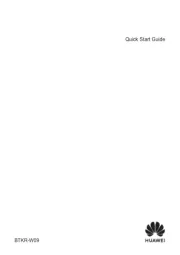
15 September 2025

2 September 2025

2 September 2025

1 September 2025

25 Augustus 2025
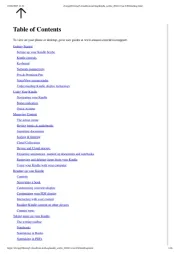
12 Augustus 2025
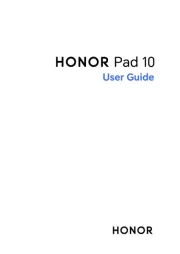
8 Augustus 2025
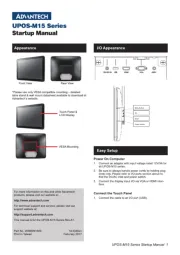
29 Juli 2025
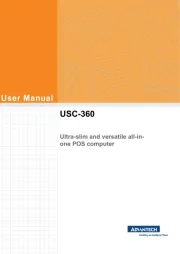
29 Juli 2025

29 Juli 2025