Dimplex RX24TIB Handleiding
Dimplex
Niet gecategoriseerd
RX24TIB
Bekijk gratis de handleiding van Dimplex RX24TIB (1 pagina’s), behorend tot de categorie Niet gecategoriseerd. Deze gids werd als nuttig beoordeeld door 42 mensen en kreeg gemiddeld 4.4 sterren uit 21.5 reviews. Heb je een vraag over Dimplex RX24TIB of wil je andere gebruikers van dit product iets vragen? Stel een vraag
Pagina 1/1

Installation and Operating Instructions
TIDN24P001 Issue 0
RXTI24 - 24 Hour Timer
IMPORTANT: THESE INSTRUCTIONS SHOULD BE READ CAREFULLY AND RETAINED FOR FUTURE REFERENCE
Installation
Switch the heater off and remove the plug-in protective cover
from the right hand side of the thermostat unit at the back of
the heater. Remove the 24-hour plug in timer from its box and
plug it into the slide in compartment now exposed. Switch the
heater on at the mains supply.
Mode Selection
There are three different operating modes. Press MODE to
cycle through these:
MAN OFF - heating is
permanently Off – see
Fig. 1.
This is also the default
screen.
MAN ON - heating is
permanently On - see
Fig. 2.
AUTO - runs the
programmed times - see
Fig. 3.
Set Time
Press the PROG key
once to set time. The
appears on the screen
(see Fig. 4) and the hours
can be set using the
keys. Press ENTER
when finished setting the
hours. Set minutes using
the keys and press
ENTER.
Time is now set.
MODE PROG ENTER
12:13
MAN OFF
Fig. 1
MODE PROG ENTER
12:13
MAN ON
Fig. 2
MODE PROG ENTER
00:00
AUTO ON
Fig. 3
MODE PROG ENTER
00:00
MAN OFF
Fig. 4
Set Program
A maximum of four
program periods can be
set as follows;
Press PROG twice (see
Fig. 5). The program
settings can now be
entered (starting with P1
ON, where P1 ON is the
first ON time setting).
a) set P1 ON time:
Set the hours using and press ENTER. Then set the
minutes using . and press ENTER
NOTE: Time is set in 10 minute blocks.
Then set P1 OFF time:
Set the hours using . and press ENTER
Then set the minutes using and press ENTER. If only
one program is required, press PROG now to return to default
display OR
b) set P2 ON and OFF times: repeat procedure as ‘a)’ above.
c) set P3 ON and OFF times: repeat procedure as ‘a)’ above.
d) set P4 ON and OFF times: repeat procedure as ‘a)’ above.
After programming P4 the default screen is automatically
displayed. To leave program settings unchanged press
ENTER continually. At any time during programming, pressing
PROG will exit to the default display.
Timer must be in AUTO mode to run Set Programs.
Key Lock
To lock the keypad press
ENTER and release, then
press MODE within 1
second (see Fig. 6). The
key symbol will appear
on the screen when the
keypad is locked.
To unlock the keypad
repeat the action above.
If any of the buttons on the
keypad are pressed when
it is locked, the light will automatically come on.
The Advance Function
When in AUTO mode, if is pressed for longer than 2 seconds
the program will advance to the next programmed setting.
When the ADVANCE ADVANCE function is active will be
displayed on the screen (see Fig. 7).
To cancel advance press for longer than 2 seconds e.g. If
present time is 14:00 and
P1 ON is at 17:00 and P1
OFF is 19:00, if is held
for 2 seconds then
ADVANCE appears on
the screen. The heater
comes on and remains on
until 19:00. ADVANCE
disappears from the
screen at 17:00 as set
program is then running.
MODE PROG ENTER
00:00
AUTO
ON
P1
Fig. 5
MODE PROG ENTER
00:00
MAN OFF
Fig. 6
MODE PROG ENTER
00:00
ON
AUTO
ADVANCE
Fig. 7
Product specificaties
| Merk: | Dimplex |
| Categorie: | Niet gecategoriseerd |
| Model: | RX24TIB |
Heb je hulp nodig?
Als je hulp nodig hebt met Dimplex RX24TIB stel dan hieronder een vraag en andere gebruikers zullen je antwoorden
Handleiding Niet gecategoriseerd Dimplex
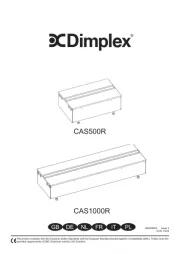
3 Augustus 2025

15 November 2024

26 Februari 2024

13 November 2023

1 Juli 2023

29 Juni 2023

27 Juni 2023

27 Juni 2023

25 Juni 2023

24 Juni 2023
Handleiding Niet gecategoriseerd
- Suevia
- Neewer
- Maxell
- Moomin
- Exakta
- Razor
- Satel
- BOB Gear
- Atmotube
- Platinum
- Neve
- Velleman
- TROND
- Fisher
- Wachsen
Nieuwste handleidingen voor Niet gecategoriseerd

14 September 2025

14 September 2025

13 September 2025

13 September 2025

13 September 2025

13 September 2025

13 September 2025

13 September 2025

13 September 2025

13 September 2025