Digitus DN-16048 Handleiding
Bekijk gratis de handleiding van Digitus DN-16048 (36 pagina’s), behorend tot de categorie Webcam. Deze gids werd als nuttig beoordeeld door 62 mensen en kreeg gemiddeld 4.4 sterren uit 31.5 reviews. Heb je een vraag over Digitus DN-16048 of wil je andere gebruikers van dit product iets vragen? Stel een vraag
Pagina 1/36

DIGITUS® Plug&View
IP cameras
User Guide

Plug&View IP camera ׀ Manual ׀ ML-201310 2
1 Introduction:
The Plug&View IP camera series by DIGITUS® offers P2P cloud services in order to avoid the
complicated network configuration for the camera installation. Everything you need is "Plug&View"
and a few installation steps.
2 Supplied with:
- 1 X IP camera
- 1 X AC adapter
- 1 X Ethernet cable
- 1 X Installation CD
- 1 X Mounting accessories
- * DN-16038/DN-16039/DN-16040/DN-16043/DN-16044 also include a built in 2GB memory for
storage.
3 Installation procedure:
3.1 Connect
Please follow the instructions of the Quick Start Guide to connect your Plug&View camera and to
start using it from your user account. Then log in to your user account in http://plug-view.com. After a
successful login you will see an overview of the images of your registered cameras.
4 Description of the toolbar
The toolbar can be found to the right side above the image of each IP camera. Here
you can quickly see the operational readiness and make various settings.
4.1 LED display symbols
Green light
When the green light is ON, your IP camera is online und sending. The video image is
successfully displayed on the screen.
Yellow light
When the yellow light is ON, the IP camera is online, but not yet sending. No video image is
displayed on the screen.
Red light
When the red light is ON, the IP camera is offline and nothing is displayed on the screen.
4.2 Full Screen
The 'Full Screen' button opens a new screen for better viewing of the video image, which is then
displayed across the entire screen.
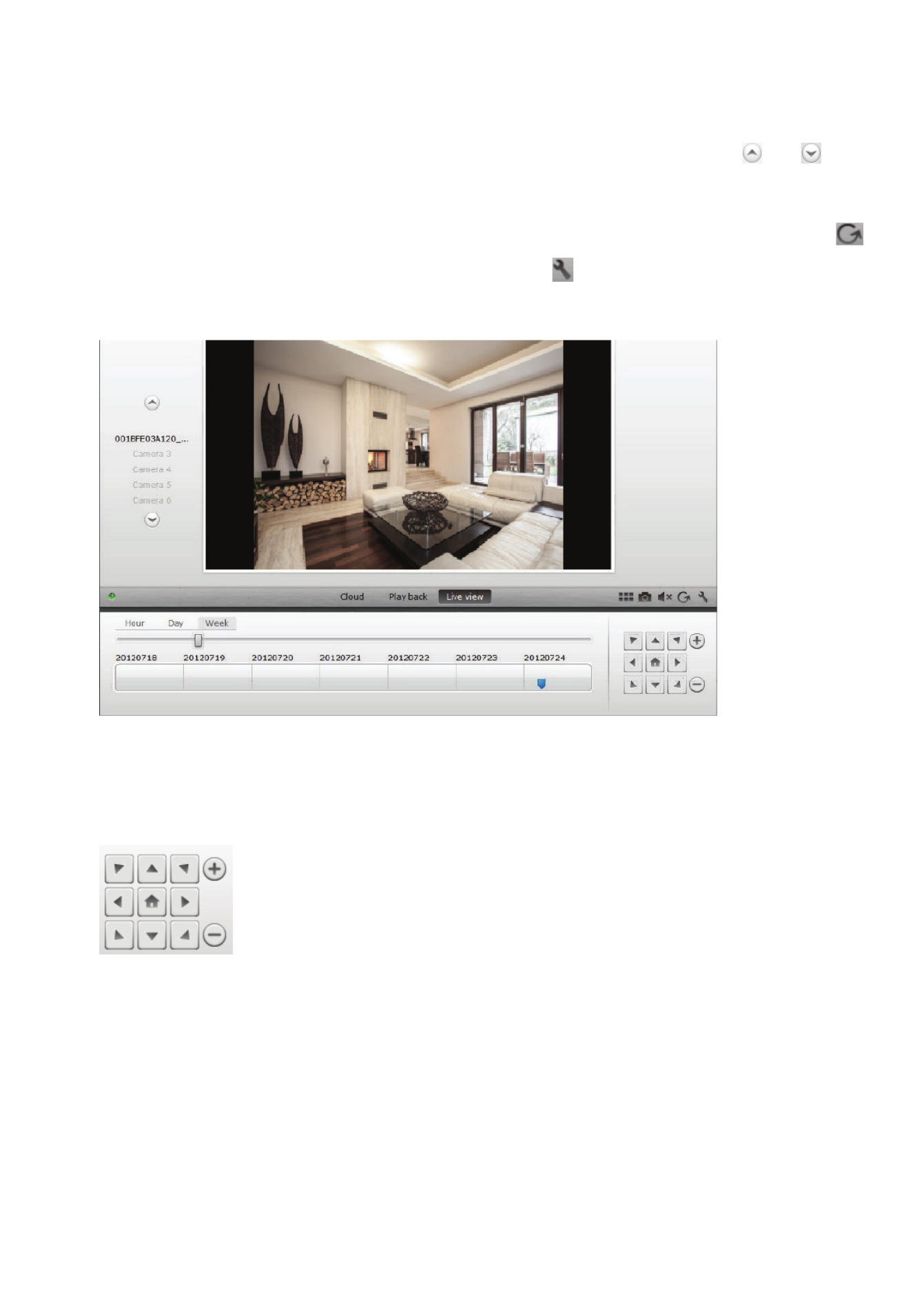
Plug&View IP camera ׀ Manual ׀ ML-201310 3
4.3 Live image and PTZ
The button "Live View" will display the live-stream or images from the selected IP camera in real-
time. If you have multiple Plug&View cameras installed, you can switch between the different
cameras using the display on the left-hand side of the screen. Use the arrow buttons and to
select other IP cameras from the list.
In the event of connection problems, e.g. because of a slow Internet connection, you can click on
to reload the live-stream or real-time images. By clicking on , on the right side at the bottom of the
screen, one can access the configuration controls for the selected camera.
If the selected IP camera supports PTZ functions, the PTZ control panel, with which you can control
the camera, can be selected. Otherwise the field will be grayed out to indicate that it has no function.
Each motion adjustment requires a click.
4.4 Playback
The "Playback" function is only supported when an SDcard for media recording has been inserted
into the IP camera. By using the blue tags on the time axis, all recorded events can be retrieved. All
recorded events have been stored and tagged with a blue mark on the time axis. You can select to
view them for different time periods, by clicking on the left side of the time axis, on hour (hour), day
(day) or week (week).
Product specificaties
| Merk: | Digitus |
| Categorie: | Webcam |
| Model: | DN-16048 |
| Kleur van het product: | Wit |
| Breedte: | 26 mm |
| Diepte: | 23.5 mm |
| Hoogte: | 16.5 mm |
| Automatisch scherpstellen: | Nee |
| Montagewijze: | Clip/standaard |
| Ondersteunde video-modi: | 720p |
| Zoomcapaciteit: | Ja |
| Maximale beeldsnelheid: | 15 fps |
| Brandpuntbereik: | 2.8 - 12 mm |
| Megapixels: | 2 MP |
| Maximale beeldresolutie: | 1920 x 1080 Pixels |
| Optische zoom: | 1.4 x |
| Ingebouwde flitser: | Nee |
| Interface: | Wi-Fi |
| Maximale videoresolutie: | 1920 x 1080 Pixels |
| Camera HD-type: | Full HD |
Heb je hulp nodig?
Als je hulp nodig hebt met Digitus DN-16048 stel dan hieronder een vraag en andere gebruikers zullen je antwoorden
Handleiding Webcam Digitus

25 April 2023

27 Februari 2023
Handleiding Webcam
- Sennheiser
- Lindy
- Vivotek
- Sygonix Connect
- Prowise
- Insta360
- Trust
- ProXtend
- Tracer
- Mitsai
- JPL
- Sven
- Nedis
- IOPLEE
- Midland
Nieuwste handleidingen voor Webcam
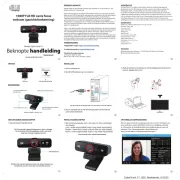
8 September 2025

29 Augustus 2025
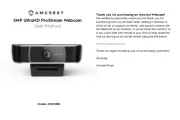
5 Augustus 2025

4 Augustus 2025

4 Augustus 2025

4 Augustus 2025
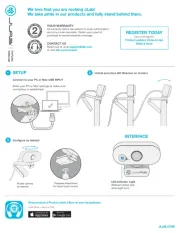
3 Augustus 2025
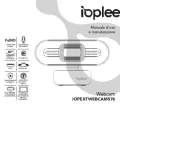
29 Juli 2025
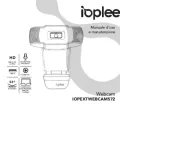
29 Juli 2025
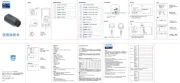
29 Juli 2025