Amcrest AWC5100 Handleiding
Bekijk gratis de handleiding van Amcrest AWC5100 (4 pagina’s), behorend tot de categorie Webcam. Deze gids werd als nuttig beoordeeld door 17 mensen en kreeg gemiddeld 4.7 sterren uit 9 reviews. Heb je een vraag over Amcrest AWC5100 of wil je andere gebruikers van dit product iets vragen? Stel een vraag
Pagina 1/4

5MP UltraHD ProStream Webcam
User Manual
Model: AWC5100
Thank you for purchasing an Amcrest Webcam!
We wanted to personally reach out and thank you for
purchasing from our Amazon store. Selling on Amazon is
what we do to support our family, and product reviews are
the lifeblood of our business. It would mean the world to us
if you could take one minute of your time to help share the
love by leaving us an honest review using the link below:
www.amazon.com/ryp
Thank you again for being one of our amazing customers!
Sincerely,
Amcrest Team
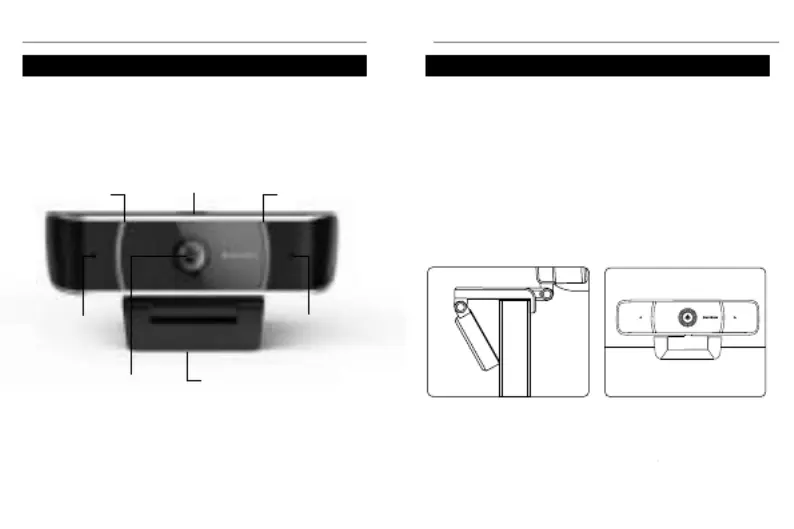
Getting Started
-1-
Product Overview
Getting Started
-2-
Placing Your Webcam
The webcam has an adjustable clip base which allows the
device to be secured to a monitor, or desktop, or tripod.
Placement on a Monitor
- Grasp the webcam, as displayed in the image below,
and open the clip base.
- Place the opened clip base onto the monitor making
sure the foot of the clip base is flush with the back of the
monitor.
Setting Up Your Webcam
Privacy Cover
Adjustable
Clip Base
Microphone
Lens
Microphone
Status Indicator
Status Indicator
This guide is designed to help you setup and better use your
Amcrest webcam. If you have questions before you start or just
want to learn more about Amcrest, please visit us at:
amcrest.com
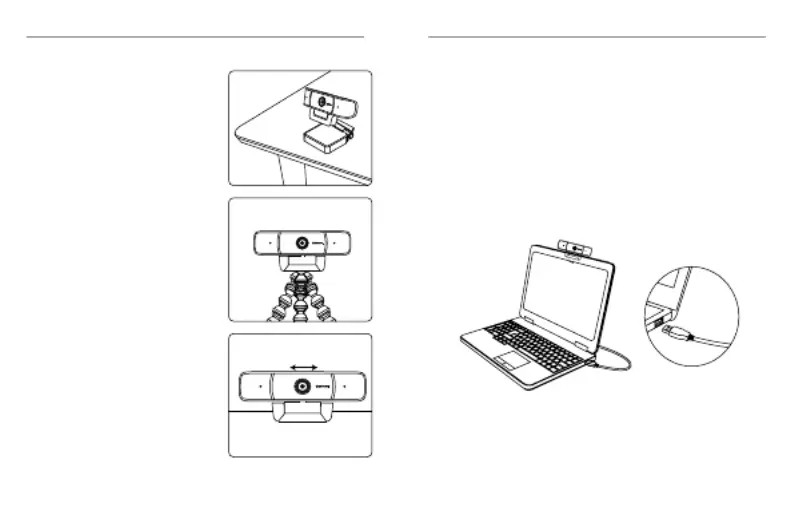
Getting Started
-3-
Connecting the Webcam
-4-
Placement on a Flat Surface
Place the camera on a flat
surface and use the adjustable
clip base to move and adjust
the camera according to your
preference.
Using the Privacy Cover
Located on top of the camera is
a switch that allows the privacy
cover to slide over the lens.
Move the switch left and right to
open and close the privacy
cover.
Placement on a Tripod
Place the 1/4”20 tripod screw on
the bottom of the adjustable clip
base to the male end of a tripod
and twist the base allowing it to
be secured to the tripod (sold
separately).
The webcam is compatible with Windows, Linux, and Mac
operating systems.
Using NetDesk
NetDesk is a video communications tool which can be used
along with your Amcrest webcam. For more information on
NetDesk, please visit:
https://www.netdesk.com/
1) Connect the webcam’s USB cable to a USB port on your
computer. The status indicator on the camera will illuminate
indicating the webcam is properly connected.
2) Allow any drivers or other software to load and open a
video chat or recording software of your choice to open the
camera.
3) The camera’s default resolution is 2MP and will need to be
manually set to 5MP using a third party software such as,
Zoom, Skype, Microsoft Teams, etc.
Product specificaties
| Merk: | Amcrest |
| Categorie: | Webcam |
| Model: | AWC5100 |
| Kleur van het product: | Zwart |
| Gewicht: | 81 g |
| Breedte: | 48.2 mm |
| Diepte: | 114 mm |
| Hoogte: | 55.8 mm |
| Snoerlengte: | 1.8 m |
| Gebruikershandleiding: | Ja |
| Ondersteunde mobiele besturingssystemen: | Android |
| Type verpakking: | Doos |
| Ondersteunde videoformaten: | H.264 |
| Montagewijze: | Clip |
| Kijkhoek, horizontaal: | 65 ° |
| Kijkhoek, verticaal: | 65 ° |
| Maximale beeldsnelheid: | 24 fps |
| Brandpuntbereik: | 3.6 mm |
| Omvang optische sensor: | 1/4 " |
| Megapixels: | 5 MP |
| Type beeldsensor: | CMOS |
| Ingebouwde flitser: | Nee |
| Interface: | USB 2.0 |
| Maximale videoresolutie: | 2592 x 1944 Pixels |
| Ingebouwde microfoon: | Ja |
| Plug and play: | Ja |
| Ondersteunt Windows: | Ja |
| Aantal: | 1 |
| Ondersteunt Mac-besturingssysteem: | Ja |
| Privacycamera: | Ja |
| Type privacy: | Privacy-afdekking |
| Face tracking: | Nee |
| Laptopbeugel: | Ja |
| LCD-beugel: | Ja |
Heb je hulp nodig?
Als je hulp nodig hebt met Amcrest AWC5100 stel dan hieronder een vraag en andere gebruikers zullen je antwoorden
Handleiding Webcam Amcrest
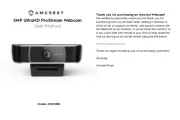
5 Augustus 2025

4 Augustus 2025

4 Augustus 2025

4 Augustus 2025
Handleiding Webcam
- Yealink
- Acme Made
- J5create
- HELGI
- Shoplace
- Interlogix
- V7
- Lumens
- MEE Audio
- Yeyian
- Icy Box
- Y-cam
- Dell
- Easypix
- Rapoo
Nieuwste handleidingen voor Webcam
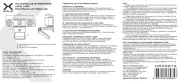
16 September 2025
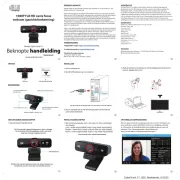
8 September 2025

29 Augustus 2025
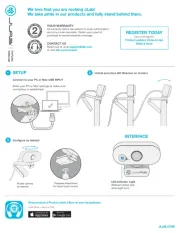
3 Augustus 2025
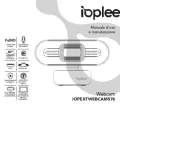
29 Juli 2025
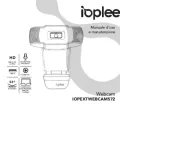
29 Juli 2025
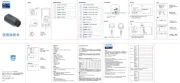
29 Juli 2025
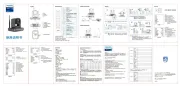
29 Juli 2025
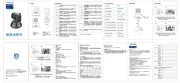
29 Juli 2025
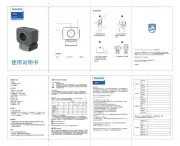
28 Juli 2025