Digital Watchdog DWC-B1365T Handleiding
Digital Watchdog
Bewakingscamera
DWC-B1365T
Bekijk gratis de handleiding van Digital Watchdog DWC-B1365T (3 pagina’s), behorend tot de categorie Bewakingscamera. Deze gids werd als nuttig beoordeeld door 33 mensen en kreeg gemiddeld 4.8 sterren uit 17 reviews. Heb je een vraag over Digital Watchdog DWC-B1365T of wil je andere gebruikers van dit product iets vragen? Stel een vraag
Pagina 1/3

B1365T
About manual
INSTRUCTION MANUAL
■Do not open or modify
Do not open the case except during maintenance and
installation, as it may be dangerous and cause damages.
■Do not put objects inside the unit
Make sure that no metal objects or flammable substances
get inside the camera. It could cause fire, short-circuits or
damages.
■Be careful when handling the unit
To prevent damage, do not drop the camera or subject it to
strong shock or vibration.
■Install away from electric or magnetic fields
■Protect from humidity and dust
■Protect from high temperature
Be careful when installing close to the ceiling , in a kitchen
or boiler room, as the temperature may rise to high levels.
■Cleaning
Dirt can be removed from the case only by wiping it with
a soft cloth moistened with a soft detergent solution.
■Mounting Surface
The mounting surface material must be strong enough to
support the camera.
Before installing and using the camera, please read this
manual carefully.
Be sure to keep it handy for future reference.
DIMENSION (mm)WARRANTY INFORMATION
PRECAUTIONS
Digital Watchdog (referred to as “the Warrantor”) warrants
the Camera Series against defects in materials or
workmanship as follows:
LIMITS AND EXCLUSIONS
There are no express warranties except as listed above.
The Warrantor will not be liable for incidental or
consequential damages (including without limitation
Before sending the camera out for repair, check the
items below. If the problem persists after checking
these items, contact your service center.
■
■
■
■■ If no image appears.
Is the coaxial cable attached securely?
Are the power and voltage normal?
Has the iris of the lens inside the camera been
adjusted correctly (with the level volume) ?
Is there adequate illumination?
■
■
■
■■ If the image is unclear
Is the lens in focus?
Is the lens dirty?
Dirt of fingerprints on the lens can adversely
affect the images.
Gently wipe any dirt or fingerprints off the lens
with a soft cloth or lens cleaning paper and cleaning
fluid (commercially available).
Is the monitor adjusted correctly?
TROUBLESHOOTING
5436 W Crenshaw Street
Tampa, FL 33634
www.digital-watchdog.com
■Do not open or modify
Do not open the case except during maintenance and
installation, as it may be dangerous and cause damages.
■Do not put objects inside the unit
Make sure that no metal objects or flammable substances
get inside the camera. It could cause fire, short-circuits or
damages.
■Be careful when handling the unit
To prevent damage, do not drop the camera or subject it to
strong shock or vibration.
■Install away from electric or magnetic fields
■Protect from humidity and dust
■Protect from high temperature
Be careful when installing close to the ceiling , in a kitchen
or boiler room, as the temperature may rise to high levels.
■Cleaning
Dirt can be removed from the case only by wiping it with
a soft cloth moistened with a soft detergent solution.
■Mounting Surface
The mounting surface material must be strong enough to
support the camera.
Before installing and using the camera, please read this
manual carefully.
Be sure to keep it handy for future reference.
DIMENSION (mm)WARRANTY INFORMATION
PRECAUTIONS
Digital Watchdog (referred to as “the Warrantor”) warrants
the Camera Series against defects in materials or
workmanship as follows:
LABOR: For the initial five (5) years from the date of original
purchase, if the camera is determined to be defective, the
Warrantor will repair or replace the unit, with
new or refurbished product at its option, at no charge.
PARTS: In addition, the Warrantor will supply replacement
parts for the initial five (5) years. To obtain warranty or out
of warranty service, please contact a Technical Support
Representative at 1-866-446-3595 Monday through Friday
from 9:00 AM to 5:00 PM Eastern.
A purchase receipt or other proof of the date of the original
purchase is required before warranty service is rendered.
This warranty only covers failures due to defects in
materials and workmanship which arise during normal use.
This warranty does not cover damage which occurs in
shipment or failures which are caused by products not
supplied by the Warrantor or failures which result from
accident, misuse, abuse, neglect, mishandling,
misapplication, alteration, modification, faulty installation,
set-up adjustments, improper antenna, inadequate signal
pickup, maladjustment of consumer controls, improper
operation, power line surge, improper voltage supply,
lightning damage, rental use of the product or service by
anyone other than an authorized repair facility or damage
that is attributable to acts of God.
LIMITS AND EXCLUSIONS
There are no express warranties except as listed above.
The Warrantor will not be liable for incidental or
consequential damages (including, without limitation,
damage to recording media) resulting from the use of
these products, or arising out of any breach of the
warranty. All express and implied warranties, including
the warranties of merchantability and fitness for
particular purpose, are limited to the applicable warranty
period set forth above.
Some states do not allow the exclusion or limitation of
incidental or consequential damages, or limitations on
how long an implied warranty lasts, so the above
exclusions or limitations may not apply to you.
This warranty gives you specific legal rights and you may
also have other rights that vary from state to state.
If the problem is not handled to your satisfaction, then
write to the Address above.
Service calls which do not involve defective materials or
workmanship as determined by the Warrantor, in its sole
discretion, are not covered. Costs of such service calls
are the responsibility of the purchaser.
Before sending the camera out for repair, check the
items below. If the problem persists after checking
these items, contact your service center.
■
■
■
■■ If no image appears.
Is the coaxial cable attached securely?
Are the power and voltage normal?
Has the iris of the lens inside the camera been
adjusted correctly (with the level volume) ?
Is there adequate illumination?
■
■
■
■■ If the image is unclear
Is the lens in focus?
Is the lens dirty?
Dirt of fingerprints on the lens can adversely
affect the images.
Gently wipe any dirt or fingerprints off the lens
with a soft cloth or lens cleaning paper and cleaning
fluid (commercially available).
Is the monitor adjusted correctly?
WARNING:
TO PREVENT THE RISK OF FIRE OR ELECTRIC
SHOCK, DO NOT EXPOSE THIS APPLIANCE TO
RAIN OR MOISTURE.
TROUBLESHOOTING
5436 W Crenshaw Street
Tampa, FL 33634
www.digital-watchdog.com

● DIP switch setting
CAMERA SETTINGS CONNECTION
※
※
※
※※ ATTENTION
1. Do not rotate ①more than 360˚.
2. Do not twist ②many times unnecessarily.
CAUTION :
Check for polarity when using a DC 12V / AC 24V.
CAMERA SETING ANGLE
■ OSD
OSD
OSD
OSD OSD M
M
M
MMENU
ENU
ENU
ENU ENU CONT
CONT
CONT
CONTCONTROL
ROL
ROL
ROLROL
• CENTER KEY - Used to access menu mode, Also used
to confirm the setting
• UP/DOWN KEY - Used to choose the desired menu
selection.
• LEFT/RIGHT KEY - Used to choose the desired menu
feature adjustment.
■ O
■ O
■ O
■ O■ OS
S
S
SSD
D
D
DD
M
M
M
MMU
U
U
UUN
N
N
NNU
U
U
UU
E
E
E
EEN
N
N
NNT
T
T
TTE
E
E
EER
R
R
RR/
/
/
//E
E
E
EEX
X
X
XXI
I
I
IIT
T
T
TT
A
A
A
AA.
.
.
.. O
O
O
O OS
S
S
SSD
D
D
DD M
M
M
M ME
E
E
EEN
N
N
NNU
U
U
UU E
E
E
E EN
N
N
NNT
T
T
TTE
E
E
EER
R
R
RR
• Pushing Center Key for 3 seconds.
B.
B.
B.
B. B. O
O
O
OOSD
SD
SD
SD SD MENU
MENU
MENU
MENU MENU EXIT
EXIT
EXIT
EXITEXIT
• Press EXIT Menu from Main Menu
• If Pressing Set Key for 3 seconds from Main Menu
appears
In this case, just press Set Key.
C.
C.
C.
C. C. 'SAVE
'SAVE
'SAVE
'SAVE'SAVE'
'
'
' ' and
and
and
and and 'QUIT
'QUIT
'QUIT
'QUIT'QUIT'
'
'
''
• Left or Right Key - Selecting Menu
• U
p
or Down Ke
y
- Returnin
g
to Menu
D.
D.
D.
D. D. WB
WB
WB
WB WB CO
CO
CO
COCONT
NT
NT
NTNTRO
RO
RO
ROROL
L
L
LL
• ATW (Auto Tracking White Balance) : The camera
automatically control the white balance in any environment.
• AWB (Auto White Balance) : The white balance is
automatically adjusted in a specific environment.
• MANUAL : Users can adjust the colors by adding or
reducing the WB level. You can adjust the desired
WB level from 2,500K to 9,500K
E.
E.
E.
E. E. AG
AG
AG
AGAGC
C
C
CC
• ON : Activate automatic gain control feature.
You can adjust the desired AGC level from 0 to 36dB.
• OFF : Deactivate automatic gain control feature.
F
F
F
FF.
.
.
.. L
L
L
L LO
O
O
OOW
W
W
WW L
L
L
L LI
I
I
IIG
G
G
GGH
H
H
HHT
T
T
TT
• SLOW SHUTTER : Control Image brightness by adjusting
shutter speed
- AGC : shutter speed setting( Range 28 to 42)
- MAX FIELD : Shutter open from Min. p2-x2 to Max. x32
filed accumulation period.
• B&W SS (Black and White Slow Shutter)
• GAIN : To get brighter picture.
G.
G.
G.
G. G. SYN
SYN
SYN
SYNSYNC
C
C
CC
• INTERNAL : Internal synchronization
1 2
ON NTSC x
OFF PAL x
CAMERA SETTINGS
CONTROL BOARD & LENS ADJUSTMENT
CONNECTION
※
※
※
※※ ATTENTION
1. Do not rotate ①more than 360˚.
2. Do not twist ②many times unnecessarily.
CAUTION :
Check for polarity when using a DC 12V / AC 24V.
CAMERA SETING ANGLE
1. Rotate Zoom lever with the supplied Allen key.
2. Rotate Focus lever with the supplied Allen key.
Video Test Output
Connector
OSD controller
FUNCTIONAL OF CONTROL BOARD
[1]Functional control of O.S.D(On Screen Display)
[2]Functional of VIDEO OUT(2ND)
■ OSD
OSD
OSD
OSD OSD M
M
M
MMENU
ENU
ENU
ENU ENU CONT
CONT
CONT
CONTCONTROL
ROL
ROL
ROLROL
• CENTER KEY - Used to access menu mode, Also used
to confirm the setting
• UP/DOWN KEY - Used to choose the desired menu
selection.
• LEFT/RIGHT KEY - Used to choose the desired menu
feature adjustment.
■ O
■ O
■ O
■ O■ OS
S
S
SSD
D
D
DD
M
M
M
MMU
U
U
UUN
N
N
NNU
U
U
UU
E
E
E
EEN
N
N
NNT
T
T
TTE
E
E
EER
R
R
RR/
/
/
//E
E
E
EEX
X
X
XXI
I
I
IIT
T
T
TT
A
A
A
AA.
.
.
.. O
O
O
O OS
S
S
SSD
D
D
DD M
M
M
M ME
E
E
EEN
N
N
NNU
U
U
UU E
E
E
E EN
N
N
NNT
T
T
TTE
E
E
EER
R
R
RR
• Pushing Center Key for 3 seconds.
B.
B.
B.
B. B. O
O
O
OOSD
SD
SD
SD SD MENU
MENU
MENU
MENU MENU EXIT
EXIT
EXIT
EXITEXIT
• Press EXIT Menu from Main Menu
• If Pressing Set Key for 3 seconds from Main Menu
appears
In this case, just press Set Key.
C.
C.
C.
C. C. 'SAVE
'SAVE
'SAVE
'SAVE'SAVE'
'
'
' ' and
and
and
and and 'QUIT
'QUIT
'QUIT
'QUIT'QUIT'
'
'
''
• Left or Right Key - Selecting Menu
• Up or Down Key - Returning to Menu
1. Press the SET key to access the main setup mode.
2. Select the desired feature using the UP or Down key.
3. Change the status of the selected feature using the LEFT
or RIGHT key.
■
■
■
■■ MAIN
MAIN
MAIN
MAIN MAIN MENU
MENU
MENU
MENUMENU
A.
A.
A.
A. A. SETUP
SETUP
SETUP
SETUP SETUP ID
ID
ID
IDID
• DISPLAY ID
- ON :The ID name will displayed in the monitor.
- OFF : The name will not displayed in the monitor.
• CAMERA ID : You can be written to 12 characteristic.
• ID POSITION : Select on screen position of
the camera ID.
B.
B.
B.
B. B. LENS
LENS
LENS
LENSLENS
• MANUAL : Use When using Manual lens.
• DC : You can control the brightness of the screen and
adjust the desired DC level from 10 to -42.
C.
C.
C.
C. C. WDR
WDR
WDR
WDRWDR
•EXPO(EXPOSURE): It has the effect of lightening or
darkening the picture
•WDR (Wide Dynamic Range) : You can adjust
D.
D.
D.
D. D. WB
WB
WB
WB WB CO
CO
CO
COCONT
NT
NT
NTNTRO
RO
RO
ROROL
L
L
LL
• ATW (Auto Tracking White Balance) : The camera
automatically control the white balance in any environment.
• AWB (Auto White Balance) : The white balance is
automatically adjusted in a specific environment.
• MANUAL : Users can adjust the colors by adding or
reducing the WB level. You can adjust the desired
WB level from 2,500K to 9,500K
E.
E.
E.
E. E. AG
AG
AG
AGAGC
C
C
CC
• ON : Activate automatic gain control feature.
You can adjust the desired AGC level from 0 to 36dB.
• OFF : Deactivate automatic gain control feature.
F
F
F
FF.
.
.
.. L
L
L
L LO
O
O
OOW
W
W
WW L
L
L
L LI
I
I
IIG
G
G
GGH
H
H
HHT
T
T
TT
• SLOW SHUTTER : Control Image brightness by adjusting
shutter speed
- AGC : shutter speed setting( Range 28 to 42)
- MAX FIELD : Shutter open from Min. p2-x2 to Max. x32
filed accumulation period.
• B&W SS (Black and White Slow Shutter)
• GAIN : To get brighter picture.
G.
G.
G.
G. G. SYN
SYN
SYN
SYNSYNC
C
C
CC
• INTERNAL : Internal synchronization
• LINE LOCK : Phase adjustment may be necessary in
multiple camera installations to prevent picture roll
when switching between cameras
H.RS4
H.RS4
H.RS4
H.RS4H.RS485
85
85
8585
• CAMERA # : Selectable from 1 to 255
(Note : Pelco D is the default)
I.
I.
I.
I. I. DAY/N
DAY/N
DAY/N
DAY/NDAY/NIGH
IGH
IGH
IGHIGHT
T
T
TT
• AUTO : For automatic switchover from day mode to night
( Note : This setting is dependent on the AGC setting.)
• B/W : To keep a B/W image at all times
• COLOR : To keep a color image at all times
•CDS : External input signal control
J.
J.
J.
J. J. EXIT
EXIT
EXIT
EXIT EXIT MENU
MENU
MENU
MENUMENU
• EXIT NO CHANGES : No change
• SAVE NEW AND EXIT : Save change
• RESTORE FACTORY SETTINGS : Factory default
• SW REV
K.
K.
K.
K. K. PRE
PRE
PRE
PREPREVIO
VIO
VIO
VIOVIOUS
US
US
US US
PAGE
PAGE
PAGE
PAGEPAGE
• PREVIOUS PAGE : Return page
12
1 2
ON NTSC x
OFF PAL x
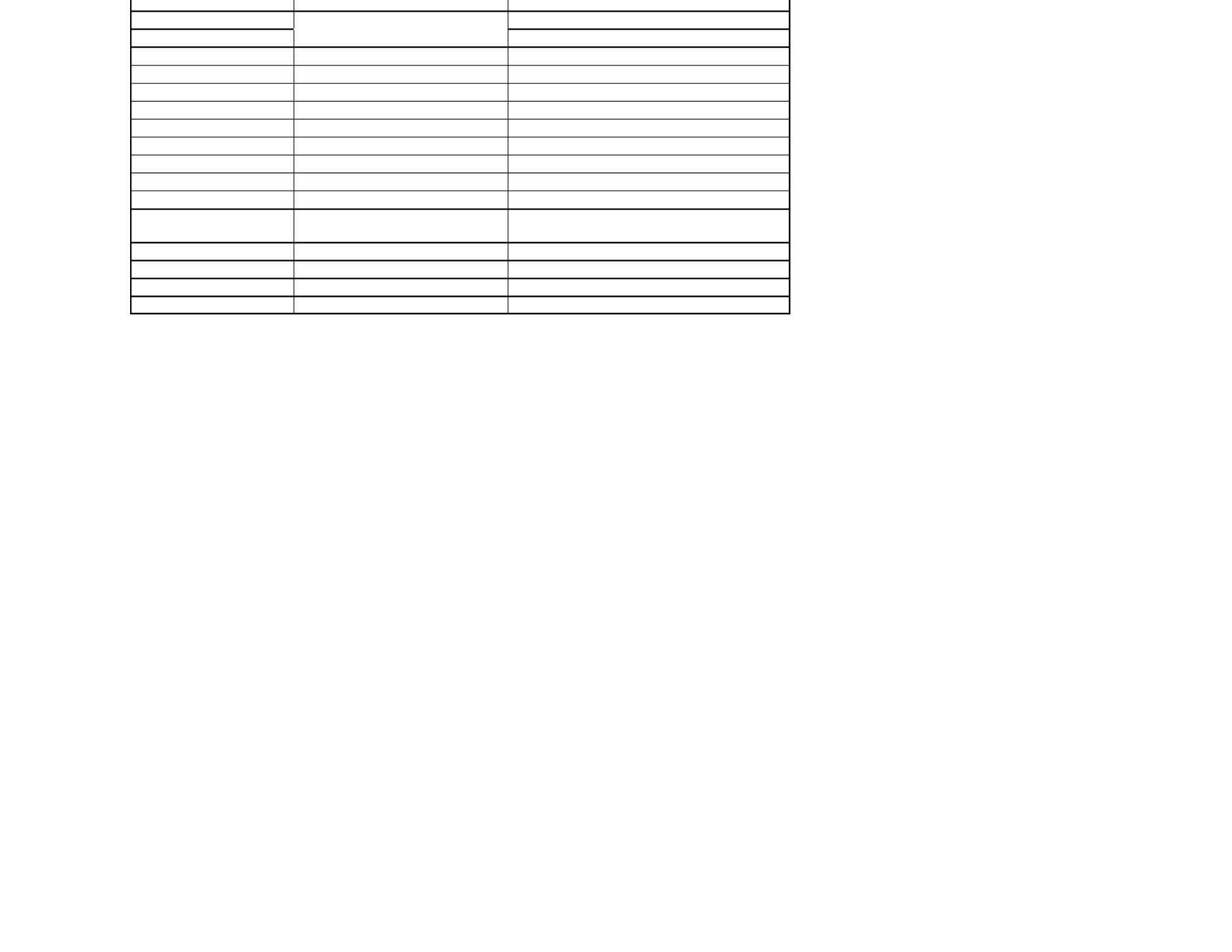
Min. Scene Illumination F1.2 0.08 Lux [TDN 0.01 Lux]
WDR WDR Level -20 to 20
OSD Controls Slow Shutter 2X ~ 32X
AGC ON / OFF (Gain Adjust)
AWB ATW / AWC / Manual
Lens Focal Length Pan-Focus Lens [3.3 ~ 12mm (3.6x Optical)]
Resolution Horizontal 540 TV Lines [at TDN (B/W) :570 TV Lines]
Video Output VBS 1.0Vp-p VBS 1.0Vp-p (75 Load)
S/N Ratio S/N Ratio 48dB
Environmental Conditions Operating Temperature -10 ~ +55 (14 ~ 131 )℃ ℃ ℉ ℉
Humidity Less than 90%
Power Power Requirement 12VDC/24VAC
Power Consumption 12VDC: 310mA, 1A (Heater ON)
24VDC: 225mA, 500mA (Heater ON)
Physical Specification Dimensions(H x L) 85.4 x 231.5mm
Nema Type IP66
Weight 2,2 lbs
Certifications CE, FCC, RoHS Certified
Product specificaties
| Merk: | Digital Watchdog |
| Categorie: | Bewakingscamera |
| Model: | DWC-B1365T |
Heb je hulp nodig?
Als je hulp nodig hebt met Digital Watchdog DWC-B1365T stel dan hieronder een vraag en andere gebruikers zullen je antwoorden
Handleiding Bewakingscamera Digital Watchdog

17 Januari 2024

17 Januari 2024

17 Januari 2024

17 Januari 2024

17 Januari 2024

17 Januari 2024

Digital Watchdog Star-Light Plus DWC-B6563WTIR650 Handleiding
17 Januari 2024
17 Januari 2024

17 Januari 2024

17 Januari 2024
Handleiding Bewakingscamera
- Mach Power
- Surveon
- E-bench
- Digitus
- Hikvision
- UniView
- Chuango
- Trust
- NetMedia
- I3International
- Costar
- Mobotix
- Vimtag
- Hama
- Night Owl
Nieuwste handleidingen voor Bewakingscamera

29 Juli 2025

29 Juli 2025

29 Juli 2025

29 Juli 2025

29 Juli 2025

29 Juli 2025

29 Juli 2025

29 Juli 2025

29 Juli 2025

29 Juli 2025