Denver TAD-70102G Handleiding
Bekijk gratis de handleiding van Denver TAD-70102G (23 pagina’s), behorend tot de categorie Tablet. Deze gids werd als nuttig beoordeeld door 20 mensen en kreeg gemiddeld 5.0 sterren uit 10.5 reviews. Heb je een vraag over Denver TAD-70102G of wil je andere gebruikers van dit product iets vragen? Stel een vraag
Pagina 1/23

ENGLISH
DENVER TABLETS – FAQ
Tablet cannot power ON.
Start by force it to power OFF by pushing and holding the power button for 15 seconds (thus, making sure that no
process is running even if it seems the unit is dead).
Then plug in the adapter and leave the tablet charging 15-20 minutes, often this will solve the issue, and either the
tablet will power on or you will be able to turn it on by holding power button for 4-5 seconds – if the problem keep
occurring, then do a factory reset.
To do a factory reset, go to settings, backup & reset, and choose ”factory data reset” (note the tablet will often react
slowly the first minutes after a factory reset).
Google Play can’t install programs
If you experience problems installing progams via Google Play, then try closing the program totally. (while standing
on desktop, push the 2 squares to get active programs shown. Push and hold the finger on Google Play, and choose
”remove from list”. .try starting it again.)
If it still gives problems, then enter settings, accounts & sync and remove your account.
Then add your account again, and try Google Play again.
Reset your tablet
If your tablet freezes, you can force it to turn off by pushing and holding the power button in 15 seconds.
IF this doesn’t work you can also use the “pinhole” reset button, by taking a paperclip and gently push the button on
the backside of the tablet.
The touchscreen doesn’t react
If the touchscreen is dirty, or greasy it can fail.
It is important to clean the screen with a dry, soft cloth. Be aware that the screen is made of glass, so we suggest to use
a microfiber cloth that are made for use on glass. Or a cotton cloth. It is important that these are totally clean to avoid
any scratches,
The unit keeps on freezing, or in other way fail
If your tablet freezes or in any other way makes problems, you can always reset to factory settings. First you have to
connect the tablet to a pc, and activate USB connection. Then take a backup of music, photos etc. Because a factory
reset deletes all on the tablet.
Then go to settings, backup & reset, and choose ”factory data reset”.
Wait for the unit to start up again, and setup the tablet to wi-fi, add your accounts etc.
Now you can also connect to your pc again, and transfer music, photos etc. again.
Factoryreset will most likely correct software related problems, so always try this instead of taking the unit to repair. If
your unit comes to repair, we will always factory reset it anyway, as it is easies to test the product properly then.
No wi-fi internet connection
Please check your router & internet connecction in your home to see if the problem can lie here. Often it helps taking
the power of the router, and reconnect. Otherwise try to turn off wi-fi, and reconnect this to see if it helps the problem.
Look in the user manual to see how this is done.
If it still makes problems, then try the tablet on another address, or via a wi-fi hotspot on a smartphone. This way you
can easily find out if it is the wi-fi part in your tablet that has problems.
Enter “all programs” on your tablet.
To get to all your programs please click the 6 small squares in the upper right corner on your tablet desktop. To get
back to the desktop of the tablet, please click the “house/home” icon in bottom left corner.
3G dongle usage on the tablet
It is possible to use a 3G dongle with your tablet, to get internet when you don’t have access to wi-fi. You have to use
an “on-the-go” cable, that is a special cable that goes from microusb to normal usb. Furthermore you have to be sure
that your dongle has support for Android/Linux. (ask your internet provider about this)
Please also be sure to turn off any PIN codes before using the simcard as you can't put in pincode on the tablet itself.
(you can put simcard into a phone and turn pincode off)
A better alternative can be to make a wi-fi hotspot via a smartphone (if it supports it – most new smartphones does
that) and that you have a data account on your smartphone.

This is a smart way to get internet on your tablet while you are away from the home, and you don’t need cables or 3G
dongle to be sticking out of your tablet.
HDMI on DENVER tablets
Many DENVER tablets has HDMI output, to connect it to a TV. It is important to use a HDMI 1.4 cable.
Some TV’s needs a special resolution, and on your DENVER tablet you can adjust the HDMI output by entering
settings, display, HDMI and then choose a resolution that matches your TV. (please be aware of 50hz and 60hz. In
Europe we use 50hz (PAL))
Some DENVER tablets has dedicated HDMI menu under settings. On those you just choose resolution there.
Ebooks on DENVER tablets
Use the program Bluefire reader to read Ebooks. This program can be downloaded from Google Play, and it supports
DRM files that is a copy protection that some Ebooks uses.
Problems with an application
Sometimes you can experience a game or an app that cannot run on your tablet. This is typically caused by the app
being developed to work on a certain processor speed, screen size or similar.
Please notice that we cannot give support on apps, games, appstores etc. If you experience problems with an app, then
please look at the developers homepage instead. It will often be written there if there are updates, alternative ways to
get the app working etc.
Accounts:
If you experience problems with your Google play account, please try deleting your account.
Enter settings, accounts & sync, and then push the account you want to delete. Now you can see 3 small squares in
upper right corner. Push this and choose “REMOVE ACCOUNT”.
Now go back into Google Play store and log in with your existing account and password, and you can download apps
again.
IF it still gives you problems, you can enter settings, backup & reset and reset your tablet to factory default. Please
notice, this will delete all your apps.
Battery:
The battery will last for aprox. 3 hours (if fully recharged), but usually much longer depending on the usage.
Live wallpapers will quickly drain the battery, as will many open programs.
If the battery is completely drained, it can take 20-30 min. with adapter connected, before it will start charging, and it
will take some time to recharge completely
No more storage space on the tablet
If your tablet writes ”there are no more space to install” then try entering settings, apps and enter each app and push
”move to sd-card” to move it from the memory to the internal storage memory instead. This will give you more space
on the tablet.
Firmware update
We will put firmware updats on our homepage if there are improvements of the product, and if there are new versions
of the software. This firmware update can also be used to help if you by mistakte has put a code on your tablet and no
longer can remember.
If your modle are not on our homepage, then please send us an e-mail to ask about the correct update.
Please notice that you can NOT use a firmware from another model as this will destroy the tablet.
Repair of a product
If your tablet has an error that cannot be fixed by any of the above ways, the it has to be repaired. This has to take
place through the store where it is bought.
If possible then reset your tablet before it will be send. Please notice that we always will reset it to factory default
anyway, as it is easiest to test this way.
Damaged panel/glass:
If the panel or glass is damaged, then it is not covered by warranty. Usually it can be repaired for a fee, please contact
place of purchase regarding this.

You can ask for our newsletter for your tablet on our website
This is done here: http://www.denver-electronics.com/pages/newsletter.aspx
Product specificaties
| Merk: | Denver |
| Categorie: | Tablet |
| Model: | TAD-70102G |
| Kleur van het product: | Zwart |
| Gewicht: | 280 g |
| Breedte: | 193 mm |
| Diepte: | 11 mm |
| Hoogte: | 117 mm |
| Capaciteit van de accu/batterij: | 3000 mAh |
| Bluetooth: | Ja |
| Beeldschermdiagonaal: | 7 " |
| Resolutie: | 1024 x 600 Pixels |
| Oorspronkelijke beeldverhouding: | 128:75 |
| Orientatie sensor: | Ja |
| Frequentie van processor: | 1.2 GHz |
| Aantal processorkernen: | 2 |
| Interne opslagcapaciteit: | 8 GB |
| Wi-Fi-standaarden: | 802.11b, 802.11g, Wi-Fi 4 (802.11n) |
| Generatie mobiel internet: | 3G |
| GPS: | Ja |
| Locatie positie: | Ja |
| Vormfactor: | Slate |
| Resolutie camera achterzijde (numeriek): | 2 MP |
| Resolutie camera voorzijde (numeriek): | 0.3 MP |
| Video recording: | Ja |
| Type camera achterzijde: | Enkele camera |
| Inclusief besturingssysteem: | Android |
| Platform: | Android |
| Type aansluitplug: | 3,5 mm |
| Ethernet LAN: | Nee |
| Meegeleverde kabels: | Ja |
| Geïntegreerde geheugenkaartlezer: | Ja |
| Compatibele geheugenkaarten: | MicroSD (TransFlash) |
| Touch technologie: | Multi-touch |
| Touch screen type: | Capacitief |
| Vingerafdruklezer: | Nee |
| Inclusief AC-adapter: | Ja |
| LED backlight: | Ja |
| Microfoon, line-in ingang: | Ja |
| Ingebouwde luidsprekers: | Ja |
| Volledige HD: | Nee |
| Aansluiting voor netstroomadapter: | Ja |
| Maximale videoresolutie: | - Pixels |
| Ingebouwde microfoon: | Ja |
| Intern geheugen: | 1 GB |
| Opslagmedia: | Flash |
| Levensduur accu/batterij: | - uur |
| Intern geheugentype: | DDR-SDRAM |
| Operating systeem versie: | 4.1 |
| Wifi-standaard: | Wi-Fi 4 (802.11n) |
| Soort apparaat: | Minitablet |
| Intel® Wireless Display (Intel® WiDi): | Nee |
| Maximum intern geheugen: | 1 GB |
| Camera voorzijde: | Ja |
| Intel® My WiFi Technology (Intel® MWT): | Nee |
| Intel® Smart Response Technology: | Nee |
| Intel® Hyper Threading Technology (Intel® HT Technology): | Nee |
| Intel® Turbo Boost Technology: | Nee |
| Enhanced Intel SpeedStep Technology: | Nee |
| Intel® Small Business Advantage (Intel® SBA): | Nee |
| Intel® Identity Protection Technology (Intel® IPT): | Nee |
| Camera achterzijde: | Ja |
| Hoofdtelefoon uit: | Ja |
| Intel® Anti-Theft Technology (Intel® AT): | Nee |
| Intel® Rapid Start Technology: | Nee |
| Intel® Smart Connect Technology: | Nee |
| Toetsenbord inbegrepen: | Nee |
| Mobiele netwerkverbinding: | Ja |
| Basisstationaansluiting: | Nee |
| Combo koptelefoon/microfoon port: | Ja |
| SmartCard-slot: | Nee |
| Micro-USB 2.0 ports hoeveelheid: | 1 |
| Wifi: | Ja |
| Duale SIM support: | Ja |
Heb je hulp nodig?
Als je hulp nodig hebt met Denver TAD-70102G stel dan hieronder een vraag en andere gebruikers zullen je antwoorden
Handleiding Tablet Denver

15 Juli 2024

15 Juli 2024

9 November 2023

1 Augustus 2023

20 Juni 2023

30 Mei 2023

26 Mei 2023

22 Mei 2023

9 Mei 2023

8 Mei 2023
Handleiding Tablet
- Ematic
- Eken
- Audiovox
- Asus
- BQ
- Huawei
- Vinci
- Xiron
- Nokia
- Iiyama
- Motion
- SPC
- Microtech
- Elements
- Microsoft
Nieuwste handleidingen voor Tablet
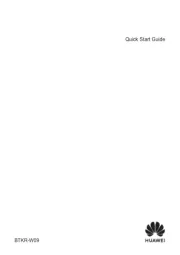
15 September 2025

2 September 2025

2 September 2025

1 September 2025

25 Augustus 2025
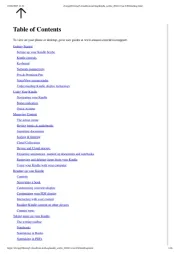
12 Augustus 2025
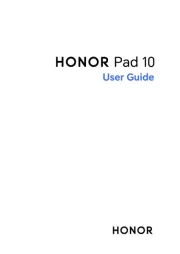
8 Augustus 2025
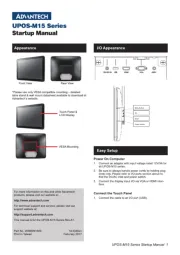
29 Juli 2025
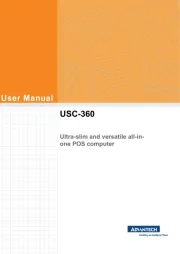
29 Juli 2025

29 Juli 2025