Deltaco DUR-900 Handleiding
Deltaco
Barcode lezer
DUR-900
Bekijk gratis de handleiding van Deltaco DUR-900 (54 pagina’s), behorend tot de categorie Barcode lezer . Deze gids werd als nuttig beoordeeld door 68 mensen en kreeg gemiddeld 4.8 sterren uit 34.5 reviews. Heb je een vraag over Deltaco DUR-900 of wil je andere gebruikers van dit product iets vragen? Stel een vraag
Pagina 1/54
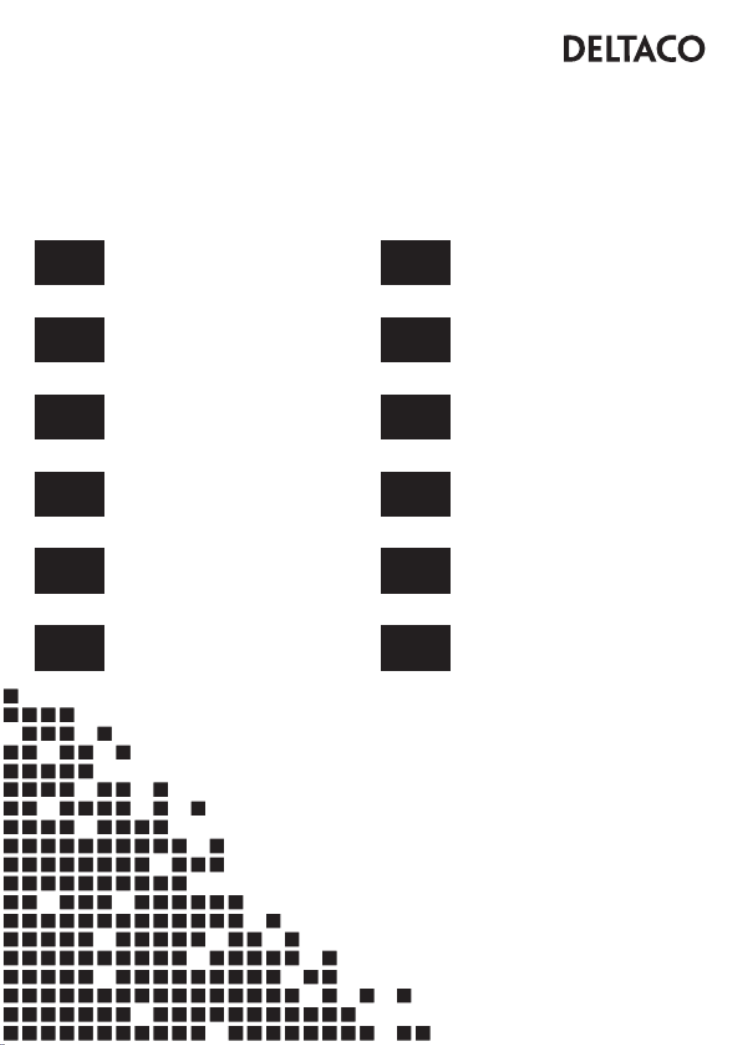
A N O R D I C B R A N D
User Guide
Naudotojo vadovas
Lietotāja rokasgrāmata
Användarhandledning Kasutusjuhend
Käyttöohje Bedienungsanleitung
Brugervejledning Mode d’emploi
Brukerveiledning Instrukcja użytkowania
Gebruiksaanwijzing
ENG
SWE
FIN
DAN
NOR
LIT
LAV
EST
GER
FRA
POL
NLD
DUR-900

1
ENG - User Manual
Safety instructions
1. Do not look into or observe the device’s light, neither directly or through an optical instrument.
2. Do not disassemble or remove the lens cover. If the lens cover is removed, your eyes will be directly exposed to the light.
4. Keep the product away from children.
.
Do not continue to use the product if it has been damaged or deformed. Do not leave it in hot environments.
Product information
This barcode scanner provides an accurate, fast and easy complete solution for data entry and storage for computer
information systems.
The product has two working modes: manual and auto-sensor.
This product provides 4 interfaces to connect to any host computer system: Keyboard (Keyboard wedge), RS-232, USB
HID and VCOM.
the device has been powered off.
T r r r r rhis p oduct has mo e settings than available ba codes in this manual. If needed you can c eate you ow r r n ba codes to set you
ow “L ”n settings. One example is the ED on time , it has about 200 possible settings but only 4 examples of ba codes a e in thir r s
fo the co esponding setting you ant to c eate o changer rr w r r .
Scan barcodes
In order to obtain a good scan effect, you should aim the
barcode reader at the center of the barcode, but you can
aim from any direction.
The closer the scanner is to the barcode, the smaller the aiming beam is;
the farther away the scanner is from the barcode, the larger the aiming beam is.
If the barcode is small, the scanner should be close to the barcode; if the barcode is large, the scanner should be farther
away from the barcode, so the barcode can be read easily and correctly.
1. Scan window
2. Button
3. LED
4. Sound output
5. Cable removal hole
Cable removal
1. Locate the cable removal hole on the bottom of the scanner.
Readability VS performance
Each type of barcode has its own unique properties. Enable the ability to read barcode types via the settings found in this
manual. You can disable the scanner from r reading ba code types that ill not be used to impw rove the scanner’s performance.
Maintenance
1. Stains and dust on the scan window may affect the scanning. Use a lint-free cloth / lens tissue of good quality to gently
wipe clean the window if needed. Poor quality paper will damage the surface smoothness of the scan window and affect
the scanner’s effect.
2. The scanner’s housing can be wiped with a clean soft cloth. When needed, moisten the cloth with water or a mild soap
solution and wipe it with a soft cloth.
1
2
3
4
5
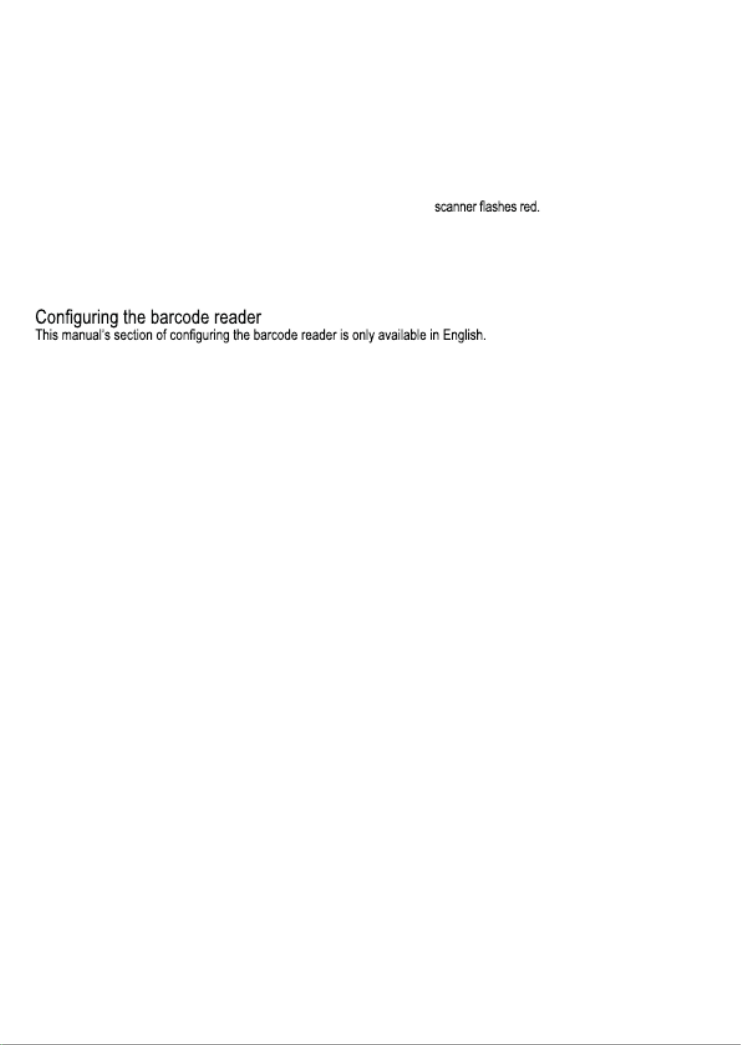
2
Troubleshooting
Q1. Problem: The data cable is correctly installed, but the indicator LED or beep sound is not working when the button is
pressed.
A1. Possible causes: No power or cable error. Solutions: Please make sure the cable is connected and the scanner is
turned on. When using the USB port, please connect the USB cable to the USB port of the computer motherboard. Do not
use an extended USB port or other USB extension cable. Check if the cable connection is loose.
Q2. Problem: The light is on but barcode cannot be read.
A2. Possible causes: The barcode type is not enabled, damaged barcode or inappropriate scan distance.
Solutions: Enable the barcode type. Try scanning other barcodes with the same barcode type.
Move the barcode scanner closer or farther away from the barcode.
Q3. Problem: T rhe scanned data is displayed inco ectly on the host afterr the
A3. Possible causes: Input error or other settings for the scanner. Solutions: Change input to default English input or
restore the scanner to factory default.
Q4. Problem: Other situations.
A4. Possible cause: Scanner operation error. Solutions: Turn off and reconnect the device and scanner correctly.
Turn on the power of the device, restore the scanner to the factory default and rescan the barcode.
Support
More product information can be found at www.deltaco.eu.
Contact us by e-mail: .help@deltaco.eu
Product specificaties
| Merk: | Deltaco |
| Categorie: | Barcode lezer |
| Model: | DUR-900 |
| Kleur van het product: | Zwart |
| Gewicht: | 155 g |
| Breedte: | 70 mm |
| Diepte: | 105 mm |
| Hoogte: | 160 mm |
| Soort: | Draagbare streepjescodelezer |
| Internationale veiligheidscode (IP): | IP65 |
| LED-indicatoren: | Ja |
| Connectiviteitstechnologie: | Bedraad |
| Type stroombron: | USB |
| Type beeldsensor: | CCD |
| Standaard interfaces: | USB |
| Soort scanner: | 1D/2D |
Heb je hulp nodig?
Als je hulp nodig hebt met Deltaco DUR-900 stel dan hieronder een vraag en andere gebruikers zullen je antwoorden
Handleiding Barcode lezer Deltaco

12 April 2023

6 Maart 2023

31 Januari 2023

24 Januari 2023
Handleiding Barcode lezer
- Hamlet
- Socket Mobile
- CipherLab
- Cognex
- Inateck
- M3 Mobile
- Cypress
- EC Line
- Unitech
- Intermec
- Digitus
- DeLock
- ZBA
- Code
- Atlantis Land
Nieuwste handleidingen voor Barcode lezer

8 September 2025
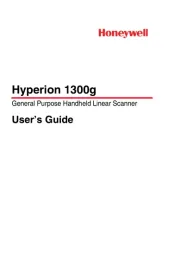
8 September 2025

26 Augustus 2025
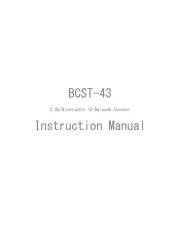
5 Augustus 2025
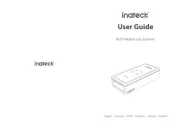
5 Augustus 2025
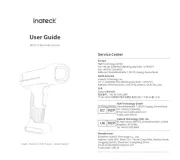
5 Augustus 2025
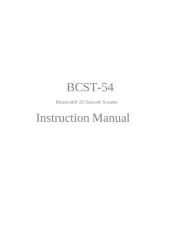
5 Augustus 2025
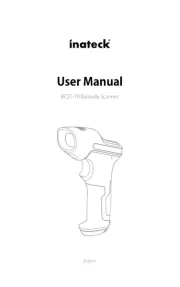
5 Augustus 2025
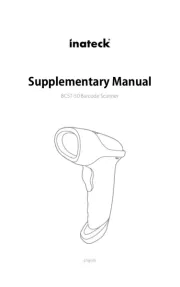
5 Augustus 2025

5 Augustus 2025