Delta Dore Tybox 5200 Handleiding
Delta Dore
Thermostaat
Tybox 5200
Bekijk gratis de handleiding van Delta Dore Tybox 5200 (1 pagina’s), behorend tot de categorie Thermostaat. Deze gids werd als nuttig beoordeeld door 56 mensen en kreeg gemiddeld 4.7 sterren uit 28.5 reviews. Heb je een vraag over Delta Dore Tybox 5200 of wil je andere gebruikers van dit product iets vragen? Stel een vraag
Pagina 1/1

10/21
INFO
APPLICATION
Presentation
Installation
❶ Connect your Tydom Home by
STRICTLY following this order:
① connect the Ethernet cable ( ). B
② then, connect the mains power ( ).C
❷Download the Tydom app.
- Log in to either the Google Play or App Store, depending on your
device.
- Search for and download the free Tydom app.
❸Activate the Wi-Fi connecon on your smartphone or tablet,
and connect to the same local network as your Tydom Home.
❹Configure the Tydom app.
- Note the last 6 characters of your Tydom Home's MAC address.
- Log in to the app and follow the instrucons.
Technical specifications
Power supply via AC adapter
Ktec: KSAS0050500100VED or SPC: ZZU1001-10050-2E
AC values: 100-240V~ 50/60 Hz, 0,18A - DC: 5V 1A
Only these adapters should be used with the Tydom Home.
X3D transmission frequency: 868.7 MHz to 879.2 MHz
Maximum wireless power < 10mW - Category 2 receiver
Zigbee transmission frequency: 2.4 GHz to 2.4835 GHz
Maximum consump on (without USB connec on): 0.9 W
-20°C / +70°C
-10°C / +40°C
IP IP 30
100 x 100 x 26 mm
Help
LED System status
Flashing white System accessible locally and
remotely, user connected
Steady white System accessible locally and
remotely
Flashing orange System accessible locally, user
connected
Steady Orange System accessible locally
Steady Red No IP address allocated
Advanced functions
Below are the funcons accessible depending on
how long the buon on the back of your Tydom
Home is pressed.
A Secure connection and viewing
connection status
Briefly press the buon. LED displays for 10 seconds.
Flashing yellow Stac IP mode
Flashing blue DHCP mode
Flashing blue (3x)
DHCP in progress Check the DHCP
acvaon on the router
Flashing red No network connecon Check
the Ethernet link
B Change from static IP to DHCP
Press the buon for 3 seconds unl the pink LED flashes
slowly. Release.
C Reset to factory settings
Press the buon for 30 seconds unl the LED stops
flashing. Release.
System status - DHCP mode
- Clear product associaons
3’’ > >15’’ 30’’
>
BA C
Static IP -> DHCP
Advanced functions
RESET
www.deltadore.com
Smart home hub
Tydom Home
A B C D
F
E
G H
B
C
Router
MAC : 001A25 xxxxxx
The connecon quality of the product may be
affected by different modificaons of the IP
architecture on which it operates.
These modificaons can be, but are not limited
to, a change of hardware, a soware update or
configuraon, work conducted on your operator’s
equipment or any other mulmedia equipment
such as tablets, smartphones, etc.
IOS is a Cisco trademark or registered trademark in the
United States and in other countries, and is used under
licence. AndroidTM and Google Play are Google LLC
registered trademarks.
Wi-FiTM is a trademark registered by Wi-Fi Alliance.
Because of changes in standards and equipment,
the characteriscs given in the text and the
illustraons in this document are not binding
unless confirmed.
Description
E. System status display LED
F. Ethernet port
G. Mains power socket
H: Configuration/Information button
Box contents
A. Tydom Home
B. Ethernet cable
C. Mains supply
D. Important Product Information
Product specificaties
| Merk: | Delta Dore |
| Categorie: | Thermostaat |
| Model: | Tybox 5200 |
Heb je hulp nodig?
Als je hulp nodig hebt met Delta Dore Tybox 5200 stel dan hieronder een vraag en andere gebruikers zullen je antwoorden
Handleiding Thermostaat Delta Dore

16 November 2024

16 November 2024

16 November 2024

16 November 2024

16 November 2024

16 November 2024

16 November 2024

16 November 2024

16 November 2024

16 November 2024
Handleiding Thermostaat
- Theben
- Drayton
- Agpo Ferroli
- MundoControl
- Wachendorff
- MKC
- Tado
- Maginon
- Truma
- Intertechno
- Magnum
- Finder
- Dimplex
- Technoline
- Siemens
Nieuwste handleidingen voor Thermostaat
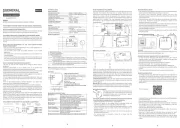
31 Juli 2025
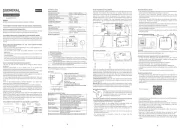
30 Juli 2025
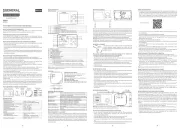
29 Juli 2025

29 Juli 2025
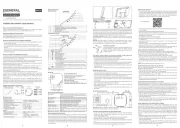
28 Juli 2025
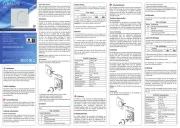
28 Juli 2025

28 Juli 2025
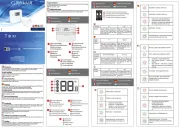
28 Juli 2025
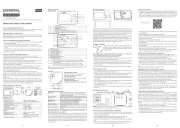
28 Juli 2025
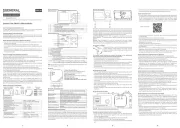
28 Juli 2025