Dell UltraSharp U2913WM Handleiding
Bekijk gratis de handleiding van Dell UltraSharp U2913WM (11 pagina’s), behorend tot de categorie Monitor. Deze gids werd als nuttig beoordeeld door 51 mensen en kreeg gemiddeld 4.3 sterren uit 26 reviews. Heb je een vraag over Dell UltraSharp U2913WM of wil je andere gebruikers van dit product iets vragen? Stel een vraag
Pagina 1/11

Dell™ Display Manager User's Guide
Overview
Using the Quick Settings Dialog
Setting Basic Display Functions
Assigning Preset Modes to Applications
Applying Energy Conservation Features
Applying Smart Video Enhance Features
Organizing windows with Easy Arrange
Rotating Screen Content
Overview
NOTE: DDM is not supported in DP1.2/ MST (Daisy Chain)
Dell Display Manager is a Windows application used to manage a monitor or a group of monitors. It allows manual adjustment of the displayed image, assignment of
automatic settings, energy management, window organization, image rotation and other features on select Dell models. Once installed, will run eachDell Display Manager
time the system starts and will place its icon in the notification tray. Information about monitors connected to the system is always available when hovering over the notification
tray icon.
Using the Quick Settings Dialog
Clicking Dell Display Manager's notification tray icon opens the dialog box. When more than one supported Dell model is connected to the system, a specificQuick Settings
target monitor can be selected using the menu provided. The dialog box allows convenient adjustment of the monitor's Brightness and Contrast levels, Preset Quick Settings
Modes can be manually selected or set to Auto Mode, and the screen resolution can be changed.

The Quick Settings dialog box also provides access to Dell Display Manager's advanced user interface which is used to adjust Basic functions, configure and accessAuto Mode
other features.
Setting Basic Display Functions
A Preset Mode Auto Mode Auto Mode for the selected monitor can be manually applied using the menu on the Basic tab. Alternatively, can be enabled. causes your preferred
Preset Mode to be applied automatically when specific applications are active. An onscreen message momentarily displays the current Preset Mode whenever it changes.
The selected monitor's can also be directly adjusted from the Basic tab. Brightness and Contrast

Assigning Preset Modes to Applications
The Auto Mode tab allows you to associate a specific with a specific application, and apply it automatically. When is enabled, Preset Mode Auto Mode Dell Display Manager
will automatically switch to the corresponding whenever the associated application is activated. The assigned to a particular application may be thePreset Mode Preset Mode
same on each connected monitor, or it can vary from one monitor to the next.
Dell Display Manager is pre-configured for many popular applications. To add a new application to the assignment list, simply drag the application from the desktop, Windows
Start Menu or elsewhere, and drop it onto the current list.
NOTE: Preset Mode assignments targeting batch files, scripts, and loaders, as well as non-executable files such as zip archives or packed files, are not supported and will
be ineffective.
In addition an option can be enabled that will cause the to be used any time a Direct3D application is run fullscreen. To override this behavior, if"Game" Preset Mode
enabled, with individual game titles, add them to the assignment list with a different Preset Mode. Applications present in the assignment list take priority over the general
Direct3D setting.
Product specificaties
| Merk: | Dell |
| Categorie: | Monitor |
| Model: | UltraSharp U2913WM |
| Kleur van het product: | Zwart |
| Gewicht verpakking: | 11350 g |
| Stroom: | 1.5 A |
| In hoogte verstelbaar: | Ja |
| Beeldscherm: | LCD |
| Beeldschermdiagonaal: | 29 " |
| Resolutie: | 2560 x 1080 Pixels |
| Touchscreen: | Nee |
| Oorspronkelijke beeldverhouding: | 21:9 |
| Ondersteunde video-modi: | 480i,480p,576i,576p,720p,1080i,1080p |
| Kijkhoek, horizontaal: | 178 ° |
| Kijkhoek, verticaal: | 178 ° |
| Meegeleverde kabels: | AC,DVI,DisplayPort,USB |
| Beeldscherm vorm: | Flat |
| Typische contrastverhouding: | 1000:1 |
| Snelstartgids: | Ja |
| Markt positionering: | Bedrijf |
| Frequentiebereik horizontaal: | 30 - 94 kHz |
| Frequentiebereik verticaal: | 56 - 86 Hz |
| VGA (D-Sub)poort(en): | 1 |
| Aantal HDMI-poorten: | 1 |
| DVI-poort: | Ja |
| Bevestigingsmogelijkheid voor kabelslot: | Ja |
| Stroomverbruik (in standby): | 0.5 W |
| Vermogensverbruik (max): | 90 W |
| Certificering: | TCO |
| Beeldscherm, aantal kleuren: | 16.78 miljoen kleuren |
| Stroomverbruik (indien uit): | 0.5 W |
| Ingang stroom: | Ja |
| 3D: | Nee |
| Audio-uitgang: | Ja |
| Display technologie: | LED |
| Responstijd: | 8 ms |
| Pixel pitch: | 0.09 x 0.26 mm |
| Ondersteunde grafische resoluties: | 2560 x 1080 |
| VESA-montage: | Ja |
| DVI-D poorten: | 1 |
| Duurzaamheidscertificaten: | EPEAT Gold,ENERGY STAR |
| Helderheid (typisch): | 300 cd/m² |
| Contrast ratio (dynamisch): | 2000000:1 |
| Geïntegreerde TV Tuner: | Nee |
| Ingebouwde camera: | Nee |
| Diepte ( zonder voet ): | 61.2 mm |
| Hoogte (zonder voet ): | 317 mm |
| Breedte ( zonder voet ): | 699.8 mm |
| Gewicht (zonder voet): | 5760 g |
| Aantal DisplayPorts: | 2 |
| Breedte apparaat (met standaard): | 699.8 mm |
| Diepte apparaat (met standaard): | 194.2 mm |
| Hoogte apparaat (met standaard): | 487 mm |
| Kleurbereik: | 82 procent |
| On Screen Display (OSD): | Ja |
| Aantal USB Type-A downstream-poorten: | 4 |
| Versie USB-hub: | 3.2 Gen 1 (3.1 Gen 1) |
| Backlight type: | Edge LED |
| Thin client geïnstalleerd: | Nee |
| Temperatuur bij opslag: | -20 - 60 °C |
| Gebruikershandleiding op CD-ROM: | Ja |
| Soort paneel: | IPS |
| Draaibaar: | Ja |
| Horizontaal draaibaar: | 0 - 30 ° |
| Luchtvochtigheid bij opslag: | 5 - 90 procent |
| Beeldoppervlakte: | Mat |
| Ingebouwde USB-hub: | Ja |
| Grootte beeld (horizontaal): | 672.77 mm |
| Grootte beeld (verticaal): | 283.82 mm |
| Staander inbegrepen: | Ja |
| Hoogte, in bedrijf: | 0 - 5000 m |
| Hoogte bij opslag: | 0 - 10668 m |
| Voetenkleur: | Zwart |
| Aantal upstream-poorten: | 1 |
| Mini DisplayPort kwantiteit: | 1 |
| AC-ingangsspanning: | 100 - 240 V |
| AC-ingangsfrequentie: | 50 - 60 Hz |
| Stroomverbruik (typisch): | 32 W |
| Bedrijfstemperatuur (T-T): | 0 - 40 °C |
| Relatieve vochtigheid in bedrijf (V-V): | 10 - 80 procent |
| Bereik kantelhoek: | 4 - 21 ° |
| kantel aanpassingen: | Ja |
Heb je hulp nodig?
Als je hulp nodig hebt met Dell UltraSharp U2913WM stel dan hieronder een vraag en andere gebruikers zullen je antwoorden
Handleiding Monitor Dell
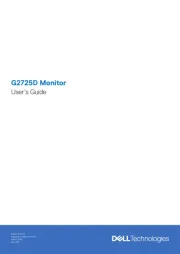
28 Juli 2025
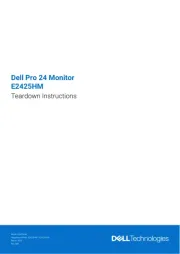
14 Juli 2025
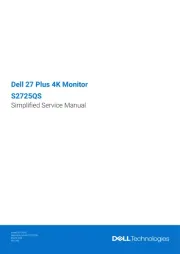
14 Juli 2025
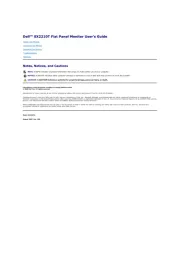
8 Juli 2025
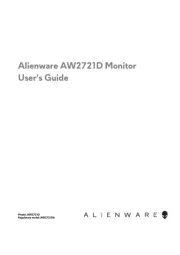
4 Juli 2025
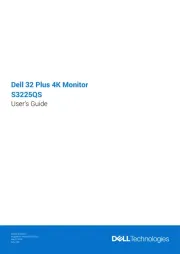
4 Juli 2025
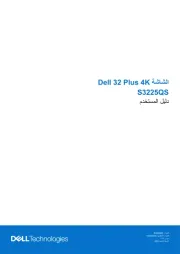
12 Mei 2025
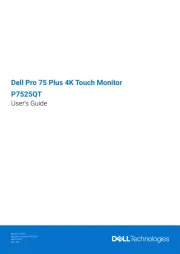
12 Mei 2025
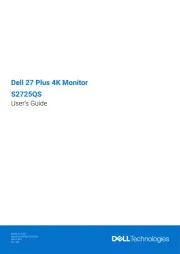
12 Mei 2025
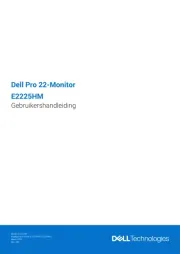
12 Mei 2025
Handleiding Monitor
- Toshiba
- I3-Technologies
- Posiflex
- HyperX
- Aputure
- Night Owl
- Positivo
- Optoma
- JVC
- AVer
- Iiyama
- American Dynamics
- Olympus
- Jung
- 3M
Nieuwste handleidingen voor Monitor

30 Juli 2025

30 Juli 2025

30 Juli 2025

30 Juli 2025

29 Juli 2025

29 Juli 2025

29 Juli 2025

29 Juli 2025

29 Juli 2025

29 Juli 2025