Dell PowerEdge 830 Handleiding
Bekijk gratis de handleiding van Dell PowerEdge 830 (28 pagina’s), behorend tot de categorie Server. Deze gids werd als nuttig beoordeeld door 55 mensen en kreeg gemiddeld 4.4 sterren uit 28 reviews. Heb je een vraag over Dell PowerEdge 830 of wil je andere gebruikers van dit product iets vragen? Stel een vraag
Pagina 1/28
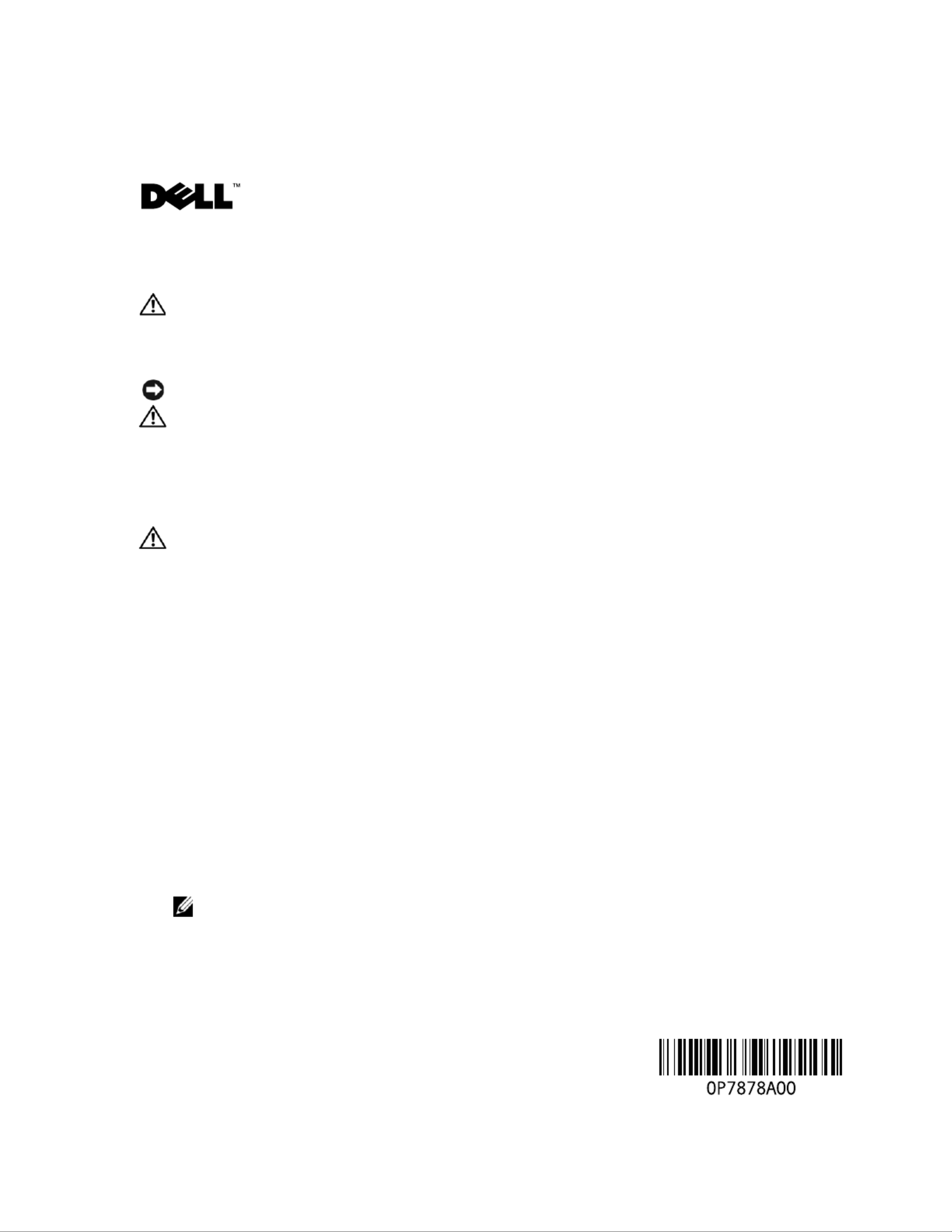
w w w . d e l l . c o m | s u p p o r t . d e l l . c o m
About Cautions
CAUTION: A CAUTION indicates a potential for property damage, personal injury, or death.
Installing the DRAC 4/P
NOTICE: Read these installation instructions before installing your DRAC 4/P expansion card.
CAUTION: Many repairs may only be done by a certified service technician. You should only perform
troubleshooting and simple repairs as authorized in your product documentation, or as directed by the
online or telephone service and support team. Damage due to servicing that is not authorized by Dell is
not covered by your warranty. Read and follow the safety instructions that came with the product.
This document provides special instructions for installing the Dell™ Remote Access Controller 4/P
(DRAC 4/P) card into a Dell PowerEdge™ system.
CAUTION: To help prevent damage to the DRAC 4/P card, ensure that the system is unplugged from its
AC power source before installing the card.
1
Shutdown the system and unplug it from its AC power source.
Your system’s
Product Information Guide
provides a sequence of safety steps that you should
perform before opening the cover of your system, including turning off the system and
disconnecting it from its AC power source. However, the DRAC 4/P card can be damaged if it
is installed in the system that is turned off, but still attached to its AC power supply. Ensure
that the system is unplugged from its AC power supply before installing the DRAC 4/P card.
2
Open the system. See "Opening the System" in the
Installation and Troubleshooting Guide
for
instructions.
3
Determine which expansion slot is most appropriate for the DRAC 4/P card.
Ideally, the DRAC 4/P card should be installed in the PCI expansion slot nearest the RAC
connector on the system board. See "System Board Connectors" in "Jumpers, Switches, and
Connectors" in the
Installation and Troubleshooting Guide
for an illustration of your system
board’s connectors.
4
Connect the DRAC 4/P card interface cable from the card to the system’s RAC connector on
the system board. See Figure 1.
NOTE: The interface cable and connectors are keyed and can be connected only one way.
5
Install the DRAC 4/P card into expansion slot:
a
Position the DRAC 4/P card so that the card-edge connector aligns with the system-board
card connector on the system board. See Figure 1.
September 2004

w w w . d e l l . c o m | s u p p o r t . d e l l . c o m
b
Insert the card-edge connector firmly into the system-board card connector until the card
is fully seated.
NOTE: Some systems use a plastic bar to secure the expansion-card bracket to the back panel
instead of a screw.
c
Install the screw that secures the expansion-card bracket to the back panel.
6
Close the system. See "Closing the System" in the
Installation and Troubleshooting Guide
for
instructions.
Figure 1. Installing the DRAC 4/P Card
7
Connect the monitor cable to the card video connector on the DRAC 4/P card. See Figure 2.
The monitor cable must be connected to the card video connector on the DRAC 4/P card—
not to the system’s integrated video connector.
8
Connect the network to the card NIC connector on the DRAC 4/P card. See Figure 2.
The network cable must be connected to the card NIC connector on the DRAC 4/P card—
not to the system’s integrated NIC connector.
9
Reattach the system to its AC power source and turn on the system.
DRAC 4/P card
system-
board card
connector
screw
expansion-card bracket
expansion
slot
interface cable
RAC connector
card-interface
connector
card-edge
connector
The connectors on your system board and the actual
expansion slot that you use may vary on your system board.

w w w . d e l l . c o m | s u p p o r t . d e l l . c o m
Figure 2. DRAC 4/P Video and NIC Connector Locations
10
Configure the DRAC 4/P card:
a
During boot, the DRAC 4/P <Ctrl><d> setup program option appears. Press
<Ctrl><d> and enter the DRAC 4/P setup program.
b
Configure the DRAC 4/P as explained in the
Dell Remote Access Controller 4 User’s Guide.
c
Exit the DRAC 4/P setup program. The system then continues its boot.
If you are running a Microsoft
®
Windows
®
operating system, the operating system detects
several new DRAC 4/P-related devices as it starts. The drivers for those devices are located in
one of the following paths under the
Systems Management
group on the
Dell OpenManage
Server Assistant
CD:
Dell: Remote Access Controller - DRAC 4/P (Driver) Windows 2003 DRAC4 Drivers
(Self Extracting Zip)
or
Dell: Remote Access Controller - DRAC 4/P (Driver) Windows 2000 DRAC4 Drivers
(Self Extracting Zip)
NOTE: The screen may blink several times as Windows starts and the Hardware Wizard discovers
the new DRAC 4/P display adapter.
NOTE: Novell ® NetWare® and Red Hat® Linux operating systems use native drivers.
card video connector
card NIC connector
Product specificaties
| Merk: | Dell |
| Categorie: | Server |
| Model: | PowerEdge 830 |
Heb je hulp nodig?
Als je hulp nodig hebt met Dell PowerEdge 830 stel dan hieronder een vraag en andere gebruikers zullen je antwoorden
Handleiding Server Dell

10 Maart 2025

19 Februari 2025
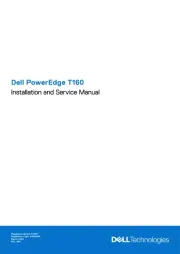
4 Februari 2025
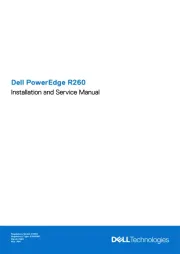
4 Februari 2025

3 December 2024

3 December 2024

3 December 2024

3 December 2024

12 Augustus 2023

12 Augustus 2023
Handleiding Server
- Vimar
- SIIG
- Acti
- Moxa
- Monacor
- Netgear
- Avocent
- NETSCOUT
- Megasat
- Infortrend
- LaCie
- Middle Atlantic
- Revox
- Hikvision
- SEH
Nieuwste handleidingen voor Server
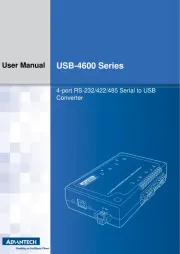
30 Juli 2025
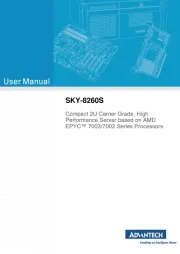
30 Juli 2025
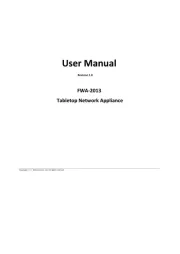
29 Juli 2025
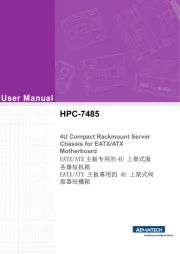
29 Juli 2025
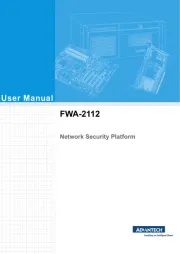
29 Juli 2025
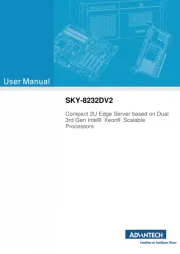
29 Juli 2025
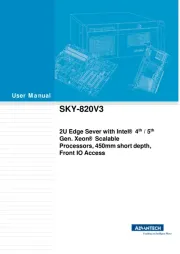
29 Juli 2025
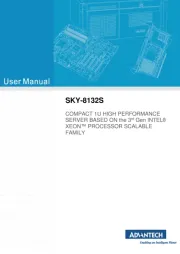
29 Juli 2025
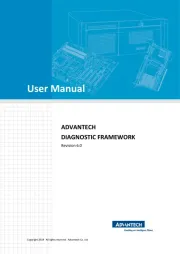
29 Juli 2025
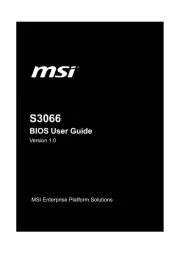
29 Juli 2025