Dell PowerConnect J-EX4200 Handleiding
Dell
Niet gecategoriseerd
PowerConnect J-EX4200
Bekijk gratis de handleiding van Dell PowerConnect J-EX4200 (24 pagina’s), behorend tot de categorie Niet gecategoriseerd. Deze gids werd als nuttig beoordeeld door 52 mensen en kreeg gemiddeld 5.0 sterren uit 26.5 reviews. Heb je een vraag over Dell PowerConnect J-EX4200 of wil je andere gebruikers van dit product iets vragen? Stel een vraag
Pagina 1/24

Dell PowerConnect J-Series J-EX4200 Ethernet Switch Quick Start
To install and configure a Dell PowerConnect J-Series J-EX4200 Ethernet Switch
(regulatory model numbers EX4200-24T, EX4200-24F, and EX4200-48T), you need:
zTwo mounting brackets and eight mounting screws (provided)
zPhillips (+) screwdriver number 2 to remove and tighten screws
zHardware to secure the chassis to the rack (provided)
zJumper cord and cord retainer (provided)
zGrounding cable—minimum 14 AWG (2 mm²), minimum 90°C wire—with Panduit
LCD6-14BH-L grounding lug or equivalent attached by a licensed electrician
zTwo 10-32x.25-in. screws with split washers to secure the grounding lug to the switch
zManagement host, such as a PC, with an Ethernet port
zEthernet cable (provided)
NOTE: A Virtual Chassis cable and two cable connector retainers are provided, but their
use is not covered here. These instructions are for two-post rack installation only. For
four-post rack or wall installation, Virtual Chassis configuration, and other tasks, see the
PowerConnect J-EX4200 switch documentation at http://www/support.dell.com/manuals.
NOTE: Four-post rack-mount and wall-mount kits are available separately.
Part 1: Install a Power Supply in the Switch (If It Is Not Installed)
1. Remove the power supply from the bag. Take care not to touch power supply
components, pins, leads, or solder connections.
2. Push down on the locking lever on the left front of the power supply until it is in its
lowest position (see the figure in Part 4 for the location of the locking lever). You
might need to loosen the locking lever screw to move the lever.
3. Using both hands, place the power supply in the power supply slot on the rear panel
of the switch and slide it in until it is fully seated.
4. Push the locking lever up to its highest position (this action might pull the power
supply in). Tighten the locking lever screw using the screwdriver.
Part 2: Mount the Switch
1. Place the switch on a flat, stable surface.
2. Attach the mounting brackets to the switch chassis with the eight mounting screws.
3. Make sure the rack is properly secured to the building in its permanent location.
4. Have one person grasp both sides of the switch, lift it, and position it in the rack,
aligning the bracket holes with the holes in the rack.
5. Have a second person install a rack-mount screw—and cage nut and washer if your
rack requires them—in each of the four bracket holes to secure the switch to the rack.
Part 3: Connect the Switch to Earth Ground
1. Connect one end of the grounding cable to a proper earth ground, such as the rack in
which the switch is mounted.
2. Place the grounding lug attached to the grounding cable over the protective earthing
terminal on the left side of the chassis, and secure the lug to the terminal with the
screws and washers.
Part 4: Connect AC Power to the Switch
NOTE: If you are interconnecting multiple switches as a Virtual Chassis, power on only
one switch—the one you will use as the master.
1. Squeeze the two sides of the cord retainer clip, and insert the L-shaped ends of the
wire clip into the holes in the bracket on each side of the AC appliance inlet on the
power supply faceplate.
2. Insert the coupler end of the jumper cord into the AC appliance inlet.
3. Push the cord into the slot in the adjustment nut of the cord retainer. Turn the nut until
it is tight against the base of the coupler and the slot in the nut is turned 90° from the
top of the switch.
4. If the AC power source outlet has a power switch, set it to the OFF (0) position.
5. Insert the jumper cord plug into the power source outlet.
6. Repeat these steps for each AC power supply.
7. If the AC power source outlet has a power switch, set it to the ON (|) position.
NOTE: When you connect power to the switch, the Alarm (ALM) LED lights red (major
alarm) to indicate that the network is disconnected. This behavior is normal. Plugging an
active Ethernet cable into the management (MGMT) port on the switch completes the
network link and turns the ALM LED to amber (minor alarm).
The ALM LED turns off when you create a backup rescue configuration.
G
-OUNTINGBRACKET
AC DC
Locking
lever
Tighten
adjustment nut.
Retainer clip
Adjustment nut
AC DC
g020063

Information in this document is subject to change without notice. Trademarks used in this text: Dell™, the DELL™ logo, and PowerConnect™ are trademarks of Dell Inc. Juniper Networks® and Junos® are registered trademarks of
Juniper Networks, Inc. in the United States and other countries. All other trademarks, service marks, registered trademarks, or registered service marks are the property of their respective owners. Juniper Networks assumes no
responsibility for any inaccuracies in this document. Juniper Networks reserves the right to change, modify, transfer, or otherwise revise this publication without notice. Products made or sold by Juniper Networks or components thereof
might be covered by one or more of the following patents that are owned by or licensed to Juniper Networks: U.S. Patent Nos. 5,473,599, 5,905,725, 5,909,440, 6,192,051, 6,333,650, 6,359,479, 6,406,312, 6,429,706, 6,459,579,
6,493,347, 6,538,518, 6,538,899, 6,552,918, 6,567,902, 6,578,186, and 6,590,785.
Copyright © 2010, Juniper Networks, Inc. All rights reserved. Reproduction of these materials in any manner whatsoever without the written permission of Juniper Networks is strictly forbidden. Printed in USA.
Juniper Networks Part Number: 530-06262. Revision 01, 15 August 2010.
Part 5: Perform Initial Configuration
NOTE: To obtain an IP address dynamically, you must enable a DHCP client on the
management PC you connect to the switch.
NOTE: Read the following steps before you begin the configuration. Complete the initial
configuration using EZSetup within 10 minutes. The LCD panel displays a count-down
timer when the switch is in initial setup mode. The switch exits EZSetup after 10 minutes
and reverts to the factory configuration, and the PC loses connectivity to the switch.
1. Transition the switch into initial setup mode using the Menu and Enter buttons to the
right of the LCD panel. To do this:
−Press Menu until you see MAINTENANCE MENU. Then press Enter.
−Press Menu until you see ENTER EZSetup. Then press Enter.
If EZSetup does not appear as an option in the menu, select Factory Default to
return the switch to the factory default configuration. EZSetup is displayed in the
menu only when the switch is set to the factory default configuration.
−Press Enter to confirm setup and continue with EZSetup.
2. Connect the Ethernet cable from the Ethernet port on the PC to port 0 (ge-0/0/0) on
the front panel of the switch.
The ge-0/0/0 interface is now configured as the DHCP server with the default IP
address, 192.168.1.1. The switch can assign an IP address to the management PC
in the IP address range 192.168.1.2 through 192.168.1.253.
3. From the PC, open a Web browser, type http://192.168.1.1 in the address field, and
press the Enter key.
4. On the J-Web Login page, enter root as the username, leave the password field
blank, and click Login.
5. On the Introduction page, click Next.
6. On the Basic Settings page, enter the hostname, enter and reenter a password,
specify the time zone, and synchronize the switch date and time settings with the
management PC or set them manually.
7. Click Next.
8. Use the Management Options page to select the management scenario:
−In-band Management—Use VLAN ‘default’ for management
Select this option to configure all data interfaces as members of the default VLAN.
Click Next. Specify the management IP address and the default gateway.
−In-band Management—Create new VLAN for management
Select this option to create a management VLAN. Click Next. Specify the VLAN
name, VLAN ID, member interfaces, and management IP address and default
gateway for the new VLAN.
−Out-of-band Management—Configure management port
Select this option to configure only the management interface. Click Next. Specify
the IP address and default gateway for the management interface.
9. Click Next.
10. On the Manage Access page, you may select options to enable Telnet, SSH, and
SNMP services. For SNMP, you can configure the read community, location, and
contact.
11. Click Next. The Summary page displays the settings you have selected.
12. Click Finish. The configuration is committed as the active switch configuration. You
can now log in with the CLI or the J-Web interface to continue configuring the switch.
NOTE: After the configuration is committed, the connectivity between the PC and the
switch might be lost. To reconnect, release and renew the IP address by executing the
appropriate commands on the PC or by removing and reinserting the Ethernet cable.
Safety Warnings Summary
This is a summary of safety warnings. For a complete list of warnings, including
translations, see the see the PowerConnect J-EX4200 switch documentation at
http://www.suppport.dell.com/manuals.
WARNING: Failure to observe these safety warnings can result in personal injury
or death.
zPermit only trained and qualified personnel to install or replace switch components.
zPerform only the procedures described in this quick start and the J-EX4200 switch
documentation. Only authorized service personnel must perform other services.
zBefore installing the switch, read the planning instructions in the J-EX4200 switch
documentation to make sure that the site meets power, environmental, and clearance
requirements for the switch.
zBefore connecting the switch to a power source, read the installation instructions in the
J-EX4200 switch documentation.
zA fully loaded J-EX4200 switch weighs approximately 22 lb (10 kg). Manually installing
the switch in a rack requires one person to lift the switch and a second person to install
mounting screws. To prevent injury, keep your back straight and lift with your legs, not
your back.
zIf the rack has stabilizing devices, install them in the rack before mounting or servicing
the switch in the rack.
zBefore installing or after removing an electrical component, always place it
component-side up on a flat antistatic surface or in an electrostatic bag.
zDo not work on the switch or connect or disconnect cables during electrical storms.
zBefore working on equipment that is connected to power lines, remove jewelry,
including rings, necklaces, and watches. Metal objects heat up when connected to
power and ground and can cause serious burns or become welded to the terminals.
Power Cable Warning (Japanese)
The power cable is only for this product. Do not use the cable for another product.
Contacting Dell Inc.
For technical support, see http://www.support.dell.com.
g040 003
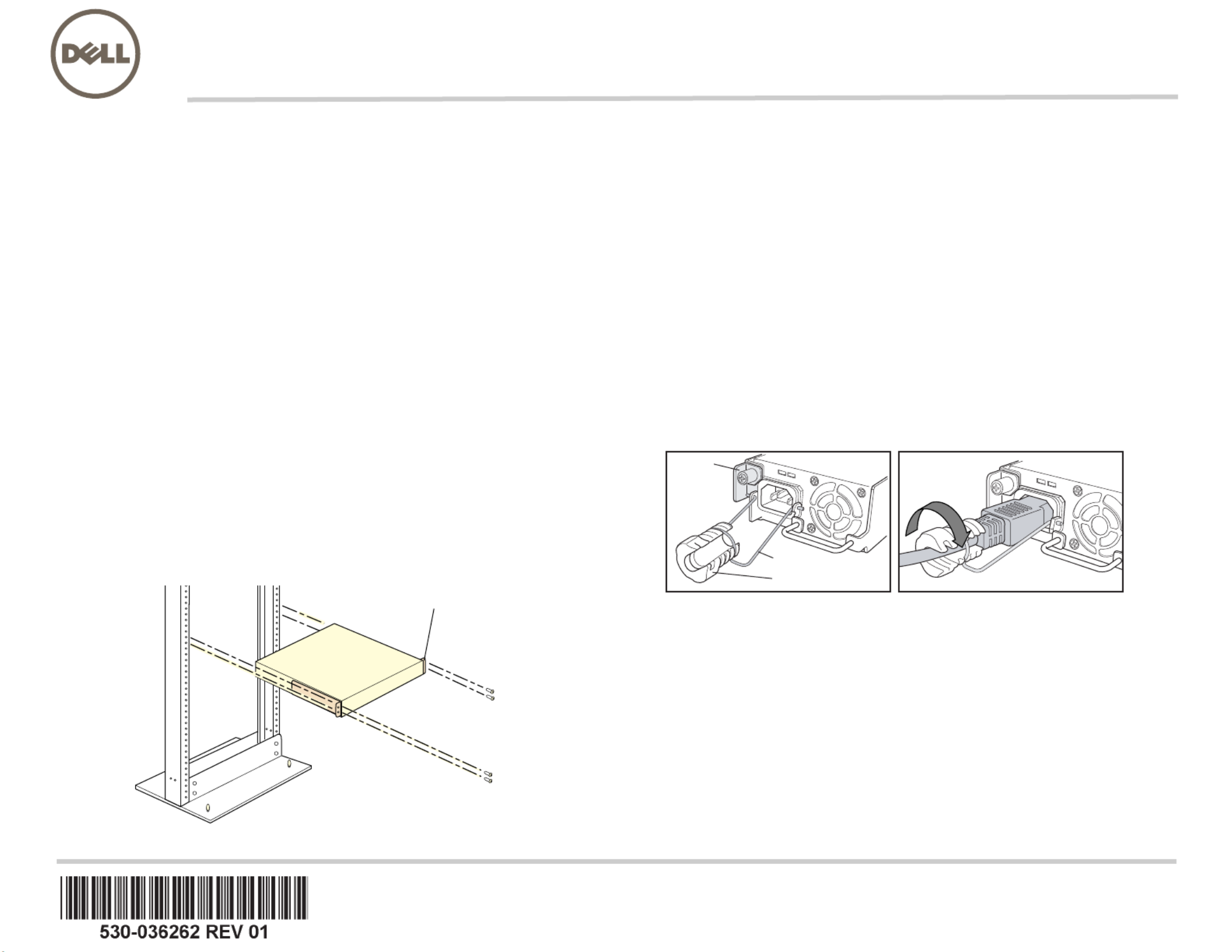
Dell PowerConnect J 系列 J-EX4200 乙太網路交換機快速入門
若要安裝及組態 「 系列 乙太網路交換機」Dell PowerConnect J J-EX4200 (
管理型號為
EX4200-24T
、
EX4200-24F
與
EX4200-48T) :,您需要
z2 個裝載托架和 8 個裝載螺絲 ( 已提供 )
z用於鬆開和旋緊螺絲的 號十字 螺絲起子 2 (+)
z用於將機箱固定在機架上的硬體 已提供 ( )
z跳線與跳線固定器 已提供 ( )
z接地纜線—最小 14 AWG (2 mm²) ,最小 90°C 的電線—由授權電工將纜線與 Panduit
LCD6-14BH-L 接地接線片或同型接線片連接
z用於將接地接線片固定至交換機的兩顆 螺絲與開口墊圈 10-32x.25-in.
z管理含乙太網路連接埠的主機,如 PC
z乙太網路纜線 已提供 ( )
注意:
注意:
注意:
注意:注意: 提供一條 「虛擬機箱」纜線和兩個纜線連接器固定器,但此處不會說明其使用方
式。以下說明僅適用於雙柱式機架的安裝。如需四柱式機架或牆上安裝、「虛擬機箱」組
態和其他工作的資訊,請參閱 交換機文件,網址為 PowerConnect J-EX4200
http://www/support.dell.com/manuals。
注意:
注意:
注意:
注意:注意: 四柱式機架裝載套件與牆上裝載套件分別提供。
第
第
第
第第 部分:在交換機中安裝電源供應器
部分:在交換機中安裝電源供應器
部分:在交換機中安裝電源供應器
部分:在交換機中安裝電源供應器部分:在交換機中安裝電源供應器 若尚未安裝
若尚未安裝
若尚未安裝
若尚未安裝若尚未安裝 1 ( )
1. 從袋子中取出電源供應器。注意不要碰到電源供應器元件、接腳、導線或焊錫連
接處。
2. 將電源供應器左前方的鎖定桿向下拉,直到其最低位置為止 ( 請參閱 「第 4 部分」中
的圖,來查看鎖定桿的位置 。您可能需要鬆開鎖定桿螺絲,才能移動鎖定桿。)
3. 用兩隻手將電源供應器放到交換機後面板上的電源供應器插槽中,然後將其滑入,直
到完全固定住為止。
4. 向上推動鎖定桿,直到其最高位置為止 ( 此動作可能會將電源供應器拉進去 。使用)
螺絲起子鎖緊鎖定桿的螺絲。
第
第
第
第第 部分:安裝交換機
部分:安裝交換機
部分:安裝交換機
部分:安裝交換機部分:安裝交換機 2
1. 將交換機放置在平坦且穩固的表面上。
2. 使用 8 個裝載螺絲將裝載托架連接至交換機機箱。
3. 確保將機架正確固定至其在建築物上的永久位置。
4. 讓一個人握住交換機的兩側抬起交換機,然後將其放在機架中,使托架孔與機架孔
對齊。
5. 讓另一個人將機架裝載螺絲 ( 機架需要時可使用鎖緊螺帽和墊圈 ) 安裝於四個機架
孔,以將交換機固定至機架。
第
第
第
第第 部分:將交換機連接至地面
部分:將交換機連接至地面
部分:將交換機連接至地面
部分:將交換機連接至地面部分:將交換機連接至地面 3
1. 將接地纜線的一端適當接地,例如裝載交換機的所在機架。
2. 將連接接地纜線的接地接線片置於機箱左側的保護接地終端,然後使用螺絲和墊圈將
接線片固定到終端。
第
第
第
第第 部分:將
部分:將
部分:將
部分:將部分:將 電源連接至交換機
電源連接至交換機
電源連接至交換機
電源連接至交換機電源連接至交換機 4 AC
注意:
注意:
注意:
注意:注意: 如果要將多個交換機互連在一起作為 「虛擬機箱」,則只能開啟一個交換機的電
源,即要作為主裝置使用的交換機的電源。
1. 擠壓電源纜線固定夾的兩側,將接線夾的 L 形端點插入至電源供應器面板上 AC 設備
插座兩側托架上的插孔中。
2. 將跳線的耦合器端插入至 AC 設備插座中。
3. 將電源纜線推入電源纜線固定器調整螺帽的插槽中。旋轉螺帽,直到其牢牢固定在耦
合器基座上為止,且螺帽中的插槽已從交換機頂部旋轉 90° 。
4. 如果 AC 電源插座有電源開關,請將其設定為 OFF (0) 位置。
5. 將跳線插頭插入至電源插座中。
6. 對每個 AC 電源供應器都重複這些步驟。
7. 如果 AC 電源插座有電源開關,請將其設定為 ON (|) 位置。
注意
注意
注意
注意注意:
:
:
:: 將電源連接至交換機時,紅色 指示燈 重要警示 表示網路未連 Alarm (ALM) LED ( )
線。
此為正常行為。
將作用中的乙太網路纜線插入交換機上的管理 連接埠以完 (MGMT)
成網路連結,而 會轉為琥珀黃色 輕微警示 。 ALM LED ( )
建立備份救援組態時,會關閉 。 ALM LED
J
孬憘㓧㩅
AC DC
春⸩㬎 㝿偙
嵎㠃婉ヌᇭ
⦉⸩⯍
嵎㠃婉ヌ
AC DC
g020063
Product specificaties
| Merk: | Dell |
| Categorie: | Niet gecategoriseerd |
| Model: | PowerConnect J-EX4200 |
Heb je hulp nodig?
Als je hulp nodig hebt met Dell PowerConnect J-EX4200 stel dan hieronder een vraag en andere gebruikers zullen je antwoorden
Handleiding Niet gecategoriseerd Dell

29 Juli 2025
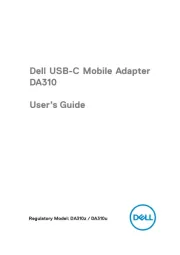
14 April 2025

14 April 2025

3 December 2024
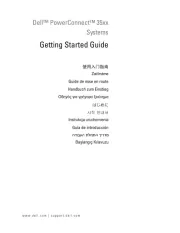
3 December 2024
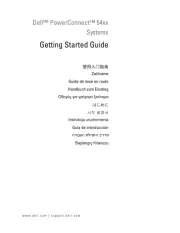
3 December 2024
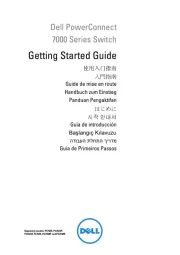
3 December 2024

3 December 2024
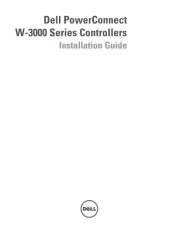
3 December 2024

3 December 2024
Handleiding Niet gecategoriseerd
- Martha Stewart
- Giordani
- Antelope Audio
- Ankilo
- Weidmüller
- Eden
- Honda
- Seville Classics
- Canon
- Herma
- Grimm Audio
- Belva
- Edsyn
- LONQ
- PCE
Nieuwste handleidingen voor Niet gecategoriseerd

15 September 2025

15 September 2025

15 September 2025

15 September 2025

15 September 2025

15 September 2025

15 September 2025

15 September 2025

15 September 2025

15 September 2025