Dell Force10 S25-01-GE-24V Handleiding
Dell
Niet gecategoriseerd
Force10 S25-01-GE-24V
Bekijk gratis de handleiding van Dell Force10 S25-01-GE-24V (6 pagina’s), behorend tot de categorie Niet gecategoriseerd. Deze gids werd als nuttig beoordeeld door 70 mensen en kreeg gemiddeld 4.3 sterren uit 35.5 reviews. Heb je een vraag over Dell Force10 S25-01-GE-24V of wil je andere gebruikers van dit product iets vragen? Stel een vraag
Pagina 1/6

S-Series Secure Management
This application note describes how to enable the SSH and SSL secure
management features on the S-Series platforms.
Version 1.5
June 1, 2006

S-Series Secure Management
Table of Contents
Introduction ...................................................................................................................................... 2
Enabling SSH................................................................................................................................... 2
Enabling SSL/HTTPS ...................................................................................................................... 4
Introduction
Enabling secure management via Secure SHell (SSH) or Secure Sockets Layer (SSL/HTTPS) on the S-Series is a
four-step process. SSH and SSL both provide an encrypted transport session between the management station and
switch.
1. Generate the SSH keys or SSL certificates offline.
2. Copy the SSH keys or SSL certificates to the switch using TFTP.
3. Enable the secure management server (SSH or HTTPS) on the switch.
4. Disable the insecure version of the management server (Telnet or HTTP).
If you received this document as part of a .zip file, the file should contain two directories: ssh and ssl (the directories
are also on the S-Series CD-ROM). If you did not get the entire .zip file, please contact your Force10 account team.
• The ssh directory has example RSA1, RSA2 and DSA keys and a shell script called “generate-keys.sh” that can
be used to generate your own SSH keys.
• The ssl directory has example certificates and a shell script called “generate-pem.sh” that can be used to generate
your own SSL certificates.
The scripts provided use OpenSSH (http://www.openssh.org/) and OpenSSL (http://www.openssl.org/) for key and
certificate generation. Other free and commercial tools exist that can provide the same functionality and you can use
them if you like.
For additional options and commands related to the Telnet, SSH and HTTP/HTTPS features, please consult the
SFTOS manuals.
Enabling SSH
1. Generate the SSH keys using the script in the ssh directory, or copy the example keys (which end in .key) to your
TFTP server.
2. Copy the keys to NVRAM with TFTP as follows from this example, using the IP address of your TFTP server. For
SSHv1, copy the RSA1 key. For SSHv2, copy the RSA1, RSA2, and DSA keys, as shown below.
SFTOS #copy tftp://192.168.0.10/rsa1.key nvram:sshkey-rsa1
Mode........................................... TFTP
Set TFTP Server IP............................. 192.168.0.10
TFTP Path......................................
TFTP Filename.................................. rsa1.key
Data Type...................................... SSH RSA1 key
Management access will be blocked for the duration of the transfer
Are you sure you want to start? (y/n) y
TFTP SSH key receive complete... updating key file...
Key file transfer operation completed successfully
- 2 -
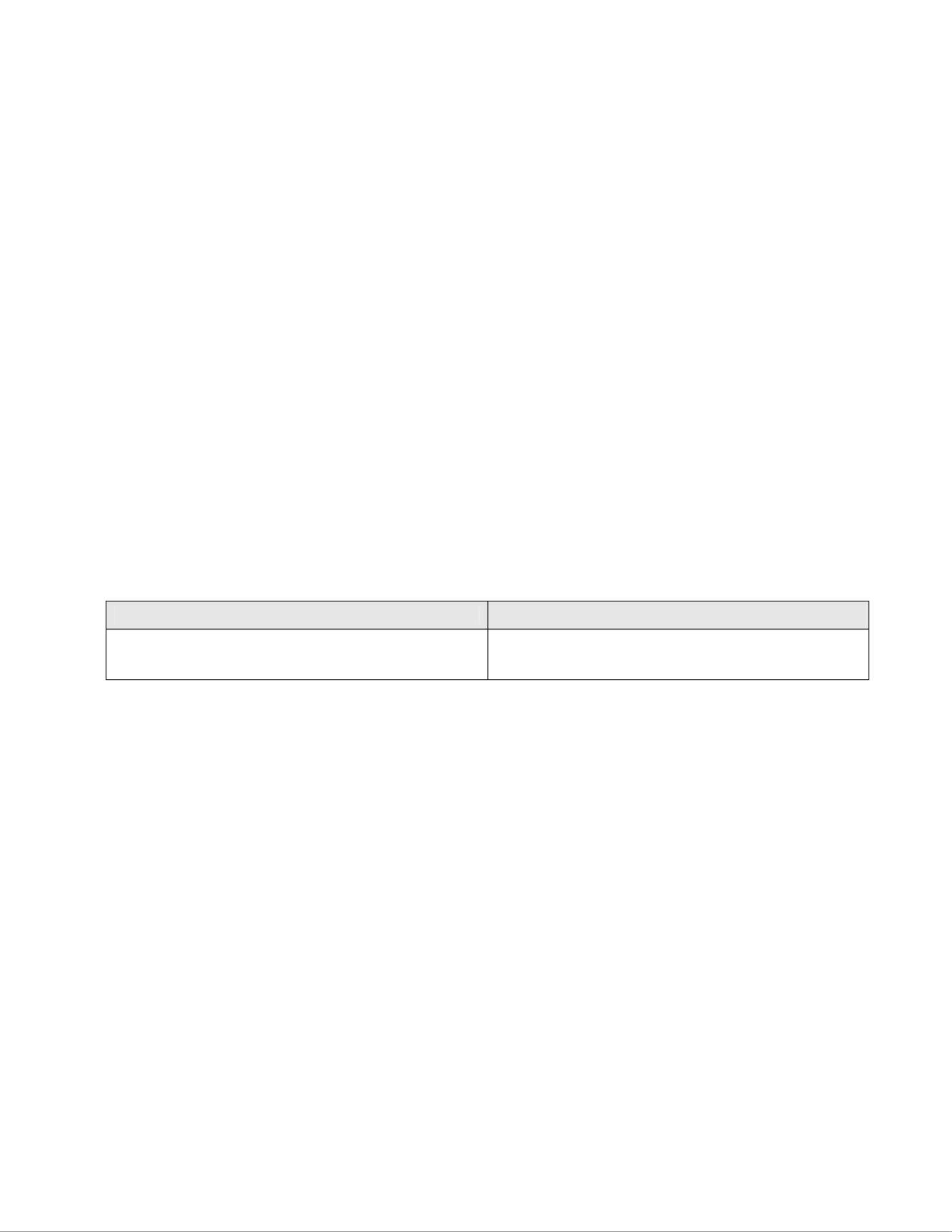
S-Series Secure Management
SFTOS #copy tftp://192.168.0.10/rsa2.key nvram:sshkey-rsa2
Mode........................................... TFTP
Set TFTP Server IP............................. 192.168.0.10
TFTP Path......................................
TFTP Filename.................................. rsa2.key
Data Type...................................... SSH RSA2 key
Management access will be blocked for the duration of the transfer
Are you sure you want to start? (y/n) y
TFTP SSH key receive complete... updating key file...
Key file transfer operation completed successfully
SFTOS # copy tftp://192.168.0.10/dsa.key nvram:sshkey-dsa
Mode........................................... TFTP
Set TFTP Server IP............................. 192.168.0.10
TFTP Path......................................
TFTP Filename.................................. dsa.key
Data Type...................................... SSH DSA key
Management access will be blocked for the duration of the transfer
Are you sure you want to start? (y/n) y
TFTP SSH key receive complete... updating key file...
Key file transfer operation completed successfully
3. Enable the SSH server with this command.
SFTOS Version <= 2.2.1 SFTOS Version >= 2.3.1
(SFTOS) #ip ssh server enable
SFTOS (Config)#ip ssh server enable
To verify that the server has started, use this command to show the SSH server status and check the log file for
the following messages.
SFTOS #show ip ssh
SSH Configuration
Administrative Mode: .......................... Enabled
Protocol Levels: .............................. Versions 1 and 2
SSH Sessions Currently Active: ................ 0
Max SSH Sessions Allowed: ..................... 5
SSH Timeout: .................................. 5
SFTOS #show logging buffered
JAN 01 00:31:54 192.168.0.34-1 UNKN[222273672]: sshd_control.c(444) 15 %% SSHD: sshdListenTask
started
JAN 01 00:31:54 192.168.0.34-1 UNKN[209305936]: sshd_main.c(596) 16 %% SSHD: successfully
opened file ssh_host_dsa_key
JAN 01 00:31:54 192.168.0.34-1 UNKN[209305936]: sshd_main.c(609) 17 %% SSHD: successfully
loaded DSA key
JAN 01 00:31:54 192.168.0.34-1 UNKN[209305936]: sshd_main.c(631) 18 %% SSHD: successfully
opened file ssh_host_rsa_key
JAN 01 00:31:54 192.168.0.34-1 UNKN[209305936]: sshd_main.c(643) 19 %% SSHD: successfully
loaded RSA2 key
JAN 01 00:31:56 192.168.0.34-1 UNKN[209305936]: sshd_main.c(353) 20 %% SSHD: Done generating
server key
- 3 -
Product specificaties
| Merk: | Dell |
| Categorie: | Niet gecategoriseerd |
| Model: | Force10 S25-01-GE-24V |
Heb je hulp nodig?
Als je hulp nodig hebt met Dell Force10 S25-01-GE-24V stel dan hieronder een vraag en andere gebruikers zullen je antwoorden
Handleiding Niet gecategoriseerd Dell

29 Juli 2025
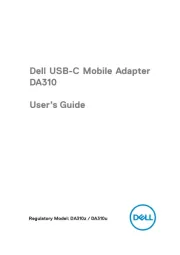
14 April 2025

14 April 2025

3 December 2024
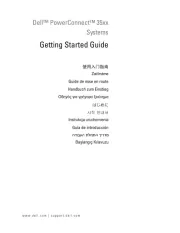
3 December 2024
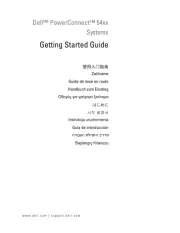
3 December 2024
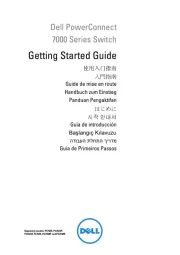
3 December 2024

3 December 2024
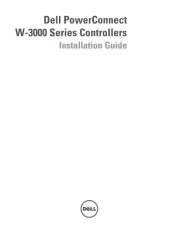
3 December 2024

3 December 2024
Handleiding Niet gecategoriseerd
- NUVO
- HEALTHSON
- Vantrue
- Wilson
- Pulse Eight
- SHX
- Getac
- GANA
- Girmi
- Thermionic Culture
- Connect IT
- Garden Lights
- Perfecta
- Lazer
- SLV
Nieuwste handleidingen voor Niet gecategoriseerd

15 September 2025

15 September 2025

15 September 2025

15 September 2025

15 September 2025

15 September 2025

15 September 2025

15 September 2025

15 September 2025

15 September 2025