Dell PowerConnect 3248 Handleiding
Dell
Niet gecategoriseerd
PowerConnect 3248
Bekijk gratis de handleiding van Dell PowerConnect 3248 (74 pagina’s), behorend tot de categorie Niet gecategoriseerd. Deze gids werd als nuttig beoordeeld door 76 mensen en kreeg gemiddeld 4.8 sterren uit 38.5 reviews. Heb je een vraag over Dell PowerConnect 3248 of wil je andere gebruikers van dit product iets vragen? Stel een vraag
Pagina 1/74

Dell™PowerConnect™3248SystemsUser'sGuide
Caution: Safety Instructions
Introduction
Installation
Management Interface
VLANs
Appendix
Notes, Notices, and Cautions
Information in this document is subject to change without notice.
©2002DellComputerCorporation.Allrightsreserved.
Reproduction in any manner whatsoever without the written permission of Dell Computer Corporation is strictly forbidden.
Trademarks used in this text: Dell, the DELL logo, PowerConnect, Dimension, Inspiron, Dell Precision, OptiPlex, Latitude, and DellNet are trademarks of Dell Computer Corporation;
Microsoft and Windows are registered trademarks of Microsoft Corporation.
Other trademarks and trade names may be used in this document to refer to either the entities claiming the marks and names or their products. Dell Computer Corporation
disclaims any proprietary interest in trademarks and trade names other than its own.
August2002P/N9P140Rev.A01
NOTE: A NOTE indicates important information that helps you make better use of your computer.
NOTICE: A NOTICE indicates either potential damage to hardware or loss of data and tells you how to avoid the problem.
CAUTION: A CAUTION indicates a potential for property damage, personal injury, or death.
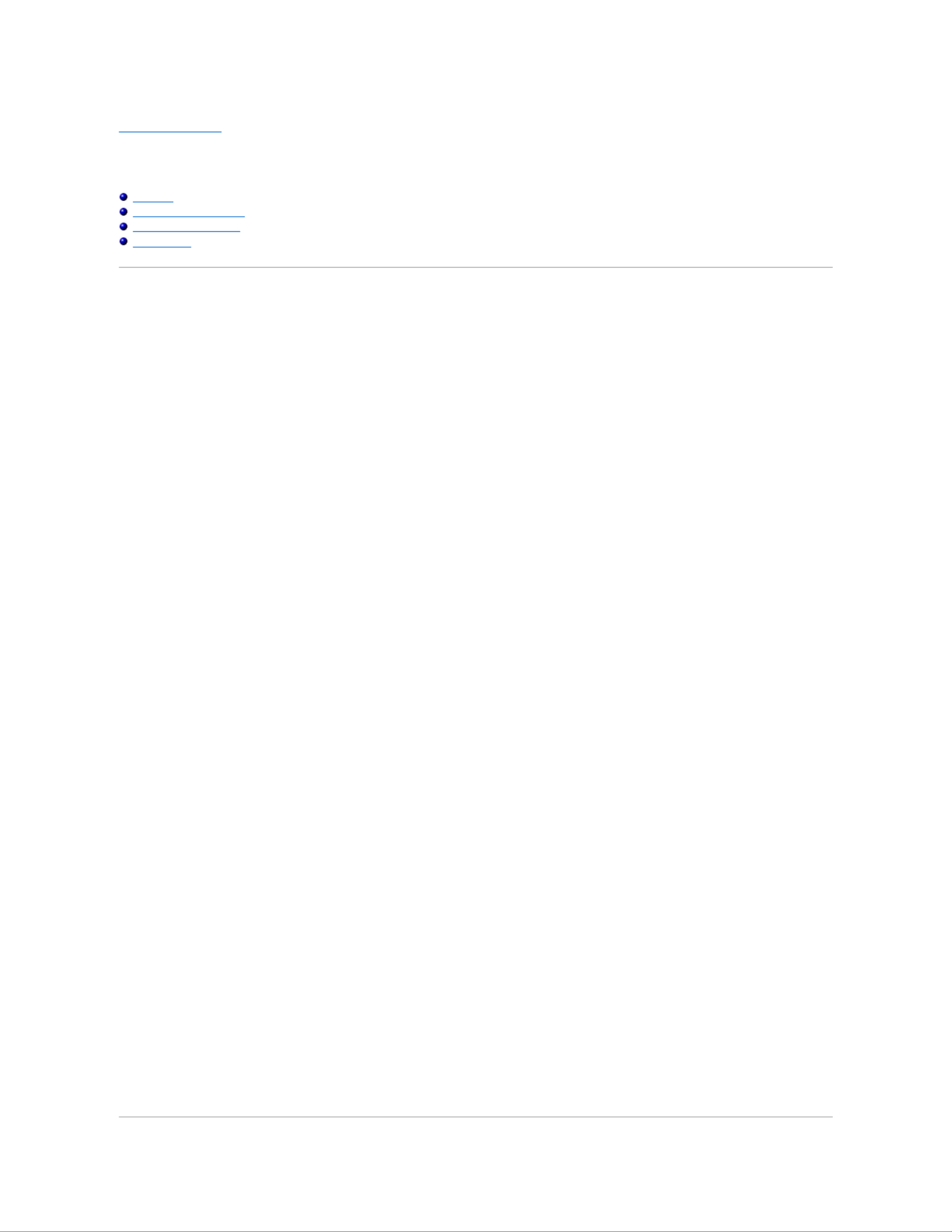
Back to Contents Page
Introduction
Dell™PowerConnect™3248SystemsUser'sGuide
Features
Front-Panel Components
Back-Panel Descriptions
Management
Features
TheDell™PowerConnect™3248FastEthernetManagedSwitchoffersthefollowingfeatures:
l48 10/100BASE- -TX auto sensing Fast Ethernet switching ports
lTwo 10/100/1000BASE-T auto-sensing Gigabit Ethernet switching ports that operate in combination with two Small Form Factor Pluggable (SFP)
transceiver slots
lIEEE 802.3u, IEEE 802.3z, and IEEE 802.3ab compliant
lUp to 8 kilobyte (KB)- entry, media access control (MAC) address cache
lIEEE 802.3x flow control for full duplex operation
lIEEE 802.1Q based tagged virtual local area network (VLAN)
lIEEE 802.1p Class of Service (CoS) through four priority queues for each port
lIEEE 802.3ad link aggregation, up to six aggregated trunks per switch
lSpanning tree protocol
lBroadcast storm control
lInternet group management protocol (IGMP) snooping support
lBack pressure flow control for half-duplex operation
lPort mirroring
lAuto MDI/MDIX support for the 10/100BASE- -TX and the 10/100/1000BASE T ports
lMAC addresses lookup based on port, VLAN ID, and MAC addresses
lRedundant power supply (RPS) support for uninterrupted operation
lSystem light- emitting diode (LED) and per port LEDs
lStandard 1U chassis
l19-inch rack-mountable
Management Features
lWeb-based management with embedded HTTP server
lText-based management through four in-band Telnet sessions and an out-of-band RS-232 console port (VT100)
lSimple network management protocol (SNMP)-based network management through an SNMP management console program
lRADIUS access control
lSoftware upload through Trivial File Transfer Protocol (TFTP)
lDual firmware image support
lSupports Boot Protocol (BOOTP) and Dynamic Host Configuration Protocol (DHCP) for IP address assignment
lHardware-assisted remote monitoring (RMON) statistic collection
lManagement information base (MIB) II (RFC 1213)
lInterfaces Evolution MIB (RFC 2863)
lEthernet-like MIB (RFC 2665)
lBridge MIB (RFC 1493)
lExtended Bridge MIB (RFC 2674)
lRMON MIB (RFC 2819)
lEntity MIB (RFC 2737)
lRADIUS authentication client MIB (RFC 2618)
lDell PowerConnect 3248 Private MIB

Front- Panel Components
The front panel of the switch contains the console port, all of the Ethernet ports, LEDs, and the Mode select button. As shown in the following figure, the
switch has three system LEDs and one LED for each port. The following sections describe the front panel in more detail.
PWR LED
The PWR (power) LED shows the general operating status of the system. Indicator states include:
lOff — The unit is off with no power connections.
lGreen — The unit's internal power supply is operating normally.
lRed — The unit's internal power supply has failed.
RPS LED
The RPS LED shows the operating status of a connected redundant power unit. Indicator states include:
lOff — The RPS is not connected.
lGreen — The RPS is operating normally.
lRed — The RPS has failed.
DIAG LED
The diagnostic (DIAG) LED shows the status of the system diagnostics during initialization. Indicator states include:
lBlinking green — The system diagnostic test is in progress.
lGreen — The system diagnostic test has completed successfully.
lRed — The system diagnostic test has detected a fault.
Console Port
You can access the console interface from the RS-232 serial port or a Telnet connection. The console port uses a standard null-modem cable. For instructions
on configuring your switch using the console, see "Management Interface."
Port LEDs
One LED shows the operating status of each Fast Ethernet and Gigabit Ethernet port. Each port LED has two modes of operation—link/activity or full duplex—
which you can select using the Mode toggle button. Details of the LED indications are provided in each of the following sections.
Fast Ethernet Ports
Link Status and Activity (LINK/ACT) Mode
lGreen — -A 100 megabits per second (Mbps) link is up and there is no activity.
lBlinking green — -A 100 Mbps link is up and there is activity.
lOrange — -A 10 Mbps link is up and there is no activity.
lBlinking orange — -A 10 Mbps link is up and there is activity.
lFlashing orange — The link is in the admin down state.
lOff — The link is down.
Duplex (FDX) Mode
lGreen — -A full duplex link is up.
lOff — - A half duplex link is up.
Gigabit Ethernet Ports
Link Status and Activity (LINK/ACT) Mode
lGreen — -A 1000 Mbps link is up and there is no activity.
lBlinking green — -A 1000 Mbps link is up and there is activity.
lOrange — -A 10/100 Mbps link is up and there is no activity.
Product specificaties
| Merk: | Dell |
| Categorie: | Niet gecategoriseerd |
| Model: | PowerConnect 3248 |
Heb je hulp nodig?
Als je hulp nodig hebt met Dell PowerConnect 3248 stel dan hieronder een vraag en andere gebruikers zullen je antwoorden
Handleiding Niet gecategoriseerd Dell

29 Juli 2025
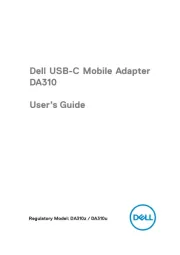
14 April 2025

14 April 2025

3 December 2024
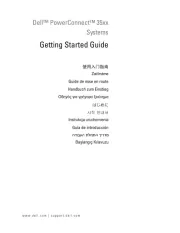
3 December 2024
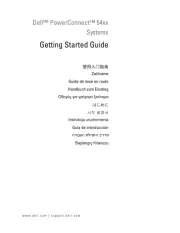
3 December 2024
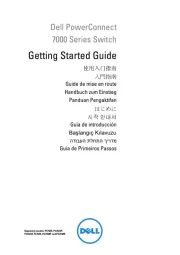
3 December 2024

3 December 2024
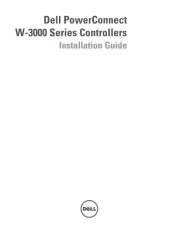
3 December 2024

3 December 2024
Handleiding Niet gecategoriseerd
- DJ Power
- FireAngel
- Astrell
- Imperia
- Dobot
- Porter-Cable
- VMB
- Sonnet
- Miniland
- Winter Modular
- Ctek
- Wasp
- A4 Tech
- Monster
- Besco
Nieuwste handleidingen voor Niet gecategoriseerd

15 September 2025

15 September 2025

15 September 2025

15 September 2025

15 September 2025

15 September 2025

15 September 2025

15 September 2025

15 September 2025

15 September 2025