Das Keyboard 4Q Handleiding
Bekijk gratis de handleiding van Das Keyboard 4Q (7 pagina’s), behorend tot de categorie Niet gecategoriseerd. Deze gids werd als nuttig beoordeeld door 27 mensen en kreeg gemiddeld 5.0 sterren uit 14 reviews. Heb je een vraag over Das Keyboard 4Q of wil je andere gebruikers van dit product iets vragen? Stel een vraag
Pagina 1/7

4Q
Smart Cherry MX RGB
Mechanical Keyboard
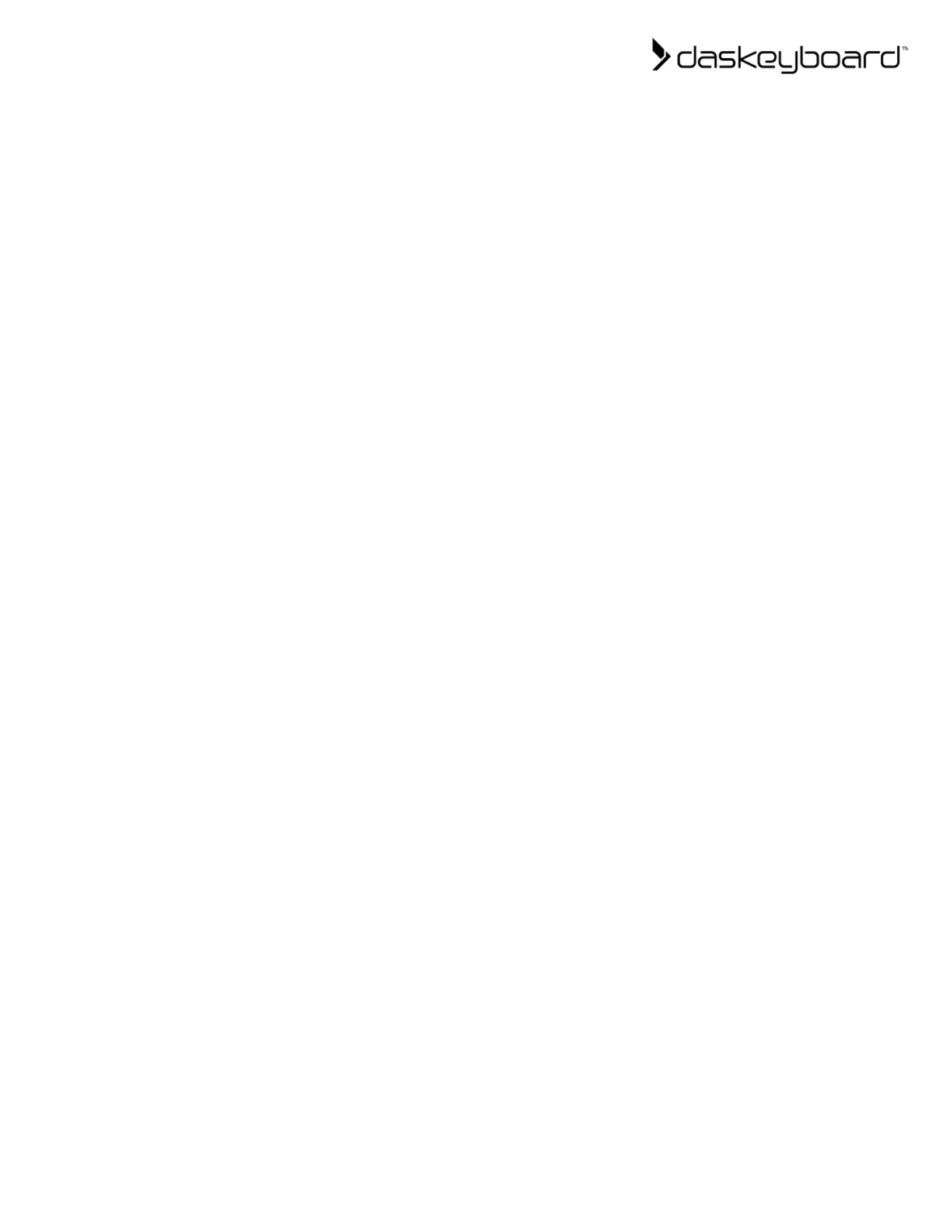
Introduction 3
Installation & Configuration Overview 3
Downloading and Installing Q Software 3
Getting started with Q 4
How to turn on and off NKRO 4
What is NKRO? 4
Turning NKRO On and Off 4
Overview of 4Q Special Keys or Functions 5
Special Keys Overview 5
Media Keys/Special Buttons 5
Uncommon or Special Keys 6
Useful Links 6
Questions? Contact our Support Team! 6
2
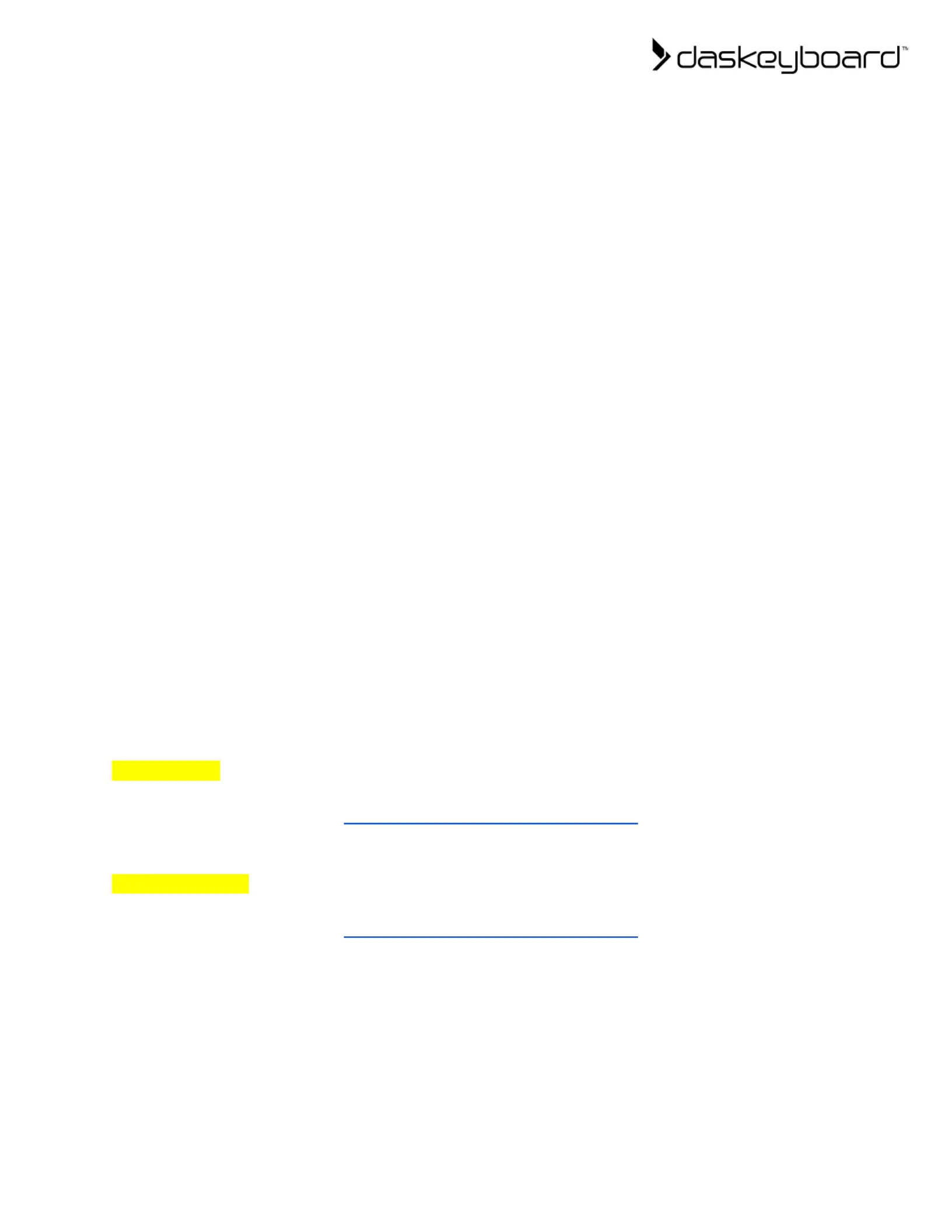
Introduction
Congratulations! You are now the owner of a Q Series smart keyboard, the 4Q. The 4Q has
been designed to boost productivity by displaying information (e.g. weather, stock quotes,
project progress, CPU usage, etc.) in color on the keyboard’s keys. This user manual will walk
you through the process of setting up your keyboard, such as installation, Q Software applets,
and keyboard shortcuts/tricks.
Have fun with your 4Q.
Happy Typing!
Installation & Configuration Overview
The 4Q is designed to display information coming from the Internet (e.g. stock quotes changes)
via the Das Keyboard Q Desktop software. The Q Desktop software can be downloaded and
installed easily, you will find a basic overview below
● Download the Das Keyboard Q Software (you will find links below) and install it on your
computer.
● Start the Q software
● Plug the keyboard into your computer’s USB
● Once the software is running, it should show that the keyboard is connected.
Downloading and Installing Q Software
For PC Users, follow the below steps to begin to use Das Keyboard Q Software:
1. Download Q Software: https://www.daskeyboard.io/get-started
2. Install the Q software
For Ubuntu users, follow the below steps to begin to use Das Keyboard Q Software:
1. Download Q Software: https://www.daskeyboard.io/get-started
2. Install the Q Software using your Ubuntu package manager
3
Product specificaties
| Merk: | Das Keyboard |
| Categorie: | Niet gecategoriseerd |
| Model: | 4Q |
| Kleur van het product: | Zwart |
| Snoerlengte: | 2 m |
| Connectiviteitstechnologie: | Bedraad |
| Type stroombron: | USB |
| Vingerafdruklezer: | Nee |
| Snelstartgids: | Ja |
| Aantal kleuren: | 16.8 M |
| Aantal USB 2.0-poorten: | 1 |
| Materiaal: | Aluminium |
| Bedoeld voor: | Pc/server |
| Plug and play: | Ja |
| Ondersteunt Windows: | Ja |
| Ergonomisch ontwerp: | Ja |
| Aanbevolen gebruik: | Gamen |
| Aansluiting: | USB |
| USB-hub: | Ja |
| Numeriek toetsenblok: | Ja |
| Inclusief muis: | Nee |
| Aanwijsapparaat: | Nee |
| Polssteun: | Nee |
| Toetsenbord toetsschakelaar: | Mechanische keyswitch |
| Toetsenbord formaat: | Volledige grootte (100%) |
| Stijl toetsenbord: | Recht |
| Dimensies toetsenbord (BxDxH): | 5486 x 1828 x 304 mm |
| Gewicht toetsenbord: | 907 g |
| Aantal producten inbegrepen: | 1 stuk(s) |
| Aanpasbare keyboard hoogte: | Ja |
| Multimediatoetsen: | Ja |
| Levensduur toetsenbordtoetsen: | 50 miljoen tekens |
| Rollover: | N-toets rollover |
| Keyboard key switch technology: | Cherry MX RGB Brown |
| Flexibel keyboard: | Nee |
Heb je hulp nodig?
Als je hulp nodig hebt met Das Keyboard 4Q stel dan hieronder een vraag en andere gebruikers zullen je antwoorden
Handleiding Niet gecategoriseerd Das Keyboard

23 November 2024

23 November 2024
Handleiding Niet gecategoriseerd
- Connect IT
- Livall
- Moog
- Grace Design
- NuPrime
- Pfannenberg
- Rowenta
- WyreStorm
- Sport-Tronic
- Porter-Cable
- Emmaljunga
- Vitalmaxx
- Maxsa
- Prebena
- Boyo
Nieuwste handleidingen voor Niet gecategoriseerd
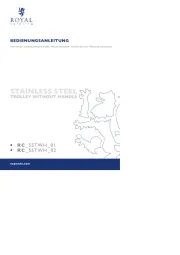
18 September 2025

18 September 2025
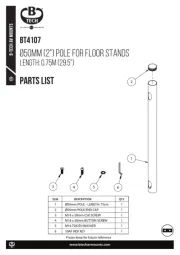
18 September 2025

18 September 2025
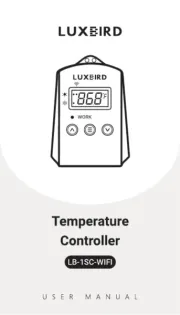
18 September 2025

18 September 2025
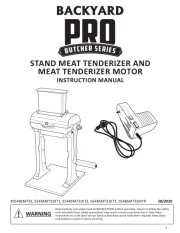
18 September 2025
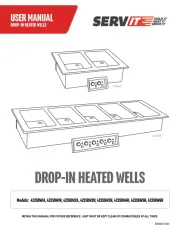
18 September 2025
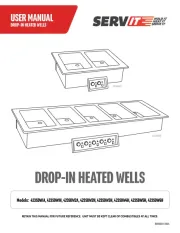
18 September 2025
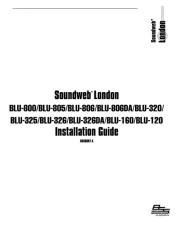
18 September 2025