Dartwood Wireless-N WiFi Extender Handleiding
Bekijk gratis de handleiding van Dartwood Wireless-N WiFi Extender (1 pagina’s), behorend tot de categorie Wifi. Deze gids werd als nuttig beoordeeld door 83 mensen en kreeg gemiddeld 4.6 sterren uit 42 reviews. Heb je een vraag over Dartwood Wireless-N WiFi Extender of wil je andere gebruikers van dit product iets vragen? Stel een vraag
Pagina 1/1
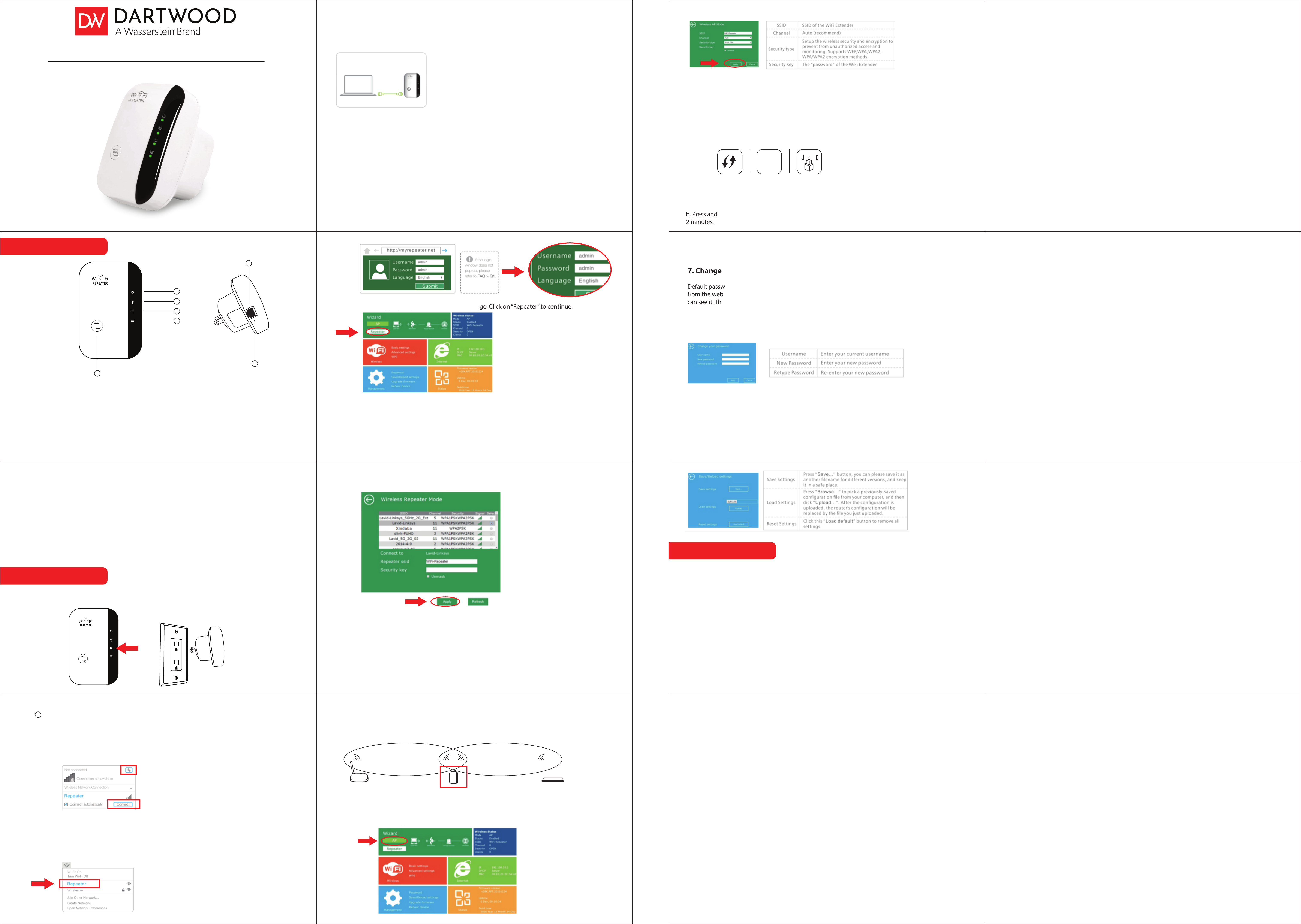
Dartwood Wireless-N WiFi Extender
Stay Connected and Eliminate WiFi Dead Zones
1. Power LED - Turns green when the Repeater is connected to a power supply.
2. WPS LED - Turns green when WPS connection is established.
3. WLAN LED - Turns green when connected to the wireless network.
4. LAN LED - Turns green when the LAN port is connected.
Introduction to Parts
LAN
Reset
6
7
WPS
1
2
3
4
5
Quick Installation
5. WPS Button - If your host router supports WPS function, you can press the WPS button and then press
the WPS button of the WiFi Repeater to establish a secure connection between the host router and the
WiFi Repeater.
6. LAN Port - One 10/100Mbps RJ45 Ethernet port is used to connect an Ethernet-enabled device to a
WiFi network, such as Internet TV, DVR, Gaming console and so on. Please note that this port cannot be
connected to a router.
7. Reset Button - This button is used to restore the Repeater’s factory default settings. With the Repeater
powered on, use a pin to press and hold the Reset button for about 8 seconds.
Quick Installation
Troubleshooting
Plug in to an AC outlet next to your router. Wait until the WLAN
LED is blinking.
3
WPS
Note: The default Repeater SSID is to be xxx_ext(xxx indicates host Router’s SSID) and the security key is the
same as your host router’s WiFi Key.
4. Relocate
Plug in the Repeater halfway between your router and the WiFi dead zone. Wait for the WLAN LED
to blink and the device is ready to connect.
*The extender WiFi password uses the same password as the host network.
5. Congure the AP Mode
a. Follow the steps 1-3. After logging in, you will see the following web page. Click on “AP” to
continue.
b. Change the SSID and password and click on the “Apply” button. The WiFi Repeater will restart.
After the Repeater reboot has been completed, connect it to your router’s
Ethernet port with an Ethernet cable.
6. Using WPS
WPS is an easier way to extend your host network. You are recommended to use this method if your host
has a WPS button.
Note: Your host router should support WPS. The button might look like one of these:
Otherwise, please set up using a Web Browser.
a. Press the WPS button on your host router.
b. Press and hold the WPS button on the side of the WiFi Repeater for one second within
2 minutes.
7. Change Management Password
Default password of the WiFi Extender is “admin” and it’s displayed on the login prompt when accessed
from the web browser. There’s a security risk if you don’t change the default password, since everyone
can see it. This is very important when you have wireless function enabled.
a. Click “Manage->Password” located at the homepage, the following message will be displayed
on your web browser.
For Windows Users - Disconnect your Ethernet (wired) connection from your computer (if any). Click on
the WiFi icon on the taskbar and connect to the Repeater’s network (e.g. Repeater).
Disconnect your Ethernet (wired) connection from your computer (if any). Click on the WiFi icon on
the taskbar and connect to the Repeater’s network (e.g. Repeater).
For Mac OS X Users - Disconnect your Ethernet (wired) connection from our computer (if any). Click on
the WiFi icon on the top right corner of the screen, and connect to the Repeater’s network.
Disconnect your Ethernet (wired) connection from your computer (if any). Click on the WiFi icon on
the top right corner of the screen, and connect to the Repeater’s network.
For Wired
3. Congure the Repeater Mode
a. The login web page will automatically launch. If it does not show up, launch a web browser and
type http://myrepeater.net or http://192.168.11.1 in the address eld. Enter admin (all lowercase) for
both Username and Password, then click on ‘Submit’.
Disable the WiFi on your computer. Connect your computer to the Repeater via the included Ethernet
cable.
b. After logging in, you will see the following web page. Click on “Repeater” to continue.
c. Select your wireless router’s network. Either keep the default SSID or customize it for extended
network and insert the key of your network.
Click on the “Apply” button and the WiFi Repeater will restart. After the reboot has been completed,
the WiFi Repeater is accessible under the SSID and the wireless key.
8. Factory Default and Settings Backup, Restore
You can backup all the settings of this router to a le. You can make several copies of the router
congurations for security reasons. Click on “Manage->Save/Reload setting” located at the home page
and the following message will be displayed on your web browser.
b. Click “Save” to save settings
1. Power On
2. Connect
1. What should I do if I cannot access the Repeater’s web management page?
• Make sure your computer is connected to the extended network.
• Make sure your computer is set to obtain an IP address automatically.
• Reset the Repeater.
2. Why does the wireless transmission rate speed down, while the wireless signal is stronger after being
repeated by the Repeater?
•In compliance with the wireless transmission protocol, all the Repeater devices are set to work in
half-duplex instead of full-duplex mode. In other words, the Repeater has to process one-way
communication between your root wireless router (or AP) and the terminal clients: so the transmission
time will be double-increased, while the speed will be decreased. Recommends that you connect to
the Repeater when your home network connection is poor, or when you want a larger wireless
coverage to eliminate ”dead zones”.
Dartwood and Wasserstein are trademarks of Dropcases Ltd.
For more information, please visit:
www.wasserstein-home.com
or contact us at:
contact@wasserstein-home.com
Made in China
c. If the connection is successful, the default Repeater SSID is set to be xxx_ext(xxx indicates host
router’s SSID) and the security key is the same as your host router’s WiFi key.
Host Network Extended Network
Product specificaties
| Merk: | Dartwood |
| Categorie: | Wifi |
| Model: | Wireless-N WiFi Extender |
Heb je hulp nodig?
Als je hulp nodig hebt met Dartwood Wireless-N WiFi Extender stel dan hieronder een vraag en andere gebruikers zullen je antwoorden
Handleiding Wifi Dartwood

20 Mei 2023
Handleiding Wifi
- Belkin
- Ubee
- Iiyama
- AVM
- Proximus
- Trendnet
- Gembird
- T-Mobile
- Sungevity
- Telfort
- Lab 31
- HP
- Verizon
- Grixx
- Fantec
Nieuwste handleidingen voor Wifi
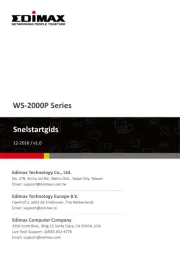
20 November 2023
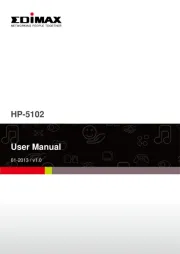
20 November 2023
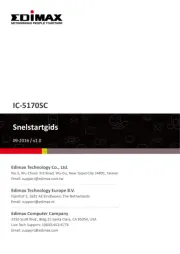
20 November 2023

20 November 2023

28 September 2023

21 September 2023

13 September 2023

13 September 2023

13 September 2023

13 September 2023