Dahua Technology Face Recognition Access and Time Attendance Terminal Handleiding
Dahua Technology
Toegangscontrolesysteem
Face Recognition Access and Time Attendance Terminal
Bekijk gratis de handleiding van Dahua Technology Face Recognition Access and Time Attendance Terminal (69 pagina’s), behorend tot de categorie Toegangscontrolesysteem. Deze gids werd als nuttig beoordeeld door 73 mensen en kreeg gemiddeld 4.7 sterren uit 37 reviews. Heb je een vraag over Dahua Technology Face Recognition Access and Time Attendance Terminal of wil je andere gebruikers van dit product iets vragen? Stel een vraag
Pagina 1/69
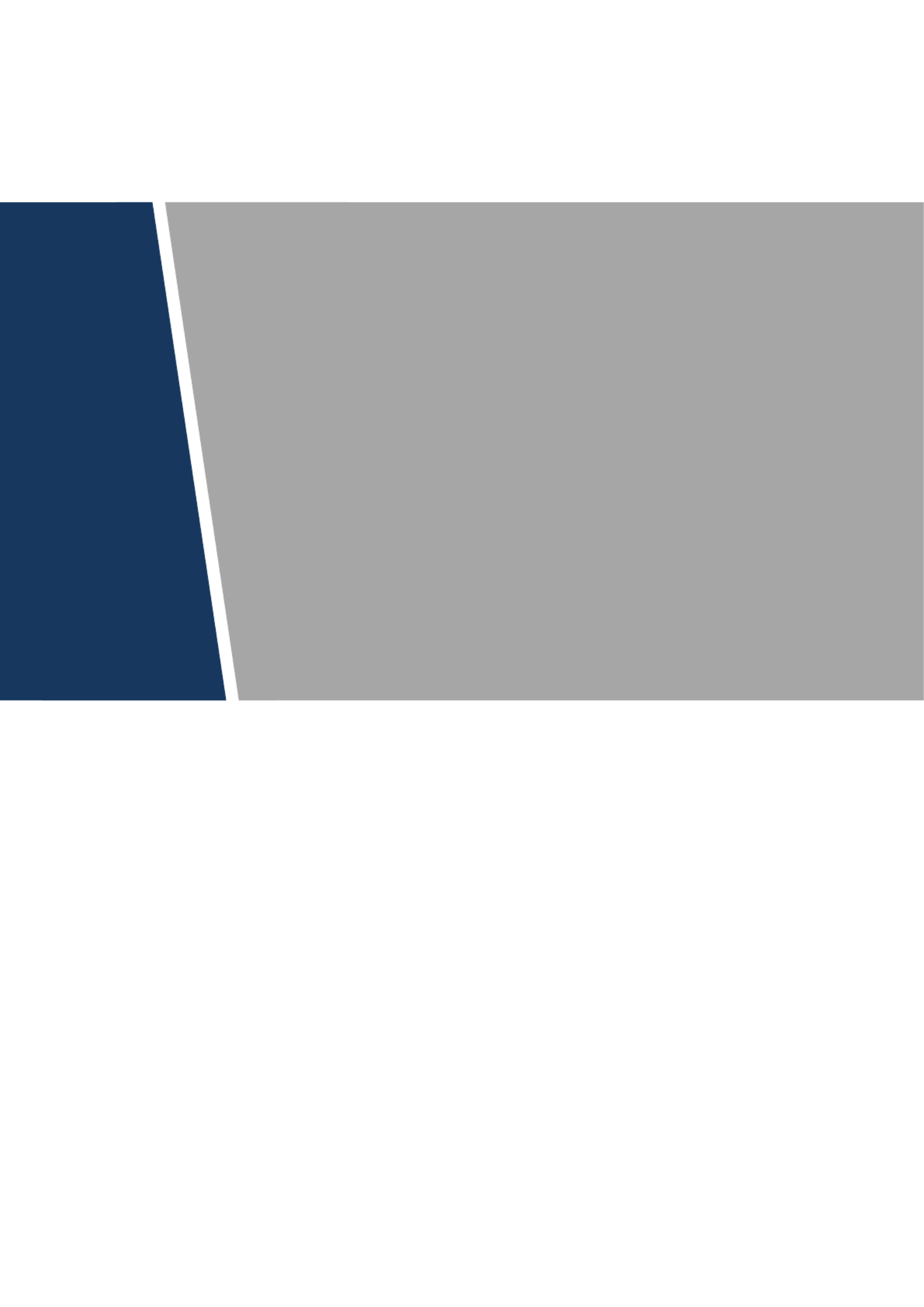
Face Recognition Access and Time
Attendance Terminal
User’s Manual
V1.0.0
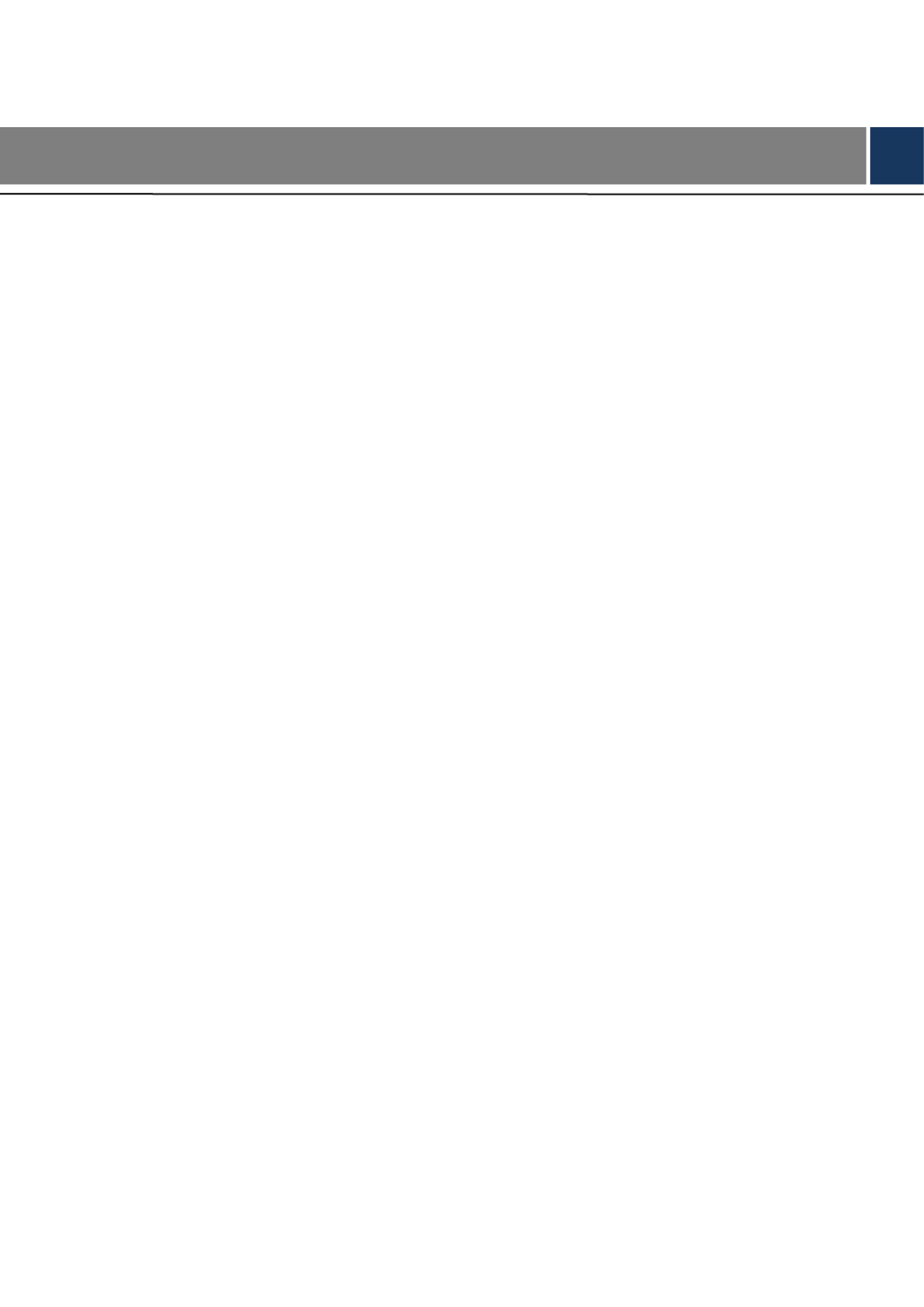
II
Cybersecurity Recommendations
Mandatory actions to be taken towards cybersecurity
1. Change Passwords and Use Strong Passwords:
The number one reason systems get “hacked” is due to having weak or default passwords. It is
recommended to change default passwords immediately and choose a strong password whenever
possible. A strong password should be made up of at least 8 characters and a combination of
special characters, numbers, and upper and lower case letters.
2. Update Firmware
As is standard procedure in the tech-industry, we recommend keeping NVR, DVR, and IP camera
firmware up- -date to ensure the system is current with the latest security patches and fixes. to
“Nice to have” recommendations to improve your network security
1. Change Passwords Regularly
Regularly change the credentials to your devices to help ensure that only authorized users are able
to access the system.
2. Change Default HTTP and TCP Ports:
● Change default HTTP and TCP ports for systems. These are the two ports used to communicate
and to view video feeds remotely.
● These ports can be changed to any set of numbers between 1025-65535. Avoiding the default
ports reduces the risk of outsiders being able to guess which ports you are using.
3. Enable HTTPS/SSL:
Set up an SSL Certificate to enable HTTPS. This will encrypt all communication between your
devices and recorder.
4. Enable IP Filter:
Enabling your IP filter will prevent everyone, except those with specified IP addresses, from
accessing the system.
5. Change ONVIF Password:
On older IP Camera firmware, the ONVIF password does not change when you change the
system’s credentials. You will need to either update the camera’s firmware to the latest revision or
manually change the ONVIF password.
6. Forward Only Ports You Need:
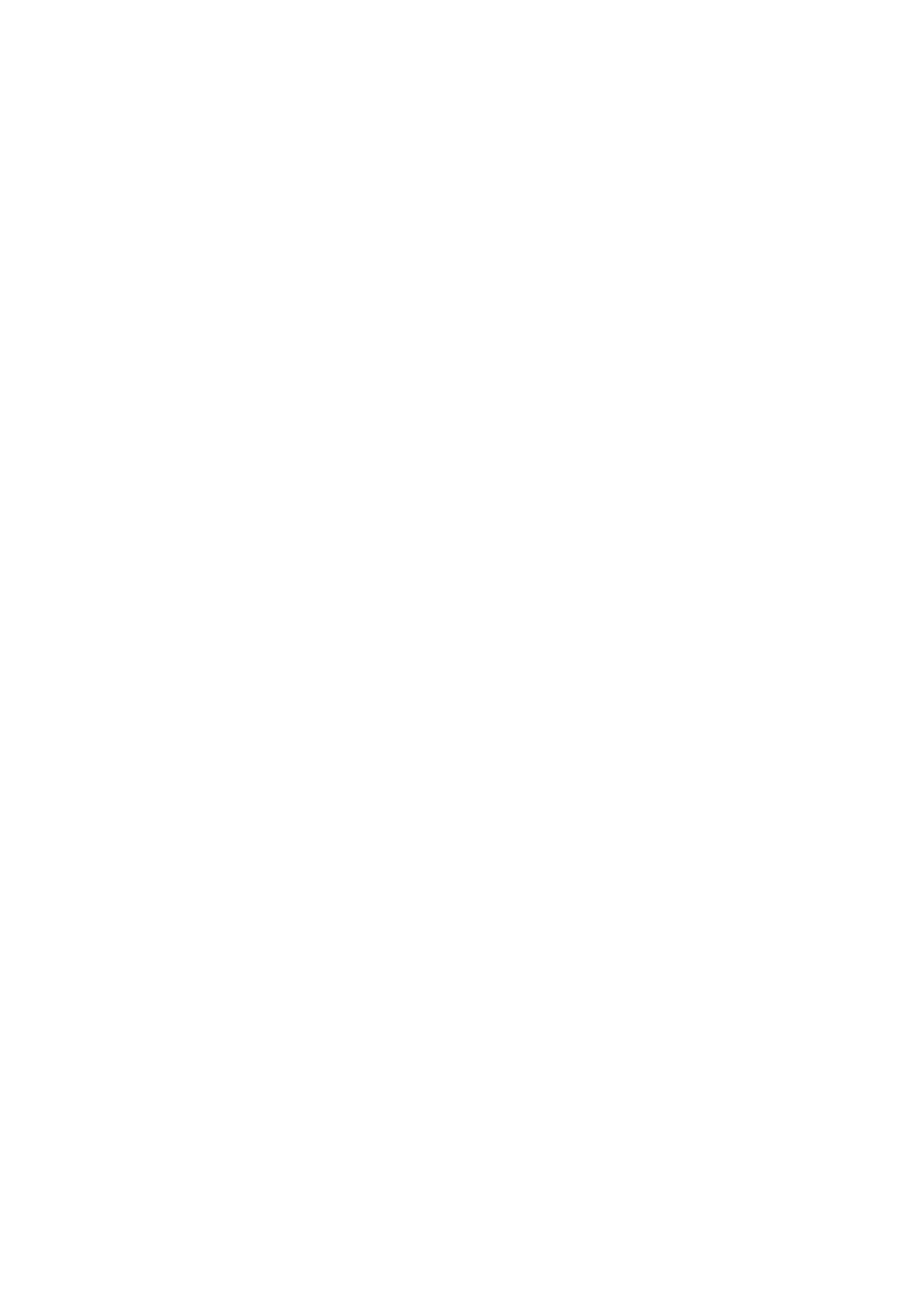
III
● Only forward the HTTP and TCP ports that you need to use. Do not forward a huge range of
numbers to the device. Do not DMZ the device's IP address.
● You do not need to forward any ports for individual cameras if they are all connected to a recorder
on site; just the NVR is needed.
7. Disable Auto-Login on SmartPSS:
Those using SmartPSS to view their system and on a computer that is used by multiple people
should disable auto-login. This adds a layer of security to prevent users without the appropriate
credentials from accessing the system.
8. Use a Different Username and Password for SmartPSS:
In the event that your social media, bank, email, etc. account is compromised, you would not want
someone collecting those passwords and trying them out on your video surveillance system. Using
a different username and password for your security system will make it more difficult for someone
to guess their way into your system.
9. Limit Features of Guest Accounts:
If your system is set up for multiple users, ensure that each user only has rights to features and
functions they need to use to perform their job.
10. UPnP:
● UPnP will automatically try to forward ports in your router or modem. Normally this would be a
good thing. However, if your system automatically forwards the ports and you leave the credentials
defaulted, you may end up with unwanted visitors.
● If you manually forwarded the HTTP and TCP ports in your router/modem, this feature should be
turned off regardless. Disabling UPnP is recommended when the function is not used in real
applications.
11. SNMP:
Disable SNMP if you are not using it. If you are using SNMP, you should do so only temporarily, for
tracing and testing purposes only.
12. Multicast:
Multicast is used to share video streams between two recorders. Currently there are no known
issues involving Multicast, but if you are not using this feature, deactivation can enhance your
network security.
13. Check the Log:
If you suspect that someone has gained unauthorized access to your system, you can check the
system log. The system log will show you which IP addresses were used to login to your system and
what was accessed.
14. Physically Lock Down the Device:
Product specificaties
| Merk: | Dahua Technology |
| Categorie: | Toegangscontrolesysteem |
| Model: | Face Recognition Access and Time Attendance Terminal |
| Kleur van het product: | Zwart |
| Ingebouwd display: | Ja |
| Gewicht: | 800 g |
| Breedte: | 214 mm |
| Diepte: | 103 mm |
| Hoogte: | 122 mm |
| Soort: | Intelligente toegangscontrolelezer |
| Beeldschermdiagonaal: | 4.3 " |
| Touchscreen: | Ja |
| Frequentie van processor: | 900 MHz |
| Cameratype voorkant: | Dubbele camera |
| USB-poort: | Ja |
| Maximum resolutie: | 480 x 272 Pixels |
| Vingerafdruklezer: | Ja |
| Alarm functie: | Ja |
| Aantal Ethernet LAN (RJ-45)-poorten: | 1 |
| Certificering: | CE, FCC |
| Intern geheugen: | 0.512 GB |
| RS-232 port: | 1 |
| Type processor: | Ja |
| Backlight: | Ja |
| Camera voorzijde: | Ja |
| Ondersteunde netwerkprotocollen: | TCP/IP |
| Stroomverbruik: | 2000 mA |
| Flash memory: | 0.256 GB |
| PC connected: | Ja |
| Bedrijfstemperatuur (T-T): | -10 - 55 °C |
| Relatieve vochtigheid in bedrijf (V-V): | 5 - 95 procent |
| Type beeldscherm: | LCD |
| RS-485 ports: | 1 |
| Authenticatie type: | Access chip/card, Biometric, Face recognition, Password |
| Toegangchip/kaart lezer: | Ja |
| Wiegand interface: | Ja |
| Inhoud kaarten: | 30000 kaarten |
Heb je hulp nodig?
Als je hulp nodig hebt met Dahua Technology Face Recognition Access and Time Attendance Terminal stel dan hieronder een vraag en andere gebruikers zullen je antwoorden
Handleiding Toegangscontrolesysteem Dahua Technology

21 Juni 2023

18 Juni 2023

16 Juni 2023

13 Juni 2023

2 Juni 2023

20 Mei 2023

19 Mei 2023

14 Mei 2023

13 Mei 2023

9 Mei 2023
Handleiding Toegangscontrolesysteem
- Delta Dore
- Honeywell
- ASSA ABLOY
- EverFocus
- Atlantis Land
- Liftmaster
- Approx
- Eura
- DSC
- Optex
- Velleman
- Suprema
- Axis
- Safescan
- Acti
Nieuwste handleidingen voor Toegangscontrolesysteem
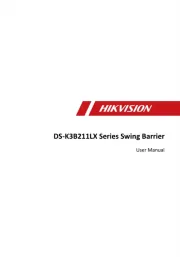
5 Augustus 2025

3 Augustus 2025
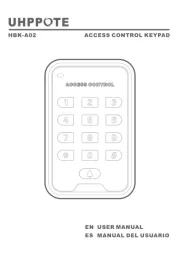
4 Juli 2025
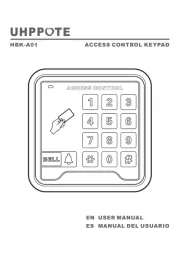
16 Juni 2025

16 Juni 2025
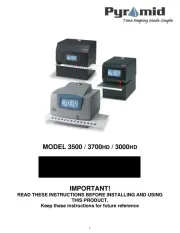
10 Juni 2025

10 Juni 2025
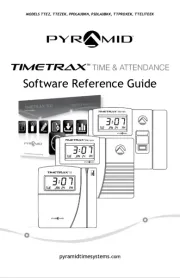
9 Juni 2025
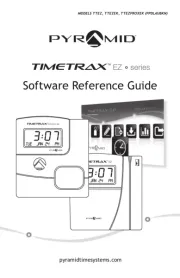
9 Juni 2025
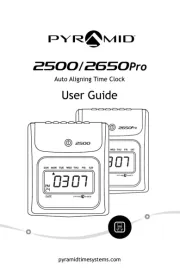
9 Juni 2025