D-Link M60 Handleiding
D-Link
Wifi-antenne
M60
Bekijk gratis de handleiding van D-Link M60 (2 pagina’s), behorend tot de categorie Wifi-antenne. Deze gids werd als nuttig beoordeeld door 9 mensen en kreeg gemiddeld 4.5 sterren uit 5 reviews. Heb je een vraag over D-Link M60 of wil je andere gebruikers van dit product iets vragen? Stel een vraag
Pagina 1/2
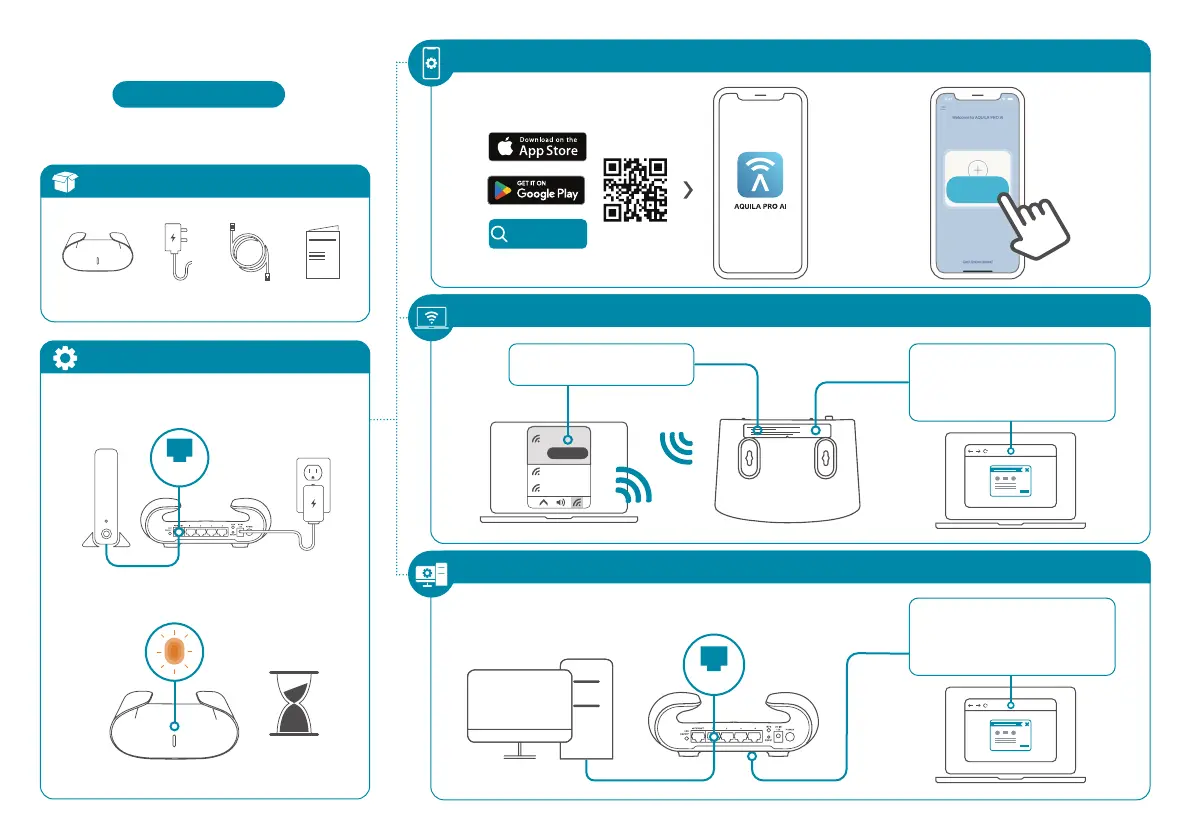
Wi-Fi Name (SSID): M60-XXXX
Wi-Fi password: XXXXXXXXXX
AQUILA PRO AI
<3mins
3 / 4 /
3 / 4 /
4 /3 /
M60
Connect
xxxxxxxxx
xxxxxxxxx
http://xxxx.devicesetup.net/
(XXXX represents the last 4
characters of the MAC address)
Device Password: XXXXXX
http://xxxx.devicesetup.net/
(XXXX represents the last 4
characters of the MAC address)
Device Password: XXXXXX
Option 1
Option 2
Option 3
1 /
2 /
x1 x 1
Quick Installation Guide
M60
AX6000 Wi-Fi 6 Smart Mesh Router
Modem
Internet
2023/11/06_105x148 v1.00(DI) 4GIM60ZZZDLDI1XX
x1
Install New
Device
LAN
What’s in the Box
Installation Instructions
x 1
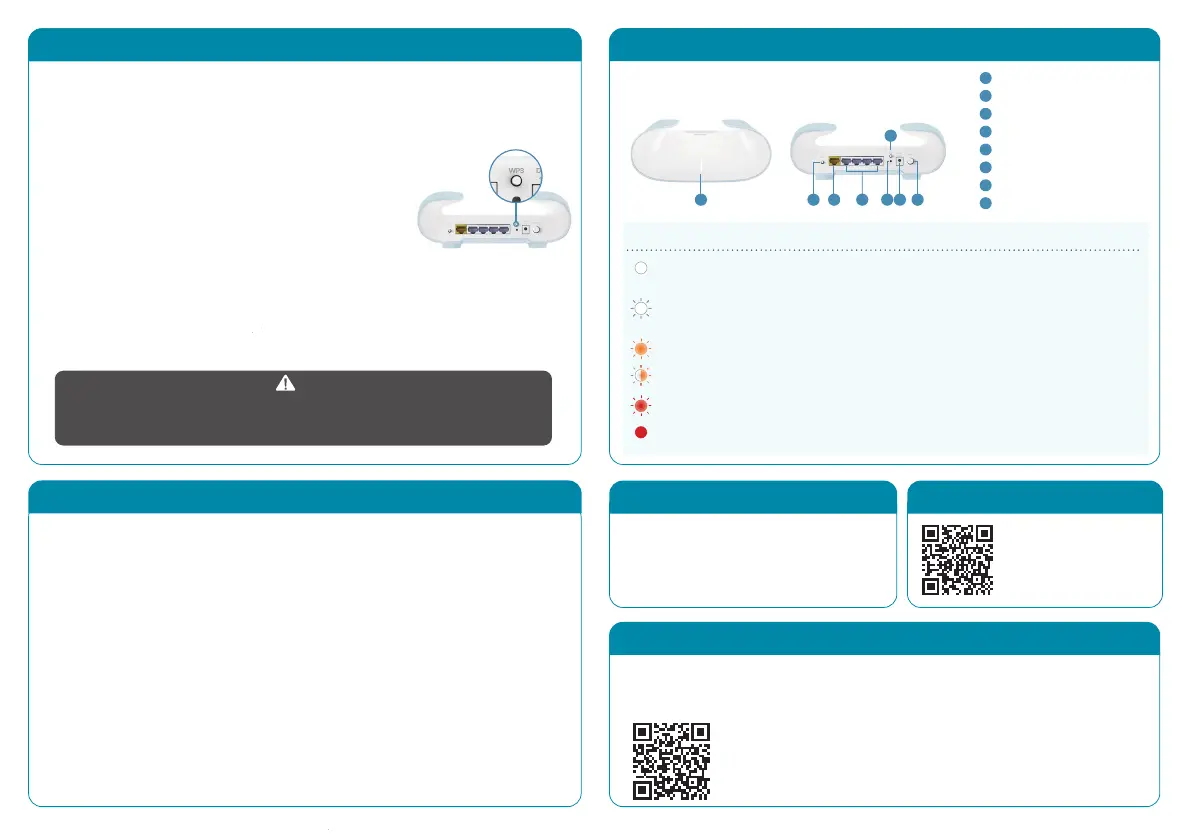
Why can’t I access the Internet?
Please reset your wireless router, and if it still does not work, please contact your
internet service provider.
What do I do if I forgot my router’s login password?
Please reset your wireless router to default settings and set it up again.
How do I restore the router to its factory default settings?
With the router powered on, press the reset button with a paperclip for 1 second
and then release it. The M60 will now be at its factory default settings.
How to Build a Mesh Network with Ethernet Backhaul?
To create a wired Ethernet backhaul connection, simply connect an Ethernet cable
from the LAN port on your Mesh Wi-Fi router to the LAN port on your Mesh Wi-Fi
node. The Status LED will turn solid white once it has finished pairing with your
Mesh Wi-Fi network in a few minutes.
M60 Overview
Setting your M60 up as a Range Extender
FAQ
FCC Warning
GPL Code Statement
This device complies with Part 15 of the FCC Rules.
Operation is subject to the following two conditions:
(1) The device may not cause harmful interface, and
(2) this device must accept any interface received,
including interface that may cause undesired operation.
Technical Support
Having trouble installing your new product? D-Link’s website contains the latest user
documentation and software updates for D-Link products. Customers can contact D-Link
Technical Support through our website by choosing the relevant region.
Contact Us
www.dlink.com/en/contact-us
WPS may be disabled on certain routers. If the LED indicator does not blink after pressing
the WPS button, try again and press it a little longer. If that still does not work, use
AQUILA PRO AI App for setup instead.
Plug in to power on M60 and place it near your wireless router. Wait for
M60’s LED indicator to start pulsing orange.
1 /
Press the WPS button on the router for 3 seconds. Refer to
your router’s user manual for router behavior.
2 /
To pair your devices with M60, follow the steps below.
Press the WPS button on your M60 for 3 seconds.
The LED indicator should start pulsing white.
3 /
You have now completed the setup !
You can move your M60 to any location you want for wireless coverage. By default,
your M60 shares the same Wi-Fi Name and password of your wireless router.
GPL Source Code Support
https://tsd.dlink.com.tw/GPL
United States
Website: http://support.dlink.com
NOTE
LED On/O button
Internet port
Ethernet port
RESET button
Power connector : (12V/2.5A).
Power button
WPS button
LED status indicators
1
2
3
4
5
6
7
8
When M60’s LED indicator turns solid white (may take
up to 3 minutes), this indicates M60 is connected to your
wireless router.
4 /
21 3 4 5 6
7
8
LED status indicators Router mode Extender mode Bridge mode
Solid white
Connected to an Internet
network with strong signal
Connected to a network with
strong signal
Connected to an Internet
network with strong signal
Breathing white
Establishing a WPS
connection
The uplink connection between
your router and M60 is weak, or
the M60 is establishing a WPS
connection
Establishing a WPS
connection
Breathing orange Ready for connection Not connected Not connected
Interleaving white/
orange
Undergoing firmware
update process
Undergoing firmware update
process
Undergoing firmware
update process
Breathing red
Resetting to factory
default
Resetting to factory default
Resetting to factory
default
Solid red Powering on Powering on Powering on
Product specificaties
| Merk: | D-Link |
| Categorie: | Wifi-antenne |
| Model: | M60 |
| Kleur van het product: | Wit |
| Gewicht: | 584 g |
| Breedte: | 226.7 mm |
| Diepte: | 163.8 mm |
| Hoogte: | 79.6 mm |
| Wi-Fi-standaarden: | 802.11a, 802.11b, 802.11g, Wi-Fi 4 (802.11n), Wi-Fi 5 (802.11ac), Wi-Fi 6 (802.11ax) |
| Inclusief AC-adapter: | Ja |
| Aantal Ethernet LAN (RJ-45)-poorten: | 4 |
| Certificering: | CE, FCC, IC, NCC, RCM |
| Werkt met Amazon Alexa: | Ja |
| Wifi-band: | Dual-band (2.4 GHz / 5 GHz) |
| Wifi-standaard: | Wi-Fi 6 (802.11ax) |
| WLAN gegevensoverdrachtsnelheid (max): | 4804 Mbit/s |
| WLAN gegevensoverdrachtsnelheid (eerste band): | 1148 Mbit/s |
| WLAN gegevensoverdrachtsnelheid (tweede band): | 4804 Mbit/s |
| Netwerkstandaard: | IEEE 802.11a, IEEE 802.11ac, IEEE 802.11ax, IEEE 802.11b, IEEE 802.11g, IEEE 802.11h, IEEE 802.11k, IEEE 802.11n, IEEE 802.11v, IEEE 802.3ab, IEEE 802.3bz, IEEE 802.3u |
| Ondersteunde beveiligingsalgoritmen: | WPA-Personal, WPA2-Personal, WPA3, WPA3-Personal |
| Soort antenne: | Intern |
| Antennas quantity: | 8 |
| Temperatuur bij opslag: | -20 - 65 °C |
| Luchtvochtigheid bij opslag: | 5 - 95 procent |
| Reset button: | Ja |
| AC-adapter, uitgangsspanning: | 12 V |
| AC-adapter, uitgangsstroom: | 2.5 A |
| Ethernet WAN: | Ja |
| Firewall: | DoS, Stateful Packet Inspection, Anti-spoofing checking, IP/MAC address filtering, 1 x DMZ |
| Snelle installatiehandleiding: | Ja |
| Ouderlijk toezicht: | Ja |
| Quality of Service (QoS): | Ja |
| Toegang voor gasten: | Ja |
| Bedrijfstemperatuur (T-T): | 0 - 40 °C |
| Relatieve vochtigheid in bedrijf (V-V): | 10 - 90 procent |
| Type product: | Netwerkrouter |
| Aantal producten inbegrepen: | 1 stuk(s) |
| Point-to-Point Protocol over Ethernet (PPPoE): | Ja |
| Statische IP: | Ja |
| Ethernetkabel: | Ja |
| VPN eigenschappen: | L2TP, PPTP, IPSec |
| Dynamic DNS (DDNS): | Ja |
| Type antennerichting: | Omni-directioneel |
| Maximale dekking: | 280 m² |
| Dynamisch IP-adres: | Ja |
Heb je hulp nodig?
Als je hulp nodig hebt met D-Link M60 stel dan hieronder een vraag en andere gebruikers zullen je antwoorden
Handleiding Wifi-antenne D-Link

2 November 2024

2 November 2024

1 November 2024

23 Oktober 2024
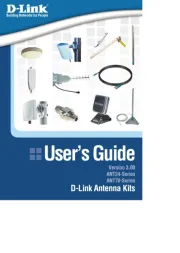
23 Oktober 2024
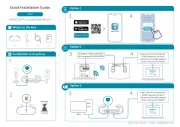
3 Mei 2024

16 April 2023

23 November 2022

18 November 2022

18 Oktober 2022
Handleiding Wifi-antenne
- Netgear
- Edimax
- Cisco
- Asus
- Huawei
- Acer
- HP
- Sweex
- TP Link
- Netis
- Starlink
- Intellinet
- Trendnet
- Sabrent
- Sony
Nieuwste handleidingen voor Wifi-antenne

26 Februari 2025

25 Februari 2025

25 Februari 2025
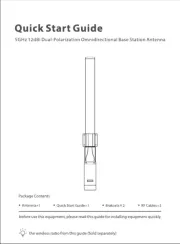
20 Februari 2025

3 December 2024

16 November 2024

2 Oktober 2024

2 Oktober 2024

1 Oktober 2024

3 September 2024