CRUX WVIFD-02F Handleiding
CRUX
Niet gecategoriseerd
WVIFD-02F
Bekijk gratis de handleiding van CRUX WVIFD-02F (5 pagina’s), behorend tot de categorie Niet gecategoriseerd. Deze gids werd als nuttig beoordeeld door 26 mensen en kreeg gemiddeld 4.2 sterren uit 13.5 reviews. Heb je een vraag over CRUX WVIFD-02F of wil je andere gebruikers van dit product iets vragen? Stel een vraag
Pagina 1/5

R
INTERFACING SOLUTIONS
A/V
SERIES
Crux Interfacing Solutions • Chatsworth, CA 91311
phone: (818) 609-9299 • fax: (818) 996-8188 • www.cruxinterfacing.com
rev.0312211 of 5
- Enables wireless (Wi-Fi) Audio/Video mirroring from mobile devices to the OEM display screen for shared
linking of functions from most Smartphones to the OEM Screen.
- Provides a audio/video input that can be used for a camera.
- Includes a USB input to play Audio and Video les.
- Provides a virtual remote control via a smartphone wi connection.
- Dual band (5GHz and 2.4GHz) Wi capability for clear connection.
- Includes HMDI output for high quality video.
- Works with Facetime, Navigation apps, Skype, E-mail, text, and other apps.
- Streams Youtube
®
videos.
PRODUCT FEATURES:
PARTS INCLUDED:
WVIFD-02F C-500 Module WVIFD-02F Harness WVIFD-02F C-125 Module
WVIFD-02F
Wi Connectivity Integration and Audio Video Interface
for Select Ford F-Series Trucks with MyFord Touch Radios
WVI-H WiFi Module Extension AV Cable Power Harness
Dual Antennas WiFi AV Out Harness AV In / Video Out Harness
WORKS WITH:
iOS 7 and newer
OS 4.2 and newer

Crux Interfacing Solutions • Chatsworth, CA 91311
phone: (818) 609-9299 • fax: (818) 996-8188 • www.cruxinterfacing.com
rev.0312212 of 5
INSTALLATION DIAGRAM:
INSTALLATION INSTRUCTIONS:
THE AV INTERFACE:
1. Remove the factory radio from the dashboard.
2. Unplug the factory 54 pin connector from behind the factory display.
3. Mate the WVIFD-02F T-Harness connecons to the factory connectors. (Make sure all connectors are
properly seated into the interface and into the radio.
4. Plug the C-500 and C-125 modules to the 8-pin Molex connectors on the WVIFD-02F harness.
NOTE: The 2 modules are interchangeable.
5. Set the DIP switches on both modules. See next page.
54-PIN
(female plug)
------------------
------------------
------------------
54-PIN
(male plug)
4 5 6
ON
1 2 3
4 5 6
ON
1 2 3
STATUS LED’S
ENABLEDISABLE
IMPORTANT NOTE:
Before connecting the interface to the
harness, if the vehicle is equipped with a
factory RVC, make sure to turn DIP 2 to ON
Failure to do so will result in loss of the factory rear view camera
See page 3 for DIP
Switch settings
SONY
8” Radio
To factory
display
WHITE 12V Output
WHITE 12V Output
BLACK wire (ground)
GREEN / VIM
GREEN / VIM
Toggle Switch*
Wi-Fi
INTERFACE
HDMI OUTPUT
A/V INPUT
RED = +12V ACC
BLACK = GROUND
BLUE = A/V TRIGGER*
*Connect BLUE A/V Trigger
to +12V to toggle A/V INPUT
A/V Extension
Cable
Video Out
(to extension monitors)
Video Input (or Camera)
Right Audio Input
Left Audio Input
USB Input
8 Pin
(male plug)
C-125
Module
LEDs
8 Pin
(male plug)
C-500
Module
RED wire - tap here
To factory
harness
Factoruy
AV Input
WVIFD-02F
Wi Connectivity Integration and Audio Video Interface
for Select Ford F-Series Trucks with MyFord Touch Radios
R
INTERFACING SOLUTIONS
A/V
SERIES
NOTES:
1. The radio will go through a reboot process that can take up to 1 minute. It will inialize and re-load all
previous sengs. Once complete it will resume the original radio display.
2. There is no SWC acvaon available for these Ford trucks. You will need to use a toggle switch and connect
the GREEN wires of both modules to +12V power to use the VIM funcon.
NOTE:
The C-500 and C-125 modules are interchangeable.
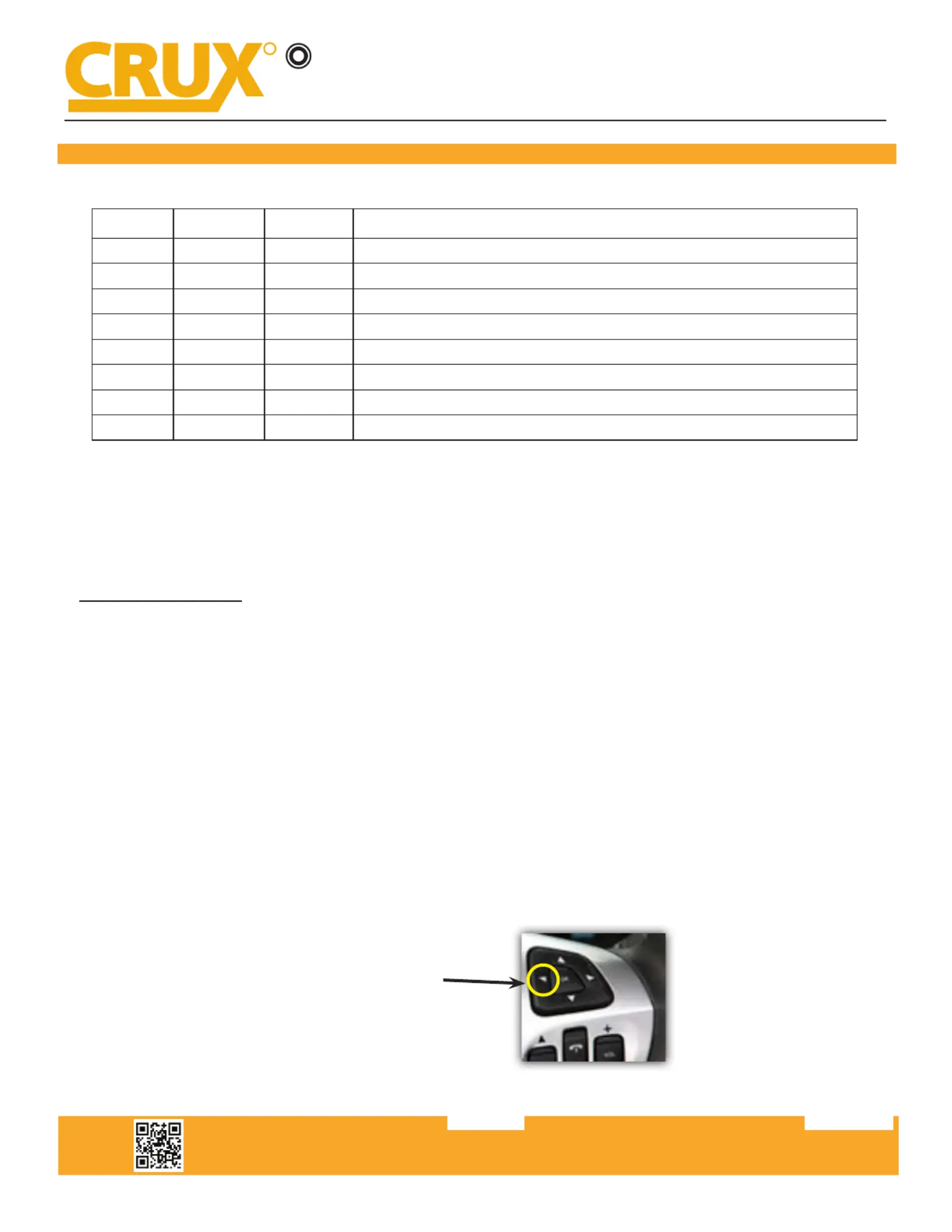
Crux Interfacing Solutions • Chatsworth, CA 91311
phone: (818) 609-9299 • fax: (818) 996-8188 • www.cruxinterfacing.com
rev.0312213 of 5
DIP SWITCH SETTINGS ON THE MODULES:
DIP# C-125 C-500 RESULT
1 OFF OFF Connecon of GREEN wire to +12V is required. See diagram on page 2.
1 OFF OFF Connecon of GREEN wire to +12V is required. See diagram on page 2.
2 ON OFF If the vehicle is equipped with a factory rear-view camera.
2 OFF OFF If the vehicle is NOT equipped with a factory rear-view camera.
3 OFF OFF Not Used.
4 OFF OFF Not Used.
5 OFF OFF CAN Terminaon.
6 OFF OFF CAN Terminaon.
1. Connect the 18-Pin power/video cable to the Wi-Fi Interface module.
2. Connect the antennas to the module.
3. Connect the RED power lead to +12V ACC and the BLACK wire to WVIFD-02 harness. See diagram on page 2.
4. Connect the BLUE wire to +12V to trigger the oponal video input feature. The video input can be also be
connected to a camera source. A toggle switch (not included), wired between the BLUE A/V trigger wire and
+12V can be used to switch ON or OFF the video input feature.
5. If the USB input feature will be used, you can use the virtual remote control on your smartphone to control the
USB funcons. See VIRTUAL REMOTE secon for details.
6. Plug in the Composite RCA output of the WVI-H harness to the WVIFD-02 T-Harness AV input.
7. Switch to the new AV input by pressing and holding the LEFT Arrow buon on the right side SWC for 3 seconds
and release.
8. Connect your smartphone and test the interface for funconality. See next page for smartphone connecon.
9. Test the interface and re-install the radio into the dash.
THE WIFI INTERFACE:
NOTE: Acvang the VIM will aect the Navigaon system. It may cause a delay in locaon updates.
WVIFD-02F
Wi Connectivity Integration and Audio Video Interface
for Select Ford F-Series Trucks with MyFord Touch Radios
R
INTERFACING SOLUTIONS
A/V
SERIES
Press and hold the LEFT arrow
for 3 seconds then release to
switch to AV input.
Product specificaties
| Merk: | CRUX |
| Categorie: | Niet gecategoriseerd |
| Model: | WVIFD-02F |
Heb je hulp nodig?
Als je hulp nodig hebt met CRUX WVIFD-02F stel dan hieronder een vraag en andere gebruikers zullen je antwoorden
Handleiding Niet gecategoriseerd CRUX

10 Maart 2025

10 Maart 2025

10 Maart 2025

10 Maart 2025

9 Maart 2025

9 Maart 2025

9 Maart 2025

9 Maart 2025

9 Maart 2025

9 Maart 2025
Handleiding Niet gecategoriseerd
- Nexibo
- Insignia
- Dynavox
- EPEVER
- Infortrend
- Sharkbite
- Scanstrut
- Wren & Cuff
- Orangemonkie
- Creality3D
- Liftmaster
- Vinotemp
- Tech 21
- RéVive
- IDENTsmart
Nieuwste handleidingen voor Niet gecategoriseerd

14 September 2025

14 September 2025

13 September 2025

13 September 2025

13 September 2025

13 September 2025

13 September 2025

13 September 2025

13 September 2025

13 September 2025