CRU RAX845-XJ Handleiding
CRU
Disk array
RAX845-XJ
Bekijk gratis de handleiding van CRU RAX845-XJ (6 pagina’s), behorend tot de categorie Disk array. Deze gids werd als nuttig beoordeeld door 26 mensen en kreeg gemiddeld 4.7 sterren uit 13.5 reviews. Heb je een vraag over CRU RAX845-XJ of wil je andere gebruikers van dit product iets vragen? Stel een vraag
Pagina 1/6

RAX™ 8 Bay-XJ User Manual
A9-840-0006 Revision: 1.0
• Two LEDs per bay for power and access.
• Fast multi-lane SAS/SATA host connection.
• Each SATA hard drive has its own data channel for maximum speed.
• Sturdy aluminum case provides excellent heat dissipation and rugged durability.
Models Covered:
RAX840-XJ, RAX841-XJ, and RAX845-XJ
RAX841-XJ
RAXTM

RTX220 QR - Manual
1. Pre-Installation Steps
1.1 RAX-XJ Accessories
Check the accessories with RAX-XJ. Contact CRU if any parts are missing
or damaged.
Accessories Included with RAX 8-Bay-XJ:
RAX 8-Bay -XJ Bundle also includes the following:
1.2 Identifying Parts
Take a moment to familiarize yourself with the parts of RAX-XJ. This
will help you to better understand the remaining instructions.
Table of Contents
Accessories Quantity
RAX-XJ unit 1
Power cords (RAX 840 and RAX841 are available
with single or dual power supplies)
1 or 2
Quick Start Guide and warranty information 1
Table of Contents 1
1. Pre-Installation Steps 1
1.1 RAX-XJ Accessories 1
1.2 Identifying Parts 1
2. Installation Steps 2
2.1 Installing a Host Bus Adapter (HBA) 2
2.2 Tips for Rack Mounting 2
2.3 Installing Hard Drives 2
2.4 Connecting and Powering RAX-XJ 3
3. Usage with Mac and Windows Operating Systems 3
3.1 Usage with Macintosh Computers 3
3.1.1 Compatibility 3
3.1.2 Formatting a drive 3
3.1.3 Mounting and Ejecting Volumes 3
3.1.4 Creating a boot drive 3
3.2 Usage with Windows Operating System 3
3.2.1 Compatibility 3
3.2.2 Formatting a drive 4
3.2.3 Mounting and Ejecting Volumes 4
3.2.4 Creating a boot drive 4
4. Frequently Asked Questions 4
5. Technical Specifications 5
Page 1
Bay FansDual multi-lane
SAS/ SATA ports
(SFF-8088)
Chassis Fan
Power SwitchCarrier Handle Drive Activity
LED
Drive Ready/
Error LED
Accessories Quantity
Compatible host card 1
Multi-lane SAS/SATA cables 2
Power Outlet
Power Supply Fan

RTX220 QR - Manual
2. Installation Steps
2.1 Installing a Host Bus Adapter (HBA)
(Optional) Install a host bus
adapter (HBA) with multi-lane
SAS/SATA ports into an empty
expansion slot inside your com-
puter. The following general
steps will work for most cards.
Instructions for individual cards
may vary, so consult your card’s
user manual.
a. Power down the computer system.
b. Insert the PCI card into an available PCI slot. Do not force it, but it
will take firm pressure to fully seat the interface. It may help to
gently rock the card back and forth as you apply pressure.
c. Once the card is fully seated in the slot, secure it in place with
a screw.
d. Turn the computer back on.
2.2 Installing Hard Drives
2.2.1 HDD Installation for RAX840-XJ
a. Pull on the ejection
handle and open the door.
b. Slide in your SATA hard
drive, connector-end first.
c. Shut the door.
2.2.2 HDD Installation for RAX841-XJ
a. Slide the drive carrier out
of the RAX.
b. The carrier’s cover is held
in place by a screw on the
rear of the carrier. Remove the screw, then remove the cover.
c. Slide the drive in from the front of the carrier.
d. Mate the connection on the drive with the connection on the
drive carrier circuit board.
e. Flip the drive/carrier assembly over, and secure the drive in
place with the provided screws.
f. Attach the Temperature Control Cooling Sensor to the top of
the drive with an adhesive strip.
g. Replace the carrier cover and secure the screw on the rear of
the carrier.
h. Slide the carrier into the RAX.
2.2.3 HDD Installation for RAX845-XJ
a. Slide the drive carrier out of the
frame.
b. The carrier’s cover is held in place by
two screws—one on either side of
the carrier. Remove these screws, then remove the cover.
c. Insert the drive into the carrier.
d. Mate the connection on the drive with the connection on the
drive carrier circuit board.
e. Flip the drive/carrier assembly over, and secure the drive in
place with the provided screws.
f. Replace the drive cover and secure the screw on the rear of the
carrier.
g. Slide the carrier into the frame assembly.
2.3 Connecting and Powering RAX 8-Bay-XJ
Connect the SFF-8088 data cable to the RAX and your host computer.
Plug in the power cord(s) to the unit and into a grounded electrical
outlet. With hard drives in the unit, turn on the power.
• For the RAX840-XJ the drives will begin to spin up automatically.
Page 2
NOTE: The drive’s label should be facing up.
NOTE: greenA flashing LED on the bay indicates bay fan failure.
Call CRU technical support for assistance.
NOTE: redA flashing LED on the bay indicates bay fan failure.
Call CRU technical support for assistance.
Product specificaties
| Merk: | CRU |
| Categorie: | Disk array |
| Model: | RAX845-XJ |
| Kleur van het product: | Zwart |
| Gewicht: | 22410 g |
| Breedte: | 431 mm |
| Diepte: | 450 mm |
| Hoogte: | 173 mm |
| Soort: | Opslagserver |
| LED-indicatoren: | Ja |
| Gebruiksaanwijzing: | Ja |
| AC-adapter ingangsspanning: | 100 - 240 V |
| Type verpakking: | Doos |
| Aan/uitschakelaar: | Ja |
| Type stroombron: | AC |
| Meegeleverde kabels: | AC, SAS |
| Inclusief AC-adapter: | Ja |
| Soort serieële aansluiting: | SATA |
| Certificering: | FCC, CE, RCM |
| Materiaal: | Metaal |
| Duurzaamheidscertificaten: | RoHS |
| Foutmelding: | Ja |
| USB-aansluiting: | Nee |
| Aantal ventilatoren: | 3 ventilator(en) |
| Mac-compatibiliteit: | Ja |
| Rack-montage: | Ja |
| Geïnstalleerde opslag-drive: | Nee |
| Ondersteunt Linux: | Ja |
| Inclusief schroeven: | Ja |
| Opslag schijfgrootte: | 3.5 " |
| HDD omvang: | 3.5 " |
| Maximum aantal HDD's per behuizing: | 8 |
| Ondersteunde opslagstationinterfaces: | SATA |
| Soorten RAID: | JBOD |
| Overdrachtssnelheid: | 6 Gbit/s |
| Rackcapaciteit: | 4U |
| Aantal storage drives ondersteund: | 8 |
| Type product: | HDD-behuizing |
| Sleutelsleuf: | Ja |
| Hot-swap: | Ja |
| Compatibele soorten stopcontacten: | US |
| Aantal sleutels meegeleverd: | 8 stuk(s) |
| Aantal lades voor opslagruimte: | 8 |
| Aantal externe SATA-poorten: | 2 |
| SATA-connector invoercycli: | 30000 |
Heb je hulp nodig?
Als je hulp nodig hebt met CRU RAX845-XJ stel dan hieronder een vraag en andere gebruikers zullen je antwoorden
Handleiding Disk array CRU

7 December 2023

7 December 2023
Handleiding Disk array
- AIC
- Netgear
- Supermicro
- HP
- Vantec
- Fantec
- Areca
- Icy Box
- Glyph
- HGST
- Synology
- IDIS
- SilverStone
- Dell
- Intel
Nieuwste handleidingen voor Disk array

8 Juli 2025
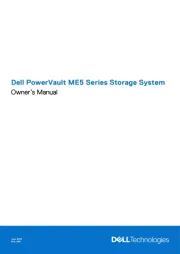
7 Juli 2025
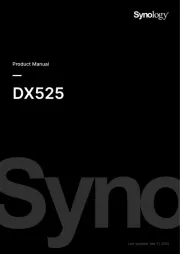
15 Mei 2025
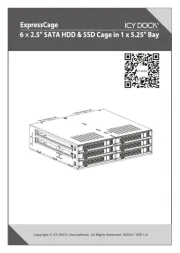
14 April 2025

25 Februari 2025
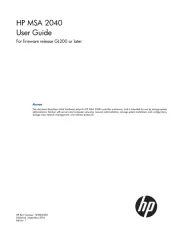
23 November 2024

18 November 2024

16 November 2024

25 Juli 2024

25 Juli 2024